组件:
1,view视图容器:
省略....
2,scroll-view 视图容器:
1,实现横向滚动...
三个条件:
①:给scroll-view 添加属性 scroll-x ="true"
②:给scroll-view 添加样式 white-space="nowrap"
③:给scroll-view 中的元素 设置为 display="inline-block"

1 <scroll-view class="scroll-vw" scroll-x="true"> 2 <view class="scroll-item view01"></view> 3 <view class="scroll-item view02"></view> 4 <view class="scroll-item view03"></view> 5 <view class="scroll-item view04"></view> 6 <view class="scroll-item view05"></view> 7 </scroll-view>

1 .scroll-vw{ 2 width:100%; 3 height: 210px; 4 white-space: nowrap; 5 } 6 /*scroll 里面的view 设置 */ 7 .scroll-item{ 8 width:200px; 9 height: 200px; 10 display: inline-block; 11 } 12 13 14 .view01{ 15 background-color: red; 16 } 17 .view02{ 18 background-color: green; 19 } 20 .view03{ 21 background-color: blue; 22 } 23 .view04{ 24 background-color: cyan; 25 } 26 .view05{ 27 background-color: orange; 28 }
2,实现竖向滚动...
①:给scroll-view添加scroll-y="true"属性。
②:给scroll-view设置高度。

1 <scroll-view class="scroll-vw" scroll-y="true"> 2 <view class="scroll-item view01"></view> 3 <view class="scroll-item view02"></view> 4 <view class="scroll-item view03"></view> 5 <view class="scroll-item view04"></view> 6 <view class="scroll-item view05"></view> 7 </scroll-view>

1 .scroll-vw{ 2 width:200px; 3 height: 200px; 4 } 5 /*scroll 里面的view 设置 */ 6 .scroll-item{ 7 width:200px; 8 height: 200px; 9 } 10 .view01{ 11 background-color: red; 12 } 13 .view02{ 14 background-color: green; 15 } 16 .view03{ 17 background-color: blue; 18 } 19 .view04{ 20 background-color: cyan; 21 } 22 .view05{ 23 background-color: orange; 24 }
3,swiper视图容器:
滑块视图容器
在app里面,轮播图(banner)是非常常见的,因此小程序专门针对这个出了一个组件就是swiper。
swiper就是一个包裹轮播图的容器,里面的子元素必须是swiper-item组件。swiper可以自动的轮播子元素,并且天生就带有指示点,还可以使用手指左右滑动。
swiper的基本用法:

1 <swiper class="swp" autoplay indicator-dots style="{{width*2}}rpx;height:{{height*2}}rpx;"> 2 <swiper-item> 3 <image src="https://i0.hdslb.com/bfs/archive/46632f7fa9e1f064ee313767772ad03e53e93b3e.png@880w_440h.png"></image> 4 </swiper-item> 5 <swiper-item> 6 <image src="https://i0.hdslb.com/bfs/sycp/creative_img/201910/bc03ffd6dfc3f79047d5119d63194dd5.jpg@880w_440h.jpg"></image> 7 </swiper-item> 8 </swiper>

1 .swp{ 2 /*通过js获取物理设备的宽度 然后动态设置*/ 3 } 4 .swp image{ 5 width: 100%; 6 height: 100%; 7 }

1 Page({ 2 3 /** 4 * 页面的初始数据 5 */ 6 data: { 7 8 }, 9 10 /** 11 * 生命周期函数--监听页面加载 12 */ 13 onLoad: function (options) { 14 var sysInfo = wx.getSystemInfoSync(); 15 var width = sysInfo.windowWidth; 16 var height = width/2; 17 this.setData({ 18 width, 19 height:height 20 }); 21 }, 22 23 24 })
swiper的其他用法:(参考: https://developers.weixin.qq.com/miniprogram/dev/component/swiper.html)

1 <swiper class="swp" autoplay indicator-dots style="{{width*2}}rpx;height:{{height*2}}rpx;" current="2" interval="1500" duration="100" circular="true" previous-margin="30px" next-margin="30px" bindchange="changeEvent" bindanimationfinish="animationEvent"> 2 <swiper-item> 3 <image src="https://i0.hdslb.com/bfs/archive/46632f7fa9e1f064ee313767772ad03e53e93b3e.png@880w_440h.png"></image> 4 </swiper-item> 5 <swiper-item> 6 <image src="https://i0.hdslb.com/bfs/sycp/creative_img/201910/bc03ffd6dfc3f79047d5119d63194dd5.jpg@880w_440h.jpg"></image> 7 </swiper-item> 8 <swiper-item> 9 <image src="https://i0.hdslb.com/bfs/sycp/creative_img/201910/65defdba129ef385c07eb9ae57015284.jpg@880w_440h.jpg"></image> 10 </swiper-item> 11 <swiper-item> 12 <image src="https://i0.hdslb.com/bfs/archive/4067b5c40438c6523beb698ee4ff9182e766d853.jpg@880w_440h.webp"></image> 13 </swiper-item> 14 </swiper>

1 .swp{ 2 /*通过js获取物理设备的宽度 然后动态设置*/ 3 } 4 .swp image{ 5 width: 100%; 6 height: 100%; 7 }

1 Page({ 2 3 /** 4 * 页面的初始数据 5 */ 6 data: { 7 8 }, 9 10 /** 11 * 生命周期函数--监听页面加载 12 */ 13 onLoad: function (options) { 14 var sysInfo = wx.getSystemInfoSync(); 15 var width = sysInfo.windowWidth; 16 var height = width/2; 17 this.setData({ 18 width, 19 height:height 20 }); 21 }, 22 /** 23 * 当轮播图发生变化时候 事件处理函数 24 */ 25 changeEvent:function(evt){ 26 console.log(evt); 27 }, 28 /** 29 * 动画结束时候 事件处理函数 30 */ 31 animationEvent:function(evt){ 32 console.log(evt); 33 } 34 })
3,movable-view视图容器:
正常情况下,一个组件设置了后,如果不通过js或者css动画,那么是很难实现移动的。如果我们有些组件设置完成后想要能够移动。那么我们就可以借助movable-view组件来实现。
movable-view组件,正如他的名字一样,是可以移动的容器,但是这个容器必须要放在movable-area中才能移动。因此实际上是这两个组件配合使用才能实现移动的效果的。
movable-view的基本用法:

1 <movable-area class="area" scale-area="true"> 2 <movable-view class="view" direction="all" inertia="true" 3 friction="1" x="{{x}}" y="{{y}}" scale="true" animation="{{ture}}" bindchange="changeEvent">移动</movable-view> 4 </movable-area> 5 6 <button bindtap="onMoveClick">点我</button>

1 .area{ 2 width: 100%; 3 height: 400rpx; 4 background-color: cyan; 5 overflow: hidden; 6 } 7 .area .view{ 8 width:200rpx; 9 height: 200rpx; 10 background-color:darkred; 11 text-align: center; 12 }

1 Page({ 2 3 /** 4 * 页面的初始数据 5 */ 6 data: { 7 8 }, 9 10 /** 11 * 生命周期函数--监听页面加载 12 */ 13 onLoad: function (options) { 14 15 }, 16 onMoveClick: function(evt){ 17 var x = 50; 18 var y = 50; 19 this.setData({ 20 x:x, 21 y:y 22 }); 23 console.log("click"); 24 console.log(evt); 25 26 }, 27 changeEvent:function(evt){ 28 // console.log(evt); 29 } 30 31 })
注意:
1 movable-view 必须设置width和height属性,不设置默认为10px
2,movable-view 默认为绝对定位,top和left属性为0px
3, movable-view 是可以大于movable-area 的,但是,滑动的时候是不能超出movable-area的。
movable-view的案例:(实现微信中的左滑 删除效果...)
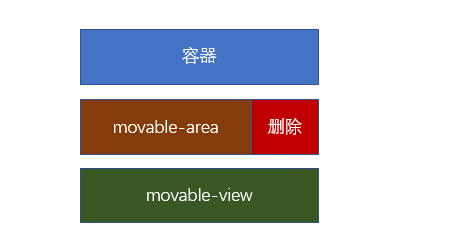
下面是示意图:
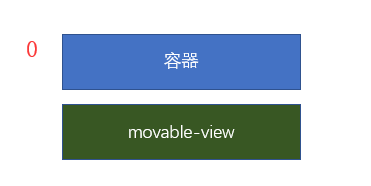
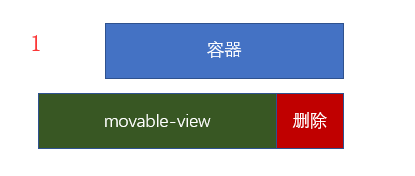

1 <view class="listview"> 2 <view class='itemview'> 3 <movable-area class="movablearea" style="{{(winWidth-100)*2}}rpx;"> 4 <movable-view class="movableview" style='{{winWidth*2}}rpx;' direction="horizontal" bindtouchstart='onTouchStartEvent' bindtouchend='onTouchEndEvent' bindchange="onChangeEvent" x="{{x}}"> 5 周杰伦 6 </movable-view> 7 </movable-area> 8 <view class="delview">删除</view> 9 </view> 10 </view> 11 12 <view>{{windowWidth}}</view>

1 .listview{ 2 width: 100%; 3 height: 1000rpx; 4 background-color: #ccc; 5 } 6 .listview .itemview{ 7 width: 100%; 8 height: 200rpx; 9 display: flex; 10 } 11 /* 12 关系图 13 itemview movablearea movableview周杰伦 14 delview删除 15 */ 16 .itemview .movablearea{ 17 width:375rpx; /*暂时 会在标签中从Js中获取 */ 18 height: 100%; 19 background-color: yellow; 20 } 21 .itemview .movableview{ 22 width:121px; /*暂时 会在标签中从Js中获取 实际尺寸和手机宽度相同*/ 23 height: 100%; 24 background-color: skyblue; 25 } 26 27 28 .itemview .delview{ 29 width: 200rpx; 30 height: 100%; 31 /*line-height: 200rpx;/*垂直居中*/ 32 /*text-align: center;/*水平居中*/ 33 /*上面两种也可以使用flex 布局 */ 34 display: flex; 35 justify-content: center; 36 align-items: center; 37 38 background-color: red; 39 }

1 Page({ 2 3 /** 4 * 页面的初始数据 5 */ 6 data: { 7 8 }, 9 10 /** 11 * 生命周期函数--监听页面加载 12 */ 13 onLoad: function (options) { 14 //获取具体手机上的信息 15 var systemInfo = wx.getSystemInfoSync(); 16 var winWidth = systemInfo.windowWidth; 17 this.setData({ 18 winWidth:winWidth 19 }); 20 }, 21 onTouchStartEvent:function(evt){ 22 // console.log(evt); 23 // console.log("====="); 24 var startPageX = evt.touches[0].pageX; 25 this.setData({ 26 startPageX:startPageX 27 }) 28 }, 29 //具体移动了多远看 movable-view 中的 bindchange事件 30 onChangeEvent: function (evt) { 31 // console.log(evt); 32 var x = evt.detail.x; 33 this.setData({ 34 x: x 35 }); 36 }, 37 onTouchEndEvent:function(evt){ 38 // console.log(evt); 39 var endPageX = evt.changedTouches[0].pageX; 40 var startPageX = this.data.startPageX; 41 var x = this.data.x; 42 //如果起始点大于结束点 说明是往左移动 43 if(startPageX >endPageX){ 44 console.log("向左移动"); 45 console.log(x); 46 //那么具体移动多少呢?看movable-view 中的 bindchange事件 47 if(x < -20){ 48 this.setData({ 49 x:-100 50 }); 51 52 }else{ //如果没有滑动太多,就返回0 53 this.setData({ 54 x:0 55 }); 56 } 57 }else{ 58 console.log("向右移动"); 59 console.log(x); 60 if(x>-80){ 61 this.setData({ 62 x:0 63 }); 64 }else{ 65 this.setData({ 66 x:-100 67 }); 68 } 69 } 70 }, 71 })
