补充:
删除js中的数组:
可以直接 使 lenght =0

1 <!DOCTYPE html> 2 <html lang="en"> 3 <head> 4 <meta charset="UTF-8"> 5 <title></title> 6 7 </head> 8 <body> 9 <script> 10 var arr =[1,32,4,3,34,2]; 11 console.log(arr); 12 13 if(0){ 14 arr.length = 0;//这就把数组给清空了 15 console.log(arr); 16 } 17 18 </script> 19 20 </body> 21 </html>
DOM 的作用及概念:



需要补充的是:如果你用word 存储数据,它是需要有软件才能打开的,但是xml 文件,是不需要软件,就可以打开。





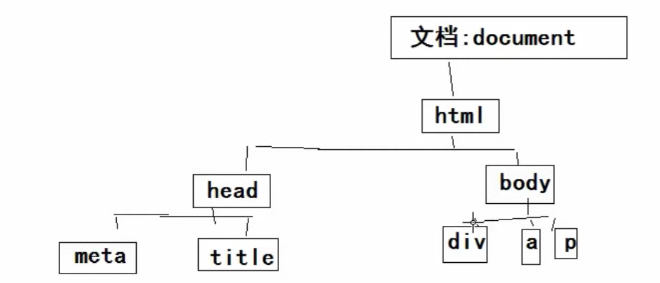

节点的范围是大于 元素(标签)的 ,但是他们都在 文档 中。
学习DOM 的作用 就是去操作 页面的元素。
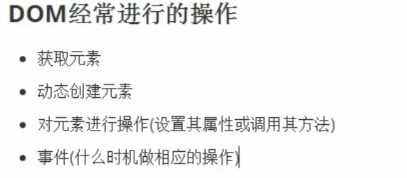
初次体验DOM:

1 <!DOCTYPE html> 2 <html lang="en"> 3 <head> 4 <meta charset="UTF-8"> 5 <title></title> 6 <script> 7 8 </script> 9 </head> 10 <body> 11 <input type="button" value="点我啊" onclick="alert('我又变帅了')"/> 12 13 </body> 14 </html>
真实体验DOM(先体验):

1 <!DOCTYPE html> 2 <html lang="en"> 3 <head> 4 <meta charset="UTF-8"> 5 <title></title> 6 7 </head> 8 <body> 9 <input type="button" value="点我" id="btn"/> 10 <script> 11 document.getElementById('btn').onclick = function (){ 12 alert("我又变帅了!"); 13 } 14 </script> 15 </body> 16 </html>
案例:点击按钮弹出对话框:

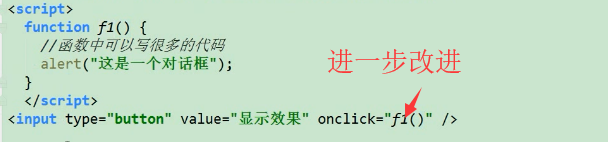
最终版本:
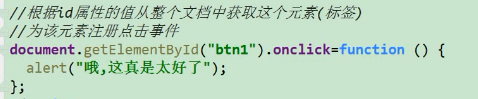
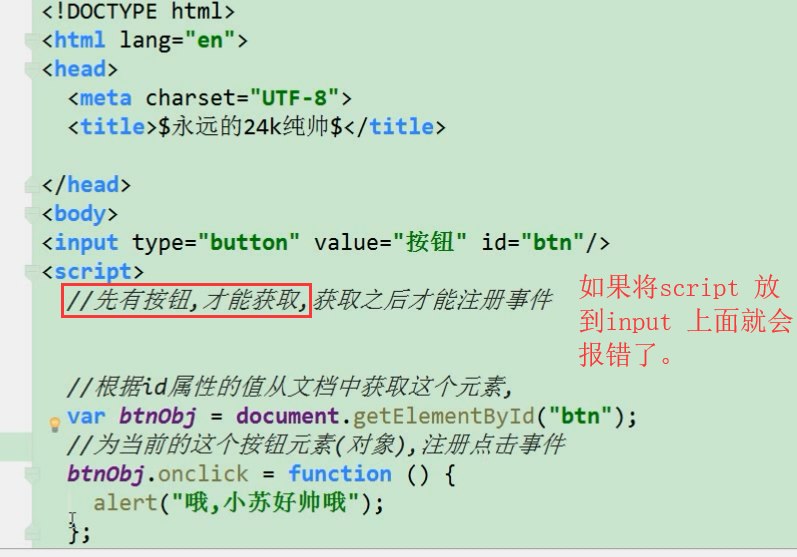
案例:点击按钮显示图片:
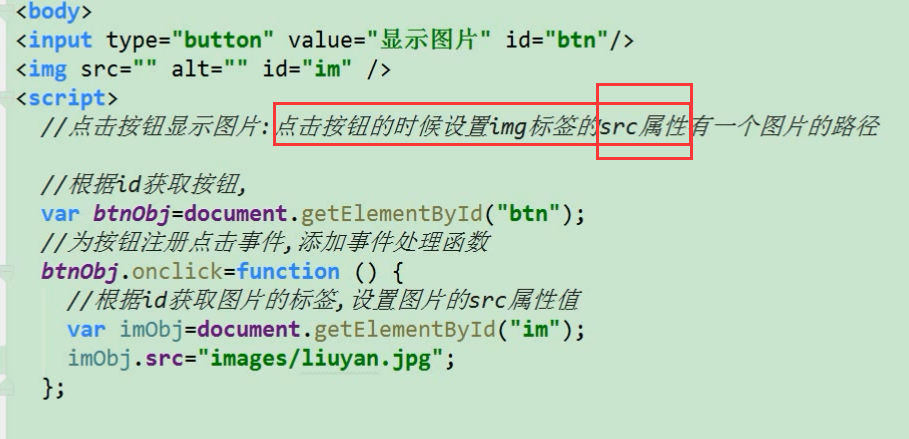
整体思路就是当点击按钮时候,给Img 标签的src 属性赋值。
具体实现是,先用id 去找到 按钮,然后再用id 找到 img .


1 <!DOCTYPE html> 2 <html lang="en"> 3 <head> 4 <meta charset="UTF-8"> 5 <title></title> 6 7 </head> 8 <body> 9 <input type="button" value="点我" id="btn"/> 10 <img src="" alt="" id ='img'> 11 <script> 12 var btnObj = document.getElementById('btn'); 13 btnObj.onclick = function () { 14 var imgObj = document.getElementById('img'); 15 imgObj.src = "images/mayun.jpg"; 16 imgObj.width = 300; 17 imgObj.height = 400; 18 }; 19 </script> 20 </body> 21 </html>

案例:点击按钮修改p标签的显示内容:


1 <!DOCTYPE html> 2 <html lang="en"> 3 <head> 4 <meta charset="UTF-8"> 5 <title></title> 6 7 </head> 8 <body> 9 <input type="button" value="修改p标签的显示内容" id="btn"/> 10 <p id="p1">这是p标签</p> 11 <script> 12 document.getElementById('btn').onclick = function () { 13 document.getElementById('p1').innerText = "你是个p"; 14 }; 15 </script> 16 17 </body> 18 </html>
案例:点击按钮修改a标签的超链接地址 和 热点文字:

1 <!DOCTYPE html> 2 <html lang="en"> 3 <head> 4 <meta charset="UTF-8"> 5 <title></title> 6 7 </head> 8 <body> 9 <input type="button" value="修改a标签的地址和 热点文字" id="btn"/> 10 <a href="https://www.baidu.com" id="a">百度</a> 11 <script> 12 document.getElementById('btn').onclick =function () { 13 var aObj = document.getElementById('a'); 14 aObj.href = "https://www.sina.com"; 15 aObj.innerText = "新浪"; 16 }; 17 18 </script> 19 20 </body> 21 </html>
案例:点击按钮修改多个p标签的显示内容:
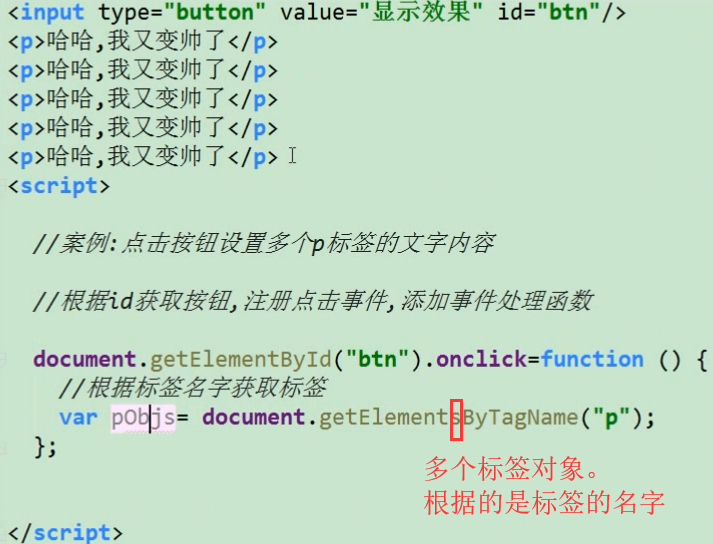
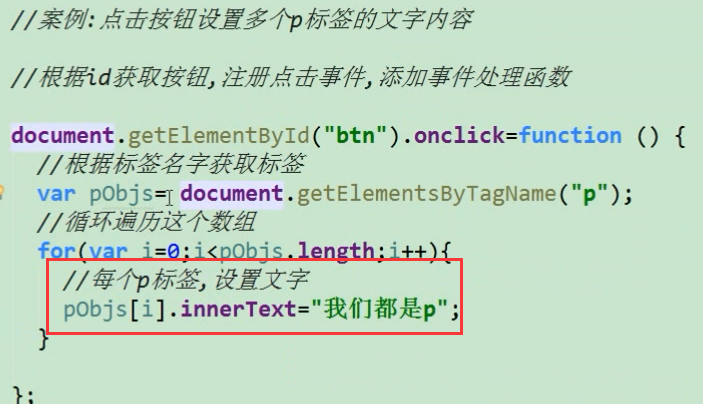
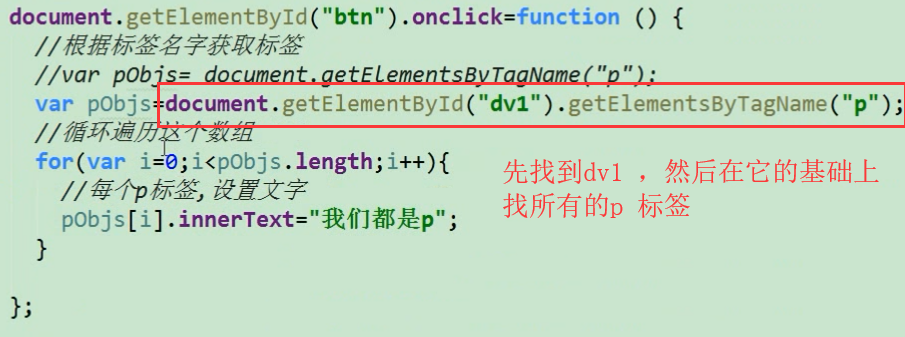

1 <!DOCTYPE html> 2 <html lang="en"> 3 <head> 4 <meta charset="UTF-8"> 5 <title></title> 6 7 </head> 8 <body> 9 <input type="button" value="修改多个p标签" id="btn"/> 10 <p>我是p标签</p> 11 <p>我是p标签</p> 12 <p>我是p标签</p> 13 <p>我是p标签</p> 14 <script> 15 document.getElementById('btn').onclick =function () { 16 var pObjs = document.getElementsByTagName('p'); 17 //注 pObjs 是个数组 18 for(var i =0;i<pObjs.length;i++){ 19 pObjs[i].innerText = "我是个屁"; 20 } 21 }; 22 </script> 23 24 </body> 25 </html>

1 <!DOCTYPE html> 2 <html lang="en"> 3 <head> 4 <meta charset="UTF-8"> 5 <title></title> 6 7 </head> 8 <body> 9 <input type="button" value="修改多个p标签" id="btn"/> 10 <div id="div1"> 11 <p>我是p标签</p> 12 <p>我是p标签</p> 13 <p>我是p标签</p> 14 <p>我是p标签</p> 15 </div> 16 <div id ="div2"> 17 <p>我是p标签</p> 18 <p>我是p标签</p> 19 <p>我是p标签</p> 20 <p>我是p标签</p> 21 </div> 22 23 <script> 24 document.getElementById('btn').onclick =function () { 25 var pObjs = document.getElementById('div1').getElementsByTagName('p'); 26 //这时pObjs中只有 div1 容器中的 p标签 27 for(var i =0;i<pObjs.length;i++){ 28 pObjs[i].innerText = "我是个屁"; 29 } 30 }; 31 </script> 32 33 </body> 34 </html>
案例:点击按钮修改图片的alt 和 title 属性:
title 是鼠标放在图片上时的效果。
alt 是当图片为显示的时候,会代替显示它 。

1 <!DOCTYPE html> 2 <html lang="en"> 3 <head> 4 <meta charset="UTF-8"> 5 <title></title> 6 7 </head> 8 <body> 9 <input type="button" value="点击我啊" id ="btn"/> 10 <img src="images/mayun.jpg" alt="图片加载失败" title="我是Jack Ma"> 11 <script> 12 document.getElementById("btn").onclick =function () { 13 var imgObjs = document.getElementsByTagName("img"); 14 imgObjs[0].alt= "The picture fails to display!"; 15 imgObjs[0].title = "I am Jack Ma"; 16 }; 17 </script> 18 19 </body> 20 </html>
案例:点击按钮修改所有文本框的值:

1 <!DOCTYPE html> 2 <html lang="en"> 3 <head> 4 <meta charset="UTF-8"> 5 <title></title> 6 7 </head> 8 <body> 9 <input type="button" value="点击按钮修改所有文本框的值" id="btn" /> <br /> 10 <input type="text" value=""> 11 <input type="text" value=""> 12 <input type="text" value=""> 13 <input type="text" value=""> 14 <input type="text" value=""> 15 <input type="text" value=""> 16 <script> 17 document.getElementById("btn").onclick = function () { 18 var inputs = document.getElementsByTagName("input"); 19 for(var i = 0;i<inputs.length;i++){ 20 if(inputs[i].type != "button"){ //这里是排除第一个 21 inputs[i].value = "Haha ,都被我改变了"; 22 23 } 24 } 25 }; 26 </script> 27 28 </body> 29 </html>
案例:点击图片弹出对话框:

1 <!DOCTYPE html> 2 <html lang="en"> 3 <head> 4 <meta charset="UTF-8"> 5 <title></title> 6 <style> 7 img{ 8 width: 50px; 9 height: 50px; 10 } 11 </style> 12 </head> 13 <body> 14 <img src="images/alipay.png" id="im1"> 15 <img src="images/taobao.png" id = "im2"> 16 <img src="images/mayun.jpg" id = "im3"> 17 <script> 18 document.getElementById("im1").onclick = function () { 19 alert("被点了"); 20 }; 21 document.getElementById("im2").onclick = function () { 22 alert("被点了"); 23 }; 24 document.getElementById("im3").onclick = function () { 25 alert("被点了"); 26 }; 27 28 29 </script> 30 </body> 31 </html>

1 <!DOCTYPE html> 2 <html lang="en"> 3 <head> 4 <meta charset="UTF-8"> 5 <title></title> 6 <style> 7 img{ 8 width: 50px; 9 height: 50px; 10 } 11 </style> 12 </head> 13 <body> 14 <img src="images/alipay.png" > 15 <img src="images/taobao.png" > 16 <img src="images/mayun.jpg" > 17 <script> 18 var imgs = document.getElementsByTagName("img"); 19 for(var i = 0;i<imgs.length;i++){ 20 imgs[i].onclick = function () { 21 alert("被点了"); 22 }; 23 } 24 </script> 25 </body> 26 </html>
案例:点击按钮修改 自己的value 的属性:

1 <!DOCTYPE html> 2 <html lang="en"> 3 <head> 4 <meta charset="UTF-8"> 5 <title></title> 6 7 </head> 8 <body> 9 <input type="button" value="点击修改我的的value" id="btn" /> 10 <script> 11 var btnObj = document.getElementById("btn"); 12 btnObj.onclick = function () { 13 btnObj.value = "我是按钮,我被我自己修改了"; 14 }; 15 </script> 16 </body> 17 </html>
修改id 和 type 类型:

1 <!DOCTYPE html> 2 <html lang="en"> 3 <head> 4 <meta charset="UTF-8"> 5 <title></title> 6 7 </head> 8 <body> 9 <input type="button" value="点击修改我的的value" id="btn" /> 10 <script> 11 var btnObj = document.getElementById("btn"); 12 btnObj.onclick = function () { 13 btnObj.value = "我是按钮,我被我自己修改了"; 14 btnObj.id='btn2'; 15 btnObj.type = "text"; 16 17 }; 18 </script> 19 </body> 20 </html>
进一步用this 做简化:

1 <!DOCTYPE html> 2 <html lang="en"> 3 <head> 4 <meta charset="UTF-8"> 5 <title></title> 6 7 </head> 8 <body> 9 <input type="button" value="点击修改我的的value" id="btn" /> 10 <script> 11 var btnObj = document.getElementById("btn"); 12 btnObj.onclick = function () { 13 this.value = "我是按钮,我被我自己修改了"; 14 this.id='btn2'; 15 this.type = "text"; 16 }; 17 </script> 18 </body> 19 </html>

案例:点击图片 修改自己的 宽和高:

1 <!DOCTYPE html> 2 <html lang="en"> 3 <head> 4 <meta charset="UTF-8"> 5 <title></title> 6 7 </head> 8 <body> 9 <img src="images/alipay.png" id="im"> 10 <script> 11 var imgObj = document.getElementById('im'); 12 imgObj.onclick = function () { 13 this.width = 400; 14 this.height = 400; 15 }; 16 </script> 17 </body> 18 </html>
案例:按钮的排他功能:
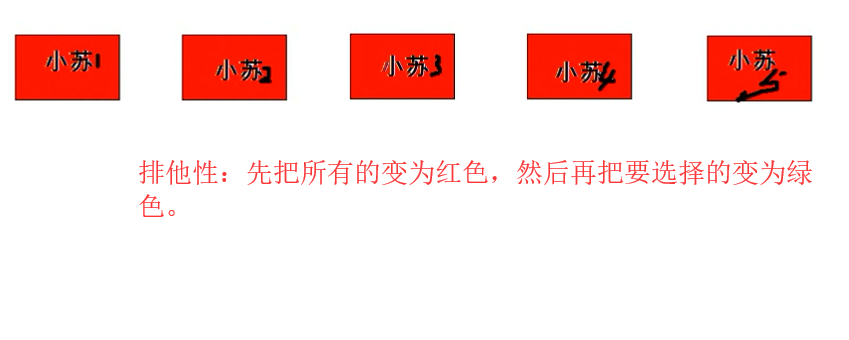

先把所有的都变红,再把要操作的变为绿色。


1 <!DOCTYPE html> 2 <html lang="en"> 3 <head> 4 <meta charset="UTF-8"> 5 <title></title> 6 7 </head> 8 <body> 9 <input type="button" value="没怀孕" /> 10 <input type="button" value="没怀孕" /> 11 <input type="button" value="没怀孕" /> 12 <input type="button" value="没怀孕" /> 13 <input type="button" value="没怀孕" /> 14 <input type="button" value="没怀孕" /> 15 <script> 16 var inputObjs = document.getElementsByTagName("input"); 17 //为每一个按钮注册事件 18 for(var i = 0;i<inputObjs.length;i++){ 19 inputObjs[i].onclick = function () { 20 for(var j = 0;j<inputObjs.length;j++){ 21 inputObjs[j].value = "没怀孕"; 22 } 23 this.value = "怀孕了"; //当前点击的会变为 怀孕了 24 }; 25 } 26 </script> 27 28 </body> 29 </html>
不过,这里有些问题:


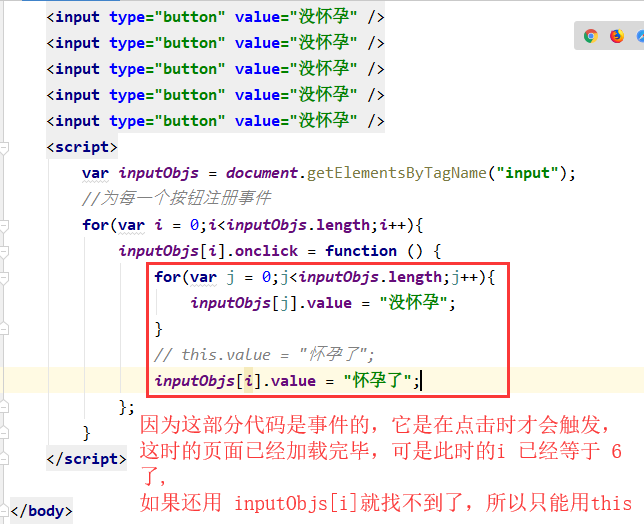
案例:点击超链接切换图片:

1 <!DOCTYPE html> 2 <html lang="en"> 3 <head> 4 <meta charset="UTF-8"> 5 <title></title> 6 7 </head> 8 <body> 9 <a id="a" href="images/alipay.png"><img src="images/mayun.jpg" id ='im'></a> 10 <script> 11 document.getElementById('im').onclick =function () { 12 this.src = document.getElementById('a').href; 13 return false; //关于这句的作用,后面说 14 }; 15 </script> 16 17 </body> 18 </html>
案例:点击按钮切换图片:

1 <!DOCTYPE html> 2 <html lang="en"> 3 <head> 4 <meta charset="UTF-8"> 5 <title></title> 6 7 </head> 8 <body> 9 <input type="button" value="切换图片" id="btn"/> 10 <img src="images/mayun.jpg" id="im"> 11 <script> 12 document.getElementById('btn').onclick = function () { 13 document.getElementById('im').src = "images/alipay.png"; 14 } 15 </script> 16 17 </body> 18 </html>

1 <!DOCTYPE html> 2 <html lang="en"> 3 <head> 4 <meta charset="UTF-8"> 5 <title></title> 6 7 </head> 8 <body> 9 <input type="button" value="切换图片" id="btn"/> 10 <img src="images/mayun.jpg" id="im"> 11 <script> 12 function myfunc$(id){ 13 //形参不用 声明的 14 return document.getElementById(id); 15 } 16 myfunc$('btn').onclick = function () { 17 myfunc$('im').src = "images/alipay.png"; 18 } 19 </script> 20 21 </body> 22 </html>
案例:点击按钮选择性别和兴趣:
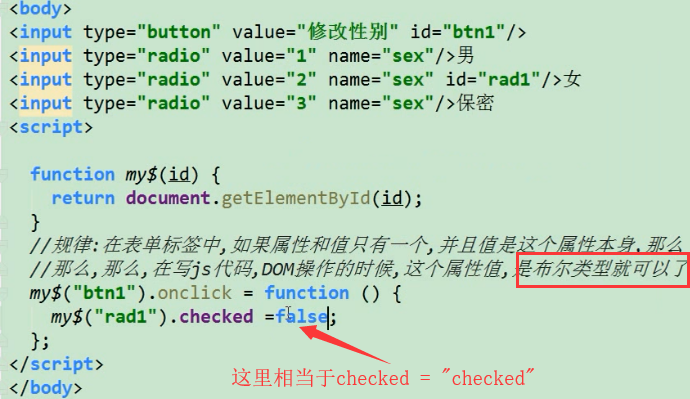
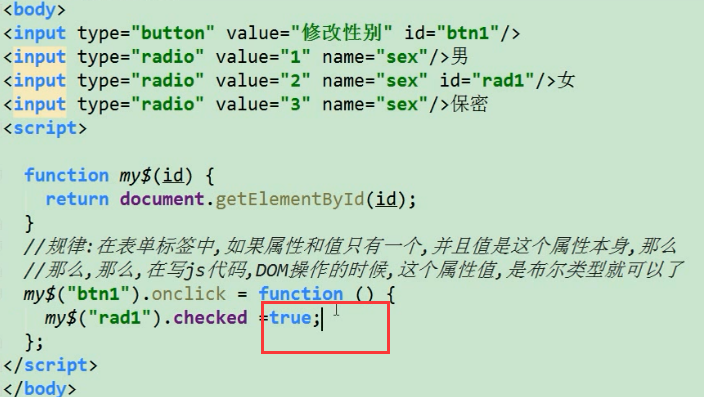

1 <!DOCTYPE html> 2 <html lang="en"> 3 <head> 4 <meta charset="UTF-8"> 5 <title></title> 6 7 </head> 8 <body> 9 <input type="button" value="选择性别" id ='btn'> 10 <input type="radio" value="1" name="sex">男 11 <input type="radio" value="2" name="sex" id="rd1">女 12 <input type="radio" value="3" name="sex">保密 13 <script> 14 function myfun$(id) { 15 return document.getElementById(id); 16 } 17 myfun$('btn').onclick = function () { 18 myfun$('rd1').checked = true; //点击按钮之后会选择 它 19 } 20 </script> 21 <br /> 22 23 <input type="button" value="选择兴趣" id="btn2"> 24 <input type="checkbox" value="1" name="enjoy">吃饭 25 <input type="checkbox" value="2" name="enjoy" id="ck1">睡觉 26 <input type="checkbox" value="3" name="enjoy">打豆豆 27 <input type="checkbox" value="4" name="enjoy">打篮球 28 <input type="checkbox" value="5" name="enjoy">足球 29 <input type="checkbox" value="6" name="enjoy" id="ck2">乒乓球 30 <script> 31 myfun$('btn2').onclick = function () { 32 myfun$('ck1').checked = true; 33 myfun$('ck2').checked = true; 34 } 35 </script> 36 37 38 39 40 </body> 41 </html>
案例:选择下拉框和文本域 的相关属性设置:

1 <!DOCTYPE html> 2 <html lang="en"> 3 <head> 4 <meta charset="UTF-8"> 5 <title>Title</title> 6 </head> 7 <body> 8 <input type="button" value="点菜" id="btn" /> 9 <select name="" id="ss"> 10 <option value="1">1发的防空警</option> 11 <option value="2">2发的防空警</option> 12 <option value="3">3发的防空警</option> 13 <option value="4" id="op1">4发的防空警</option> 14 <!-- <option value="4" selected="selected">4发的防空警</option>--> 15 <option value="5">5发的防空警</option> 16 </select> 17 18 <script src="common.js"></script> 19 <script> 20 my$('btn').onclick = function () { 21 my$('op1').selected = true ; 22 }; 23 24 </script> 25 26 </body> 27 </html>
这里(包括下面的)的common.js 代码如下:
1 /** 2 * 根据id 返回相应的元素 3 * */ 4 function my$(id){ 5 /* 6 * id :string 类型 7 * return :element 8 * */ 9 return document.getElementById(id); 10 }

1 <!DOCTYPE html> 2 <html lang="en"> 3 <head> 4 <meta charset="UTF-8"> 5 <title>Title</title> 6 </head> 7 <body> 8 <br /> 9 <textarea name="caution" id="" cols="50" rows="10" disabled="disabled"> 10 注意: 11 打瞌睡的就分开了警方的撒酒疯了空间 12 发生尽快付款的积分卡垃圾分 13 就看到就看见扩大进口家妇科大夫健康健康 14 都快撒酒疯空间看了就放假打开是 15 附近的上课放假啊离开 16 </textarea> 17 18 </body> 19 </html>

1 <!DOCTYPE html> 2 <html lang="en"> 3 <head> 4 <meta charset="UTF-8"> 5 <title>Title</title> 6 </head> 7 <body> 8 <br /> 9 <!-- 注:当html 中属性和值相同时,可以后面不赋值,即 readonly 即可--> 10 <textarea name="caution" id="" cols="50" rows="10" readonly="readonly"> 11 注意: 12 打瞌睡的就分开了警方的撒酒疯了空间 13 发生尽快付款的积分卡垃圾分 14 就看到就看见扩大进口家妇科大夫健康健康 15 都快撒酒疯空间看了就放假打开是 16 附近的上课放假啊离开 17 </textarea> 18 19 </body> 20 </html>

1 <!DOCTYPE html> 2 <html lang="en"> 3 <head> 4 <meta charset="UTF-8"> 5 <title>Title</title> 6 </head> 7 <body> 8 <br /> 9 <!-- 注:当html 中属性和值相同时,可以后面不赋值,即 readonly 即可--> 10 <textarea name="caution" id="ta" cols="50" rows="10" readonly="readonly"> 11 注意: 12 打瞌睡的就分开了警方的撒酒疯了空间 13 发生尽快付款的积分卡垃圾分 14 就看到就看见扩大进口家妇科大夫健康健康 15 都快撒酒疯空间看了就放假打开是 16 附近的上课放假啊离开 17 </textarea> 18 <input type="button" value="点我啊" id="btn" /> 19 <script src="common.js"></script> 20 <script> 21 my$("btn").onclick = function () { 22 my$("ta").value = "哈哈哈,我修改你!"; //推荐用它改 23 24 // my$("ta").innerText = "哈哈哈哈"; //另一种方式修改, 25 }; 26 </script> 27 </body> 28 </html>
点击按钮修改 div 的宽,高,背景颜色:

1 <!DOCTYPE html> 2 <html lang="en"> 3 <head> 4 <meta charset="UTF-8"> 5 <title>Title</title> 6 </head> 7 <body> 8 <input type="button" value="点击我修改样式" id="btn"> 9 <div id="div"></div> 10 <script src="common.js"></script> 11 <script> 12 my$("btn").onclick = function () { 13 my$("div").style.width = "300px"; 14 my$("div").style.height = "300px"; 15 my$("div").style.backgroundColor = "cyan"; //凡是两个单词的属性在js 中都是将后面的单词首字母大写即可! 16 } 17 </script> 18 19 </body> 20 </html>
点击按钮显示和隐藏div :

1 <!DOCTYPE html> 2 <html lang="en"> 3 <head> 4 <meta charset="UTF-8"> 5 <title>Title</title> 6 <style> 7 #div{ 8 300px; 9 height: 300px; 10 background-color: darkblue; 11 } 12 </style> 13 </head> 14 <body> 15 <input type="button" value="隐藏" id="btn1"> 16 <input type="button" value="显示" id="btn2"> 17 <div id ='div'></div> 18 <script src="common.js"></script> 19 <script> 20 my$('btn1').onclick=function () { 21 my$('div').style.display = 'none'; 22 }; 23 my$('btn2').onclick=function () { 24 my$('div').style.display = 'block'; 25 }; 26 27 </script> 28 29 </body> 30 </html>
上面是通过两个按钮进行控制,下面只用一个按钮进行控制,
第一种:我自己写的:

1 <!DOCTYPE html> 2 <html lang="en"> 3 <head> 4 <meta charset="UTF-8"> 5 <title>Title</title> 6 <style> 7 #div{ 8 300px; 9 height: 300px; 10 background-color: darkblue; 11 } 12 </style> 13 </head> 14 <body> 15 <input type="button" value="显示/隐藏" id="btn"> 16 <div id ='div'></div> 17 <script src="common.js"></script> 18 <script> 19 my$('btn').onclick=function () { 20 var obj = my$('div'); 21 if( obj.style.display == 'none'){ 22 obj.style.display = 'block'; 23 }else{ 24 obj.style.display= 'none'; 25 } 26 }; 27 </script> 28 </body> 29 </html>
第二个:标准:通过判断value

1 <!DOCTYPE html> 2 <html lang="en"> 3 <head> 4 <meta charset="UTF-8"> 5 <title>Title</title> 6 <style> 7 #div{ 8 300px; 9 height: 300px; 10 background-color: darkblue; 11 } 12 </style> 13 </head> 14 <body> 15 <input type="button" value="隐藏" id="btn"> 16 <div id ='div'></div> 17 <script src="common.js"></script> 18 <script> 19 my$('btn').onclick=function () { 20 if(this.value == '隐藏'){ 21 my$('div').style.display = 'none'; 22 this.value = '显示'; 23 }else if(this.value == '显示'){ //这里用 else if 更严谨 24 my$('div').style.display = 'block'; 25 this.value = '隐藏'; 26 } 27 }; 28 </script> 29 30 </body> 31 </html>
点击按钮设置类样式(class) 以设置标签的样式 :
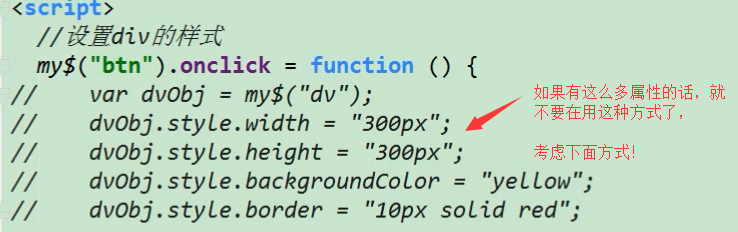

1 <!DOCTYPE html> 2 <html lang="en"> 3 <head> 4 <meta charset="UTF-8"> 5 <title>Title</title> 6 <style> 7 .cls { 8 300px; 9 height: 300px; 10 background-color: darkblue; 11 border : 10px solid red; 12 } 13 </style> 14 </head> 15 <body> 16 <input type="button" value="设置样式" id="btn"> 17 <div id ='div'></div> 18 <script src="common.js"></script> 19 <script> 20 my$('btn').onclick = function () { 21 // my$('div').class = 'cls'; //此时不行的,因为js DOM操作的时候用的关键字是className 22 my$('div').className = 'cls' ; 23 } 24 </script> 25 </body> 26 </html>
点击按钮,通过设置类样式的方式控制div 的显示和隐藏:(前面也有相同的需求)

1 <!DOCTYPE html> 2 <html lang="en"> 3 <head> 4 <meta charset="UTF-8"> 5 <title>Title</title> 6 <style> 7 div { 8 width: 300px; 9 height: 300px; 10 background-color: darkblue; 11 border : 10px solid red; 12 } 13 .cls { /*设置为隐藏*/ 14 display: none; 15 } 16 </style> 17 </head> 18 <body> 19 <input type="button" value="隐藏" id="btn"> 20 <div id ='div'></div> 21 <script src="common.js"></script> 22 <script> 23 my$('btn').onclick = function () { 24 var obj = my$('div'); 25 if ( obj.className != 'cls'){ 26 obj.className = 'cls'; 27 this.value = '显示'; 28 }else{ 29 obj.className = ''; 30 this.value = '隐藏'; 31 } 32 }; 33 </script> 34 </body> 35 </html>

1 <!DOCTYPE html> 2 <html lang="en"> 3 <head> 4 <meta charset="UTF-8"> 5 <title>Title</title> 6 <style> 7 8 .cls{ 9 background-color: black; 10 } 11 </style> 12 </head> 13 <body> 14 <input type="button" value="关灯/开灯" id="btn"> 15 <script src="common.js"></script> 16 <script> 17 my$('btn').onclick = function () { 18 document.body.className = document.body.className =="cls" ? "" :"cls"; 19 } 20 </script> 21 </body> 22 </html>
