在录制过程中遇到如下问题:
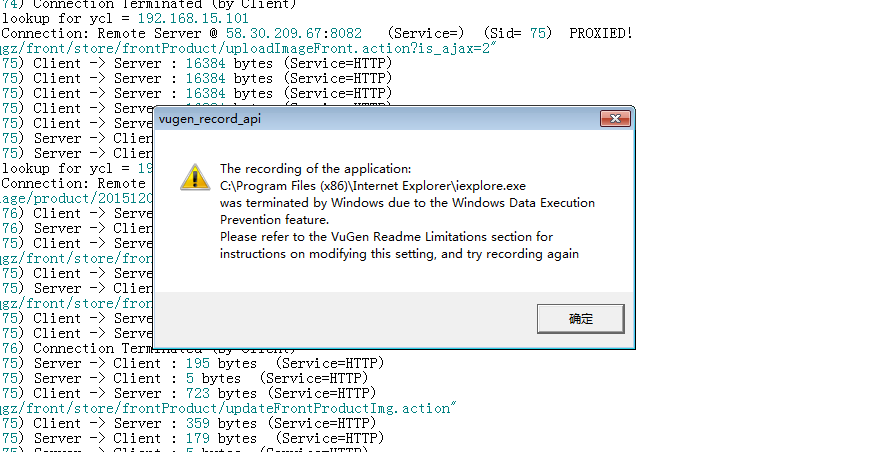
查了下如何Enable, Disable Data Execution Prevention (DEP) in Windows 10/8/7 (http://www.thewindowsclub.com/disable-data-execution-prevention )
Disable Data Execution Prevention
In Windows 7, type cmd in Start Search. Right click on search results ‘cmd’ and click on Run as Administrator. Windows 10/8 users can also open an elevated command prompt window via the WinX menu.
Then, copy paste the following and hit Enter:
bcdedit.exe /set {current} nx AlwaysOff
Reboot.
You will find that Data Execution Prevention has been disable on your Windows computer. You may then, if you wish, verify the status of Data Execution Prevention feature on your system.
Enable Data Execution Prevention
To enable back DEP, type the following in an elevated command prompt and hit Enter:
bcdedit.exe /set {current} nx AlwaysOn
This will enable back Data Execution Prevention.
See this if you receive The boot configuration data could not be opened message.
Enable or Disable Data Execution Prevention DEP for Internet Explorer only
If a code loading from the default heap or stack is detected by DEP or Data Execution Prevention, an exception is raised. It happens since the behavior is indicative of malicious code (legitimate code does not generally load in this manner). This way DEP protects the browser against attacks rendered, for example, via buffer overflow and similar type vulnerabilities.
Although a valuable feature, DEP can sometimes be the cause of certain system issues and error messages. So, if you would like to disable Data Execution Prevention for the Internet Explorer browser only, here is how you can do it :
Disable Data Execution Prevention DEP for Internet Explorer
Open Internet Explorer and go to ‘Tools’. The icon appears as a small gear-shaped icon at the extreme top-right corner of Internet Explorer screen. Click open ‘Tools’ and from the displayed options, select ‘Internet Options’.
Next, click on ‘Advanced’ tab and scroll down until you find the ‘Security’ option. Un-check on Enable memory protection to help mitigate online attacks.
Click Apply / OK. This will disable Data Execution Prevention for Internet Explorer.
To enable Data Execution Prevention, check the check-box instead, click Apply and Exit.
或者尝试如下方法:
-
首先进入控制面板,选择“系统”
-
弹出系统对话框,然后点“高级”
-
再点性能栏里面的“设置”按钮,弹出“性能选项”设置窗口
-
接下来点击“数据执行保护”
-
把选项改“只为关键Windows程序和服务启用数据执行保护”,系统提示重启生效,点确定后完成。
接着只要重启Loadrunner进行录制即可。







