上次说到了用wpf做表格,其实工作实际上却转移到字体上。
1、字体,在选择字体的时候,搞了一些想法。但是wpf字体的下滑选项上是没有中文名称的,就是说,像word那样选择字体在wpf中无法实现。也很奇怪的是,刚开始接触wpf,不知道它的FontFamily的参数有哪些,也不知道适合的字体有哪些。
刚开始默认的黑体还是比较丑陋的,所以要选择字体,获得有三:
1)现阶段最流行的中文字体是,微软雅黑。行间距1.5 ,字体大小17px附近。(记忆模糊了 待考)
2)楷体作为正文其实是最好的,但是楷体的英文显示很差。
3)要是用英文字体就选择,arial。
下面就是找了半天的东西,对我来说这个比较有用,虽然最终只用 FontFamily = "微软雅黑"
|
常见中文字体与FontFamily映射表 |
|
|
宋体(英文不等宽) |
Simsun |
|
宋体(英文等宽) |
NSimsun |
|
楷体 |
KaiTi |
|
黑体 |
SimHei |
|
仿宋 |
FangSong |
|
微软正黑体 |
Microsoft JhengHei |
|
细明体 |
MingLiu |
|
微软雅黑 |
Microsoft YaHei |
|
隶书 |
LiSu(只能打包,不支持本地系统引用) |
|
华文彩云 |
STCaiyun(只能打包,不支持本地系统引用) |
|
华文琥珀 |
STHupo(只能打包,不支持本地系统引用) |
|
华文隶书 |
STLiti(只能打包,不支持本地系统引用) |
|
华文新魏 |
STXinwei(只能打包,不支持本地系统引用) |
|
华文行楷 |
STXingkai(只能打包,不支持本地系统引用) |
|
幼圆 |
YouYuan(只能打包,不支持本地系统引用) |
剩下的就是选择字体的样式了:在网上找了一些格式,与其说是格式,不如说是。。。word实现的艺术字。
2、花样字体

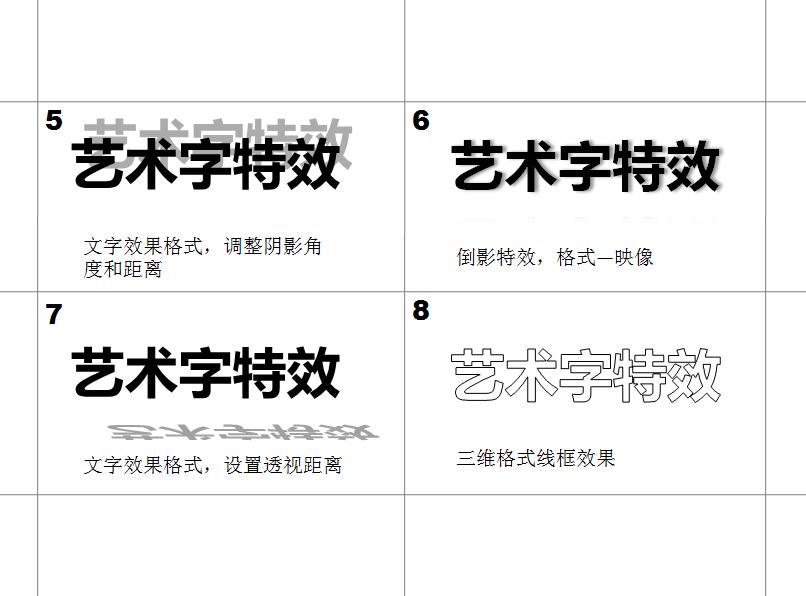


剩下的就是具体实现了。
1)
<TextBlock Height="200" Width="200" FontFamily="微软雅黑" FontSize="48" TextWrapping="Wrap">具体测试文本 </TextBlock>
2)
<TextBlock Height="200" Width="200" FontWeight="Bold" FontFamily="微软雅黑" FontSize="48" TextWrapping="Wrap">具体测试文本 </TextBlock>
3) 来源 :http://msdn.microsoft.com/zh-cn/library/ms748273.aspx 如何建立阴影文字
<TextBlock Text="Shadow Text" Foreground="Teal"> <TextBlock.Effect> <DropShadowEffect ShadowDepth="4" Direction="330" Color="Black" Opacity="0.5" BlurRadius="4"/> </TextBlock.Effect> </TextBlock>
虽然即使是这样可以,但是往往需要的是加入到资源字典里,这个就是有一个style 的问题了,感谢@WuRang,他的回答让我明白了。
<Window x:Class="WpfApplication32.Window1" xmlns="http://schemas.microsoft.com/winfx/2006/xaml/presentation" xmlns:x="http://schemas.microsoft.com/winfx/2006/xaml" Title="Window1" Height="300" Width="300"> <Window.Resources> <ResourceDictionary> <Style x:Key="shadow" TargetType="TextBlock"> <Setter Property="Effect" > <Setter.Value> <DropShadowEffect ShadowDepth="4" Direction="330" Color="Black" Opacity="0.5" BlurRadius="4"/> </Setter.Value> </Setter> <Setter Property="FontSize" Value="24"/> <Setter Property="FontFamily" Value="微软雅黑"/> <Setter Property="Foreground" Value="Blue"/> </Style> </ResourceDictionary> </Window.Resources> <Grid> <TextBlock Text="Shadow Text" Foreground="Teal" Style="{StaticResource shadow}" > </TextBlock> </Grid> </Window>
4)内阴影镂空字效果,让我很费解,我不知道这个内阴影能否在wpf实现,只是我觉得,这可以在一个背景色和字体色反差明显的,实现这个效果,个人觉得比较山寨。
<TextBlock Height="200" Width="200" FontWeight="Bold" FontFamily="微软雅黑" FontSize="48" Foreground="White" Background="Black" TextWrapping="Wrap">具体测试文本 </TextBlock>
但是觉得这样挺山寨的。
5)6)7)其实跟4)一样的
8)就复杂一些 也是靠 @WuRang 的解决方法,有用了blend来搞了个渐变笔刷
using System; using System.Collections.Generic; using System.Linq; using System.Text; using System.Windows; using System.Windows.Controls; using System.Windows.Data; using System.Windows.Documents; using System.Windows.Input; using System.Windows.Media; using System.Windows.Media.Imaging; using System.Windows.Navigation; using System.Windows.Shapes; using System.Globalization; namespace ziti { /// <summary> /// MainWindow.xaml 的交互逻辑 /// </summary> public partial class MainWindow : Window { public MainWindow() { InitializeComponent(); CreateText(); } public void CreateText() { System.Windows.FontStyle fontStyle = FontStyles.Normal; FontWeight fontWeight = FontWeights.Medium; //if (Bold == true) fontWeight = FontWeights.Bold; //if (Italic == true) fontStyle = FontStyles.Italic; // Create the formatted text based on the properties set. FormattedText formattedText = new FormattedText( "测试文本", CultureInfo.GetCultureInfo("en-us"), FlowDirection.LeftToRight, new Typeface( new FontFamily("Lisu"), fontStyle, fontWeight, FontStretches.Normal), 48, System.Windows.Media.Brushes.Black // This brush does not matter since we use the geometry of the text. ); // Build the geometry object that represents the text. Geometry _textGeometry = formattedText.BuildGeometry(new System.Windows.Point(0, 0)); // Build the geometry object that represents the text hightlight. //if (Highlight == true) //{ // _textHighLightGeometry = formattedText.BuildHighlightGeometry(new System.Windows.Point(0, 0)); //} myGeo.AddGeometry(_textGeometry); Geometry _textHighLightGeometry = formattedText.BuildHighlightGeometry(new System.Windows.Point(0, 0)); // myGeo.AddGeometry(_textHighLightGeometry); } } }
<Window x:Class="ziti.MainWindow" xmlns="http://schemas.microsoft.com/winfx/2006/xaml/presentation" xmlns:x="http://schemas.microsoft.com/winfx/2006/xaml" Title="MainWindow" Height="350" Width="525"> <Grid> <Canvas Height="300" Width="300"> <Path StrokeThickness="2" > <Path.Data> <PathGeometry x:Name="myGeo"> </PathGeometry> </Path.Data> <Path.Stroke> <LinearGradientBrush ColorInterpolationMode="SRgbLinearInterpolation"> <GradientStop Offset="0" Color="Red"/> <GradientStop Offset="0.2" Color="Red"/> <GradientStop Offset="0.2" Color="Red"/> <GradientStop Offset="0.8" Color="Yellow"/> <GradientStop Offset="0.8" Color="Yellow"/> <GradientStop Offset="1" Color="Green"/> </LinearGradientBrush> </Path.Stroke> </Path> </Canvas> </Grid> </Window>
9) 10) 11) 12)这些都跟8)类似
剩下的的4个用不到,也就没有实现,估计,用8)这种方法是可以实现的,但是8)这种我也不是很懂,所以
就先这样了。