本次测试的环境为windows 10
使用到的工具
nginx-1.17.2
apache-tomcat-8.5.43
apache-tomcat-9.0.20
JDK1.8
局域网中的两台电脑
192.168.1.199
192.168.1.198
其中192.168.1.199上边运行的 apache-tomcat-9.0.20
192.168.1.198上边运行的 nginx-1.17.2 apache-tomcat-8.5.43
1)192.168.1.199上的tomcat的配置
192.168.1.199上的Tomcat的端口修改为8081------->端口修改,在conf下的server.xml中
<Connector port="8081" protocol="HTTP/1.1"
connectionTimeout="20000"
redirectPort="8443" />
启动tomcat---->和conf同级的bin目录里,我习惯通过cmd cd进入,执行startup.bat
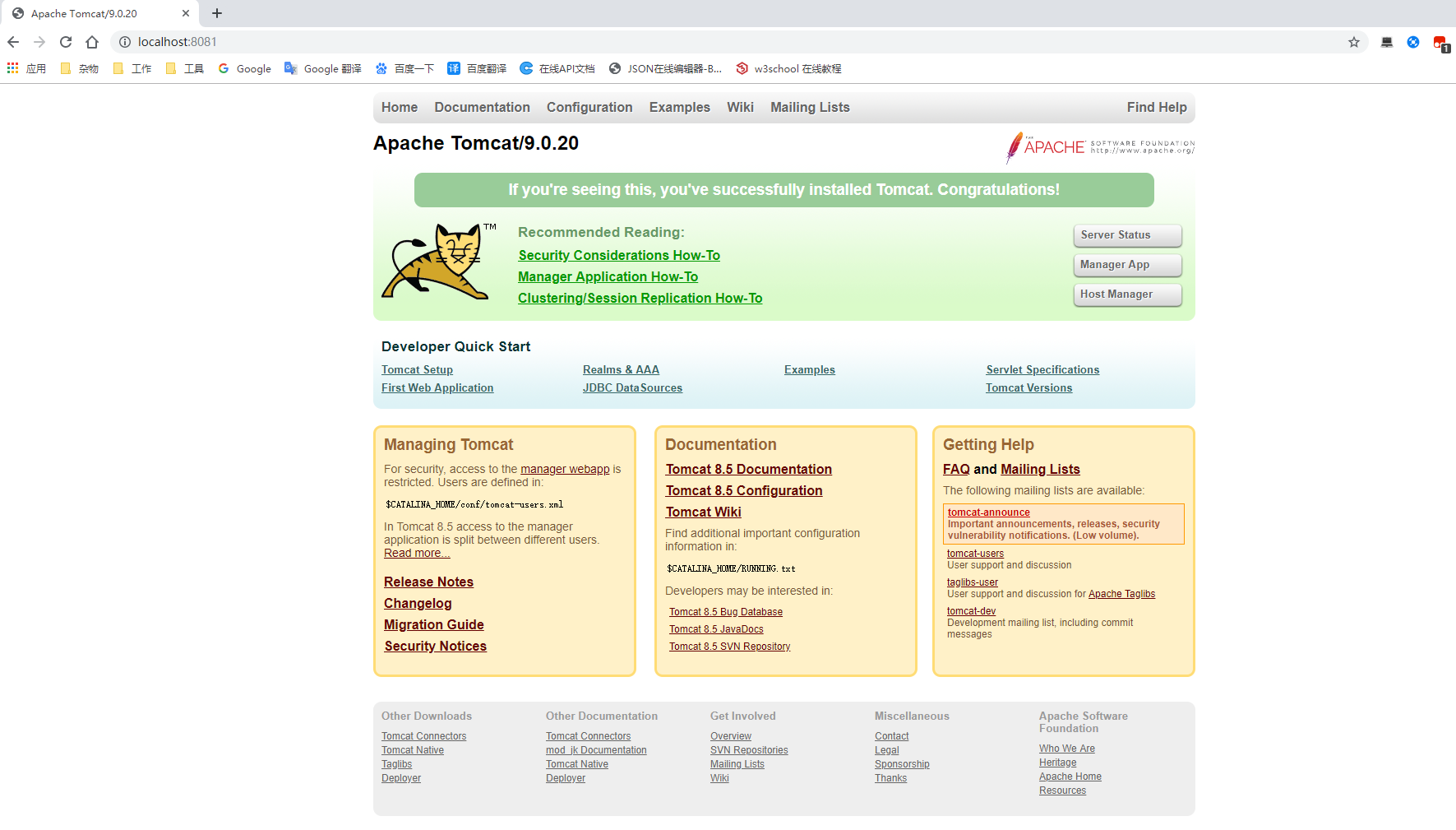
成功启动了,端口是8081
2)192.168.1.198上的Tomcat配置和nginx的配置
tomcat的配置方式同上,只不过端口修改为8080
nginx的配置如下
#user nobody;
worker_processes 1;
#error_log logs/error.log;
#error_log logs/error.log notice;
#error_log logs/error.log info;
#pid logs/nginx.pid;
events {
worker_connections 1024;
}
http {
include mime.types;
default_type application/octet-stream;
#log_format main '$remote_addr - $remote_user [$time_local] "$request" '
# '$status $body_bytes_sent "$http_referer" '
# '"$http_user_agent" "$http_x_forwarded_for"';
#access_log logs/access.log main;
sendfile on;
#tcp_nopush on;
#keepalive_timeout 0;
keepalive_timeout 65;
#gzip on;
upstream myserver {
server 192.168.1.198:8080;//第一台tomcat
server 192.168.1.199:8081;//第二台tomcat
#可以加上权重weight=1-10,ip_hash,max_fails=2 fail_timeout=30s,重试次数,超时等配置
}
server {
listen 80;
server_name localhost;
#charset koi8-r;
#access_log logs/host.access.log main;
location / {
proxy_pass http://myserver;
}
#error_page 404 /404.html;
# redirect server error pages to the static page /50x.html
#
error_page 500 502 503 504 /50x.html;
location = /50x.html {
root html;
}
# proxy the PHP scripts to Apache listening on 127.0.0.1:80
#
#location ~ .php$ {
# proxy_pass http://127.0.0.1;
#}
# pass the PHP scripts to FastCGI server listening on 127.0.0.1:9000
#
#location ~ .php$ {
# root html;
# fastcgi_pass 127.0.0.1:9000;
# fastcgi_index index.php;
# fastcgi_param SCRIPT_FILENAME /scripts$fastcgi_script_name;
# include fastcgi_params;
#}
# deny access to .htaccess files, if Apache's document root
# concurs with nginx's one
#
#location ~ /.ht {
# deny all;
#}
}
# another virtual host using mix of IP-, name-, and port-based configuration
#
#server {
# listen 8000;
# listen somename:8080;
# server_name somename alias another.alias;
# location / {
# root html;
# index index.html index.htm;
# }
#}
# HTTPS server
#
#server {
# listen 443 ssl;
# server_name localhost;
# ssl_certificate cert.pem;
# ssl_certificate_key cert.key;
# ssl_session_cache shared:SSL:1m;
# ssl_session_timeout 5m;
# ssl_ciphers HIGH:!aNULL:!MD5;
# ssl_prefer_server_ciphers on;
# location / {
# root html;
# index index.html index.htm;
# }
#}
}
这是nginx.conf配置文件的全部内容
其中的核心就是http 和 server
server就相当于一台虚拟机
这样配置好,然后启动nginx
3)测试
在192.168.1.199上访问192.168.1.198
第一次访问

第二次访问
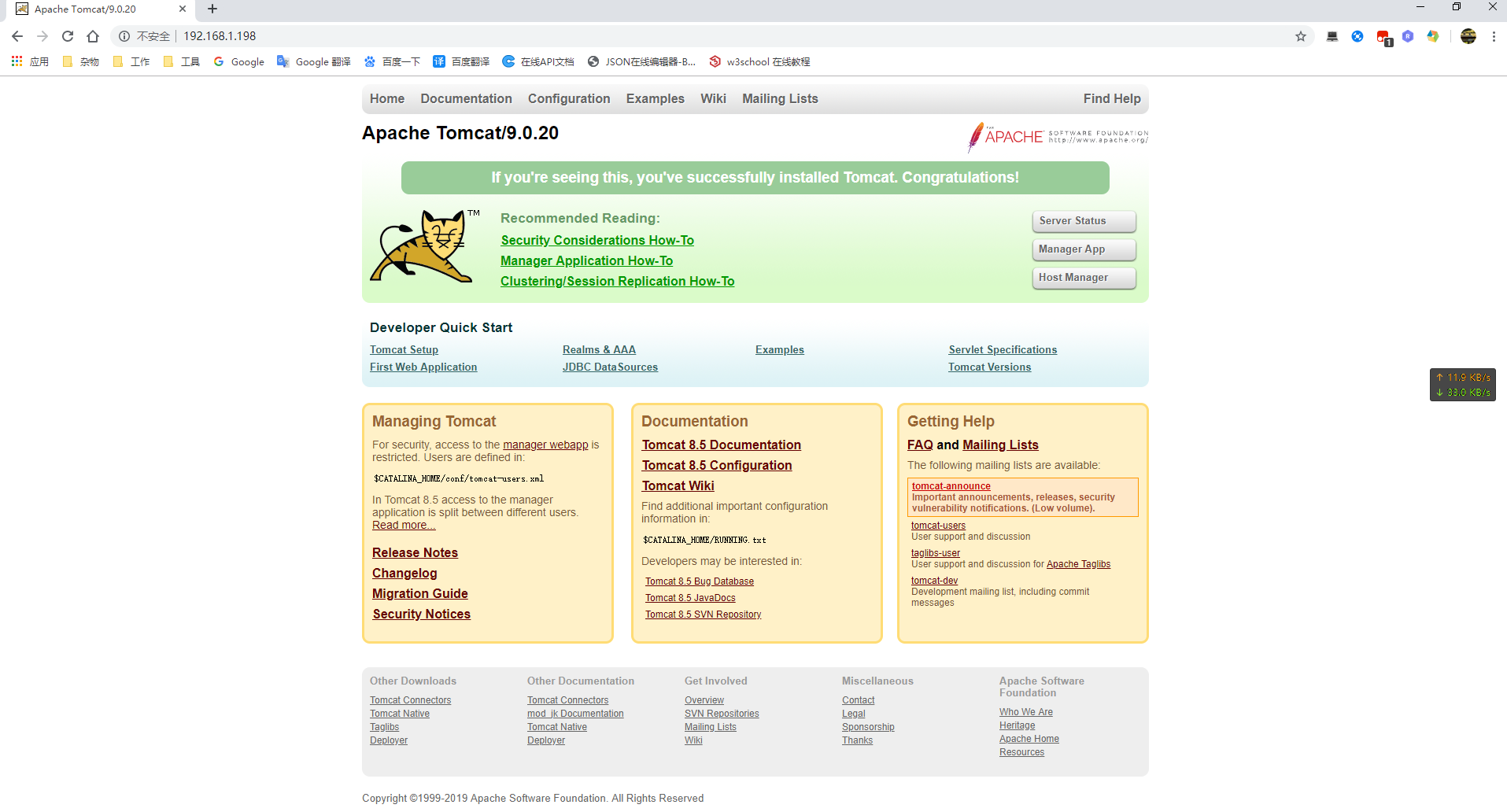
可以看到,
Apache Tomcat/8.5.43 切换成
Apache Tomcat/9.0.20
可能需要多刷新几次才有看到效果,
同样的道理,理论上可以配置无数台tomcat,参与集群。