先贴个图
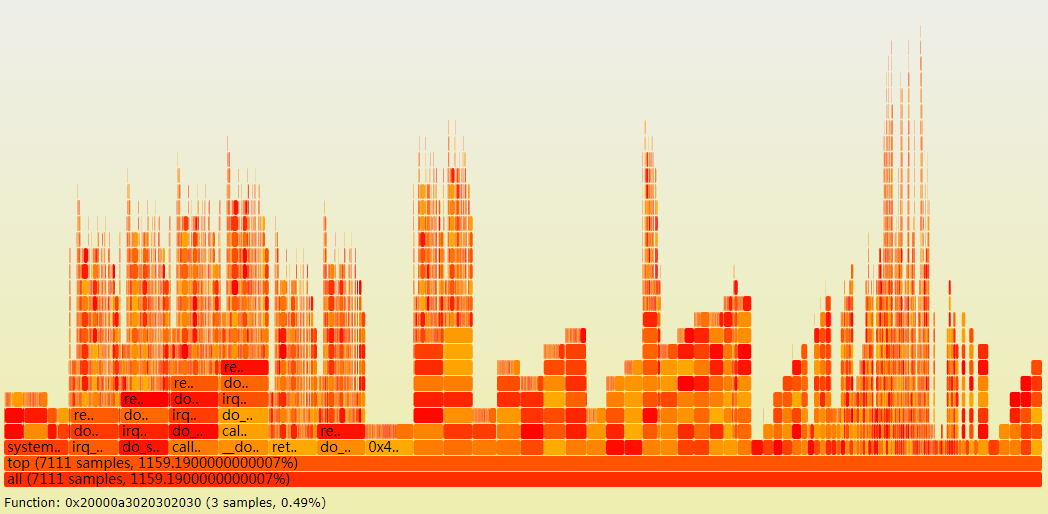
火焰图的应用场景
用于显示复杂的函数调用链,特点在于:数据量较大。
详细介绍可以参考阮大师的博客:http://www.ruanyifeng.com/blog/2017/09/flame-graph.html
本文主要在vue框架的基础上实现函数调用链火焰图,其它框架的实现方式类似,由于应用场景中的数据量较大,使用了三种方式来实现并测试该功能。
数据源格式:
函数调用链实质就是一棵树,最下层节点是根;上层节点的位置及宽度依赖于下层节点。
{
id: {
id: 'id_*', //使用字符串id,避免json.parse自动排序
name: 函数名,
percentage: 百分比,
parentId: 父节点id,
prevId: 兄弟节点id,
level: 层级,
}
}
计算方式:
根节点的宽度默认为100%宽度;
子节点宽度=调用百分比*父节点宽度;
位置信息x 从父节点的x开始,若前面有兄弟节点prev,则x = prev.x + prev.width;
位置信息y 从最底端开始,y = level * 16(每层火焰高度为15,间隔1像素)。
方法一:SVG多组件渲染方式
将一个节点作为一个组件实现
<svg width="100%" :height="height">
<g v-show="!loading" id="graphContainer">
<call-item v-for="item in items" :item="item" :key = "item.id" @mouseover="displayItem(item)" @mouseout="display=''"
:parent="items['id_' + item.parentId]" @click="repaint(item)"
:prev="items['id_' + item.preId]" :height="cHeight" :cur = "curItem"></call-item>
<text x="15" :y="cHeight - 15" >{{display}}</text>
</g>
</svg>
mouseover事件,在下册text区域显示鼠标滑动所至节点的详细信息
click事件,以被点击的节点为最大节点重绘调用链,其父节点均半透明,子节点根据当前节点宽度及位置信息重绘
单组件渲染方式在节点个数过大时效果较差
方法二:SVG单组件渲染方式
使用js拼凑火焰图部分作为模板来渲染,绘制部分和渲染部分如下:
drawOneCallItem (item, frag, items) { let g = '', color = this.calcItemColor(), title = `${item.name}, ${item.percentage}%)`, display = title display = this.calcDisplay(title, item.width) g = `<g class="func_g"> <title>${title}</title> <rect x="${item.pos.x}" y="${item.pos.y}" width="${item.width}" height="15.0" fill="${color}" rx="2" ry="2" orig-x="${item.pos.x}" orig-y="${item.pos.y}" orig-width="${item.width}" ></rect> <text x="${item.pos.x + 5}" y="${item.pos.y + 12}" >${display}</text> </g>` frag.push(g) }, initFlameGraph () { console.info('starting getData:', new Date().getTime()) if (this.id > 0) { this.depth = 0 let frag = [] service.getTree().then(({data}) => { let res = data.data let graph = document.getElementById('graphContainer') graph.innerHTML = '' for (let key of Object.keys(res.records)) { let item = res.records[key] this.drawOneCallItem(item, frag, res.records) } var MyAppendTo = Vue.extend({ template: frag.join('') }) let app = new MyAppendTo() app.$mount().$appendTo('#graphContainer') frag = [] console.info('draw finish:', new Date().getTime()) }) } }
此方案在绘制1万+个节点时加上网络消耗大致需要2秒左右,基本符合需求。
方法三:Canvas实现方式
canvas 方式绘制性能非常好,实验过12万+的节点比方法二快3倍左右。但事件处理流程比较复杂,尤其是hover事件的模拟,计算量也比较大。
计算方式与方法二类似,预先计算好节点位置,然后从最底层按照宽度和位置信息按序绘制即可。
RoundedRect 类是canvas的单节点绘制类,原本是需要绘制圆矩形的,但宽度低时有问题,后面修改后再更新。
export default class RoundedRect { constructor (ctx, x, y, width, fill, text) { this.ctx = ctx this.x = x this.y = y this.width = width this.fill = fill this.text = text } // 画 draw () { let ctx = this.ctx this.drawRoundedRect(ctx, this.x, this.y, this.width, 15, 0, this.fill, this.text) } calcDisplay (title, width) { let cLen = Math.ceil(width / 8) - 2, disStr = title if (title.length > cLen) { disStr = title.substring(0, cLen - 2) disStr = disStr.length > 0 ? disStr + '..' : disStr } return cLen <= 4 ? '' : disStr } drawRoundedRect (ctx, x, y, w, h, r, bgcolor, text) { ctx.beginPath() ctx.fillStyle = bgcolor ctx.fillRect(x, y, w, h) ctx.strokeText(this.calcDisplay(text, w), x + 5, y + 12) ctx.closePath() } }
canvas方案的hover和click事件需要通过鼠标位置信息找到hover或click的是哪个节点,在节点很多时计算量也是相当的大啊,最后不得不放弃canvas方案。选择方法二。