注:按照步骤一步步走,亲测成功
先查看试验环境
1.[root@localhost ~]# cat /etc/redhat-release
CentOS Linux release 7.8.2003 (Core)
2.[root@localhost ~]# uname -a
Linux localhost 3.10.0-1127.8.2.el7.x86_64 #1 SMP Tue May 12 16:57:42 UTC 2020 x86_64 x86_64 x86_64 GNU/Linux
1、安装apache
1.1 安装apache
[root@localhost ~]# yum install httpd httpd-devel
1.2 启动apache服务
[root@localhost ~]# systemctl start httpd
1.3 设置httpd服务开机启动
[root@localhost ~]# systemctl enable httpd
Created symlink from /etc/systemd/system/multi-user.target.wants/httpd.service to /usr/lib/systemd/system/httpd.service.
1.4 查看服务状态
命令:[root@localhost ~]# systemctl status httpd
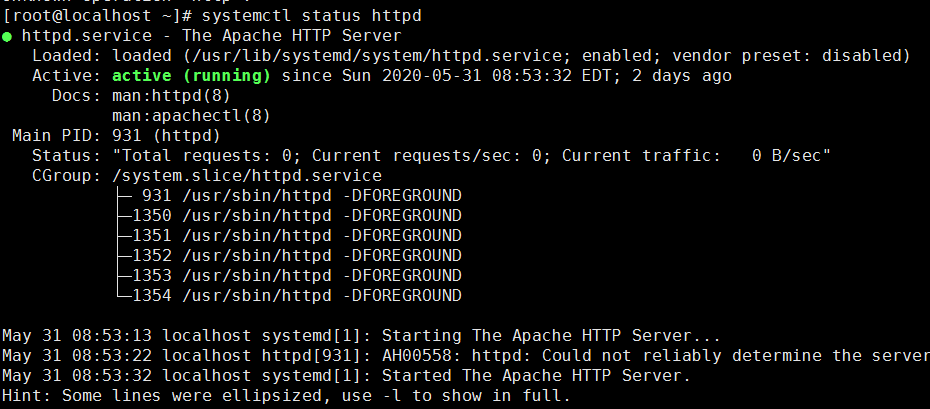
1.5 防火墙设置开启80端口
1.[root@localhost ~]# firewall-cmd --permanent --zone=public --add-service=http
success
2.[root@localhost ~]# firewall-cmd --permanent --zone=public --add-service=https
success
3.[root@localhost ~]# firewall-cmd --reload
success
注:如果出现FirewallD is not running,表示防火墙未运行,需要启动防火墙,
启动命令:systemctl start firewalld ,查看状态:systemctl status firewalld
1.6确认80端口监听中
[root@localhost ~]# netstat -nltp

1.8 查服务器IP
[root@localhost ~]# ip a
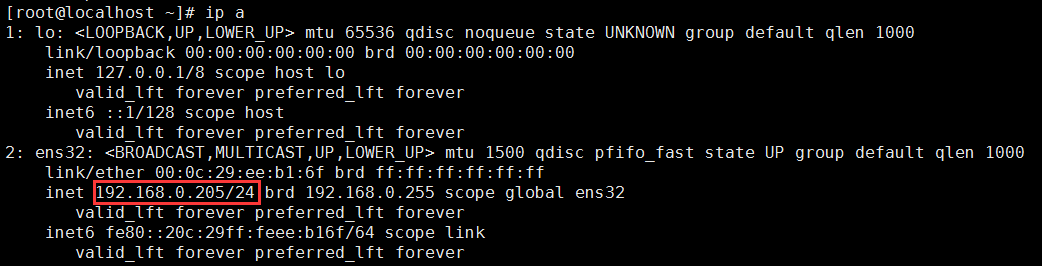
1.9 浏览器登陆
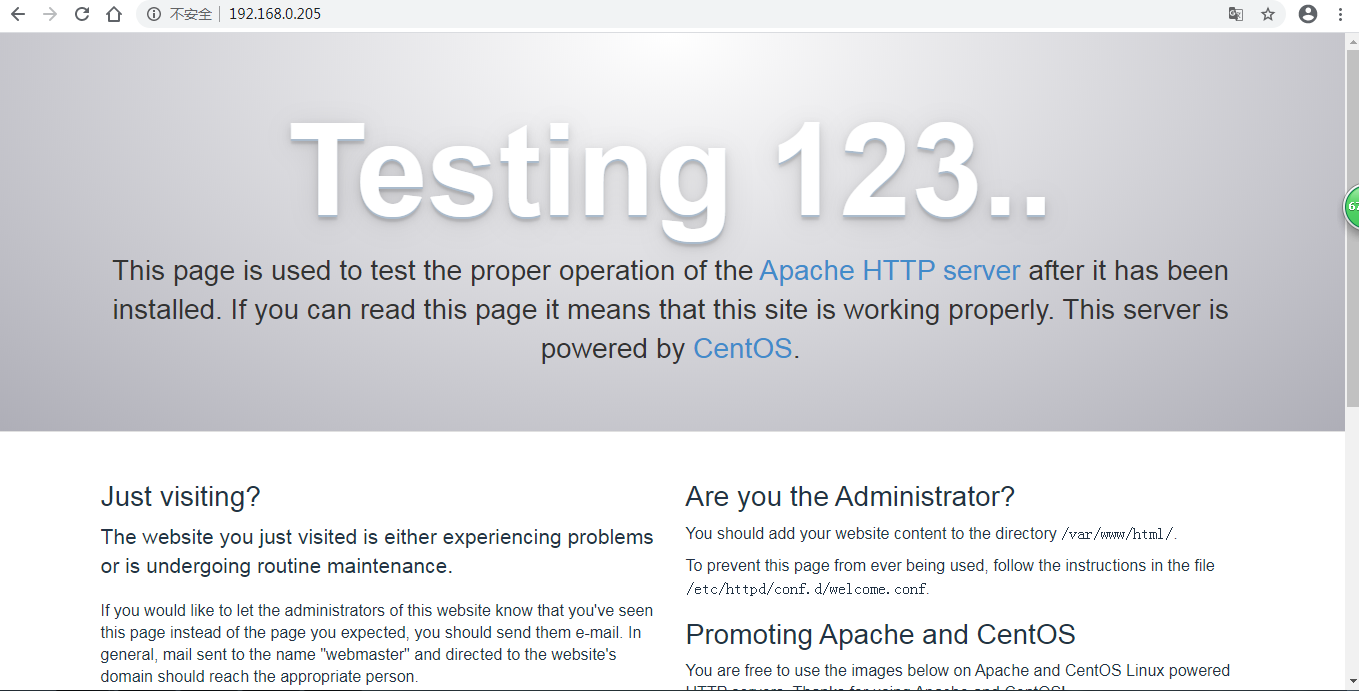
2、安装mysql
[root@localhost ~]# yum install mariadb mariadb-server mariadb-libs mariadb-devel
[root@localhost ~]# rpm -qa |grep maria
mariadb-libs-5.5.52-1.el7.i686
mariadb-5.5.52-1.el7.i686
mariadb-server-5.5.52-1.el7.i686
mariadb-devel-5.5.52-1.el7.i686
2.2 开启mysql服务,并设置开机启动,检查mysql状态
[root@localhost ~]# systemctl start mariadb
[root@localhost ~]# systemctl enable mariadb
Created symlink from /etc/systemd/system/multi-user.target.wants/mariadb.service to /usr/lib/systemd/system/mariadb.service.
[root@localhost ~]# systemctl status mariadb 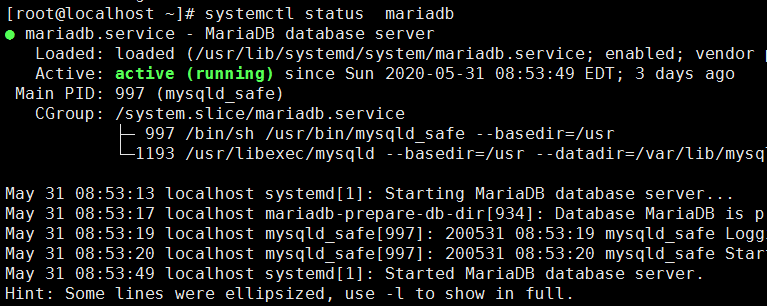
[root@localhost ~]# netstat -nltp
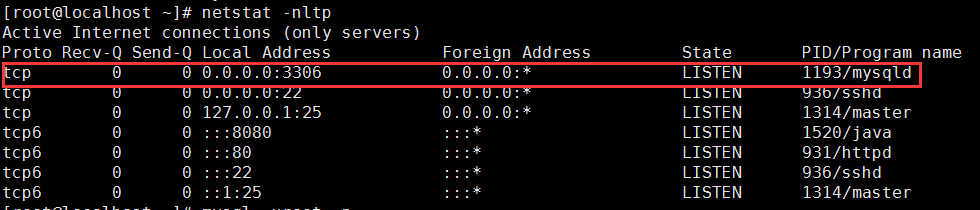
注:如果输入 netstat -tulp没有此命令可以自行去yum下载netstat
2.3 数据库安全设置
[root@localhost ~]# mysql_secure_installation
NOTE: RUNNING ALL PARTS OF THIS SCRIPT IS RECOMMENDED FOR ALL MariaDB
SERVERS IN PRODUCTION USE! PLEASE READ EACH STEP CAREFULLY!
In order to log into MariaDB to secure it, we'll need the current
password for the root user. If you've just installed MariaDB, and
you haven't set the root password yet, the password will be blank,
so you should just press enter here.
Enter current password for root (enter for none): 初次运行直接回车
OK, successfully used password, moving on...
Setting the root password ensures that nobody can log into the MariaDB
root user without the proper authorisation.
是否设置root用户密码,输入y并回车或直接回车
Set root password? [Y/n] y
设置root用户的密码
New password: 123123
确认root用户密码
Re-enter new password: 123123
Password updated successfully!
Reloading privilege tables..
... Success!
By default, a MariaDB installation has an anonymous user, allowing anyone
to log into MariaDB without having to have a user account created for
them. This is intended only for testing, and to make the installation
go a bit smoother. You should remove them before moving into a
production environment.
是否删除匿名用户
Remove anonymous users? [Y/n] y
... Success!
Normally, root should only be allowed to connect from 'localhost'. This
ensures that someone cannot guess at the root password from the network.
是否禁止root远程登录
Disallow root login remotely? [Y/n] n
... skipping.
By default, MariaDB comes with a database named 'test' that anyone can
access. This is also intended only for testing, and should be removed
before moving into a production environment.
是否删除test数据库
Remove test database and access to it? [Y/n] y
- Dropping test database...
... Success!
- Removing privileges on test database...
... Success!
Reloading the privilege tables will ensure that all changes made so far
will take effect immediately.
是否重新加载权限表
Reload privilege tables now? [Y/n] y
... Success!
Cleaning up...
All done! If you've completed all of the above steps, your MariaDB
installation should now be secure.
Thanks for using MariaDB!
2.4 登陆数据库测试
[root@localhost ~]# mysql -uroot -p (密码:123123)

3、安装PHP
[root@localhost ~]# yum -y install php
[root@localhost ~]# rpm -ql php
/etc/httpd/conf.d/php.conf
/etc/httpd/conf.modules.d/10-php.conf
/usr/lib/httpd/modules/libphp5.so
/usr/share/httpd/icons/php.gif
/var/lib/php/session
3.2 将php与mysql关联起来
[root@localhost ~]# yum install php-mysql
[root@localhost ~]# rpm -ql php-mysql
/etc/php.d/mysql.ini
/etc/php.d/mysqli.ini
/etc/php.d/pdo_mysql.ini
/usr/lib/php/modules/mysql.so
/usr/lib/php/modules/mysqli.so
/usr/lib/php/modules/pdo_mysql.so
3.3 安装常用PHP模块
[root@localhost ~]# yum install -y php-gd php-ldap php-odbc php-pear php-xml php-xmlrpc php-mbstring php-snmp php-soap curl curl-devel php-bcmath
[root@localhost ~]# cd /var/www/html/
[root@localhost html]# ll
[root@localhost html]# pwd
/var/www/html
[root@localhost html]# vim info.php
<?php
phpinfo();
?>
~
wq!

3.5重启apache服务器
[root@localhost html]# systemctl restart httpd
3.6测试PHP
在自己电脑浏览器输入 192.168.0.205/info.php,你可以看到已经安装的模块。
