---恢复内容开始---
一、前言
1、底部导航(两种做法)
2、轮播图
3、九宫格
二、主要内容
1、底部导航
方式一:借用mint-ui, 这里实现tab切换时高亮可以给每个tab双向绑定一个值
(1)html结构代码如下
<!--底部--> <mt-tabbar v-model="selected" fixed> <mt-tab-item id="home"> <img slot="icon" src="./assets/index.png"> 首页 </mt-tab-item> <mt-tab-item id="vip"> <img slot="icon" src="./assets/vip.png"> 会员 </mt-tab-item> <mt-tab-item id="shopcart"> <img slot="icon" src="./assets/shopcart.png"> 购物车 </mt-tab-item> <mt-tab-item id="search"> <img slot="icon" src="./assets/search.png"> 查找 </mt-tab-item> </mt-tabbar>
(2)实现点击时切换,并且当前的背景为高亮
mint-ui官方说了tabBar有value属性值,就是id值,
export default { name: 'App', data(){ return { selected:'' } }, watch:{ selected:function(newV,oldV){ console.log(newV); console.log(oldV); console.log(this.selected);// 官方文档已经说明了,tabbar 有 value属性是 选中的项的id值,点击的时候会给selected进行赋值,也就将id值赋给selected,根据selected的值为点击的那个添加一个is-selected样式,你可以更改这个样式,或者绑定一个点击事件判断selected的值,添加样式,原理是一样的 this.$router.push({name:this.selected});//这里进行路由跳转,跳到当前点击这里 } } }
方式二:vue-router中给我们提供了linkactiveclass,用这种方式可以自定义导航
(1)html结构代码
<!--底部-->
<div class="tabBar">
<ul>
<li v-for="(tab, index) in tabs">
<router-link :to="tab.routerName">
<img :src="tab.imgSrc">
<p>{{tab.title}}</p>
</router-link>
</li>
</ul>
</div>
(2)将tab用到的图片定义到下面的data中
import index from './assets/index.png' import vip from './assets/vip.png' import shopcart from './assets/shopcart.png' import search from './assets/search.png' let tabs = [ {id:1, title:"首页", imgSrc:index, routerName:{name:'home'}}, {id:2, title:"会员", imgSrc:vip, routerName:{name:'vip'}}, {id:3, title:"购物车", imgSrc:shopcart, routerName:{name:'cart'}}, {id:4, title:"查找", imgSrc:search, routerName:{name:'search'}} ] export default { name: 'App', data(){ return { tabs } },
(3)自己定义tab样式

.tabBar{ 100%; height: 55px; background-color: #ccc; position: absolute; bottom: 0; left: 0; background-image: linear-gradient(180deg, #d9d9d9, #d9d9d9 50%, transparent 50%); background-size: 100% 1px; background-repeat: no-repeat;/*做一像素渐变线*/ background-position: top left; background-color: #fafafa; } .tabBar ul{ 100%; overflow: hidden; } .tabBar ul li{ float: left; 25%; height: 55px; text-align: center; } .tabBar ul li a{ display: inline-block; 100%; height: 100%; padding-top: 10px; } .tabBar ul li a.link-active{ background-color: pink; } .tabBar ul li a img{ 25px; height: 25px; } .tabBar ul li a p{ font-size: 12px; }
2、轮播图
轮播图的做法比较简单,
(1)直接用mint-ui 到官网找到swiper,
(2)在首页(home组件创建好后),发送axios请求,拿到接口里面 的图片,
//在组件被创建好之后,请求轮播图图片 created(){ //api/index?type=top&key=79b64827a7a0f95504dfb2f7e903208d this.$axios.get('api/index?type=top&key=79b64827a7a0f95504dfb2f7e903208d') .then(res=>{ console.log(res.data.result); this.imgslist= res.data.result.data }) .catch(err=>{ console.log('轮播图异常',err); }) }
(3)然后进行图片渲染
<!--这是轮播图-->
<mt-swipe :auto='4000' class='swiper' style="height: 200px;background-color: red;">
<mt-swipe-item v-for="(item, index) in filterImgs" :key="index">
<img :src="item.thumbnail_pic_s">
</mt-swipe-item>
</mt-swipe>
(4)有时候我们并不会将请求到的所有数据渲染完,这里可以在computed函数监听
computed:{ filterImgs: function(){ //上面渲染时就用这个filterImgs //只返回数组从0-3的数据 return this.imgslist.slice(0,2); } },
3、九宫格
(1)html代码
<!--这是九宫格-->
<div class="list">
<ul >
<li v-for="(grid, index) in grids">
<!--这里是点击时要跳转的路由-->
<router-link :to="grid.router">
<img :src="grid.src">
<p>{{grid.title}}</p>
</router-link>
<router-view></router-view>
</li>
</ul>
</div>
(2)将九宫格里面的图片信息,路由信息存放在一个数组中
var grids = [ {id:1, src:'../../../static/img/news.png',title:'新闻资讯', router:{name:'news.list'}}, {id:2, src:'../../../static/img/news.png',title:'图文分享',router:{name:'news.list'}}, {id:3, src:'../../../static/img/news.png',title:'商品展示',router:{name:'news.list'}}, {id:4, src:'../../../static/img/news.png',title:'资讯',router:{name:'news.list'}}, {id:5, src:'../../../static/img/news.png',title:'联系我们',router:{name:'news.list'}}, {id:6, src:'../../../static/img/news.png',title:'新闻资讯',router:{name:'news.list'}}, ] export default { name:'Home', data(){ return { imgslist:[], grids } }
}
(3)九宫格样式
.list{
100%;
height: 100%;
}
.list ul{/*他里面的li在必要时拆航*/
display: flex;
flex-wrap: wrap;
}
.list ul li{
33%;
height: 100px;
text-align: center;
font-size: 12px;
margin-top: 15px;
}
.list ul li a{
display: inline-block;
50px;
height: 50px;
margin: 0 auto;
}
.list ul li a img{
50px;
}
三、总结
1.当滑动页面的时候,会拽着底部导航滑动如下
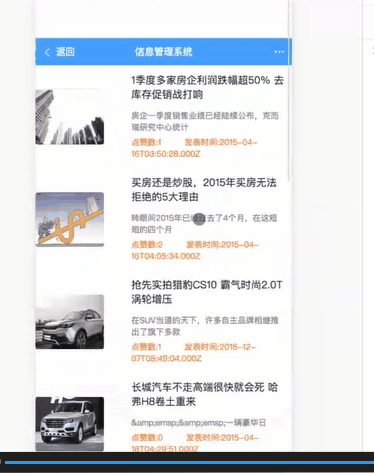
2.解决上面的问题加全局样式:
html{ 100%; height: 100%; overflow: hidden; } body{ padding-top: 41px; 100%; height: 100%; overflow: auto; }
3.这是有多久没有写项目了::
https://www.jianshu.com/p/1ee1c410dc67
---恢复内容结束---
