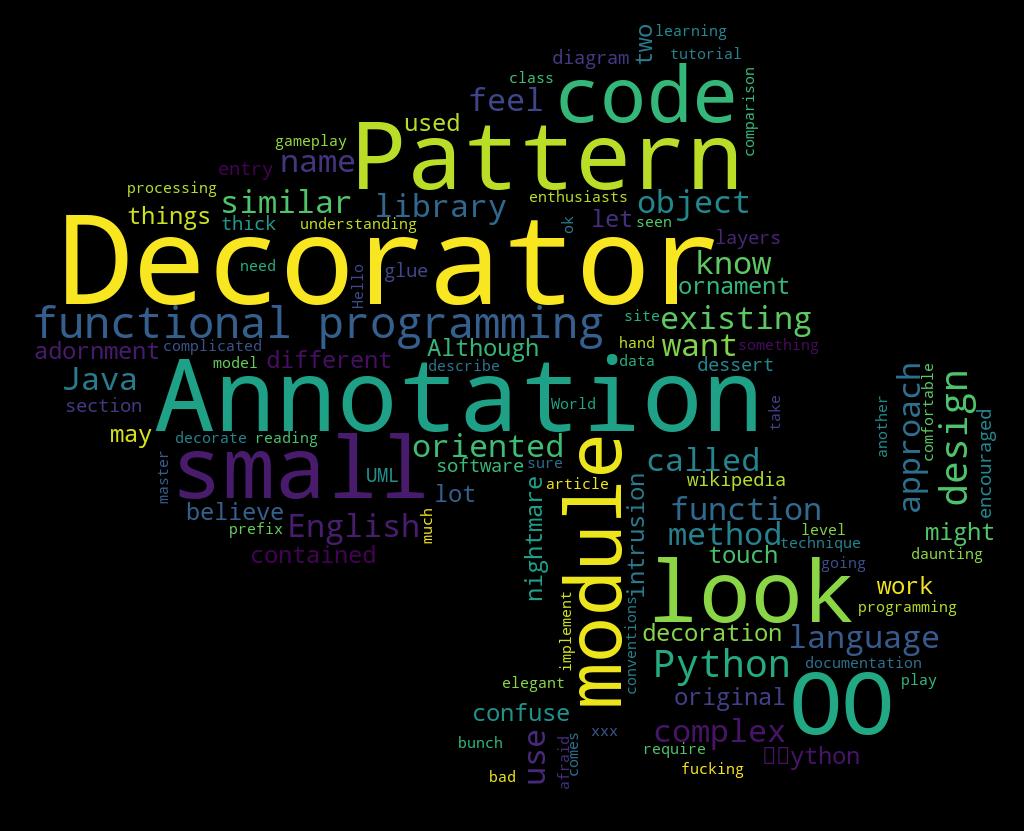准备工作:
1.txt文本(ASCII)
2.参照图(色差大或自行调整扫描参数)
3.pycharm安装wordcloud
源码:

1 from os import path 2 from PIL import Image 3 import numpy as np 4 import matplotlib.pyplot as plt 5 6 from wordcloud import WordCloud, STOPWORDS, ImageColorGenerator 7 8 d = path.dirname(__file__) 9 print(d) 10 # 读文本文件 11 text = open(path.join(d,'123.txt')).read() 12 13 # 读取自定义图片 14 alice_coloring = np.array(Image.open(path.join(d,"1.jpg"))) 15 16 # 你可以通过 mask 参数 来设置词云形状 17 wc = WordCloud(background_color="white",max_words=2000, 18 mask=alice_coloring, max_font_size=60,random_state=102,scale=8, 19 ).generate(text) 20 # font_path = "C:WindowsFontsmsyhbd.ttf" 21 wc.generate_from_text(text) 22 print('开始加载文本') 23 # 改变字体颜色 24 img_colors = ImageColorGenerator(alice_coloring) 25 # 字体颜色为背景图片的颜色 26 wc.recolor(color_func=img_colors) 27 # 显示词云图 28 plt.imshow(wc, interpolation="bilinear") 29 # 是否显示x轴、y轴下标 30 plt.axis('off') 31 plt.show() 32 # 获得模块所在的路径的 33 d = path.dirname(__file__) 34 # 将多个路径组合后返回 35 wc.to_file(path.join(d,"test.jpg")) 36 print('生成词云成功!') 37 38 39 #! /usr/bin/env python 40 41 # import 42 # from os import path 43 # from PIL import Image 44 # import numpy as np 45 # import matplotlib.pyplot as plt 46 # from wordcloud import WordCloud, STOPWORDS 47 # 48 # # current path 49 # d = path.dirname(__file__) 50 # 51 # # Read the whole text. 52 # text = open(path.join(d, '123.txt')).read() 53 # 54 # # read the mask image 55 # test_mask = np.array(Image.open(path.join(d, "1.jpg"))) 56 # 57 # stopwords = set(STOPWORDS) 58 # stopwords.add("said") 59 # 60 # # setting 61 # wc = WordCloud(background_color="black", max_words=2000, mask=test_mask, 62 # stopwords=stopwords) 63 # 64 # # generate word cloud 65 # wc.generate(text) 66 # 67 # # plot and show 68 # plt.imshow(wc, interpolation='bilinear') 69 # plt.axis("off") 70 # plt.figure() 71 # plt.imshow(test_mask, cmap=plt.cm.gray, interpolation='bilinear') 72 # plt.axis("off") 73 # plt.show() 74 # 75 # # store to file 76 # wc.to_file(path.join(d, "test.jpg"))
参数:

1 font_path : string 字体路径,需要展现什么字体就把该字体路径+后缀名写上,如:font_path = '黑体.ttf' 2 width : int (default=400) 输出的画布宽度,默认为400像素 3 height : int (default=200) 输出的画布高度,默认为200像素 4 prefer_horizontal : float (default=0.90) 词语水平方向排版出现的频率,默认 0.9 5 mask : nd-array or None (default=None) 若参数为空,则正常绘制词云。如果 mask 非空,设置的宽高值将被忽略,形状被 mask 取代。除白色的部分将不会绘制,其余部分会用于绘制词云。 6 scale : float (default=1) 按照比例进行放大画布,如设置为2,则长和宽都是原来画布的2倍。 7 min_font_size : int (default=4) 显示的最小的字体大小 8 font_step : int (default=1) 字体步长,如果步长大于1,会加快运算但是可能导致结果出现较大的误差。 9 max_words : number (default=200) 要显示的词的最大个数 10 stopwords : set of strings or None 设置需要屏蔽的词,如果为空,则使用内置的STOPWORDS 11 background_color : color value (default=”black”) 背景颜色,如background_color='white',背景颜色为白色。 12 max_font_size : int or None (default=None) 显示的最大的字体大小 13 mode : string (default=”RGB”) 当参数为“RGBA”并且background_color不为空时,背景为透明。 14 relative_scaling : float (default=.5) 词频和字体大小的关联性 15 color_func : callable, default=None 生成新颜色的函数,如果为空,则使用 self.color_func 16 regexp : string or None (optional) 使用正则表达式分隔输入的文本 17 collocations : bool, default=True 是否包括两个词的搭配 18 colormap : string or matplotlib colormap, default=”viridis” 给每个单词随机分配颜色,若指定color_func,则忽略该方法。
参考图:
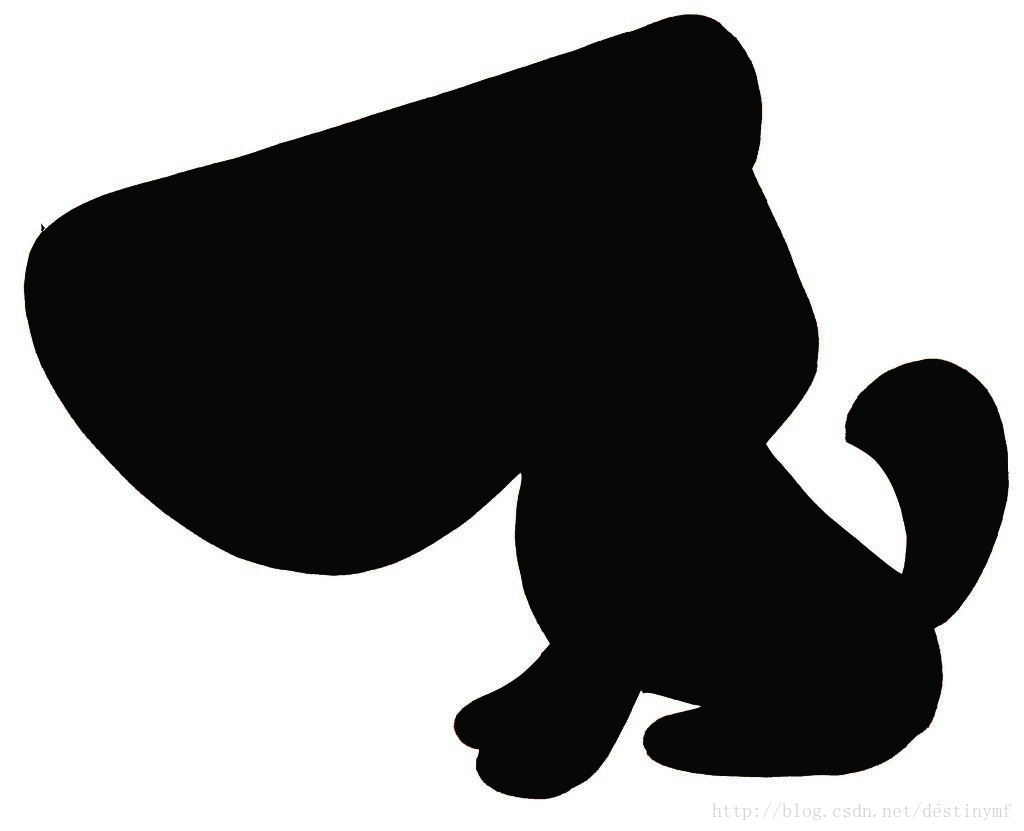
效果图: