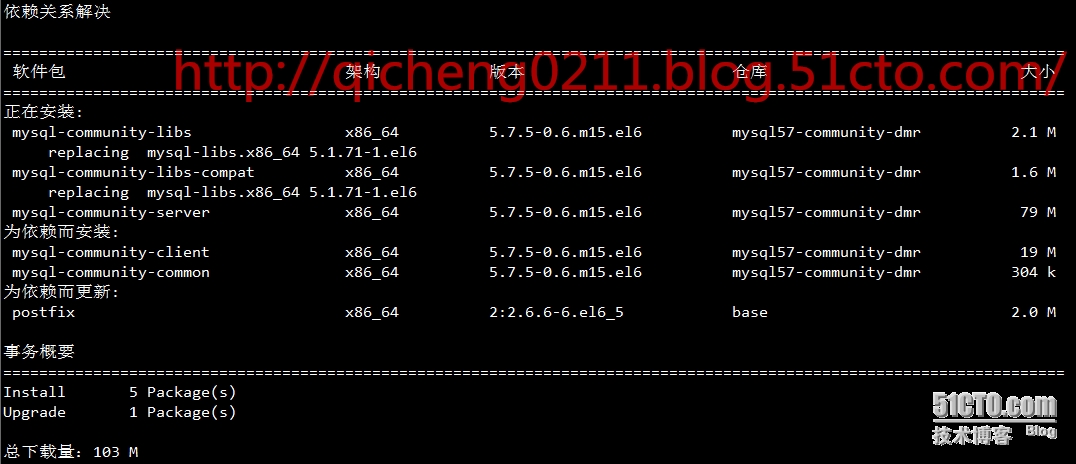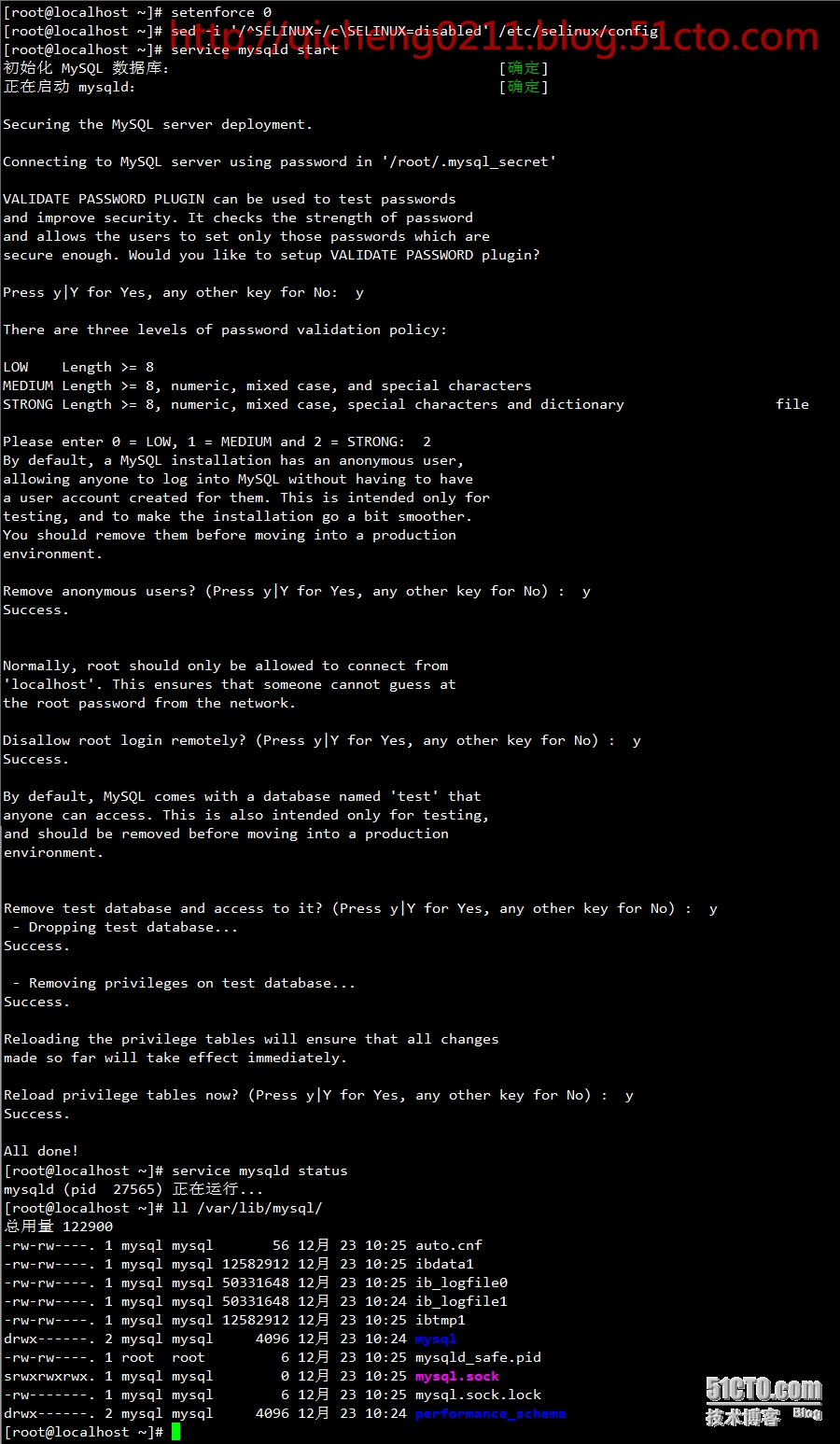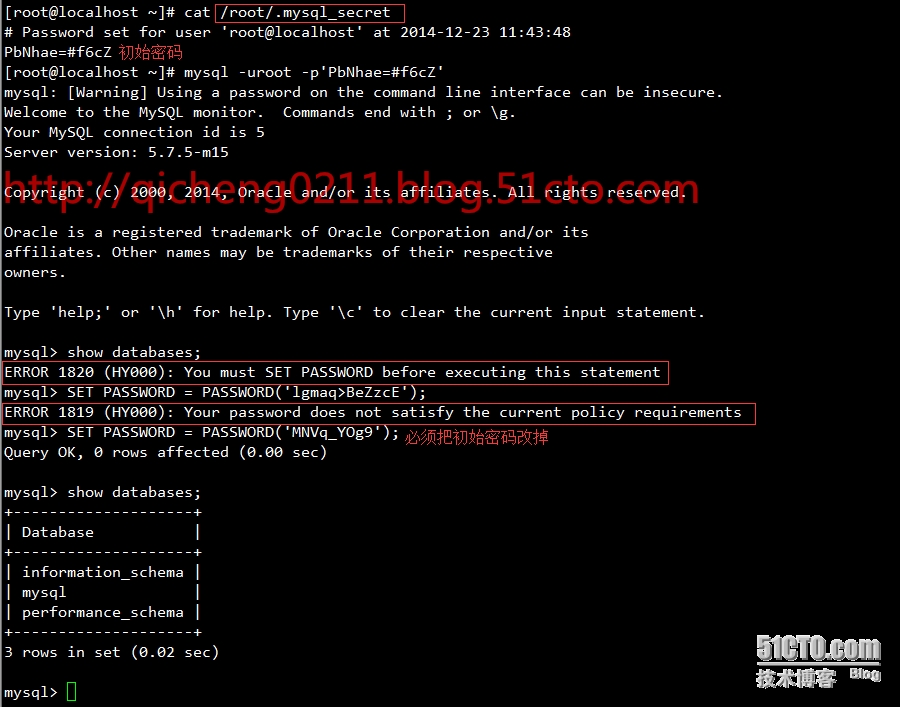Linux卸载yum安装的mysql
一、系统情况
Linux:Centos7.4(64位)
Mysql:5.6
二、卸载mysql
1.查看安装了哪些mysql程序
Bash
rpm -qa | grep -i mysql # 命令1
yum list install mysql* # 或命令22.使用yum remove卸载
Bash
yum remove mysql mysql-server mysql-libs compat-mysql51
yum remove mysql-community-release3.剩下卸载不了使用
Bash
rpm -e --nodeps mysql-community-libs-5.7.22-1.el7.x86_64
rpm -e –nodeps mysql57-community-release-el7-11.noarch4.删除残留的mysql的目录或文件
Bash
whereis mysql 或 find / -name mysql
#注意不要误删其他程序的mysql文件夹
rm -rf /usr/lib64/mysql
rm -rf /usr/share/mysql
rm -rf /usr/bin/mysql
rm -rf /etc/logrotate.d/mysql
rm -rf /var/lib/mysql
rm -rf /var/lib/mysql/mysql5.删除mysql配置文件
Bash
rm –rf /usr/my.cnf
rm -rf /root/.mysql_sercret6.删除mysql开机自启动服务
Bash
chkconfig --list | grep -i mysql #查看mysql的服务 chkconfig --del mysqld #服务名为你设置时候自己设置的名字
Linux yum安装MySQL5.7
一、安装配置MySQL的yum源
|
1
2
3
4
5
6
7
8
9
10
|
# 安装MySQL的yum源,下面是RHEL6系列的下载地址rpm -Uvh http://dev.mysql.com/get/mysql-community-release-el6-5.noarch.rpm# 安装yum-config-manageryum install yum-utils -y# 禁用MySQL5.6的源yum-config-manager --disable mysql56-community# 启用MySQL5.7的源yum-config-manager --enable mysql57-community-dmr# 用下面的命令查看是否配置正确yum repolist enabled | grep mysql |
检查是否有mysql57-community-dmr这个源,如上图所示。
二、yum安装MySQL5.7
|
1
2
|
# 安装MySQL5.7yum install mysql-community-server |
三、启动MySQL
|
1
2
3
4
5
|
# 禁用selinuxsetenforce 0sed -i '/^SELINUX=/cSELINUX=disabled' /etc/selinux/config # 启动mysqld,启动之前先修改/etc/my.cnf配置文件,本文用默认的配置。service mysqld start |
四、连接MySQL并修改密码
MySQL忘记密码,或:root密码重置报错:mysqladmin: connect to server at 'localhost' failed的解决方案
MySQL root密码重置报错:mysqladmin: connect to server at 'localhost' failed的解决方案
1 登陆失败,mysqladmin修改密码失败
[root@mysql var]# mysqladmin -u root password '123456'
mysqladmin: connect to server at 'localhost' failed
error: 'Access denied for user 'root'@'localhost' (using password: NO)'
2 停止mysql服务
[root@mysql var]# /etc/init.d/mysqld stop
Shutting down MySQL.... SUCCESS!
3 安全模式启动
[root@mysql var]# mysqld_safe --skip-grant-tables &
(路径不一样:/opt/mysql/product/5.5.25a/bin/mysqld_safe --skip-grant-tables &)
[1] 10912
[root@mysql var]# 110407 17:39:28 mysqld_safe Logging to '/usr/local/mysql/var//mysql.chinascopefinanical.com.err'.
110407 17:39:29 mysqld_safe Starting mysqld daemon with databases from /usr/local/mysql/var/
4 无密码root帐号登陆
[root@mysql var]# /usr/bin/mysql -u root -p 【注释,在下面的要求你输入密码的时候,你不用管,直接回车键一敲就过去了】
Enter password:
Welcome to the MySQL monitor. Commands end with ; or g.
Your MySQL connection id is 48
Server version: 5.1.41-log Source distribution
Type 'help;' or 'h' for help. Type 'c' to clear the current input statement.
mysql> use mysql;
Database changed
5 手动update修改密码
mysql> update mysql.user set authentication_string=password("123456") where user='root' and host='localhost';
Query OK, 1 row affected (0.00 sec)
Rows matched: 1 Changed: 1 Warnings: 0
mysql> flush privileges;
Query OK, 0 rows affected (0.00 sec)
mysql> quit
Bye
[root@mysql var]# mysql -u root -p guNNhtqhjUnfky6ahyVh
Welcome to the MySQL monitor. Commands end with ; or g.
Your MySQL connection id is 172
Server version: 5.1.41-log Source distribution
Type 'help;' or 'h' for help. Type 'c' to clear the current input statement.
mysql> quit
Bye
6 正常重新启动
[root@mysql var]# service mysqld restart
Shutting down MySQL..110407 17:45:29 mysqld_safe mysqld from pid file /usr/local/mysql/var//mysql.chinascopefinanical.com.pid ended
SUCCESS!
Starting MySQL.. SUCCESS!