原需求是准备爬取中国天气网数据,后来做了这个,还有一个bug后面会提到。
环境:win10
python版本:python3
准备工作:爬取中国天气网的图标,参考https://blog.csdn.net/weixin_44775548/article/details/103873577这里就不多说了。
step 1:引入库
1 from tkinter import * 2 #GUI设计,tkinter模块包含不同的控件,如Button、Label、Text等 3 import requests 4 import urllib.request #发送网络请求,获取数据 5 import gzip #压缩和解压缩模块 6 import json #解析获得的数据 7 from PIL import Image,ImageTk#用来显示图片的库 8 from tkinter import messagebox #导入提示框库
step 2:设计界面
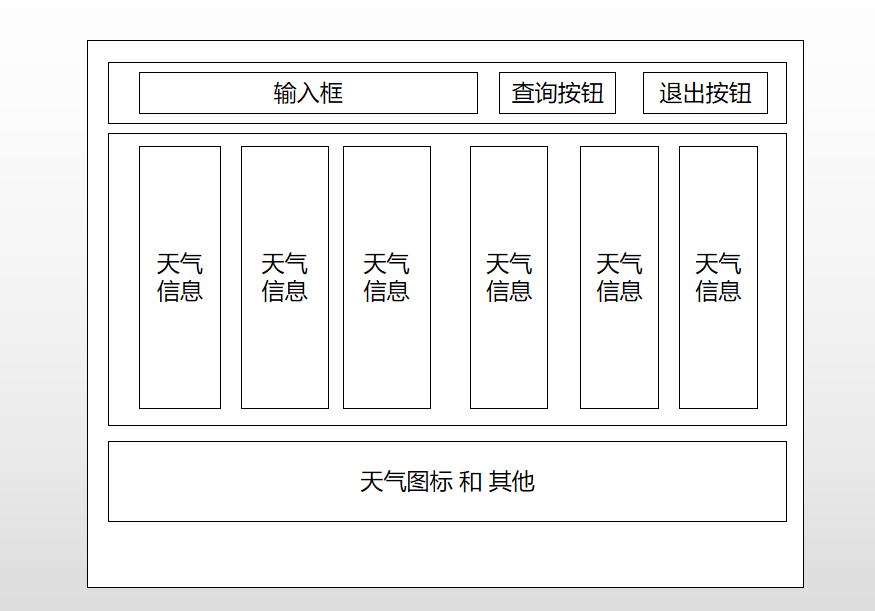
用ppt画的大家将就
参考是用的两个界面,然后给改成一个了,结果出现查询一次后重新查询会导致fream容器的内容不能刷新,希望有大佬指导一下我。
另外参考用的quit方法退出,在我电脑上运行会卡死,我改成了dedestroy就解决了问题。
1 root = Tk() 2 root.title('城市天气显示') #窗体名称显示 3 root.geometry('700x300') #设置窗体大小 4 root.iconbitmap('bitbug_favicon.ico')#设置图标 5 6 ft=Frame(root)#按钮和文本 7 ft.pack() 8 9 #Entry创建单行文本 10 var = StringVar()#输入框变量 11 e = Entry(ft, textvariable = var) 12 # city = var.get() 13 e.insert(0,'北京')#默认文本 14 e.pack(side = LEFT)#布局方式 15 #单行文本框显示出来 16 17 18 #定义个容器 19 f=Frame(root)#天气信息框架 20 f.pack() 21 f2=Frame(root)#天气图标容器 22 f2.pack() 23 f1=Frame(root)#温馨提示容器 24 f1.pack() 25 26 Button(ft,text='查询', width=20,command = get_weather_data).pack(side = LEFT)#查询按钮 27 Button(ft,text = '确认并退出',width=20,command = root.dedestroy).pack(side = LEFT)#退出按钮 28 root.mainloop()
ste3:通过接口获取天气信息
1 def get_weather_data() :#获取网站数据 2 city_name = var.get()#获取输入框的内容 3 url1 = 'http://wthrcdn.etouch.cn/weather_mini?city='+urllib.parse.quote(city_name) 4 #url2 = 'http://wthrcdn.etouch.cn/weather_mini?citykey=101010100' 5 #网址1只需要输入城市名,网址2需要输入城市代码 6 #print(url1) 7 weather_data = urllib.request.urlopen(url1).read() 8 #读取网页数据 9 weather_data = gzip.decompress(weather_data).decode('utf-8') 10 #解压网页数据 11 #print(weather_data) 12 weather_dict = json.loads(weather_data) 13 #将json数据转换为dict数据 14 if weather_dict.get('desc') == 'invilad-citykey': 15 print(messagebox.askokcancel("提示","你输入的城市名有误,或者天气中心未收录你所在城市"))#没查询到报错 16 else: 17 #print(messagebox.askokcancel('xing','bingguo')) 18 show_data(weather_dict,city_name)#调用展示天气信息函数
step 4:处理信息和展示信息内含有布局等。
1 def show_data(weather_dict,city_name):#显示数据 2 '''times+=1 3 if times!=1: 4 f.pack_forget() 5 f1.pack_forget() 6 f2.pack_forget() 7 times-=1 8 print(times)''' 9 forecast = weather_dict.get('data').get('forecast')#获取数据块 10 root.title(city_name+'城市天气显示') 11 for i in range(5):#将每一天的数据放入列表中 12 LANGS = [(forecast[i].get('date'),'日期'), 13 (forecast[i].get('fengxiang'),'风向'), 14 ((forecast[i].get('fengli')[9:-3]),'风力'), 15 (forecast[i].get('high'),'最高温'), 16 (forecast[i].get('low'),'最低温'), 17 (forecast[i].get('type'),'天气')] 18 19 group = LabelFrame(f,text = '天气状况',padx = 0,pady = 0,)#框架 20 group.pack(padx=11,pady=0,side = LEFT)#放置框架 21 #print(LANGS) 22 for lang, value in LANGS:#将数据放入框架中 23 c = Label(group,text = value + ': ' + lang,compound='center') 24 c.pack(anchor = W) 25 26 for i in range(5): 27 weather=forecast[i].get('type') 28 group = Label(f2)#框架 29 img_open = Image.open('day/'+weather+'.gif')#打开图片,图片是从中国天气网爬取的 30 img=ImageTk.PhotoImage(img_open)#获取图片 31 group.config(image=img)#显示图片 32 group.image=img 33 group.pack(padx=40,pady=0,side = LEFT)#放置框架 34 #print(weather) 35 Label(f1,text = '今日' + weather_dict.get('data').get('ganmao'),fg = 'green').pack(side = BOTTOM)#温馨提示
step 5:最终效果
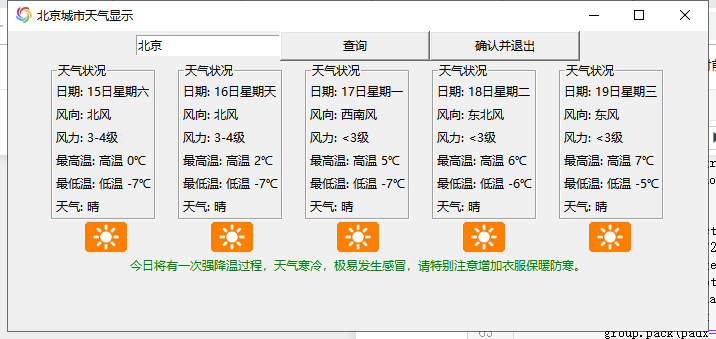
完整代码:

1 from tkinter import * 2 #GUI设计,tkinter模块包含不同的控件,如Button、Label、Text等 3 import requests 4 import urllib.request #发送网络请求,获取数据 5 import gzip #压缩和解压缩模块 6 import json #解析获得的数据 7 from PIL import Image,ImageTk#用来显示图片的库 8 from tkinter import messagebox #导入提示框库 9 global times 10 times=0 11 def main(): 12 def get_weather_data() :#获取网站数据 13 city_name = var.get()#获取输入框的内容 14 url1 = 'http://wthrcdn.etouch.cn/weather_mini?city='+urllib.parse.quote(city_name) 15 #url2 = 'http://wthrcdn.etouch.cn/weather_mini?citykey=101010100' 16 #网址1只需要输入城市名,网址2需要输入城市代码 17 #print(url1) 18 weather_data = urllib.request.urlopen(url1).read() 19 #读取网页数据 20 weather_data = gzip.decompress(weather_data).decode('utf-8') 21 #解压网页数据 22 #print(weather_data) 23 weather_dict = json.loads(weather_data) 24 #将json数据转换为dict数据 25 if weather_dict.get('desc') == 'invilad-citykey': 26 print(messagebox.askokcancel("提示","你输入的城市名有误,或者天气中心未收录你所在城市"))#没查询到报错 27 else: 28 #print(messagebox.askokcancel('xing','bingguo')) 29 show_data(weather_dict,city_name)#调用展示天气信息函数 30 31 def show_data(weather_dict,city_name):#显示数据 32 '''times+=1 33 if times!=1: 34 f.pack_forget() 35 f1.pack_forget() 36 f2.pack_forget() 37 times-=1 38 print(times)''' 39 forecast = weather_dict.get('data').get('forecast')#获取数据块 40 root.title(city_name+'城市天气显示') 41 for i in range(5):#将每一天的数据放入列表中 42 LANGS = [(forecast[i].get('date'),'日期'), 43 (forecast[i].get('fengxiang'),'风向'), 44 ((forecast[i].get('fengli')[9:-3]),'风力'), 45 (forecast[i].get('high'),'最高温'), 46 (forecast[i].get('low'),'最低温'), 47 (forecast[i].get('type'),'天气')] 48 49 group = LabelFrame(f,text = '天气状况',padx = 0,pady = 0,)#框架 50 group.pack(padx=11,pady=0,side = LEFT)#放置框架 51 #print(LANGS) 52 for lang, value in LANGS:#将数据放入框架中 53 c = Label(group,text = value + ': ' + lang,compound='center') 54 c.pack(anchor = W) 55 56 for i in range(5): 57 weather=forecast[i].get('type') 58 group = Label(f2)#框架 59 img_open = Image.open('day/'+weather+'.gif')#打开图片,图片是从中国天气网爬取的 60 img=ImageTk.PhotoImage(img_open)#获取图片 61 group.config(image=img)#显示图片 62 group.image=img 63 group.pack(padx=40,pady=0,side = LEFT)#放置框架 64 #print(weather) 65 Label(f1,text = '今日' + weather_dict.get('data').get('ganmao'),fg = 'green').pack(side = BOTTOM)#温馨提示 66 67 root = Tk() 68 root.title('城市天气显示') #窗体名称显示 69 root.geometry('700x300') #设置窗体大小 70 root.iconbitmap('bitbug_favicon.ico')#设置图标 71 72 ft=Frame(root)#按钮和文本 73 ft.pack() 74 75 #Entry创建单行文本 76 var = StringVar()#输入框变量 77 e = Entry(ft, textvariable = var) 78 # city = var.get() 79 e.insert(0,'北京')#默认文本 80 e.pack(side = LEFT)#布局方式 81 #单行文本框显示出来 82 83 84 #定义个容器 85 f=Frame(root)#天气信息框架 86 f.pack() 87 f2=Frame(root)#天气图标容器 88 f2.pack() 89 f1=Frame(root)#温馨提示容器 90 f1.pack() 91 92 Button(ft,text='查询', width=20,command = get_weather_data).pack(side = LEFT)#查询按钮 93 Button(ft,text = '确认并退出',width=20,command = root.destroy).pack(side = LEFT)#退出按钮 94 root.mainloop() 95 if __name__=='__main__': 96 main()
参考:
https://blog.csdn.net/chuxin_2017/article/details/87802968
感谢大佬。
欢迎大家留言交流。
