本来还想给大家介绍介绍画板中笔的属性(线条粗细和虚线实线来着),后来因为时间的关系就不再细说了,想学的朋友可以自己看看属性,vs都有解释的或者大家去这个网址:http://www.cnblogs.com/stg609/archive/2008/03/16/1108407.html 学习一下,个人感觉还是不错的,因为我就是照着他的学的。
今天在这主要是说一说QQ截图的模拟实现,都是模仿。不过我也是做了几遍的。
1、在这里需要见一个项目,在项目中新建连个窗体(Main 和 Catch)
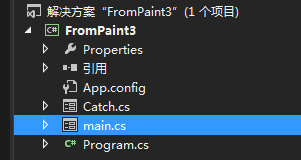
2、把命名为Catch.然后设置这个窗体的FormBorderStyle为None,WindowState为Maximized.(作为截图使用)
3、对其catch窗体进行代码编辑(事件引用我就不详细说了)

1 using System; 2 using System.Collections.Generic; 3 using System.ComponentModel; 4 using System.Data; 5 using System.Drawing; 6 using System.Linq; 7 using System.Text; 8 using System.Threading; 9 using System.Threading.Tasks; 10 using System.Windows.Forms; 11 12 namespace FromPaint3 13 { 14 public partial class Catch : Form 15 { 16 17 #region 用户变量 18 private Point DownPoint = Point.Empty;//记录鼠标按下坐标,用来确定绘图起点 19 private bool CatchFinished = false;//用来表示是否截图完成 20 private bool CatchStart = false;//表示截图开始 21 private Bitmap originBmp;//用来保存原始图像 22 private Rectangle CatchRect;//用来保存截图的矩形 23 #endregion 24 25 public Catch() 26 { 27 InitializeComponent(); 28 29 //全屏显示 30 this.FormBorderStyle = System.Windows.Forms.FormBorderStyle.None; 31 this.WindowState = System.Windows.Forms.FormWindowState.Maximized; 32 } 33 /// <summary> 34 /// 窗体初始化 35 /// </summary> 36 /// <param name="sender"></param> 37 /// <param name="e"></param> 38 private void Catch_Load(object sender, EventArgs e) 39 { 40 this.SetStyle(ControlStyles.OptimizedDoubleBuffer | ControlStyles.AllPaintingInWmPaint | ControlStyles.UserPaint, true); 41 this.UpdateStyles(); 42 //以上两句是为了设置控件样式为双缓冲,这可以有效减少图片闪烁的问题,关于这个大家可以自己去搜索下 43 originBmp = new Bitmap(this.BackgroundImage);//BackgroundImage为全屏图片,我们另用变量来保存全屏图片 44 } 45 46 //鼠标右键点击结束截图 47 private void Catch_MouseClick(object sender, MouseEventArgs e) 48 { 49 if (e.Button == MouseButtons.Right) 50 { 51 this.DialogResult = DialogResult.OK; 52 this.Close(); 53 } 54 } 55 56 //鼠标左键按下时动作 57 private void Catch_MouseDown(object sender, MouseEventArgs e) 58 { 59 if (e.Button == MouseButtons.Left) 60 { 61 if (!CatchStart) 62 {//如果捕捉没有开始 63 CatchStart = true; 64 DownPoint = new Point(e.X, e.Y);//保存鼠标按下坐标 65 } 66 } 67 } 68 69 private void Catch_MouseMove(object sender, MouseEventArgs e) 70 { 71 if (CatchStart) 72 {//如果捕捉开始 73 Bitmap destBmp = (Bitmap)originBmp.Clone();//新建一个图片对象,并让它与原始图片相同 74 Point newPoint = new Point(DownPoint.X, DownPoint.Y);//获取鼠标的坐标 75 Graphics g = Graphics.FromImage(destBmp);//在刚才新建的图片上新建一个画板 76 Pen p = new Pen(Color.Blue, 1); 77 int width = Math.Abs(e.X - DownPoint.X), height = Math.Abs(e.Y - DownPoint.Y);//获取矩形的长和宽 78 if (e.X < DownPoint.X) 79 { 80 newPoint.X = e.X; 81 } 82 if (e.Y < DownPoint.Y) 83 { 84 newPoint.Y = e.Y; 85 } 86 CatchRect = new Rectangle(newPoint, new Size(width, height));//保存矩形 87 g.DrawRectangle(p, CatchRect);//将矩形画在这个画板上 88 g.Dispose();//释放目前的这个画板 89 p.Dispose(); 90 Graphics g1 = this.CreateGraphics();//重新新建一个Graphics类 91 //如果之前那个画板不释放,而直接g=this.CreateGraphics()这样的话无法释放掉第一次创建的g,因为只是把地址转到新的g了.如同string一样 92 g1 = this.CreateGraphics();//在整个全屏窗体上新建画板 93 g1.DrawImage(destBmp, new Point(0, 0));//将刚才所画的图片画到这个窗体上 94 //这个也可以属于二次缓冲技术,如果直接将矩形画在窗体上,会造成图片抖动并且会有无数个矩形. 95 g1.Dispose(); 96 destBmp.Dispose();//要及时释放,不然内存将会被大量消耗 97 98 } 99 } 100 101 private void Catch_MouseUp(object sender, MouseEventArgs e) 102 { 103 if (e.Button == MouseButtons.Left) 104 { 105 if (CatchStart) 106 { 107 CatchStart = false; 108 CatchFinished = true; 109 110 } 111 } 112 } 113 114 private void Catch_MouseDoubleClick(object sender, MouseEventArgs e) 115 { 116 if (e.Button == MouseButtons.Left && CatchFinished) 117 { 118 if (CatchRect.Contains(new Point(e.X, e.Y))) 119 { 120 Bitmap CatchedBmp = new Bitmap(CatchRect.Width, CatchRect.Height);//新建一个于矩形等大的空白图片 121 Graphics g = Graphics.FromImage(CatchedBmp); 122 g.DrawImage(originBmp, new Rectangle(0, 0, CatchRect.Width, CatchRect.Height), CatchRect, GraphicsUnit.Pixel); 123 //把orginBmp中的指定部分按照指定大小画在画板上 124 Clipboard.SetImage(CatchedBmp);//将图片保存到剪贴板 125 g.Dispose(); 126 CatchFinished = false; 127 this.BackgroundImage = originBmp; 128 CatchedBmp.Dispose(); 129 this.DialogResult = DialogResult.OK; 130 this.Close(); 131 } 132 } 133 } 134 135 } 136 }
4、既然有截图了,我们还需要有截图功能的使用开关,所以刚开始建的main窗体就有用了(代码如下)

using System; using System.Collections.Generic; using System.ComponentModel; using System.Data; using System.Drawing; using System.Linq; using System.Text; using System.Threading; using System.Threading.Tasks; using System.Windows.Forms; namespace FromPaint3 { public partial class main : Form { #region 用户变量 private Point DownPoint = Point.Empty;//记录鼠标按下坐标,用来确定绘图起点 #endregion public main() { InitializeComponent(); } private void Form1_Load(object sender, EventArgs e) { } private void 截屏ToolStripMenuItem_Click(object sender, EventArgs e) { this.Hide();//隐藏当前窗体 Thread.Sleep(50);//让线程睡眠一段时间,窗体消失需要一点时间 Catch CatchForm = new Catch(); Bitmap CatchBmp = new Bitmap(Screen.AllScreens[0].Bounds.Width, Screen.AllScreens[0].Bounds.Height);//新建一个和屏幕大小相同的图片 Graphics g = Graphics.FromImage(CatchBmp); g.CopyFromScreen(new Point(0, 0), new Point(0, 0), new Size(Screen.AllScreens[0].Bounds.Width, Screen.AllScreens[0].Bounds.Height));//保存全屏图片 CatchForm.BackgroundImage = CatchBmp;//将Catch窗体的背景设为全屏时的图片 if (CatchForm.ShowDialog() == DialogResult.OK) { //如果Catch窗体结束,就将剪贴板中的图片放到信息发送框中 IDataObject iData = Clipboard.GetDataObject(); DataFormats.Format myFormat = DataFormats.GetFormat(DataFormats.Bitmap); if (iData.GetDataPresent(DataFormats.Bitmap)) { richtextbox1.Paste(myFormat); Clipboard.Clear();//清除剪贴板中的对象 } this.Show();//重新显示窗体 } } } }
这是我main窗体的截图
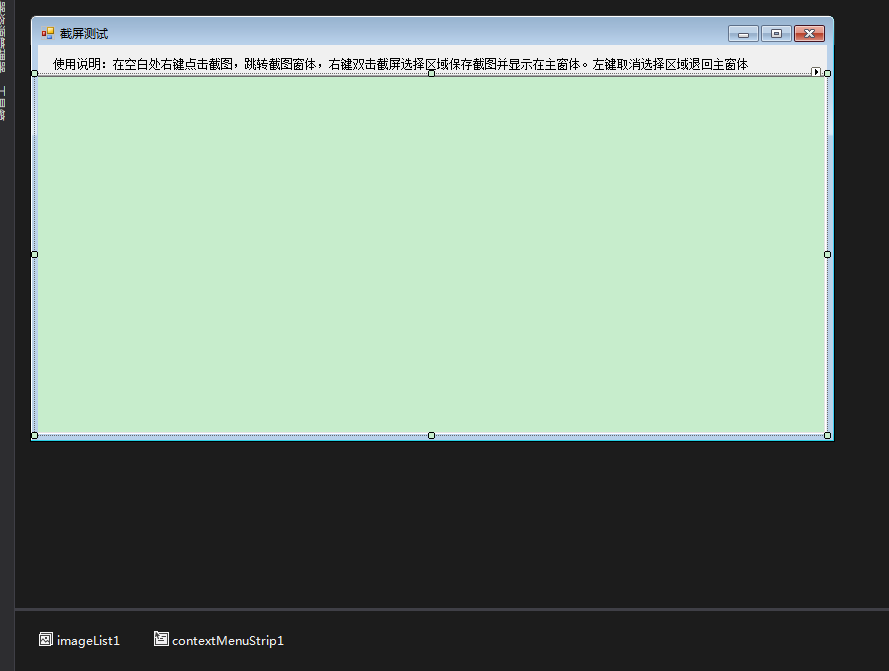
截屏特效我在这用的是右键菜单
5、现在你就可以运行程序,看看效果了
希望对大家有帮助吧
如果没有运行出来大家可以去http://www.cnblogs.com/stg609/archive/2008/03/19/1113694.html 看一看
版权声明:本文版权归作者和博客园共有,欢迎转载,但未经作者同意必须保留此段声明,且在文章页面明显位置给出原文连接,否则保留追究法律责任的权利。
作者:黯淡の青春 博客地址:http://www.cnblogs.com/wuwangqianxun/
