上篇:vue基于vant的popup组件封装confirm弹框
为什么用到popup呢?主要是用到了其中的动画,其实这个动画可以通过transition标签实现
效果等同于前篇:
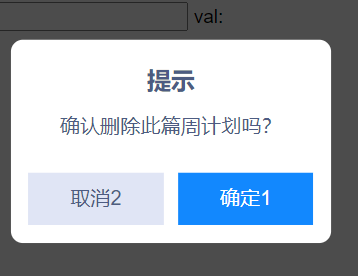
step:
1、components文件夹下新建MyConfirm文件夹,分别新建index.vue和index.js
index.vue:
<template> <transition name="my-confirm"> <div class="confirm" v-if="isShow" @click="handleClose()"> <div class="con_box" @click.stop="()=>{}"> <h3>{{text.title}}</h3> <p>{{text.message}}</p> <div class="btn"> <span @click.stop="handleClose()" v-if="text.btn.cancelText">{{text.btn.cancelText}}</span> <span @click.stop="handleOk()" v-if="text.btn.okText">{{text.btn.okText}}</span> </div> </div> </div> </transition> </template> <script> export default { data() { return { isShow: false, text: { title: '提示', message: '确定删除此条信息?', btn: { okText: '确定1', cancelText: '取消1' } } } }, methods: { handleClose() { console.log('关闭') }, handleOk() { console.log('确定') } } } </script> <style lang='less' scoped> .confirm { background-color: rgba(0, 0, 0, 0.7); width: 100%; height: 100%; position: fixed; top: 0; .con_box { width: 270px; background: #ffffff; border-radius: 10px; position: absolute; top: 50%; left: 50%; transform: translate(-50%, -50%); line-height: 1; text-align: center; color: #4d5c82; padding: 15px; box-sizing: border-box; > h3 { font-size: 20px; margin-top: 10px; margin-bottom: 20px; } > p { font-size: 17px; margin-bottom: 30px; } .btn { display: flex; justify-content: space-between; > span { display: block; width: 114px; background-color: #e0e5f5; text-align: center; line-height: 44px; font-size: 17px; } > span:last-of-type { background-color: #1288fe; color: #ffffff; } } } } // 命名动画 .my-confirm-enter, .my-confirm-leave-to { opacity: 0; } .my-confirm-enter-active, .my-confirm-leave-active { transition: all 0.8s; } </style>
index.js:
import Vue from 'vue'
import confirm from './index.vue'
let confirmConstructor = Vue.extend(confirm)
let myConfirm = function (text) {
return new Promise((resolve, reject) => {
let confirmDom = new confirmConstructor({
el: document.createElement('div')
})
document.body.appendChild(confirmDom.$el) // new一个对象,然后插入body里面
confirmDom.text = text // 为了使confirm的扩展性更强,这个采用对象的方式传入,所有的字段都可以根据需求自定义
confirmDom.isShow = true
confirmDom.handleOk = function () {
resolve()
confirmDom.isShow = false
}
confirmDom.handleClose = function () {
reject()
confirmDom.isShow = false
}
})
}
export default myConfirm
2、main.js中引入并注册
// 自定义confirm
import myConfirm from './components/MyConfirm/index.js'
Vue.prototype.$confirm = myConfirm
3、使用
this.$confirm({
title: '提示',
message: '确认删除此篇周计划吗?',
btn: {
okText: '确定1',
cancelText: '取消2'
}
})
.then(() => {
console.log('ok')
})
.catch(() => {
console.log('no')
})
注意:在index.vue中isShow的初始值为false,在index.js中将该值设置为true。否则会有个bug:显示的时候没有动画而关闭时有动画