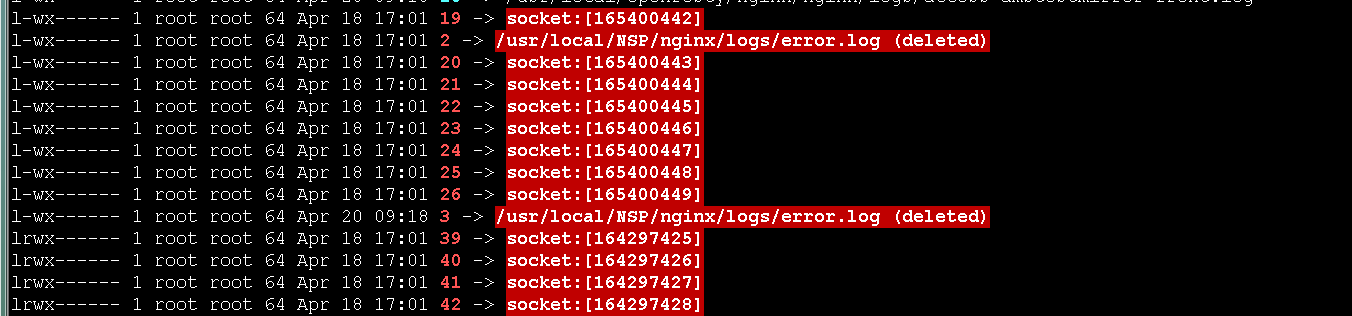nginx的性能测试及常用优化手段 一、nginx的性能测试及对比 1.环境准备 [root@test8_hadoop_kaf ~]# yum install -y httpd-tools [root@test8_hadoop_kaf conf.d]# cat ab_xingneng.conf server { listen 80; server_name testserver01 es.chinasoft.com; root /opt/app; location / { root /opt/app/code/cache; try_files $uri @java_page; } location @java_page { proxy_pass http://127.0.0.1:9090; } } 2.测试由nginx提供服务的静态资源 ab -n -c 2 http://es.chinasoft.com/jack.html -n 总的请求数 -c 并发数 -k 是否开启长连接 [root@test8_hadoop_kaf ~]# ab -n 2000 -c 2 http://es.chinasoft.com/jack.html This is ApacheBench, Version 2.3 <$Revision: 1430300 $> Copyright 1996 Adam Twiss, Zeus Technology Ltd, http://www.zeustech.net/ Licensed to The Apache Software Foundation, http://www.apache.org/ Benchmarking es.chinasoft.com (be patient) Completed 200 requests Completed 400 requests Completed 600 requests Completed 800 requests Completed 1000 requests Completed 1200 requests Completed 1400 requests Completed 1600 requests Completed 1800 requests Completed 2000 requests Finished 2000 requests Server Software: nginx/1.12.2 # 服务器程序 Server Hostname: es.chinasoft.com # 域名 Server Port: 80 # 端口 Document Path: /jack.html # 访问的页面 Document Length: 114 bytes # 内容的长度 Concurrency Level: 2 Time taken for tests: 1.777 seconds # 测试的时间 Complete requests: 2000 # 完成的请求数量 Failed requests: 0 # 失败的请求数量 Write errors: 0 # 写失败的格式 Total transferred: 708000 bytes # 总共传输的字节数 HTML transferred: 228000 bytes # html传输的字节数 Requests per second: 1125.37 [#/sec] (mean) # 每秒的请求数 Time per request: 1.777 [ms] (mean) # 每个请求耗费的时间 Time per request: 0.889 [ms] (mean, across all concurrent requests) # 服务器响应请求花费的时间 Transfer rate: 389.05 [Kbytes/sec] received # 传输速度 Connection Times (ms) min mean[+/-sd] median max Connect: 0 1 0.3 1 7 Processing: 1 1 0.6 1 16 Waiting: 1 1 0.6 1 16 Total: 1 2 0.7 2 17 Percentage of the requests served within a certain time (ms) 50% 2 66% 2 75% 2 80% 2 90% 2 95% 2 98% 3 99% 4 100% 17 (longest request) 3.测试java的动态接口程序 [root@test8_hadoop_kaf ROOT]# cat /data/yunva/test_tomcat8.0.37_9090/webapps/ROOT/test_sleep.jsp <%@ page language="java" import="java.util.*" pageEncoding="utf-8"%> <HTML> <HEAD> <TITLE>JSP TEST PAGE</TITLE> </HEAD> <BODY> <% Thread.sleep(5000); Random rand = new Random(); out.println("<h1>Random number:</h1>"); out.println(rand.nextInt(99) + 100); %> </BODY> </HTML> [root@test8_hadoop_kaf bin]# curl -I http://es.chinasoft.com/test_sleep.jsp HTTP/1.1 200 OK Server: nginx/1.12.2 Date: Wed, 17 Jan 2018 11:32:14 GMT Content-Type: text/html;charset=utf-8 Connection: keep-alive Set-Cookie: JSESSIONID=0B5052BEF444639173C600EB08A87980; Path=/; HttpOnly # 对动态接口进行压测,可以看到每秒完成的请求数是0.36个,性能比较差 [root@test8_hadoop_kaf ROOT]# ab -n 20 -c 2 http://es.chinasoft.com/test_sleep.jsp This is ApacheBench, Version 2.3 <$Revision: 1430300 $> Copyright 1996 Adam Twiss, Zeus Technology Ltd, http://www.zeustech.net/ Licensed to The Apache Software Foundation, http://www.apache.org/ Benchmarking es.chinasoft.com (be patient).....done Server Software: nginx/1.12.2 Server Hostname: es.chinasoft.com Server Port: 80 Document Path: /test_sleep.jsp Document Length: 112 bytes Concurrency Level: 2 Time taken for tests: 55.033 seconds Complete requests: 20 Failed requests: 0 Write errors: 0 Total transferred: 6880 bytes HTML transferred: 2240 bytes Requests per second: 0.36 [#/sec] (mean) Time per request: 5503.345 [ms] (mean) Time per request: 2751.672 [ms] (mean, across all concurrent requests) Transfer rate: 0.12 [Kbytes/sec] received Connection Times (ms) min mean[+/-sd] median max Connect: 0 1 0.0 1 1 Processing: 5002 5002 0.2 5002 5003 Waiting: 5002 5002 0.2 5002 5003 Total: 5003 5003 0.3 5003 5003 Percentage of the requests served within a certain time (ms) 50% 5003 66% 5003 75% 5003 80% 5003 90% 5003 95% 5003 98% 5003 99% 5003 100% 5003 (longest request) 4.测试由tomcat提供的静态资源 [root@test8_hadoop_kaf ROOT]# cd /opt/app/code/cache [root@test8_hadoop_kaf cache]# mv jack.html jack.html.bak 这时访问jack.html就会转到tomcat去处理 [root@test8_hadoop_kaf conf.d]# ab -n 2000 -c 2 http://es.chinasoft.com/jack.html This is ApacheBench, Version 2.3 <$Revision: 1430300 $> Copyright 1996 Adam Twiss, Zeus Technology Ltd, http://www.zeustech.net/ Licensed to The Apache Software Foundation, http://www.apache.org/ Benchmarking es.chinasoft.com (be patient) Completed 200 requests Completed 400 requests Completed 600 requests Completed 800 requests Completed 1000 requests Completed 1200 requests Completed 1400 requests Completed 1600 requests Completed 1800 requests Completed 2000 requests Finished 2000 requests Server Software: nginx/1.12.2 Server Hostname: es.chinasoft.com Server Port: 80 Document Path: /jack.html Document Length: 114 bytes Concurrency Level: 2 Time taken for tests: 1.561 seconds Complete requests: 2000 Failed requests: 0 Write errors: 0 Total transferred: 708000 bytes HTML transferred: 228000 bytes Requests per second: 1281.20 [#/sec] (mean) Time per request: 1.561 [ms] (mean) Time per request: 0.781 [ms] (mean, across all concurrent requests) Transfer rate: 442.92 [Kbytes/sec] received Connection Times (ms) min mean[+/-sd] median max Connect: 0 1 0.3 0 7 Processing: 1 1 0.5 1 9 Waiting: 1 1 0.5 1 9 Total: 1 2 0.6 1 16 ERROR: The median and mean for the initial connection time are more than twice the standard deviation apart. These results are NOT reliable. WARNING: The median and mean for the total time are not within a normal deviation These results are probably not that reliable. Percentage of the requests served within a certain time (ms) 50% 1 66% 1 75% 2 80% 2 90% 2 95% 2 98% 3 99% 5 100% 16 (longest request) 二、系统与nginx的性能优化 主要考虑的方面: 网络、系统、服务、程序、数据库、底层服务 系统与nginx的性能优化 文件句柄 linuxunix 一切皆文件,文件句柄就是一个索引 设置方式 系统全局性修改、用户局部性修改、进程局部性修改 soft是不强制限制,超过发邮件通知 hard是操作系统强制限制,请求会受到影响 # 针对用户root的限制 root hard nofile 1000000 root soft nofile 1000000 # 全局限制,针对所有用户的限制 * hard nofile 1000000 * soft nofile 1000000 针对Nginx进程的文件句柄限制 [root@test8_hadoop_kaf conf.d]# vim /etc/nginx/nginx.conf worker_rlimit_nofile 655350; cpu的性能 top 按住1 可以显示cpu的核心数 1.nginx绑定cpu,每个进程指定cpu 表示cpu的方法: 有多少核就用多少个0表示,4核用4个0表示 0000,8核用8个0表示 00000000 # 修改nginx配置,这里是4核的CPU,开放4个进程 [root@node1 ~]# cat /etc/nginx/nginx.conf user nginx; worker_processes 4; worker_cpu_affinity 0001 0010 0100 1000; error_log /var/log/nginx/error.log warn; pid /var/run/nginx.pid; worker_rlimit_nofile 35535; events { worker_connections 1024; } http { include /etc/nginx/mime.types; default_type application/octet-stream; log_format main '$remote_addr - $remote_user [$time_local] "$request" ' '$status $body_bytes_sent "$http_referer" ' '"$http_user_agent" "$http_x_forwarded_for" "$request_uri"'; access_log /var/log/nginx/access.log main; sendfile on; keepalive_timeout 65; include /etc/nginx/conf.d/*.conf; } [root@node1 ~]# /usr/sbin/nginx -s reload [root@node1 ~]# ps -ef|grep nginx root 18106 1 0 01:54 ? 00:00:00 nginx: master process /usr/sbin/nginx nginx 20301 18106 0 16:46 ? 00:00:00 nginx: worker process nginx 20302 18106 0 16:46 ? 00:00:00 nginx: worker process nginx 20303 18106 0 16:46 ? 00:00:00 nginx: worker process nginx 20304 18106 0 16:46 ? 00:00:00 nginx: worker process root 20306 18433 0 16:46 pts/0 00:00:00 grep --color=auto nginx # 可以看到不同的进程绑定在了不同的cpu上面 [root@node1 ~]# ps -eo pid,args,psr |grep [n]ginx 18106 nginx: master process /usr/ 2 20301 nginx: worker process 0 20302 nginx: worker process 1 20303 nginx: worker process 2 20304 nginx: worker process 3 2.让work1和work2共用一个cpu 修改配置 # cat nginx.conf user nginx; worker_processes 4; worker_cpu_affinity 0010 0010 0100 1000 [root@node1 nginx]# ps -ef|grep nginx root 18106 1 0 01:54 ? 00:00:00 nginx: master process /usr/sbin/nginx nginx 20322 18106 0 16:51 ? 00:00:00 nginx: worker process nginx 20323 18106 0 16:51 ? 00:00:00 nginx: worker process nginx 20324 18106 0 16:51 ? 00:00:00 nginx: worker process nginx 20325 18106 0 16:51 ? 00:00:00 nginx: worker process root 20327 18433 0 16:51 pts/0 00:00:00 grep --color=auto nginx # 可以看到20322和20323都绑定在了编号为1的处理器上 [root@node1 nginx]# ps -eo pid,args,psr |grep [n]ginx 18106 nginx: master process /usr/ 2 20322 nginx: worker process 1 20323 nginx: worker process 1 20324 nginx: worker process 2 20325 nginx: worker process 3 3.配置nginx的worker交叉绑定cpu,很少使用 其中一个worker可以使用1,3...的cpu 另外一个使用2,4的cpu [root@node1 nginx]# ps -ef|grep nginx root 18106 1 0 01:54 ? 00:00:00 nginx: master process /usr/sbin/nginx nginx 20339 18106 0 16:57 ? 00:00:00 nginx: worker process nginx 20340 18106 0 16:57 ? 00:00:00 nginx: worker process root 20342 18433 0 16:57 pts/0 00:00:00 grep --color=auto nginx [root@node1 nginx]# ps -eo pid,args,psr |grep [n]ginx 18106 nginx: master process /usr/ 2 20339 nginx: worker process 1 20340 nginx: worker process 0 4.自动选择cpu 配置为auto nginx1.9以后新增的配置 # nginx配置 worker_processes 4; worker_cpu_affinity auto; [root@node1 nginx]# ps -ef|grep nginx root 18106 1 0 01:54 ? 00:00:00 nginx: master process /usr/sbin/nginx nginx 20362 18106 0 17:03 ? 00:00:00 nginx: worker process nginx 20363 18106 0 17:03 ? 00:00:00 nginx: worker process nginx 20364 18106 0 17:03 ? 00:00:00 nginx: worker process nginx 20365 18106 0 17:03 ? 00:00:00 nginx: worker process root 20367 18433 0 17:03 pts/0 00:00:00 grep --color=auto nginx [root@node1 nginx]# ps -eo pid,args,psr |grep [n]ginx 18106 nginx: master process /usr/ 2 20362 nginx: worker process 0 20363 nginx: worker process 1 20364 nginx: worker process 2 20365 nginx: worker process 3 建议worker数量和cpu核心一致即可 常用的优化配置项 [root@node1 nginx]# cat nginx.conf user nginx; worker_processes 4; # 4个进程,建议和cpu核心一致 worker_cpu_affinity auto; # 自动绑定cpu error_log /var/log/nginx/error.log warn; pid /var/run/nginx.pid; worker_rlimit_nofile 35535; # 文件句柄限制 events { worker_connections 10240; # 每个进程最大10240个连接 } http { include /etc/nginx/mime.types; default_type application/octet-stream; log_format main '$remote_addr - $remote_user [$time_local] "$request" ' '$status $body_bytes_sent "$http_referer" ' '"$http_user_agent" "$http_x_forwarded_for" "$request_uri"'; #access_log /var/log/nginx/access.log main; access_log off; sendfile on; # 开启buffer缓存 #tcp_nopush on; #tcp_nodeny on; keepalive_timeout 65; # 长连接超时时间 gzip on; # gzip压缩 gzip_disable "MSIE [1-6]."; # ie6不兼容gzip,需要disable,否则可能无法显示网页内容 gzip_http_version 1.1; include /etc/nginx/conf.d/*.conf; }
三、工具使用
1、tcpdump 网络跟踪(所有软件的运行原理,故障排除)
2、strace 进程跟踪(跟踪进程的行为,分析故障)
######################################################################
linux下nginx日志误删后恢复
要想恢复的话,前提是没有重启nginx服务。
首先要来介绍下/proc目录。
/proc 是一个虚拟的目录,不占用实际的存储空间,其实存在于系统的内存中。其实以文件系统的方式为访问系统内核的操作提供接口,是动态从系统内核当中读取所需信息的。
下面就介绍下回复步骤,模拟下恢复的过程。但是前提是没有重启nginx服务
1,备份nginx的error日志,然后删除error日志
2,查看nginx的pid,然后到/proc/pid/fd 目录下
可以看到文件名:2(昨天测试的),3 他们的链接指向是errorlog,但是后面会显示已deleted了。我们用tail看下能看到3还在不停的在刷日志
3,我们直接把文件3重定向到errorlog就可恢复nginx的日志了。
具体的想看进程打开了哪些文件,可以使用lsof命令。
至此,nginx日志已经恢复,恢复以后看到好像不会继续往error.log 里面继续写日志了,需要重启下。不知道这个重启是不是必须的。知道可以留言告知下。其他的文件也可以按照此方法来试试。