一、五大布局
Android的界面是有布局和组件协同完成的,布局好比是建筑里的框架,而组件则相当于建筑里的砖瓦。组件按照布局的要求依次排列,就组成了用户所看见的界面。Android的五大布局分别是LinearLayout(线性布局)、FrameLayout(单帧布局)、RelativeLayout(相对布局)、AbsoluteLayout(绝对布局)和TableLayout(表格布局)。
二、布局详解
1、LinearLayout:
LinearLayout按照垂直或者水平的顺序依次排列子元素,每一个子元素都位于前一个元素之后。如果是垂直排列,那么将是一个N行单列的结构,每一行只会有一个元素,而不论这个元素的宽度为多少;如果是水平排列,那么将是一个单行N列的结构。如果搭建两行两列的结构,通常的方式是先垂直排列两个元素,每一个元素里再包含一个LinearLayout进行水平排列。
LinearLayout的常用属性:
android:layout_gravity 本元素相对于父元素的重力方向
android:gravity 本元素所有子元素的重力方向
android:orientation 线性布局以列或行来显示内部子元素
android:layout_weight 子元素对未占用空间水平或垂直分配权重值
当 android:orientation="vertical" 时, 只有水平方向的设置才起作用,垂直方向的设置不起作用。即:left,right, center_horizontal 是生效的。!!!!
当 android:orientation="horizontal" 时, 只有垂直方向的设置才起作用,水平方向的设置不起作用。即:top,bottom,center_vertical 是生效的。!!!!
android:layout_gravity 和 android:gravity 的区别
android:gravity对元素本身起作用-本身元素显示在什么位置
android:layout_gravity相对与它的父元素-元素显示在父元素的什么位置。
LinearLayout中的子元素属性android:layout_weight生效,它用于描述该子元素在剩余空间中占有的大小比例。加入一行只有一个文本框,那么它的默认值就为0,如果一行中有两个等长的文本框,那么他们的android:layout_weight值可以是同为1。如果一行中有两个不等长的文本框,那么他们的android:layout_weight值分别为1和2,那么第一个文本框将占据剩余空间的三分之二,第二个文本框将占据剩余空间中的三分之一。android:layout_weight遵循数值越小,重要度越高的原则。显示效果如下

1 <LinearLayout xmlns:android="http://schemas.android.com/apk/res/android" 2 android:layout_width="match_parent" 3 android:layout_height="match_parent" 4 android:orientation="vertical" > 5 6 <TextView 7 android:id="@+id/textView1" 8 android:layout_width="match_parent" 9 android:layout_height="wrap_content" 10 android:layout_weight="0.50" 11 android:background="#006400" 12 android:text="@string/boy" /> 13 14 <TextView 15 android:id="@+id/textView2" 16 android:layout_width="match_parent" 17 android:layout_height="wrap_content" 18 android:layout_weight="0.2" 19 android:background="#0000CD" /> 20 <LinearLayout 21 android:layout_width="match_parent" 22 android:layout_height="wrap_content" 23 android:layout_weight="0.3" 24 android:orientation="horizontal" > 25 26 <TextView 27 android:id="@+id/textView3" 28 android:layout_width="wrap_content" 29 android:layout_height="match_parent" 30 android:layout_weight="0.3" 31 android:background="#FFE4C4" 32 android:text="@string/boy" /> 33 34 <TextView 35 android:id="@+id/textView4" 36 android:layout_width="wrap_content" 37 android:layout_height="match_parent" 38 android:layout_weight="0.4" 39 android:background="#FF00FF" 40 android:text="@string/boy" /> 41 42 <TextView 43 android:id="@+id/textView5" 44 android:layout_width="wrap_content" 45 android:layout_height="match_parent" 46 android:layout_weight="0.3" 47 android:background="#CD5C5C" 48 android:text="@string/boy" /> 49 50 </LinearLayout> 51 52 </LinearLayout>
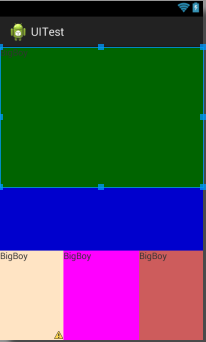
2、RelativeLayout:
RelativeLayout按照各子元素之间的位置关系完成布局。在此布局中的子元素里与位置相关的属性将生效。例如android:layout_below, android:layout_above等。子元素就通过这些属性和各自的ID配合指定位置关系。注意在指定位置关系时,引用的ID必须在引用之前,先被定义,否则将出现异常。
RelativeLayout里常用的位置属性如下:
第一类:属性值为true或false
android:layout_alignParentLeft —— 该组件是否对齐父组件的左端
android:layout_alignParentRight —— 该组件是否齐其父组件的右端
android:layout_alignParentTop —— 该组件是否对齐父组件的顶部
android:layout_alignParentBottom —— 该组件是否对齐父组件的底部
android:layout_centerInParent —— 该组件是否相对于父组件居中
android:layout_centerHorizontal —— 该组件是否横向居中
android:layout_centerVertical —— 该组件是否垂直居中
第二类:属性值必须为id的引用名“@id/id-name”
android:layout_below 在某元素的下方
android:layout_above 在某元素的的上方
android:layout_toLeftOf 在某元素的左边
android:layout_toRightOf 在某元素的右边
第三类:属性值为具体的像素值,如30dip,40px
android:layout_marginBottom 离某元素底边缘的距离
android:layout_marginLeft 离某元素左边缘的距离
android:layout_marginRight 离某元素右边缘的距离
android:layout_marginTop 离某元素上边缘的距离
1 <LinearLayout xmlns:android="http://schemas.android.com/apk/res/android" 2 android:layout_width="match_parent" 3 android:layout_height="match_parent" 4 android:orientation="vertical" > 5 6 <TextView 7 android:id="@+id/textView1" 8 android:layout_width="match_parent" 9 android:layout_height="wrap_content" 10 android:layout_weight="0.50" 11 android:background="#006400" 12 android:text="@string/boy" /> 13 14 <TextView 15 android:id="@+id/textView2" 16 android:layout_width="match_parent" 17 android:layout_height="wrap_content" 18 android:layout_weight="0.2" 19 android:background="#0000CD" /> 20 <LinearLayout 21 android:layout_width="match_parent" 22 android:layout_height="wrap_content" 23 android:layout_weight="0.3" 24 android:orientation="horizontal" > 25 26 <TextView 27 android:id="@+id/textView3" 28 android:layout_width="wrap_content" 29 android:layout_height="match_parent" 30 android:layout_weight="0.3" 31 android:background="#FFE4C4" 32 android:text="@string/boy" /> 33 34 <TextView 35 android:id="@+id/textView4" 36 android:layout_width="wrap_content" 37 android:layout_height="match_parent" 38 android:layout_weight="0.4" 39 android:background="#FF00FF" 40 android:text="@string/boy" /> 41 42 <TextView 43 android:id="@+id/textView5" 44 android:layout_width="wrap_content" 45 android:layout_height="match_parent" 46 android:layout_weight="0.3" 47 android:background="#CD5C5C" 48 android:text="@string/boy" /> 49 50 </LinearLayout> 51 52 </LinearLayout>
这次的代码稍微复杂一点,不过仍然是有规律可循的。android:layout_above 属性可以让一个控件位于另一个控件的上方,需要为这个属性指定相对控件 id 的引用,这里我们填入了@id/button3 ,表示让该控件位于 Button 3 的上方。其他的属性也都是相似的,android:layout_below 表示让一个控件位于另一个控件的下方,android:layout_toLeftOf 表示让一个控件位于另一个控件的左侧,android:layout_toRightOf 表示让一个控件位于另一个控件的右侧。注意,当一个控件去引用另一个控件的 id 时,该控件一定要定义在引用控件的后面,不然会出现找不到 id 的情况。
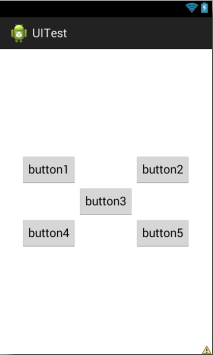
效果图
3、FrameLayout:
FrameLayout是五大布局中最简单的一个布局,在这个布局中,整个界面被当成一块空白备用区域,所有的子元素都不能被指定放置的位置,它们统统放于这块区域的左上角,并且后面的子元素直接覆盖在前面的子元素之上,将前面的子元素部分和全部遮挡。这种布局没有任何的定位方式,所有的控件都会摆放在布局的左上角。显示效果如下,按钮和图片都是位于布局的左上角。由于图片是在按钮之后添加的,因此图片压在了按钮的上面。
<FrameLayout xmlns:android="http://schemas.android.com/apk/res/android"
android:layout_width="match_parent"
android:layout_height="match_parent"> <Button android:id="@+id/button" android:layout_width="wrap_content"
android:layout_height="wrap_content" android:text="Button"/> <ImageView android:id="@+id/image_view"
android:layout_width="wrap_content"
android:layout_height="wrap_content"
android:src="@drawable/ic_launcher" /> </FrameLayout>
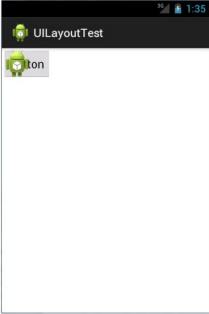
效果图
4、TableLayout
有多少个TableRow对象就有多少行,
列数等于最多子控件的TableRow的列数
直接在TableLayout加控件,控件会占据一行
TableLayout属性(也叫全局属性):*代表所有列
android:shrinkColumns -------设置可收缩的列,(内容过多,则收缩,扩展到第二行,控件没布满TableLayout时不起作用)
android:stretchColumns ------设置可伸展的列,(有空白则填充)
列可以同时具备stretchColumns及shrinkColumns属性
android:collapseColumns ------设置要隐藏的列(索引列从0开始)
内部控件属性:
android:layout_column -------该单元格在第几列显示
android:layout_span -------该单元格占据列数,默认为1
案列:
MainActivity:

1 public class MainActivity extends Activity { 2 private final int WC = ViewGroup.LayoutParams.WRAP_CONTENT; 3 private final int MP = ViewGroup.LayoutParams.MATCH_PARENT; 4 private EditText row; 5 private EditText column; 6 private Button bt1; 7 private TableLayout tableLayout; 8 9 @Override 10 protected void onCreate(Bundle savedInstanceState) { 11 super.onCreate(savedInstanceState); 12 setContentView(R.layout.activity_main); 13 //获取控件Button 14 bt1=(Button) findViewById(R.id.button1); 15 //获取文本输入框控件 16 row=(EditText) findViewById(R.id.editText1); 17 column=(EditText) findViewById(R.id.editText2); 18 19 //给button按钮绑定单击事件 20 bt1.setOnClickListener(new OnClickListener() { 21 22 @Override 23 public void onClick(View v) { 24 25 if(row.getText().length()>0&&column.getText().length()>0){ 26 //把输入的行和列转为整形 27 int row_int=Integer.parseInt(row.getText().toString()); 28 int col_int=Integer.parseInt(column.getText().toString()); 29 30 31 //获取控件tableLayout 32 tableLayout = (TableLayout)findViewById(R.id.table1); 33 //清除表格所有行 34 tableLayout.removeAllViews(); 35 //全部列自动填充空白处 36 tableLayout.setStretchAllColumns(true); 37 //生成X行,Y列的表格 38 for(int i=1;i<=row_int;i++) 39 { 40 TableRow tableRow=new TableRow(MainActivity.this); 41 for(int j=1;j<=col_int;j++) 42 { 43 //tv用于显示 44 TextView tv=new TextView(MainActivity.this); 45 //Button bt=new Button(MainActivity.this); 46 tv.setText("("+i+","+j+")"); 47 48 tableRow.addView(tv); 49 } 50 //新建的TableRow添加到TableLayout 51 52 tableLayout.addView(tableRow, new TableLayout.LayoutParams(MP, WC,1)); 53 54 } 55 }else{ 56 Toast.makeText(MainActivity.this,"请输入行和列",1).show(); 57 } 58 } 59 }); 60 61 62 } 63 64 }

1 <LinearLayout xmlns:android="http://schemas.android.com/apk/res/android" 2 android:layout_width="match_parent" 3 android:layout_height="match_parent" 4 android:orientation="vertical" > 5 6 <LinearLayout 7 android:layout_width="match_parent" 8 android:layout_height="wrap_content" 9 android:orientation="horizontal" > 10 11 <TextView 12 android:id="@+id/textView1" 13 android:layout_width="wrap_content" 14 android:layout_height="wrap_content" 15 android:text="行" /> 16 17 <EditText 18 android:id="@+id/txtrow" 19 android:layout_width="100dp" 20 android:layout_height="wrap_content" 21 android:ems="10" 22 android:inputType="textPersonName" > 23 24 <requestFocus /> 25 </EditText> 26 </LinearLayout> 27 28 <LinearLayout 29 android:layout_width="match_parent" 30 android:layout_height="wrap_content" 31 android:orientation="horizontal" > 32 33 <TextView 34 android:id="@+id/textView2" 35 android:layout_width="wrap_content" 36 android:layout_height="wrap_content" 37 android:text="列" /> 38 39 <EditText 40 android:id="@+id/txtlist" 41 android:layout_width="100dp" 42 android:layout_height="wrap_content" 43 android:ems="10" 44 android:inputType="textPersonName" /> 45 46 </LinearLayout> 47 48 49 <Button 50 android:id="@+id/btncreate" 51 android:layout_width="wrap_content" 52 android:layout_height="wrap_content" 53 android:text="生成" /> 54 55 <TableLayout 56 android:id="@+id/tablelayout1" 57 android:layout_width="match_parent" 58 android:layout_height="wrap_content" > 59 60 61 </TableLayout> 62 63 </LinearLayout>
效果图:
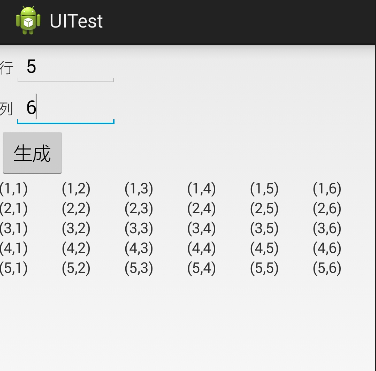
5、瀑布布局
