什么是Docker?###
Docker是一个容器化平台,它以容器的形式将您的应用程序及其所有依赖项打包在一起,以确保您的应用程序在任何环境中无缝运行。
什么是Docker容器?###
Docker容器包括应用程序及其所有依赖项,作为操作系统的独立进程运行.
什么是Docker镜像?###
Docker镜像是Docker容器的源代码,Docker镜像用于创建容器。
Docker的使用场景有哪些?###
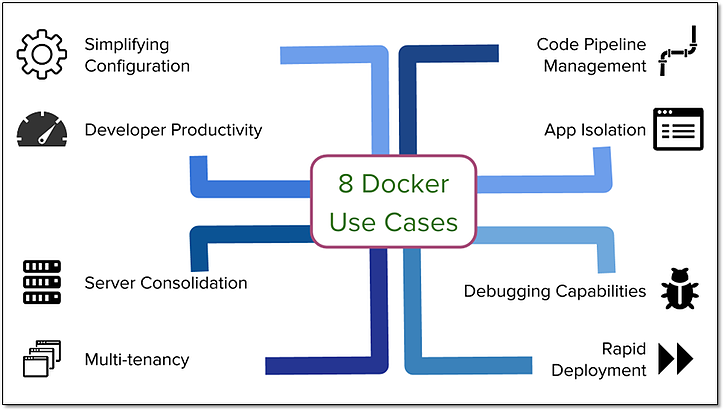
①简化配置
②代码流水线管理
③提高开发效率
④隔离应用
⑤整合服务器
⑥调试能力
⑦多租户环境
⑧快速部署
八个Docker的真实应用场景:
Docker必备技能###
dcoker启动/关闭:######
sudo service docker start或
sudo systemctl enable docker sudo systemctl start docker
sudo service docker stop或
sudo systemctl stop docker
Docker Hello World######

运行交互式的容器######
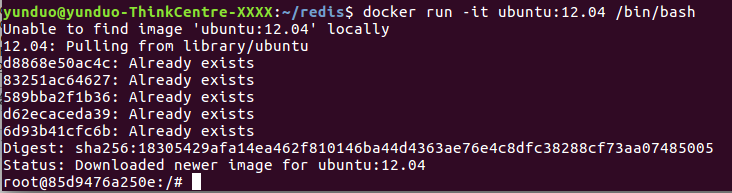
启动容器(后台模式)######

#列出所有在运行的容器信息
docker ps
#在容器内使用docker logs命令,查看容器内的标准输出
docker logs CONTAINER ID/NAMES
停止容器######
docker stop CONTAINER ID/NAMES
#在容器内使用docker logs命令,查看容器内的标准输出
docker logs CONTAINER ID/NAMES
列出镜像列表######
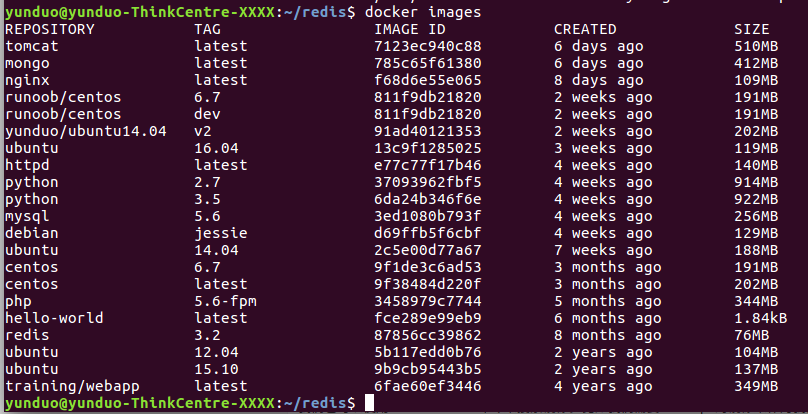
查找镜像######

拖取镜像######
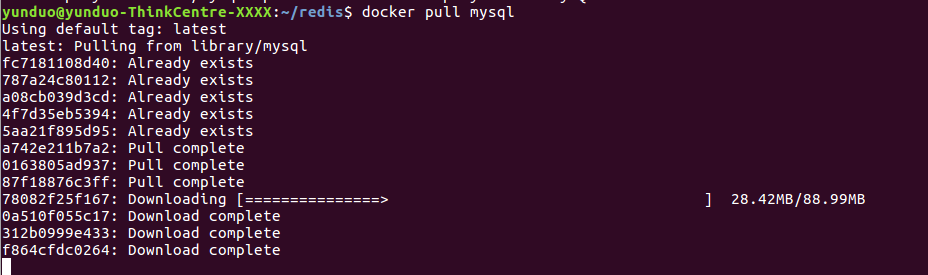
创建镜像######
当我们从docker镜像仓库中下载的镜像不能满足我们的需求时,我们可以通过以下两种方式对镜像进行更改。
1.从已经创建的容器中更新镜像,并且提交这个镜像.
2.使用 Dockerfile 指令来创建一个新的镜像.
①更新镜像

②我们使用命令 docker build , 从零开始来创建一个新的镜像。为此,我们需要创建一个 Dockerfile 文件,其中包含一组指令来告诉 Docker 如何构建我们的镜像。
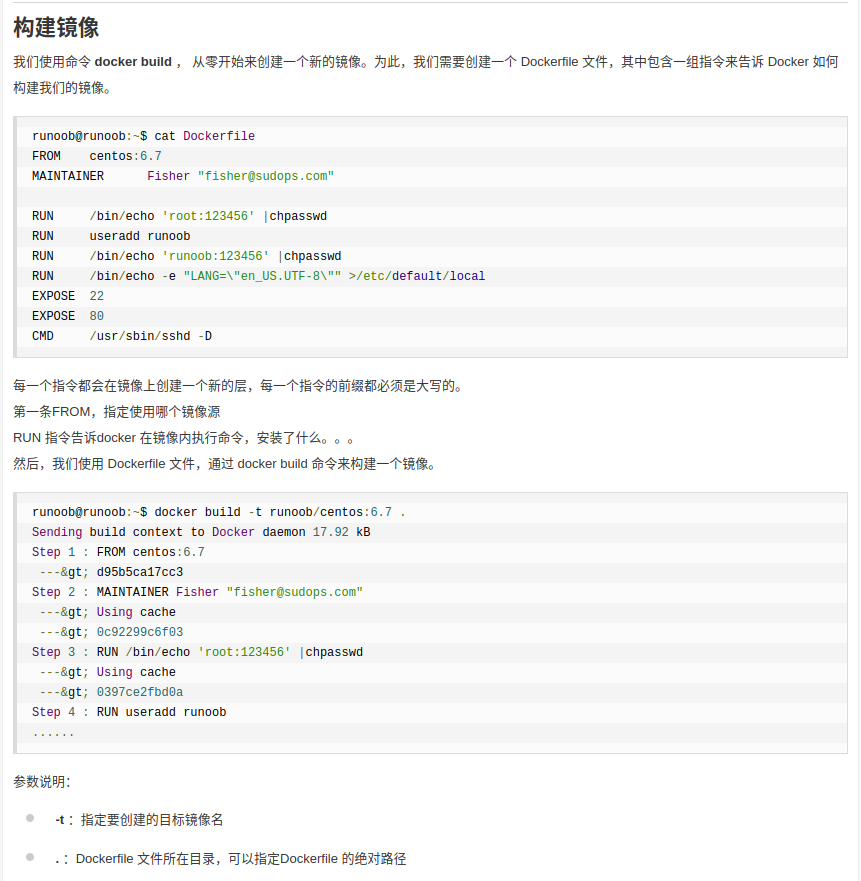
设置镜像标签######
#我们可以使用 docker tag 命令,为镜像添加一个新的标签。
docker tag 860c279d2fec runoob/centos:dev
#docker tag 镜像ID,这里是 860c279d2fec ,用户名称、镜像源名(repository name)和新的标签名(tag)。
#使用 docker images 命令可以看到,ID为860c279d2fec的镜像多一个标签。
网络端口映射######
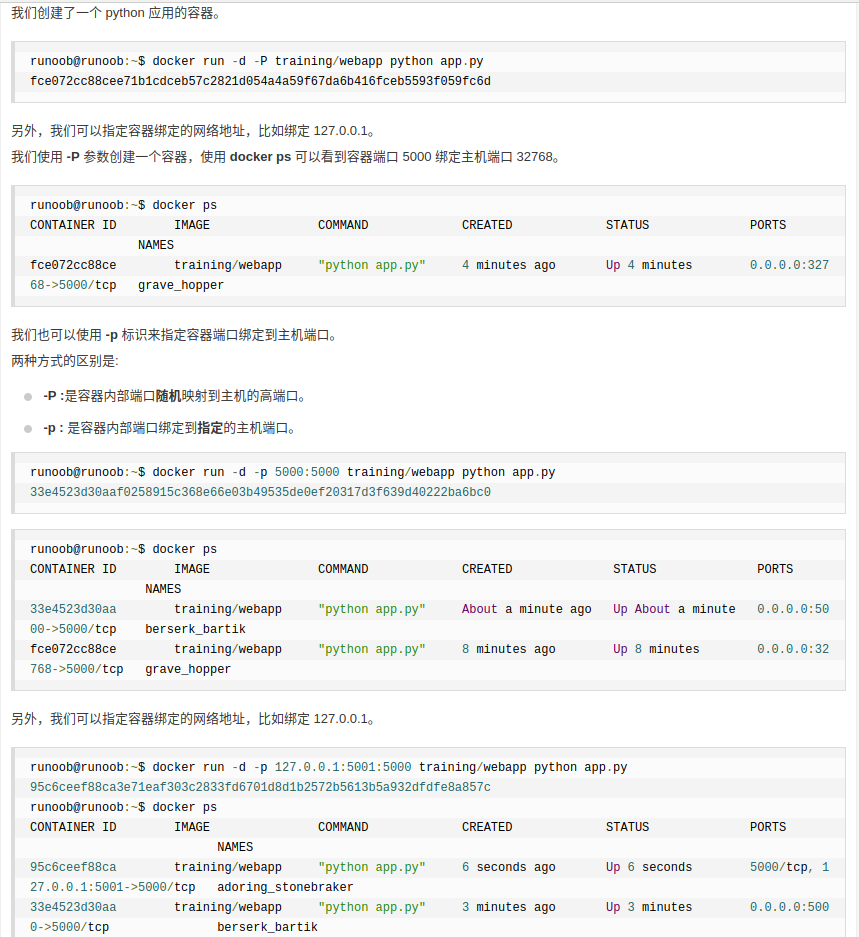
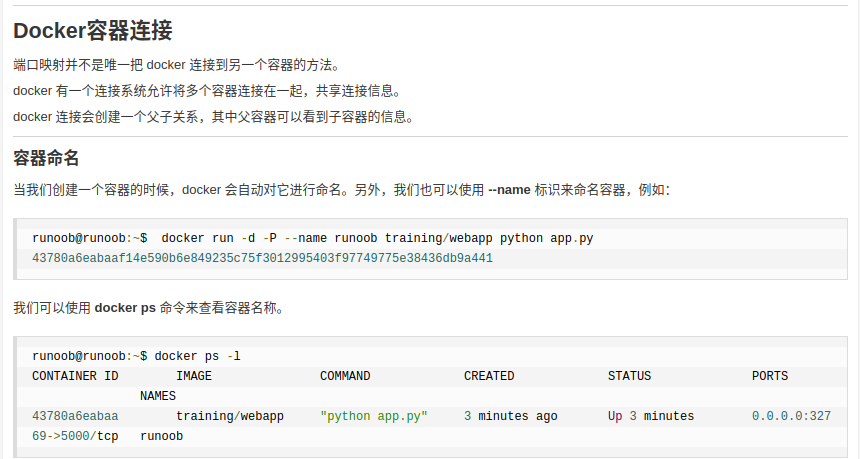
Docker使用###
Usage: docker COMMAND
A self-sufficient runtime for containers
Options:
--config string Location of client config files (default "/home/yunduo/.docker")
-D, --debug Enable debug mode
--help Print usage
-H, --host list Daemon socket(s) to connect to
-l, --log-level string Set the logging level ("debug"|"info"|"warn"|"error"|"fatal") (default "info")
--tls Use TLS; implied by --tlsverify
--tlscacert string Trust certs signed only by this CA (default "/home/yunduo/.docker/ca.pem")
--tlscert string Path to TLS certificate file (default "/home/yunduo/.docker/cert.pem")
--tlskey string Path to TLS key file (default "/home/yunduo/.docker/key.pem")
--tlsverify Use TLS and verify the remote
-v, --version Print version information and quit
Management Commands:
container Manage containers
image Manage images
network Manage networks
node Manage Swarm nodes
plugin Manage plugins
secret Manage Docker secrets
service Manage services
stack Manage Docker stacks
swarm Manage Swarm
system Manage Docker
volume Manage volumes
Commands:
attach Attach local standard input, output, and error streams to a running container
build Build an image from a Dockerfile
commit Create a new image from a container's changes
cp Copy files/folders between a container and the local filesystem
create Create a new container
diff Inspect changes to files or directories on a container's filesystem
events Get real time events from the server
exec Run a command in a running container
export Export a container's filesystem as a tar archive
history Show the history of an image
images List images
import Import the contents from a tarball to create a filesystem image
info Display system-wide information
inspect Return low-level information on Docker objects
kill Kill one or more running containers
load Load an image from a tar archive or STDIN
login Log in to a Docker registry
logout Log out from a Docker registry
logs Fetch the logs of a container
pause Pause all processes within one or more containers
port List port mappings or a specific mapping for the container
ps List containers
pull Pull an image or a repository from a registry
push Push an image or a repository to a registry
rename Rename a container
restart Restart one or more containers
rm Remove one or more containers
rmi Remove one or more images
run Run a command in a new container
save Save one or more images to a tar archive (streamed to STDOUT by default)
search Search the Docker Hub for images
start Start one or more stopped containers
stats Display a live stream of container(s) resource usage statistics
stop Stop one or more running containers
tag Create a tag TARGET_IMAGE that refers to SOURCE_IMAGE
top Display the running processes of a container
unpause Unpause all processes within one or more containers
update Update configuration of one or more containers
version Show the Docker version information
wait Block until one or more containers stop, then print their exit codes
Docker使用过程中遇到的问题:###
1.Docker启动Get Permission Denied https://www.cnblogs.com/informatics/p/8276172.html
原因:大概的意思就是:docker进程使用Unix Socket而不是TCP端口。而默认情况下,Unix socket属于root用户,需要root权限才能访问。
解决方法1:
使用sudo获取管理员权限,运行docker命令
解决方法2:
docker守护进程启动的时候,会默认赋予名字为docker的用户组读写Unix socket的权限,因此只要创建docker用户组,并将当前用户加入到docker用户组中,那么当前用户就有权限访问Unix socket了,进而也就可以执行docker相关命令:
sudo groupadd docker #添加docker用户组
sudo gpasswd -a $USER docker #将登陆用户加入到docker用户组中
newgrp docker #更新用户组
docker ps #测试docker命令是否可以使用sudo正常使用
2.Docker pull 出现的 error pulling image configuration: Get https://dseasb33srnrn.cloudfront.net/
https://blog.csdn.net/sfdst/article/details/69336273
systemctl stop docker
echo "DOCKER_OPTS="$DOCKER_OPTS --registry-mirror=http://f2d6cb40.m.daocloud.io"" | sudo tee -a /etc/default/docker
service docker restart