要求:
1.用户名必须为字母。
1 //限定用户名必须为字母
2 private void txtName_KeyPress(object sender, KeyPressEventArgs e)
3 {
4 if ((e.KeyChar >= 'a' && e.KeyChar <= 'z') || (e.KeyChar >= 'A' && e.KeyChar <= 'Z'))
5 {
6 e.Handled = false;
7 }
8 else {
9 MessageBox.Show("用户名只能为字母!");
10 e.Handled = true;
11 }
12 }
2.光标进入文本框时背景蓝色,文字白色;光标离开文本框时,背景白色,文字黑色。
界面:
1 //光标进入文本框时,背景为蓝色,字体为白色;
2 //光标离开文本框时,背景为白色,字体为黑色。
3 private void txtName_Enter(object sender, EventArgs e)
4 {
5 txtName.ForeColor = Color.White;
6 txtName.BackColor = Color.Blue;
7 }
8
9 private void txtName_Leave(object sender, EventArgs e)
10 {
11 txtName.BackColor = Color.White;
12 txtName.ForeColor = Color.Black;
13 }
3.当输入用户名“admin”和密码“123”之后,单击”确定“按钮,系统将弹出消息框以显示输入正确,否则显示用户名或密码错误的提示信息。
1 private void btnLogin_Click(object sender, EventArgs e)
2 {
3 string userName = txtName.Text;
4 string password = txtPwd.Text;
5 if (userName == "admin" && password == "123")
6 {
7 MessageBox.Show("欢迎进入个人理帐系统!", "登陆成功!", MessageBoxButtons.OK, MessageBoxIcon.Information);
8 }
9 else
10 {
11 MessageBox.Show("您输入的用户名或密码错误!", "登录失败!", MessageBoxButtons.OK, MessageBoxIcon.Exclamation);
12 }
13 }
4.单击”取消“按钮,清除输入信息,并将光标定位在txtName文本框中。
1 private void btnCancel_Click(object sender, EventArgs e) 2 { 3 txtName.Text = ""; 4 txtPwd.Text = ""; 5 txtName.Focus(); 6 }

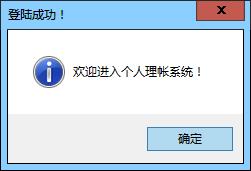
小技巧:为label设置Image属性,为了让图片完整显示出来,需要把label的AutoSize属性设置为false,然后适当拉大label大小。还要注意,ImageAlign属性设置为MiddleLeft,TextAlign属性设置为MiddleRight。
Notice:
(2)MessageBox:消息框,显示一个模态对话框,其中包含一个系统图标、 一组按钮和一个简短的特定于应用程序消息,如状态或错误的信息。
(3)Button的快捷键通过设置Text属性为”取消(&C)“实现。
(4)此练习使用的软件为Visual Studio 2012,图形资源由VS提供,据说在VS的安装文件夹Common7ImageLibrary中能找到,没有的话,可以到官网下载。