Vue 旅游网首页开发2 - 首页编写
项目结构

首页开发
效果图

项目开发组件化
将页面的各个部分划分成不同的组件,有助于项目的开发和维护。
项目代码初始化
项目结构修改
1.删除整个 compinents 文件夹。
2.创建 pages 文件夹用于存放各个页面。
3.在 pages 文件夹下,创建 home 文件夹,用于项目首页开发。
4. home 文件夹下,创建 components 文件夹,用于存放首页中的各个组件。
5. home 文件夹下创建 Home.vue 文件,用于首页界面内容开发。

项目代码修改
1.在 index.html 文件下的 meta 处修改如下:
<meta name="viewport" content="width=device-width,initial-scale=1.0,minimum-scale=1.0,maximum-scale=1.0,user-scalable=no">
因为我们开发的是手机端项目,因此修改html文件防止用户手指放大缩小,始终保持页面比例。
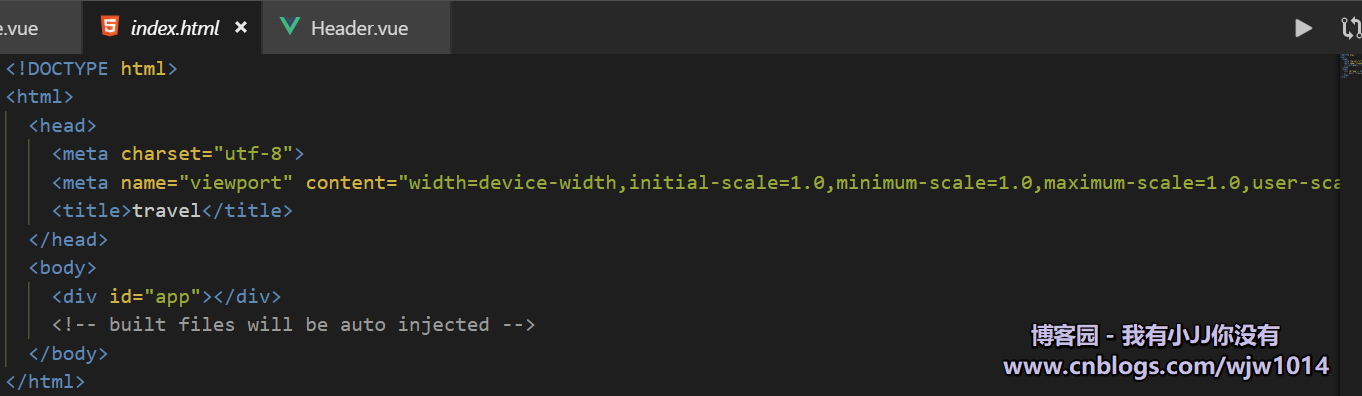
2.引入 reset.css 样式。 目的是重置样式表,文件自己从网上搜索。
放入 assets 文件夹下 styles 文件夹中。
在 main.js 文件中引用 reset.css 文件。
import 'styles/reset.css'
![]()
reset.css文件

@charset "utf-8";html{background-color:#fff;color:#000;font-size:12px} body,ul,ol,dl,dd,h1,h2,h3,h4,h5,h6,figure,form,fieldset,legend,input,textarea,button,p,blockquote,th,td,pre,xmp{margin:0;padding:0} body,input,textarea,button,select,pre,xmp,tt,code,kbd,samp{line-height:1.5;font-family:tahoma,arial,"Hiragino Sans GB",simsun,sans-serif} h1,h2,h3,h4,h5,h6,small,big,input,textarea,button,select{font-size:100%} h1,h2,h3,h4,h5,h6{font-family:tahoma,arial,"Hiragino Sans GB","微软雅黑",simsun,sans-serif} h1,h2,h3,h4,h5,h6,b,strong{font-weight:normal} address,cite,dfn,em,i,optgroup,var{font-style:normal} table{border-collapse:collapse;border-spacing:0;text-align:left} caption,th{text-align:inherit} ul,ol,menu{list-style:none} fieldset,img{border:0} img,object,input,textarea,button,select{vertical-align:middle} article,aside,footer,header,section,nav,figure,figcaption,hgroup,details,menu{display:block} audio,canvas,video{display:inline-block;*display:inline;*zoom:1} blockquote:before,blockquote:after,q:before,q:after{content:"�020"} textarea{overflow:auto;resize:vertical} input,textarea,button,select,a{outline:0 none;border: none;} button::-moz-focus-inner,input::-moz-focus-inner{padding:0;border:0} mark{background-color:transparent} a,ins,s,u,del{text-decoration:none} sup,sub{vertical-align:baseline} html {overflow-x: hidden;height: 100%;font-size: 50px;-webkit-tap-highlight-color: transparent;} body {font-family: Arial, "Microsoft Yahei", "Helvetica Neue", Helvetica, sans-serif;color: #333;font-size: .28em;line-height: 1;-webkit-text-size-adjust: none;} hr {height: .02rem;margin: .1rem 0;border: medium none;border-top: .02rem solid #cacaca;} a {color: #25a4bb;text-decoration: none;}
3. 引入 border.css 样式。 目的是解决1像素边框问题的方案,文件自己从网上搜索。
放入 assets 文件夹下 styles 文件夹中。
在 main.js 文件中引用 border.css 文件。
import 'styles/border.css'

border.css文件

@charset "utf-8"; .border, .border-top, .border-right, .border-bottom, .border-left, .border-topbottom, .border-rightleft, .border-topleft, .border-rightbottom, .border-topright, .border-bottomleft { position: relative; } .border::before, .border-top::before, .border-right::before, .border-bottom::before, .border-left::before, .border-topbottom::before, .border-topbottom::after, .border-rightleft::before, .border-rightleft::after, .border-topleft::before, .border-topleft::after, .border-rightbottom::before, .border-rightbottom::after, .border-topright::before, .border-topright::after, .border-bottomleft::before, .border-bottomleft::after { content: "�020"; overflow: hidden; position: absolute; } /* border * 因,边框是由伪元素区域遮盖在父级 * 故,子级若有交互,需要对子级设置 * 定位 及 z轴 */ .border::before { box-sizing: border-box; top: 0; left: 0; height: 100%; width: 100%; border: 1px solid #eaeaea; transform-origin: 0 0; } .border-top::before, .border-bottom::before, .border-topbottom::before, .border-topbottom::after, .border-topleft::before, .border-rightbottom::after, .border-topright::before, .border-bottomleft::before { left: 0; width: 100%; height: 1px; } .border-right::before, .border-left::before, .border-rightleft::before, .border-rightleft::after, .border-topleft::after, .border-rightbottom::before, .border-topright::after, .border-bottomleft::after { top: 0; width: 1px; height: 100%; } .border-top::before, .border-topbottom::before, .border-topleft::before, .border-topright::before { border-top: 1px solid #eaeaea; transform-origin: 0 0; } .border-right::before, .border-rightbottom::before, .border-rightleft::before, .border-topright::after { border-right: 1px solid #eaeaea; transform-origin: 100% 0; } .border-bottom::before, .border-topbottom::after, .border-rightbottom::after, .border-bottomleft::before { border-bottom: 1px solid #eaeaea; transform-origin: 0 100%; } .border-left::before, .border-topleft::after, .border-rightleft::after, .border-bottomleft::after { border-left: 1px solid #eaeaea; transform-origin: 0 0; } .border-top::before, .border-topbottom::before, .border-topleft::before, .border-topright::before { top: 0; } .border-right::before, .border-rightleft::after, .border-rightbottom::before, .border-topright::after { right: 0; } .border-bottom::before, .border-topbottom::after, .border-rightbottom::after, .border-bottomleft::after { bottom: 0; } .border-left::before, .border-rightleft::before, .border-topleft::after, .border-bottomleft::before { left: 0; } @media (max--moz-device-pixel-ratio: 1.49), (-webkit-max-device-pixel-ratio: 1.49), (max-device-pixel-ratio: 1.49), (max-resolution: 143dpi), (max-resolution: 1.49dppx) { /* 默认值,无需重置 */ } @media (min--moz-device-pixel-ratio: 1.5) and (max--moz-device-pixel-ratio: 2.49), (-webkit-min-device-pixel-ratio: 1.5) and (-webkit-max-device-pixel-ratio: 2.49), (min-device-pixel-ratio: 1.5) and (max-device-pixel-ratio: 2.49), (min-resolution: 144dpi) and (max-resolution: 239dpi), (min-resolution: 1.5dppx) and (max-resolution: 2.49dppx) { .border::before { 200%; height: 200%; transform: scale(.5); } .border-top::before, .border-bottom::before, .border-topbottom::before, .border-topbottom::after, .border-topleft::before, .border-rightbottom::after, .border-topright::before, .border-bottomleft::before { transform: scaleY(.5); } .border-right::before, .border-left::before, .border-rightleft::before, .border-rightleft::after, .border-topleft::after, .border-rightbottom::before, .border-topright::after, .border-bottomleft::after { transform: scaleX(.5); } } @media (min--moz-device-pixel-ratio: 2.5), (-webkit-min-device-pixel-ratio: 2.5), (min-device-pixel-ratio: 2.5), (min-resolution: 240dpi), (min-resolution: 2.5dppx) { .border::before { 300%; height: 300%; transform: scale(.33333); } .border-top::before, .border-bottom::before, .border-topbottom::before, .border-topbottom::after, .border-topleft::before, .border-rightbottom::after, .border-topright::before, .border-bottomleft::before { transform: scaleY(.33333); } .border-right::before, .border-left::before, .border-rightleft::before, .border-rightleft::after, .border-topleft::after, .border-rightbottom::before, .border-topright::after, .border-bottomleft::after { transform: scaleX(.33333); } }
4. 移动端300毫秒点击延时问题
在移动端的某些机型上的某些浏览器上,当使用 click 点击事件时,click 事件会延时300毫秒在执行,使 click 体验大打折扣。
解决方法是引入一个库,完美的解决使用 click 事件。
1) 项目中必须安装一个第三方模块,叫做 faskclick 。
npm install faskclick --save
一定要在当前路径下安装,并且安装完成之后重启服务器。
2) 引入 faskclick 到 main.js 文件中
import fastClick from 'fastclick'

3) 使用 faskclick 。
在 main.js 文件中使用
fastClick.attach(document.body)
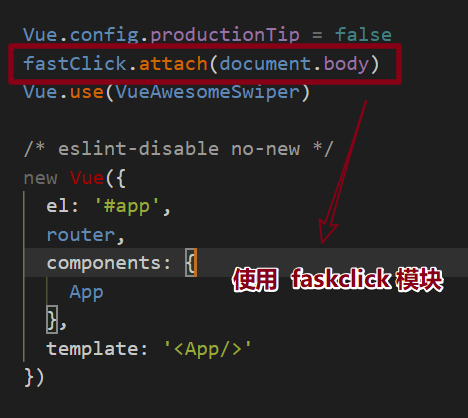
初识化代码完成,接下来需要将我们的项目上传到 git 。
git add . git commit -m project_init git push
iconfont 技术
现在有一种前端非常火的技术,叫 iconfont 技术,是用来进行图标管理的技术。
官网 :www.iconfont.cn

首页 header 组件编写
安装 stylus 依赖包
1. 首先需要安装几个依赖包帮助我们开发。
npm install stylus --save npm install stylus-loader --save
2. 重新启动项目
npm run dev
创建 Header 组件
1. 在 home > components 文件夹下创建 Header.vue 文件,用于Header组件开发。
2. 在 Home.vue 文件中,引入 Header.vue 组件。
1) 在 template 块中引入 header 组件
<home-header></home-header>
2) 在 Script 块中引入 header 组件
import HomeHeader from './components/Header'
3)在 export default 中添加 header 组件
export default { name: 'Home', components: { HomeHeader, } }
编写 Header 组件
代码涉及一些图标、全局变量等知识点,会在后边记录。
此处 Header.vue 组件的代码不是最终代码!!

<template> <div class='header'> <div class='header-left'> <div class='iconfont back-icon'></div> </div> <div class='header-input'> <span class='iconfont'></span> 输入城市/景点/游玩主题 </div> <div class='header-right'> {{this.city}} <span class='iconfont arrow-icon'></span> </div> </div> </template> <script> export default { name: 'Home', props:{ city:String } } </script> <style lang='stylus' scoped> @import '~styles/varibles.styl'; .header { display: flex; line-height: 0.86rem; background: $bgColor; color: #fff; .header-left { width: 0.64rem; float: left; } .back-icon { text-align: center; font-size: 0.4rem; } .header-input { flex: 1; color: #ccc; margin-top: 0.12rem; height: 0.64rem; line-height: 0.64rem; margin-left: 0.12rem; background: #fff; border-radius: 0.1rem; padding-left: 0.2rem; } .header-right { text-align: center; width: 1.24rem; float: right; } .arrow-icon { font-size: 0.24rem; margin-left: -0.04rem; } } </style>
iconfont 使用和优化
1. 注册,创建项目,选择自己喜欢的图标放入购物车,下载。
2. 下载完成之后,会产生四个文件。
iconfont.eot
iconfont.svg
iconfont.ttf
iconfont.woff
将这四个文件全部放入 assets > iconfont 文件夹中。
3. main.js 引入
import 'asset/styles/iconfont.css'
4. 在 Header.vue 文件中就可以是用了。
<div class='iconfont back-icon'></div>
全局变量设置和使用
将通用(经常使用的变量参数)存放到一个单独的文件中,方便项目的管理和维护。
在多处使用一个相同的值是,将这个值作为变量存储在全局中,当项目后期维护需要修改此值时,便可以修改一处的全局变量来修改项目的所有使用此值的属性,例如:修改主题色调。
1. 在 styles 文件夹下创建 varibles.styl 文件。
2. 在文件中创建一个全局变量。
$bgColor = #00bcd4
3. 使用
引入全局变量文件 varibles.styl
@import '~styles/varibles.styl';
在 css 样式表中使用全局变量
background: $bgColor;
系统路径别名
在之前的学习中我们了解知道,在vue项目中,@符号表示 src 路径,如果我们想设置自己的路径别名该怎么办呢?
在 bulid 文件夹下有一个 webpack.base.conf.js 文件,在34行左右有一个 resolve alias 别名项,我们可以在这里修改我们自己想要的路径别名。
例如我们重新定义 styles 文件夹的别名。
'styles':resolve('src/assets/styles'),
注意:有时候细节很重要,逗号有没有也是个关键!
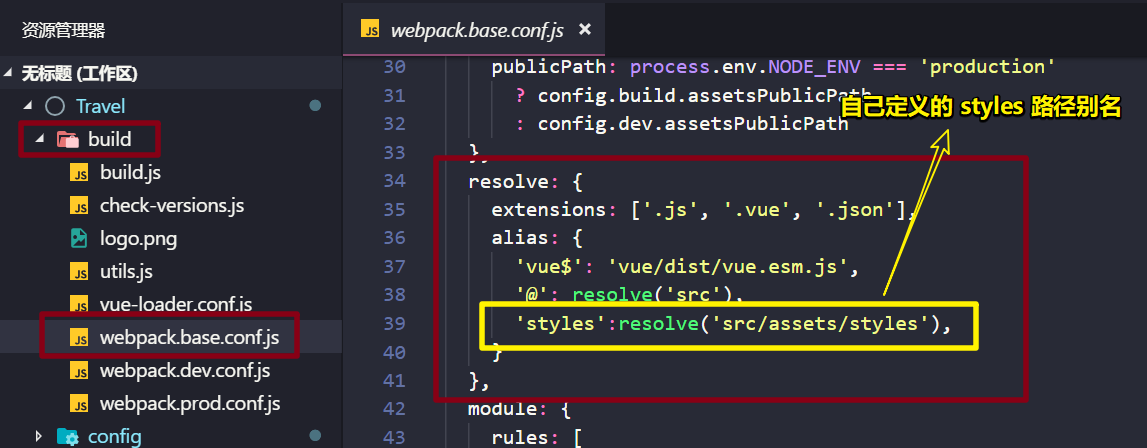
修改完项目设置之后需要重新启动服务器,否则项目会报错!
首页轮播图
分支使用
写几条git命令吧。
在项目开发过程中,我们可能会用到 git ,无论是 码云 也好还是 GitHub 也罢,在项目开发的过程中,建立一个仓库用于存储我们的项目,开发单独的组件时候应该建立一个分支,用于项目的存储。
轮播图开发之前,先建立一个轮播图的分支叫做 index-swiper 。
然后将项目同步到我们的线下。
git pull
然后切换我们的线下分支
git checkout index-swiper
查看一下我们的线下分支
git staute
然后我们就可以在 index-swiper 分支中开发我们的轮播图组件了。
编写 Swiper 组件
1. 使用轮播图插件。
在 vue 项目开发中,我们可以使用轮播图插件,帮助我们进行轮播图的开发,首先安装一下。
npm install vue-awesome-swiper@2.6.7 --save
轮播图组件官网 :https://github.com/surmon-china/vue-awesome-swiper
2. 使用轮播图插件。
在全局 main.js 文件中引入插件和css文件。
import VueAwesomeSwiper from 'vue-awesome-swiper' // require styles import 'swiper/dist/css/swiper.css'
使用插件
Vue.use(VueAwesomeSwiper)
3. 在 pages > home > components 文件夹下创建 Swiper.vue 文件
<template>
<div class='wrapper'>
<swiper :options='swiperOption'>
<!-- slides -->
<swiper-slide v-for='item of swiperList' :key='item.id'>
<img
class='swiper-img'
:src='item.imgUrl'
>
</swiper-slide>
<!-- Optional controls -->
<div class='swiper-pagination' slot='pagination'></div>
</swiper>
</div>
</template>
<script>
export default {
name: 'HomeSwiper',
data () {
return {
swiperOption: {
pagination: '.swiper-pagination',
loop : true
},
swiperList : [
{
id:'0001',
imgUrl:'http://mp-piao-admincp.qunarzz.com/mp_piao_admin_mp_piao_admin/admin/20193/ed5f4115226306e48e6fad106a038afe.jpg_750x200_64df48d6.jpg'
},
{
id:'0002',
imgUrl:'http://mp-piao-admincp.qunarzz.com/mp_piao_admin_mp_piao_admin/admin/20193/87a224d0349d94a11e97f31aa1aba4f5.jpg_750x200_1f78af87.jpg'
}
]
};
}
};
</script>
<style lang='stylus' scoped>
.wrapper >>> .swiper-pagination-bullet-active {
background: #fff !important;
}
.wrapper {
overflow: hidden;
100%;
height: 0;
padding-bottom: 27%;
background: #eee;
}
.swiper-img {
100%;
}
</style>
其中,wrapper 的 css 是为了 防抖。
.wrapper { overflow: hidden; width: 100%; height: 0; padding-bottom: 27%; background: #eee; }
下面的代码是为了修改轮播图下页码小点的颜色,因为小点颜色是由组件本身的css决定的,在这个页面中修饰不了,因此需要使用穿透的方式去修改。
.wrapper >>> .swiper-pagination-bullet-active { background: #fff !important; }
编写 Icon 组件
<template>
<div class='icons'>
<swiper>
<swiper-slide v-for='(page,index) of pages' :key='index'>
<div class='icon' v-for='item of page' :key='item.id'>
<div class='icon-img'>
<img class='icon-img-content' :src='item.imgUrl' alt>
</div>
<p class='icon-desc'>{{item.desc}}</p>
</div>
</swiper-slide>
</swiper>
</div>
</template>
<script>
export default {
name: 'HomeIcons',
data () {
return {
iconList: [
{
id: '0001',
imgUrl:
'http://img1.qunarzz.com/piao/fusion/1803/95/f3dd6c383aeb3b02.png',
desc: '景点门票'
},
{
id: '0002',
imgUrl:
'http://img1.qunarzz.com/piao/fusion/1804/ff/fdf170ee89594b02.png',
desc: '济南必游'
},
{
id: '0003',
imgUrl:
'http://img1.qunarzz.com/piao/fusion/1803/96/c70f1e85ae4a4f02.png',
desc: '自然风光'
},
{
id: '0004',
imgUrl:
'http://img1.qunarzz.com/piao/fusion/1803/bd/9f7b9b2b60c1502.png',
desc: '一日游'
},
{
id: '0005',
imgUrl:
'http://img1.qunarzz.com/piao/fusion/1803/f5/a963333e1fa802.png',
desc: '踏青赏雪'
},
{
id: '0006',
imgUrl:
'http://img1.qunarzz.com/piao/fusion/1803/20/831d62d2e1c7be02.png',
desc: '当地好玩'
},
{
id: '0007',
imgUrl:
'http://img1.qunarzz.com/piao/fusion/1803/20/831d62d2e1c7be02.png',
desc: '名胜古迹'
},
{
id: '0008',
imgUrl:
'http://img1.qunarzz.com/piao/fusion/1804/ff/fdf170ee89594b02.png',
desc: '趵突泉'
},
{
id: '0009',
imgUrl:
'http://img1.qunarzz.com/piao/fusion/1804/ff/fdf170ee89594b02.png',
desc: '泉城美食'
}
]
}
},
computed: {
pages() {
const pages = [];
this.iconList.forEach((item, index) => {
const page = Math.floor(index / 8);
if (!pages[page]) {
pages[page] = [];
}
pages[page].push(item);
});
return pages;
}
}
};
</script>
<style lang='stylus' scoped>
@import '~styles/varibles.styl';
@import '~styles/mixins.styl';
.icons {
margin-top :.1rem;
100%;
overflow: hidden;
height: 0;
padding-bottom: 50%;
}
.icon {
overflow: hidden;
position: relative;
float: left;
25%;
height: 0;
padding-bottom: 25%;
}
.icon-img {
position: absolute;
top: 0;
left: 0;
right: 0;
bottom: 0.44rem;
box-sizing: border-box;
padding: 0.1rem;
}
.icon-img-content {
display: block;
margin: 0 auto;
height: 100%;
}
.icon-desc {
position: absolute;
left: 0;
right: 0;
bottom: 0;
height: 0.44rem;
line-height: 0.44rem;
color: $darkTextColor;
text-align: center;
ellipsis()
}
</style>
编写 Recomment 组件
<template>
<div>
<div class='recomment-title'>热销推荐</div>
<ul>
<li class='item' border-bottom v-for='item of recommentList' :key='item.id'>
<img class='item-img' :src='item.imgUrl' alt>
<div class='item-info'>
<p class='item-title'>{{item.title}}</p>
<p class='item-desc'>{{item.desc}}</p>
<button class='item-button'>查看详情</button>
</div>
</li>
</ul>
</div>
</template>
<script>
export default {
name: 'HomeRecomment',
data() {
return {
recommentList: [
{
id: '0001',
imgUrl:
'http://img1.qunarzz.com/sight/p0/1508/fe/434ee530e21f1c11bad088e8cc8d5e93.water.jpg_200x200_912ce9f4.jpg',
title: '鸟巢',
desc: '2018年北京奥运会主会场'
},
{
id: '0002',
imgUrl:
'http://img1.qunarzz.com/sight/p0/1508/fe/434ee530e21f1c11bad088e8cc8d5e93.water.jpg_200x200_912ce9f4.jpg',
title: '鸟巢',
desc: '2018年北京奥运会主会场'
},
{
id: '0003',
imgUrl:
'http://img1.qunarzz.com/sight/p0/1508/fe/434ee530e21f1c11bad088e8cc8d5e93.water.jpg_200x200_912ce9f4.jpg',
title: '鸟巢',
desc: '2018年北京奥运会主会场'
}
]
};
}
};
</script>
<style lang='stylus' scoped>
@import '~styles/mixins.styl';
.recomment-title {
line-height: 0.8rem;
background: #eee;
text-indent: 0.2rem;
margin-top: 0.2rem;
}
.item {
overflow: hidden;
display: flex;
height: 1.9rem;
}
.item-img {
1.7rem;
height: 1.7rem;
padding: 0.1rem;
}
.item.info {
flex: 1;
padding: 0.1rem;
min- 0;
}
.item-title {
line-height: 0.54rem;
font-size: 0.32rem;
ellipsis();
}
.item-desc {
line-height: 0.4rem;
color: #ccc;
ellipsis();
}
.item-button {
background: #ff9300;
line-height: 0.3rem;
padding: 0.2rem;
border-radius: 0.06rem;
margin-top: 0.13rem;
color: #fff;
}
</style>
编写 Weekend 组件
<template>
<div>
<div class='recomment-title'>周末去哪</div>
<ul>
<li class='item' border-bottom v-for='item of recommentList' :key='item.id'>
<div class='item-img-wrapper'>
<img class='item-img' :src='item.imgUrl' alt>
</div>
<div class='item-info'>
<p class='item-title'>{{item.title}}</p>
<p class='item-desc'>{{item.desc}}</p>
</div>
</li>
</ul>
</div>
</template>
<script>
export default {
name: 'HomeWeekend',
data() {
return {
recommentList: [
{
id: '0001',
imgUrl:
'http://img1.qunarzz.com/sight/source/1505/87/b46b43303b585c.jpg_r_640x214_af2aa659.jpg',
title: '鸟巢',
desc: '2018年北京奥运会主会场'
},
{
id: '0002',
imgUrl:
'http://img1.qunarzz.com/sight/source/1505/87/b46b43303b585c.jpg_r_640x214_af2aa659.jpg',
title: '鸟巢',
desc: '2018年北京奥运会主会场'
},
{
id: '0003',
imgUrl:
'http://img1.qunarzz.com/sight/source/1505/87/b46b43303b585c.jpg_r_640x214_af2aa659.jpg',
title: '鸟巢',
desc: '2018年北京奥运会主会场'
}
]
};
}
};
</script>
<style lang='stylus' scoped>
@import '~styles/mixins.styl';
.recomment-title {
line-height: 0.8rem;
background: #eee;
text-indent: 0.2rem;
}
.item-img-wrapper{
overflow :hidden;
height :0;
padding-bottom :33.9%;
}
.item-img {
width :100%;
}
.item.info {
padding: 0.1rem;
}
.item-title {
line-height: 0.54rem;
font-size: 0.32rem;
ellipsis();
}
.item-desc {
line-height: 0.4rem;
color: #ccc;
ellipsis();
}
</style>
项目源码:https://gitee.com/wjw1014/Travel
