一.安装部署
下载安装包,解压,分发多节点
1.安装地址
(1) Flume官网:http://flume.apache.org/
(2)文档查看:http://flume.apache.org/FlumeUserGuide.html
(3)下载:http://archive.apache.org/dist/flume/
2.安装步骤
(1)将apache-flume-1.9.0-bin.tar.gz上传到linux的/opt/software目录下
(2)解压apache-flume-1.9.0-bin.tar.gz到/opt/module/目录下
tar -zxf /opt/software/apache-flume-1.9.0-bin.tar.gz -C /opt/module/
(3)修改apache-flume-1.9.0-bin的名称为flume
mv /opt/module/apache-flume-1.9.0-bin /opt/module/flume
(4)将lib文件夹下的guava-11.0.2.jar删除以兼容Hadoop 3.1.3,否则报错
rm /opt/module/flume/lib/guava-11.0.2.jar
二.入门案例
1.官方案例(nestat->logger)
需求:使用Flume监听一个端口,收集该端口数据,并打印到控制台。
需求分析
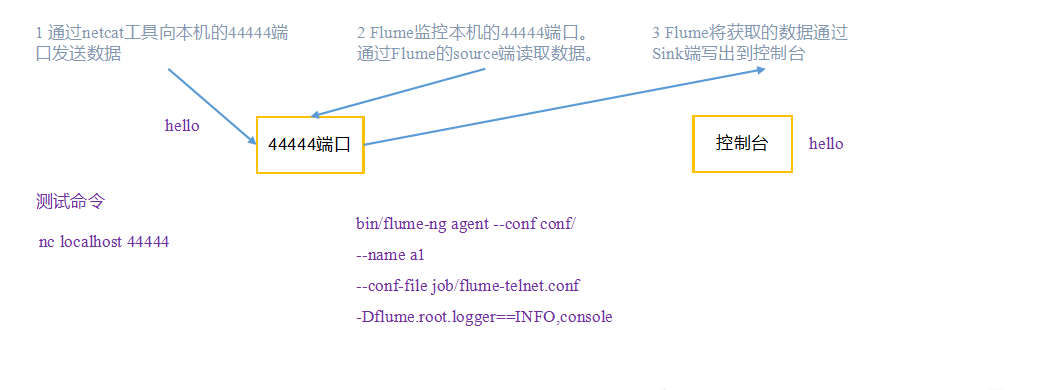
步骤
1)安装netcat工具
[atguigu@hadoop102 software]$ sudo yum install -y nc
2)判断44444端口是否被占用
[atguigu@hadoop102 flume-telnet]$ sudo netstat -tunlp | grep 44444
3)创建Flume Agent配置文件flume-netcat-logger.conf
在opt/modult/flume目录下创建job目录用来存放flume agent的配置文件,在job文件夹下创建flume-netcat-logger.conf。
[atguigu@hadoop102 flume]$ mkdir job
[atguigu@hadoop102 flume]$ cd job/
[atguigu@hadoop102 job]$ vim flume-netcat-logger.conf
在flume-netcat-logger.conf添加如下内容
添加内容如下:
# Name the components on this agent
a1.sources = r1
a1.sinks = k1
a1.channels = c1
# Describe/configure the source
a1.sources.r1.type = netcat
a1.sources.r1.bind = localhost
a1.sources.r1.port = 44444
# Describe the sink
a1.sinks.k1.type = logger
# Use a channel which buffers events in memory
a1.channels.c1.type = memory
a1.channels.c1.capacity = 1000
a1.channels.c1.transactionCapacity = 100
# Bind the source and sink to the channel
a1.sources.r1.channels = c1
a1.sinks.k1.channel = c1
注:配置文件来源于官方手册http://flume.apache.org/FlumeUserGuide.html
配置文件解析
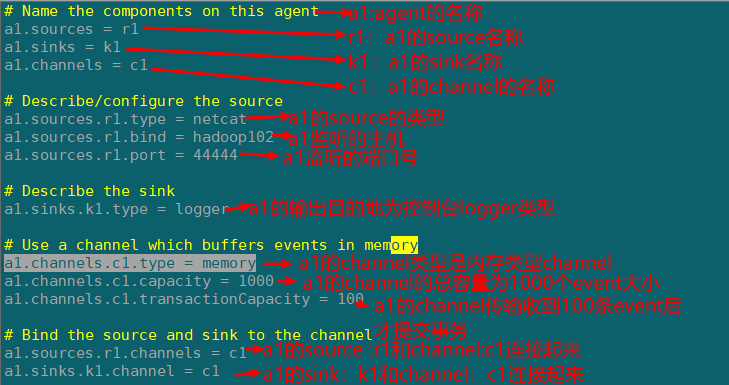
4)先开启flume监听端口
[atguigu@hadoop102 flume]$ bin/flume-ng agent --conf conf/ --name a1 --conf-file job/flume-netcat-logger.conf -Dflume.root.logger=INFO,console
缩写形式
[atguigu@hadoop102 flume]$ bin/flume-ng agent -c conf/ -n a1 -f job/flume-netcat-logger.conf -Dflume.root.logger=INFO,console
参数说明
--conf/-c:表示配置文件存储在conf/目录
--name/-n:表示给agent起名为a1
--conf-file/-f:flume本次启动读取的配置文件是在job文件夹下的flume-telnet.conf文件。
-Dflume.root.logger=INFO,console :-D表示flume运行时动态修改flume.root.logger参数属性值,并将控制台日志打印级别设置为INFO级别。日志级别包括:log、info、warn、error。
5)使用netcat工具向本机的44444端口发送内容
[atguigu@hadoop102 ~]$ nc localhost 44444
hello
flume
6)在Flume监听页面观察数据接收情况

2.实时监控单个追加文件(exec->hdfs)
需求:实时监控Hive日志,并上传到HDFS中
需求分析
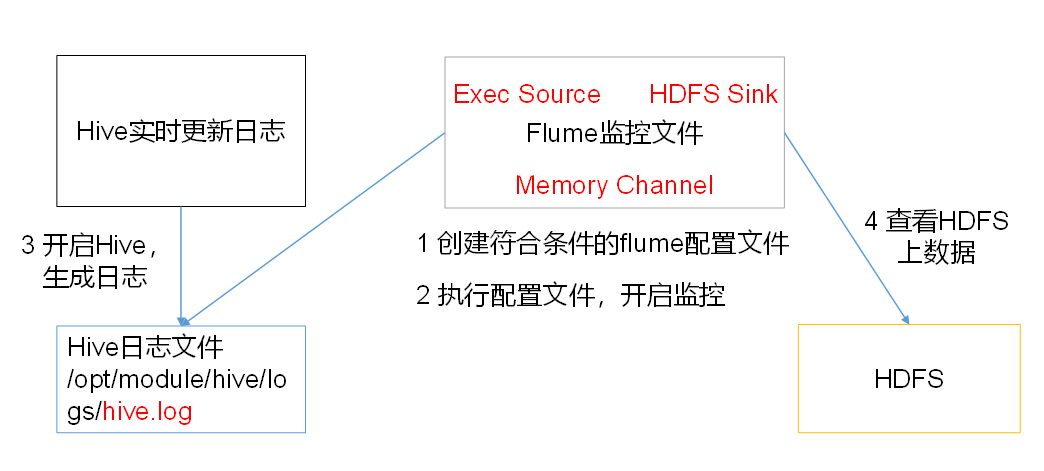
步骤
1)创建flume-file-hdfs.conf文件
注:要想读取Linux系统中的文件,就得按照Linux命令的规则执行命令。由于Hive日志在Linux系统中所以读取文件的类型选择:exec即execute执行的意思。表示执行Linux命令来读取文件。
添加一下内容:
# Name the components on this agent
a2.sources = r2
a2.sinks = k2
a2.channels = c2
# Describe/configure the source
a2.sources.r2.type = exec
a2.sources.r2.command = tail -F /opt/module/hive/logs/hive.log
a2.sources.r2.shell = /bin/bash -c
# Describe the sink
a2.sinks.k2.type = hdfs
a2.sinks.k2.hdfs.path = hdfs://hadoop102:9820/flume/%Y%m%d/%H
#上传文件的前缀
a2.sinks.k2.hdfs.filePrefix = logs-
#是否对时间戳取整
a2.sinks.k2.hdfs.round = true
#多少时间单位创建一个新的文件夹
a2.sinks.k2.hdfs.roundValue = 1
#重新定义时间单位
a2.sinks.k2.hdfs.roundUnit = hour
#是否使用本地时间戳
a2.sinks.k2.hdfs.useLocalTimeStamp = true
#积攒多少个Event才flush到HDFS一次
a2.sinks.k2.hdfs.batchSize = 100
#设置文件类型,可支持压缩
a2.sinks.k2.hdfs.fileType = DataStream
#多久生成一个新的文件
a2.sinks.k2.hdfs.rollInterval = 60
#设置每个文件的滚动大小
a2.sinks.k2.hdfs.rollSize = 134217700
#文件的滚动与Event数量无关
a2.sinks.k2.hdfs.rollCount = 0
# Use a channel which buffers events in memory
a2.channels.c2.type = memory
a2.channels.c2.capacity = 1000
a2.channels.c2.transactionCapacity = 100
# Bind the source and sink to the channel
a2.sources.r2.channels = c2
a2.sinks.k2.channel = c2
配置文件解析
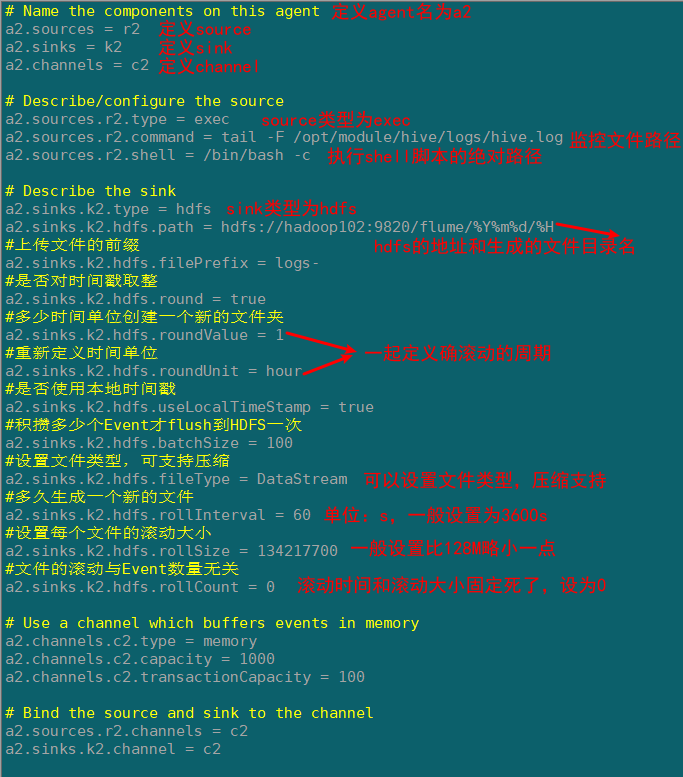
2)运行Flume agent
[atguigu@hadoop102 flume]$ bin/flume-ng agent -c conf/ --n a2 -f job/flume-file-hdfs.conf
3)启动hdfs集群和hive
[atguigu@hadoop102 hadoop-2.7.2]$ sbin/start-dfs.sh
[atguigu@hadoop103 hadoop-2.7.2]$ sbin/start-yarn.sh
[atguigu@hadoop102 hive]$ bin/hive
hive (default)>
4)查看hdfs的上文件
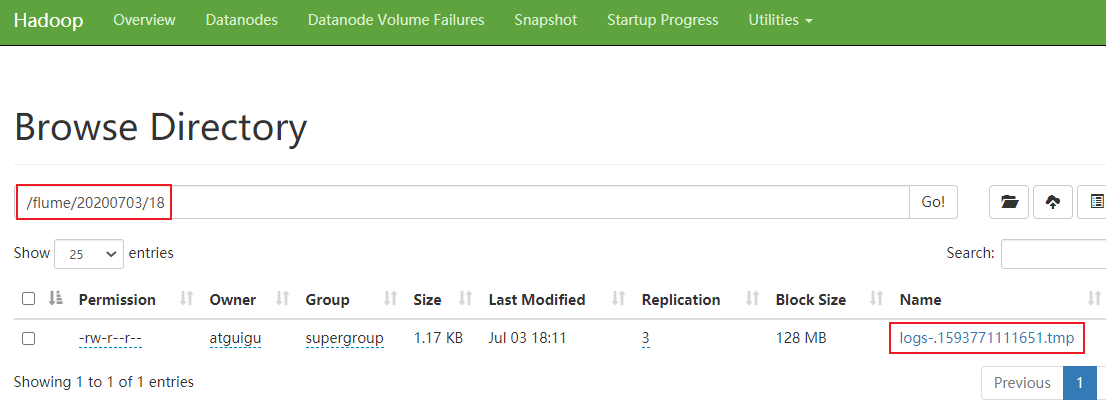
3.实时监控目录下多个新文件(spooldir->hdfs)
案例需求:使用Flume监听整个目录的文件,并上传至HDFS
需求分析
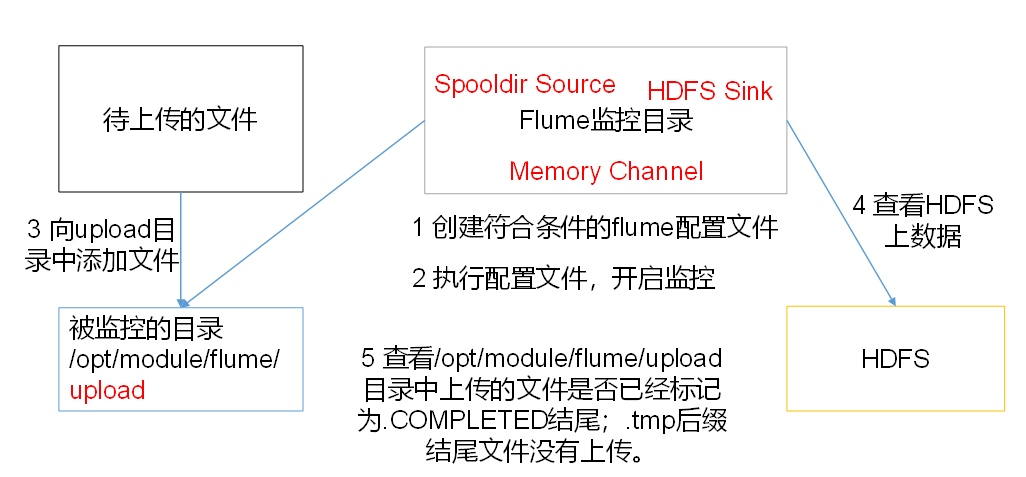
步骤
1)创建配置文件flume-dir-hdfs.conf
添加一下内容
a3.sources = r3
a3.sinks = k3
a3.channels = c3
# Describe/configure the source
a3.sources.r3.type = spooldir
a3.sources.r3.spoolDir = /opt/module/testdata
a3.sources.r3.fileSuffix = .COMPLETED
a3.sources.r3.fileHeader = true
#忽略所有以.tmp结尾的文件,不上传
a3.sources.r3.ignorePattern = ([^ ]*.tmp)
# Describe the sink
a3.sinks.k3.type = hdfs
a3.sinks.k3.hdfs.path = hdfs://hadoop102:9820/flume/upload/%Y%m%d/%H
#上传文件的前缀
a3.sinks.k3.hdfs.filePrefix = upload-
#是否按照时间滚动文件夹
a3.sinks.k3.hdfs.round = true
#多少时间单位创建一个新的文件夹
a3.sinks.k3.hdfs.roundValue = 1
#重新定义时间单位
a3.sinks.k3.hdfs.roundUnit = hour
#是否使用本地时间戳
a3.sinks.k3.hdfs.useLocalTimeStamp = true
#积攒多少个Event才flush到HDFS一次
a3.sinks.k3.hdfs.batchSize = 100
#设置文件类型,可支持压缩
a3.sinks.k3.hdfs.fileType = DataStream
#多久生成一个新的文件
a3.sinks.k3.hdfs.rollInterval = 60
#设置每个文件的滚动大小大概是128M
a3.sinks.k3.hdfs.rollSize = 134217700
#文件的滚动与Event数量无关
a3.sinks.k3.hdfs.rollCount = 0
# Use a channel which buffers events in memory
a3.channels.c3.type = memory
a3.channels.c3.capacity = 1000
a3.channels.c3.transactionCapacity = 100
# Bind the source and sink to the channel
a3.sources.r3.channels = c3
a3.sinks.k3.channel = c3
配置文件解析
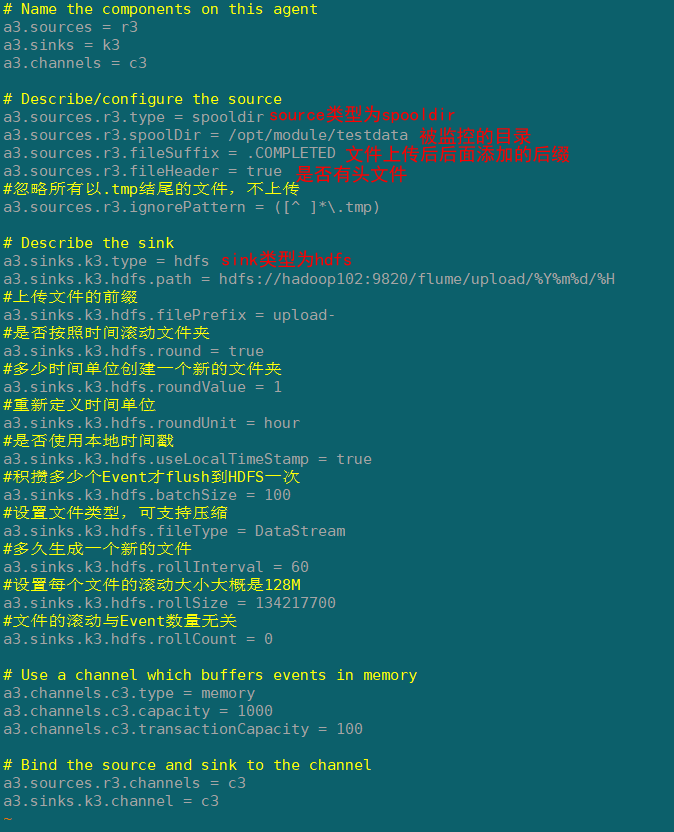
2)启动监控文件夹命令
[atguigu@hadoop102 flume]$ bin/flume-ng agent -c conf/ -n a3 -f job/flume-dir-hdfs.conf
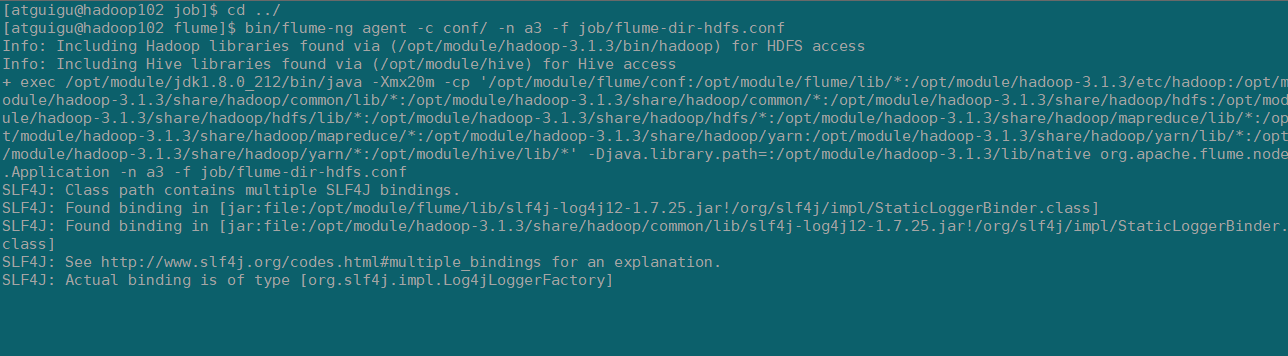
3)向testdata文件夹中添加文件
观察文件名
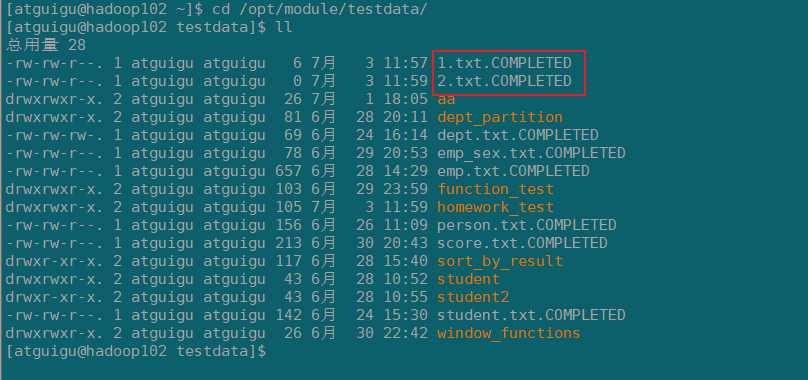
4)查看hdfs上数据
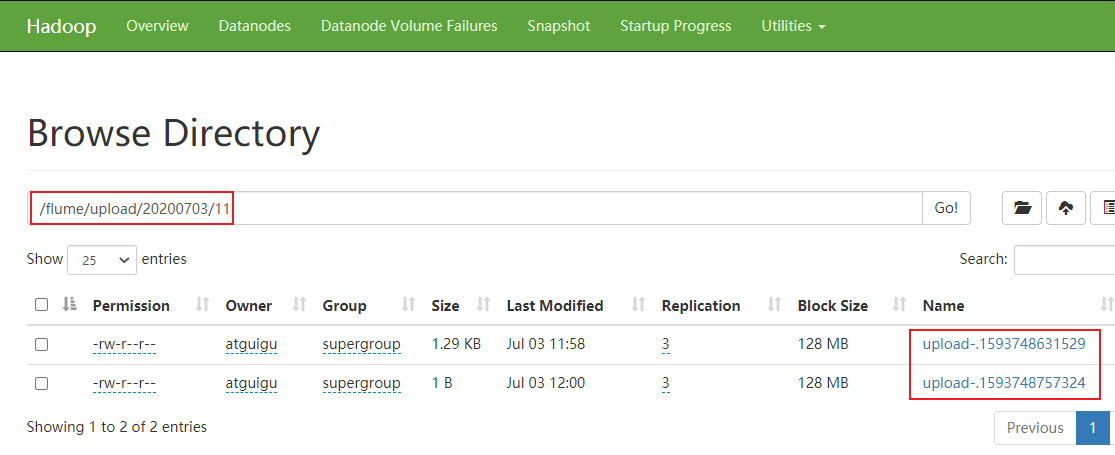
注意
- 在监控目录下的文件修改文件名的会,会再次上传,所以不要持续改动
2)上传成功后文件会以.complted结尾,
3)同名文件上传两次会导致任务挂掉,第二次的文件不会上传,需要删除第二次的同名文件
4.实时监控目录下的多个追加文件(Taildir->hdfs)
Exec source适用于监控一个实时追加的文件,不能实现断点续传;Spooldir Source适合用于同步新文件,但不适合对实时追加日志的文件进行监听并同步;而Taildir Source适合用于监听多个实时追加的文件,并且能够实现断点续传。
案例需求:使用Flume监听整个目录的实时追加文件,并上传至HDFS
需求分析
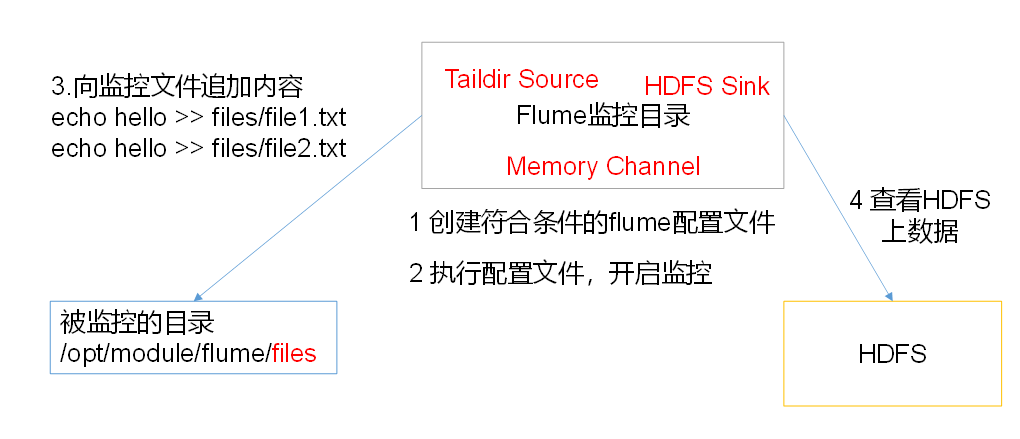
步骤
1)创建配置文件flume-taildir-hdfs.conf
添加一下内容:
# Name the components on this agent
a4.sources = r3
a4.sinks = k3
a4.channels = c3
# Describe/configure the source
a4.sources.r3.type = TAILDIR
a4.sources.r3.positionFile = /opt/module/flume/tail_dir.json
a4.sources.r3.filegroups = f1 f2
a4.sources.r3.filegroups.f1 = /opt/module/flume/files/.*file.*
a4.sources.r3.filegroups.f2 = /opt/module/flume/files/.*log.*
# Describe the sink
a4.sinks.k3.type = hdfs
a4.sinks.k3.hdfs.path = hdfs://hadoop102:9820/flume/upload2/%Y%m%d/%H
#上传文件的前缀
a4.sinks.k3.hdfs.filePrefix = upload-
#是否按照时间滚动文件夹
a4.sinks.k3.hdfs.round = true
#多少时间单位创建一个新的文件夹
a4.sinks.k3.hdfs.roundValue = 1
#重新定义时间单位
a4.sinks.k3.hdfs.roundUnit = hour
#是否使用本地时间戳
a4.sinks.k3.hdfs.useLocalTimeStamp = true
#积攒多少个Event才flush到HDFS一次
a4.sinks.k3.hdfs.batchSize = 100
#设置文件类型,可支持压缩
a4.sinks.k3.hdfs.fileType = DataStream
#多久生成一个新的文件
a4.sinks.k3.hdfs.rollInterval = 60
#设置每个文件的滚动大小大概是128M
a4.sinks.k3.hdfs.rollSize = 134217700
#文件的滚动与Event数量无关
a4.sinks.k3.hdfs.rollCount = 0
# Use a channel which buffers events in memory
a4.channels.c3.type = memory
a4.channels.c3.capacity = 1000
a4.channels.c3.transactionCapacity = 100
# Bind the source and sink to the channel
a4.sources.r3.channels = c3
a4.sinks.k3.channel = c3
配置文件解析
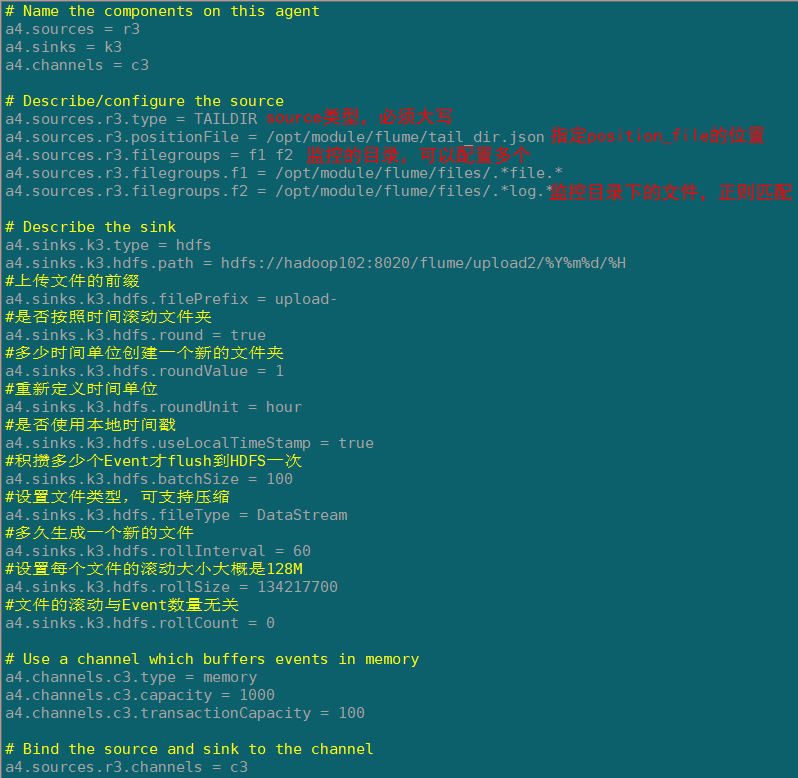
2)启动监控文件夹命令
[atguigu@hadoop102 flume]$ bin/flume-ng agent --conf conf/ --name a3 --conf-file job/flume-taildir-hdfs.conf
3)向files文件夹追加内容
在opt/module/flume创建files文件夹,添加文件
[atguigu@hadoop102 flume]$ mkdir files
[atguigu@hadoop102 files]$ echo hello >> file1.txt
[atguigu@hadoop102 files]$ echo atguigu >> file2.txt
4)查看hdfs

Taildir
Taildir Source维护了一个json格式的position File,其会定期的往position File中更新每个文件读取到的最新的位置,因此能够实现断点续传。Position File的格式如下:
{"inode":2496272,"pos":12,"file":"/opt/module/flume/files/file1.txt"}
{"inode":2496275,"pos":12,"file":"/opt/module/flume/files/file2.txt"}
注:Linux中储存文件元数据的区域就叫做inode,每个inode都有一个号码,操作系统用inode号码来识别不同的文件,Unix/Linux系统内部不使用文件名,而使用inode号码来识别文件。

三.FAQ
1.注意hdfs的端口,ip别配置错误否则导致连接异常
2.注意flume1.9的lib包的guava包可能和hadoop中的冲突,以高版本的为准