NetCore在Linux上部署
工具:WMWare虚拟机,Wmware12,CentOS7ISO镜像,VS2017
1、安装虚拟机,过程略,网上一搜一大把
2、用VS2017建一个NetCore的Web项目,用命令行生成也可以,然后发布
3、搭建Linux下的NetCore运行环境
Linux下访问这个网站:https://www.microsoft.com/net/download/windows
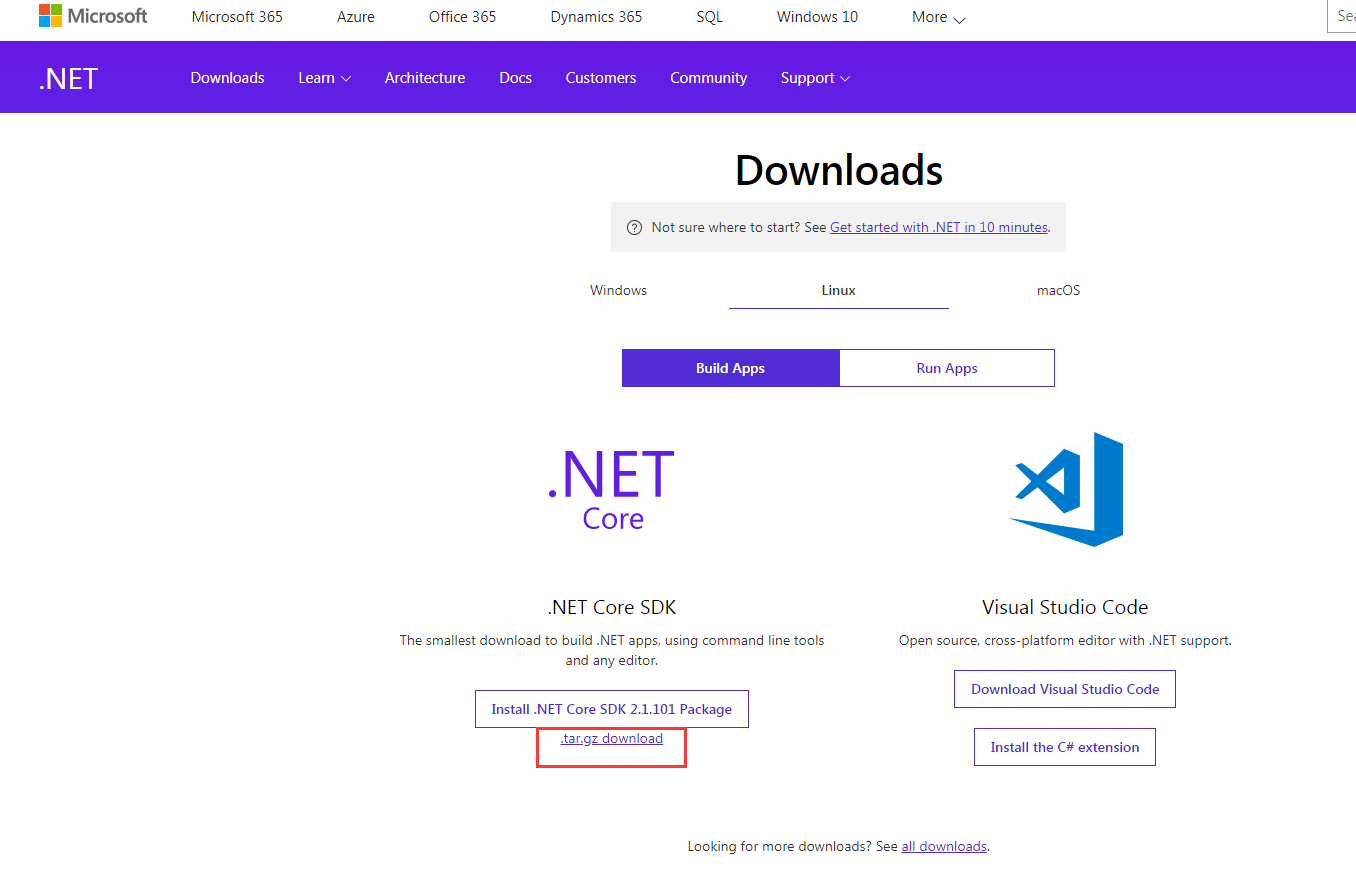
点击红色的部分,然后跳转到另一个页面,同时下载文件
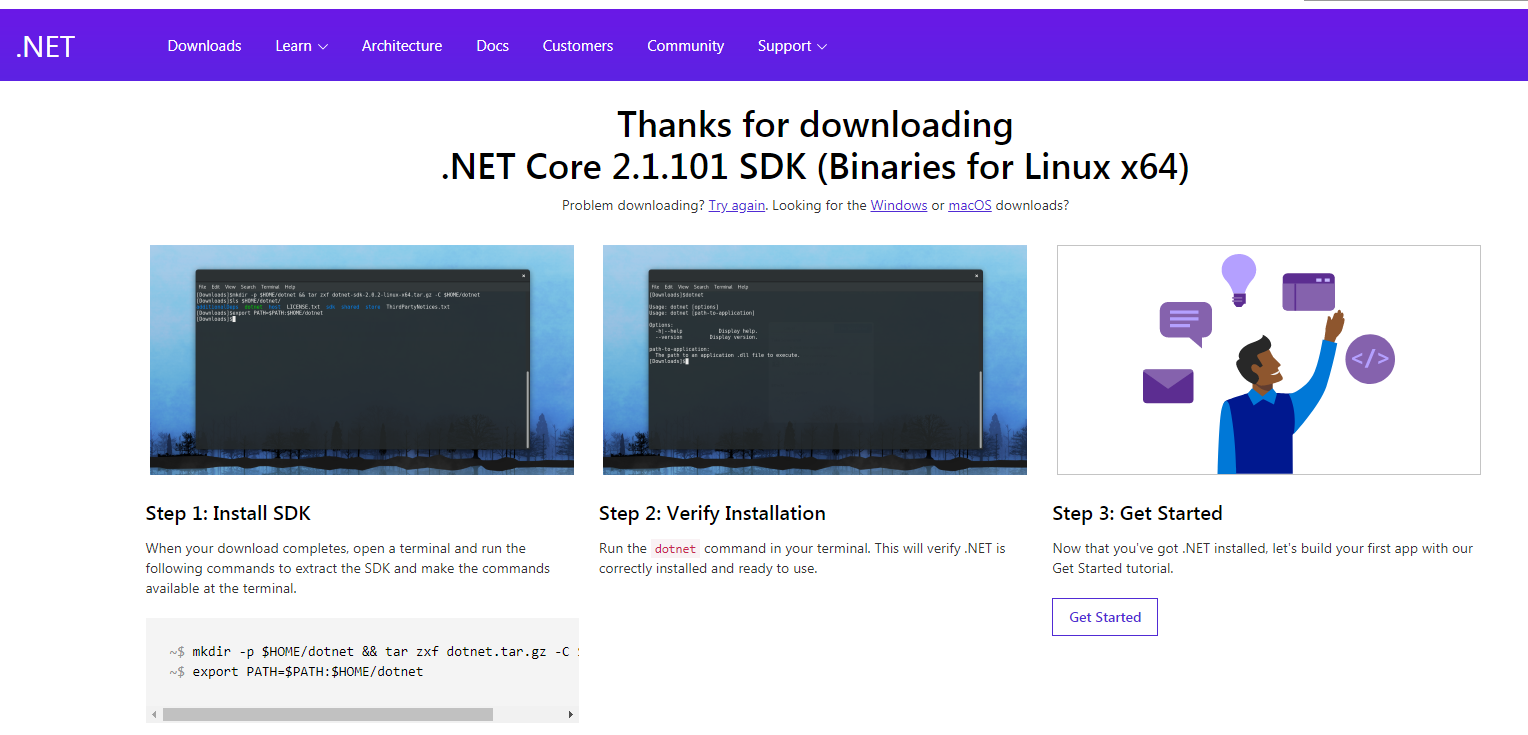
按照上面的步骤配置好NetCore SDK。(个人认为使用Binaries方式简单些,如果你想换另一种方式,我没有异议)
4、windows下的发布包直接复制到主文件夹里面(home目录),然后进入复制过来的发布目录下,直接dotnet 项目名称.dll就可以访问5000端口了。
5、如果出现错误,请自己排查,大部分都是NetCore版本问题,也就是你VS生成的项目的NetCore版本和Linux上NetCore的版本不匹配
Nginx集群部署
1、这就需要在Home/Index文件上动手脚了,下面是我的代码
1 using Cluster.Models; 2 using Microsoft.AspNetCore.Mvc; 3 using System.Diagnostics; 4 5 namespace Cluster.Controllers 6 { 7 public class HomeController : Controller 8 { 9 public IActionResult Index() 10 { 11 ViewBag.RemoteIpAddress = Request.HttpContext.Connection.RemoteIpAddress; 12 ViewBag.Header = Request.Headers["X-Forwarded-For"]; 13 ViewBag.LocalIpAddress = HttpContext.GetClientUserIp(); 14 ViewBag.RequestHeaders = Request.Headers; 15 return View(); 16 } 17 18 public IActionResult About() 19 { 20 ViewData["Message"] = "Your application description page."; 21 22 return View(); 23 } 24 25 public IActionResult Contact() 26 { 27 ViewData["Message"] = "Your contact page."; 28 29 return View(); 30 } 31 32 public IActionResult Error() 33 { 34 return View(new ErrorViewModel { RequestId = Activity.Current?.Id ?? HttpContext.TraceIdentifier }); 35 } 36 } 37 }
1 using Microsoft.AspNetCore.Http; 2 using System.Linq; 3 4 namespace Cluster.Models 5 { 6 public static class IPExtension 7 { 8 public static string GetClientUserIp(this HttpContext context) 9 { 10 var ip = context.Request.Headers["X-Forwarded-For"].FirstOrDefault(); 11 if (string.IsNullOrEmpty(ip)) 12 { 13 ip = context.Connection.LocalIpAddress.ToString(); 14 } 15 16 return ip; 17 } 18 } 19 }
1 using System; 2 using System.Collections.Generic; 3 using System.Linq; 4 using System.Threading.Tasks; 5 using Microsoft.AspNetCore.Builder; 6 using Microsoft.AspNetCore.Hosting; 7 using Microsoft.Extensions.Configuration; 8 using Microsoft.Extensions.DependencyInjection; 9 10 namespace Cluster 11 { 12 public class Startup 13 { 14 public Startup(IConfiguration configuration) 15 { 16 Configuration = configuration; 17 } 18 19 public IConfiguration Configuration { get; } 20 21 // This method gets called by the runtime. Use this method to add services to the container. 22 public void ConfigureServices(IServiceCollection services) 23 { 24 services.AddMvc(); 25 } 26 27 // This method gets called by the runtime. Use this method to configure the HTTP request pipeline. 28 public void Configure(IApplicationBuilder app, IHostingEnvironment env) 29 { 30 if (env.IsDevelopment()) 31 { 32 app.UseBrowserLink(); 33 app.UseDeveloperExceptionPage(); 34 } 35 else 36 { 37 app.UseExceptionHandler("/Home/Error"); 38 } 39 //添加转发设置 40 app.UseForwardedHeaders(new ForwardedHeadersOptions { 41 ForwardedHeaders = Microsoft.AspNetCore.HttpOverrides.ForwardedHeaders.XForwardedFor | Microsoft.AspNetCore.HttpOverrides.ForwardedHeaders.XForwardedProto 42 }); 43 app.UseStaticFiles(); 44 45 app.UseMvc(routes => 46 { 47 routes.MapRoute( 48 name: "default", 49 template: "{controller=Home}/{action=Index}/{id?}"); 50 }); 51 } 52 } 53 }
1 @{ 2 ViewData["Title"] = "Home Page"; 3 } 4 5 客户端:<br /> 6 Request.HttpContext获取访问ip: @ViewBag.RemoteIpAddress 7 <br /> 8 Request.Headers获取访问ip:@ViewBag.Header 9 <br /> 10 服务端:<br /> 11 Request.HttpContext获取响应服务所在服务器的ip:@ViewBag.LocalIpAddress 12 <table class="table"> 13 <thead> 14 <tr> 15 <th>key</th> 16 <th>value</th> 17 </tr> 18 </thead> 19 <tbody> 20 @foreach (var item in ViewBag.RequestHeaders) 21 { 22 <tr> 23 <td>@item.Key</td> 24 <td>@item.Value</td> 25 </tr> 26 } 27 </tbody> 28 </table>
我的是:Windows下把发布包挂到了IIS上,然后有个访问地址,Linux下直接dotnet命令启动,还是本地访问,所以上面的代码,对我来说没啥用
2、Linux安装Nginx,Nginx作为反向代理服务器会把接受的请求转发给对应的Server,不过是随机的,Nginx安装过程略
3、修改Nginx配置文件
1 #集群站点配置 2 upstream xxx.services{ 3 server IP地址1:端口1 fail_timeout=60s; 4 server IP地址2:端口2 fail_timeout=60s; 5 } 6 7 server { 8 #代理监听端口 9 listen 80 default_server; 10 listen [::]:80 default_server; 11 12 root /var/www/html; 13 14 server_name _; #_默认ip+端口访问,_可以替换成访问域名如:shenniu.core.com 15 #缓存文件路由 16 location ~ .*(.(js|css|jpg|svg)).* { 17 18 proxy_pass http://shenniu.services; 19 proxy_cache_valid 200; 20 proxy_cache my_cache; 21 expires 3d; 22 } 23 #集群站点路由 24 location / { 25 26 proxy_pass http://xxx.services; 27 #对应upstream后面的名称 28 proxy_http_version 1.1; 29 proxy_set_header Upgrade $http_upgrade; 30 proxy_set_header Connection keep-alive; 31 proxy_set_header Host $host; 32 proxy_set_header X-Real-IP $remote_addr; 33 proxy_cache_bypass $http_upgrade; 34 35 proxy_set_header X-Forwarded-For 36 $proxy_add_x_forwarded_for; 37 } 38 }
注意用Root用户修改,有的Nginx.Conf文件是只读的,修改完之后 Nginx -r reload一下
然后访问Nginx吧,不出意外的话你就可以看到效果了
备注:部署集群是为了提高性能的,Nginx作为一个反向代理服务器在集群部署方面还是很不错的