1.配置三台虚拟机
先在virtualbox上生成三个Linux主机,一个manager1(管理节点),两个工作节点worker1和worker2
1)manager1
userdeMacBook-Pro:~ user$ docker-machine create --engine-registry-mirror=https://hes89po0.mirror.aliyuncs.com --virtualbox-boot2docker-url=/Users/user/.docker/machine/cache/boot2docker.iso -d virtualbox manager1 Running pre-create checks... (manager1) Boot2Docker URL was explicitly set to "/Users/user/.docker/machine/cache/boot2docker.iso" at create time, so Docker Machine cannot upgrade this machine to the latest version. Creating machine... (manager1) Boot2Docker URL was explicitly set to "/Users/user/.docker/machine/cache/boot2docker.iso" at create time, so Docker Machine cannot upgrade this machine to the latest version. (manager1) Downloading /Users/user/.docker/machine/cache/boot2docker.iso from /Users/user/.docker/machine/cache/boot2docker.iso... (manager1) Creating VirtualBox VM... (manager1) Creating SSH key... (manager1) Starting the VM... (manager1) Check network to re-create if needed... (manager1) Waiting for an IP... Waiting for machine to be running, this may take a few minutes... Detecting operating system of created instance... Waiting for SSH to be available... Detecting the provisioner... Provisioning with boot2docker... Copying certs to the local machine directory... Copying certs to the remote machine... Setting Docker configuration on the remote daemon... Checking connection to Docker... Docker is up and running! To see how to connect your Docker Client to the Docker Engine running on this virtual machine, run: docker-machine env manager1
查看状态:
userdeMBP:~ user$ docker-machine env manager1 export DOCKER_TLS_VERIFY="1" export DOCKER_HOST="tcp://192.168.99.101:2376" export DOCKER_CERT_PATH="/Users/user/.docker/machine/machines/manager1" export DOCKER_MACHINE_NAME="manager1" # Run this command to configure your shell: # eval $(docker-machine env manager1)
查看版本:
userdeMacBook-Pro:~ user$ docker-machine version manager1 18.09.0
2)worker1
userdeMBP:~ user$ docker-machine create --engine-registry-mirror=https://hes89po0.mirror.aliyuncs.com --virtualbox-boot2docker-url=/Users/user/.docker/machine/cache/boot2docker.iso -d virtualbox worker1 Running pre-create checks... (worker1) Boot2Docker URL was explicitly set to "/Users/user/.docker/machine/cache/boot2docker.iso" at create time, so Docker Machine cannot upgrade this machine to the latest version. Creating machine... (worker1) Boot2Docker URL was explicitly set to "/Users/user/.docker/machine/cache/boot2docker.iso" at create time, so Docker Machine cannot upgrade this machine to the latest version. (worker1) Downloading /Users/user/.docker/machine/cache/boot2docker.iso from /Users/user/.docker/machine/cache/boot2docker.iso... (worker1) Creating VirtualBox VM... (worker1) Creating SSH key... (worker1) Starting the VM... (worker1) Check network to re-create if needed... (worker1) Waiting for an IP... Waiting for machine to be running, this may take a few minutes... Detecting operating system of created instance... Waiting for SSH to be available... Detecting the provisioner... Provisioning with boot2docker... Copying certs to the local machine directory... Copying certs to the remote machine... Setting Docker configuration on the remote daemon... Checking connection to Docker... Docker is up and running! To see how to connect your Docker Client to the Docker Engine running on this virtual machine, run: docker-machine env worker1 userdeMBP:~ user$ docker-machine env worker1 export DOCKER_TLS_VERIFY="1" export DOCKER_HOST="tcp://192.168.99.102:2376" export DOCKER_CERT_PATH="/Users/user/.docker/machine/machines/worker1" export DOCKER_MACHINE_NAME="worker1" # Run this command to configure your shell: # eval $(docker-machine env worker1)
3)worker2
userdeMBP:~ user$ docker-machine create --engine-registry-mirror=https://hes89po0.mirror.aliyuncs.com --virtualbox-boot2docker-url=/Users/user/.docker/machine/cache/boot2docker.iso -d virtualbox worker2 Running pre-create checks... (worker2) Boot2Docker URL was explicitly set to "/Users/user/.docker/machine/cache/boot2docker.iso" at create time, so Docker Machine cannot upgrade this machine to the latest version. Creating machine... (worker2) Boot2Docker URL was explicitly set to "/Users/user/.docker/machine/cache/boot2docker.iso" at create time, so Docker Machine cannot upgrade this machine to the latest version. (worker2) Downloading /Users/user/.docker/machine/cache/boot2docker.iso from /Users/user/.docker/machine/cache/boot2docker.iso... (worker2) Creating VirtualBox VM... (worker2) Creating SSH key... (worker2) Starting the VM... (worker2) Check network to re-create if needed... (worker2) Waiting for an IP... Waiting for machine to be running, this may take a few minutes... Detecting operating system of created instance... Waiting for SSH to be available... Detecting the provisioner... Provisioning with boot2docker... Copying certs to the local machine directory... Copying certs to the remote machine... Setting Docker configuration on the remote daemon... Checking connection to Docker... Docker is up and running! To see how to connect your Docker Client to the Docker Engine running on this virtual machine, run: docker-machine env worker2
userdeMBP:~ user$ docker-machine env worker2 export DOCKER_TLS_VERIFY="1" export DOCKER_HOST="tcp://192.168.99.103:2376" export DOCKER_CERT_PATH="/Users/user/.docker/machine/machines/worker2" export DOCKER_MACHINE_NAME="worker2" # Run this command to configure your shell: # eval $(docker-machine env worker2)
虚拟机上状态为:
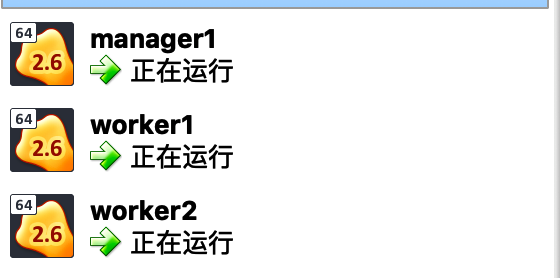
他们的IP地址分别是192.168.99.101,192.168.99.102,192.168.99.103
2.开始创建集群
1)先进入到manager1环境下,然后运行init命令:
userdeMBP:~ user$ docker-machine ssh manager1 ( '>') /) TC ( Core is distributed with ABSOLUTELY NO WARRANTY. (/-_--_-) www.tinycorelinux.net docker@manager1:~$ docker swarm init --advertise-addr 192.168.99.101 Swarm initialized: current node (i2pkhzq17szv3sjawgz0eafdn) is now a manager. To add a worker to this swarm, run the following command: docker swarm join --token SWMTKN-1-5lbt98t7j553bzwqysglhcq16bwkayev8uundmzu6cfbp592s5-evhywv8wwp1fa7euzlvsv68xd 192.168.99.101:2377 To add a manager to this swarm, run 'docker swarm join-token manager' and follow the instructions. docker@manager1:~$
2)然后就能够查看创建出来的集群的当前状态了:
docker@manager1:~$ docker info Containers: 0 Running: 0 Paused: 0 Stopped: 0 Images: 0 Server Version: 18.09.0 Storage Driver: overlay2 Backing Filesystem: extfs Supports d_type: true Native Overlay Diff: true Logging Driver: json-file Cgroup Driver: cgroupfs Plugins: Volume: local Network: bridge host macvlan null overlay Log: awslogs fluentd gcplogs gelf journald json-file local logentries splunk syslog Swarm: active NodeID: i2pkhzq17szv3sjawgz0eafdn Is Manager: true ClusterID: m5zzclnwvccl8okibvjjypl6i Managers: 1 Nodes: 1 Default Address Pool: 10.0.0.0/8 //默认的地址池 SubnetSize: 24 Orchestration: Task History Retention Limit: 5 Raft: Snapshot Interval: 10000 Number of Old Snapshots to Retain: 0 Heartbeat Tick: 1 Election Tick: 10 Dispatcher: Heartbeat Period: 5 seconds CA Configuration: Expiry Duration: 3 months Force Rotate: 0 Autolock Managers: false Root Rotation In Progress: false Node Address: 192.168.99.101 Manager Addresses: 192.168.99.101:2377 Runtimes: runc Default Runtime: runc Init Binary: docker-init containerd version: 468a545b9edcd5932818eb9de8e72413e616e86e runc version: 69663f0bd4b60df09991c08812a60108003fa340 init version: fec3683 Security Options: seccomp Profile: default Kernel Version: 4.14.79-boot2docker Operating System: Boot2Docker 18.09.0 (TCL 8.2.1) OSType: linux Architecture: x86_64 CPUs: 1 Total Memory: 989.4MiB Name: manager1 ID: K5LW:JU36:FYGM:3TUG:B7IY:K27B:TKSQ:SPIU:64SK:AWO3:OP3S:BFZO Docker Root Dir: /mnt/sda1/var/lib/docker Debug Mode (client): false Debug Mode (server): false Registry: https://index.docker.io/v1/ Labels: provider=virtualbox Experimental: false Insecure Registries: 127.0.0.0/8 Registry Mirrors: https://hes89po0.mirror.aliyuncs.com/ Live Restore Enabled: false Product License: Community Engine
3)查看节点消息:
docker@manager1:~$ docker node ls ID HOSTNAME STATUS AVAILABILITY MANAGER STATUS ENGINE VERSION i2pkhzq17szv3sjawgz0eafdn * manager1 Ready Active Leader 18.09.0
节点ID旁边的*表示你当前正在此节点上连接。
3.添加节点到集群中
1)首先先进入到worker1的环境下,然后运行join命令:
docker@worker1:~$ docker swarm join --token SWMTKN-1-5lbt98t7j553bzwqysglhcq16bwkayev8uundmzu6cfbp592s5-evhywv8wwp1fa7euzlvsv68xd 192.168.99.101:2377 This node joined a swarm as a worker.
如果你忘记了连接令牌的值,可以到manager1的环境下运行下面的命令查看:
docker@manager1:~$ docker swarm join-token worker To add a worker to this swarm, run the following command: docker swarm join --token SWMTKN-1-5lbt98t7j553bzwqysglhcq16bwkayev8uundmzu6cfbp592s5-evhywv8wwp1fa7euzlvsv68xd 192.168.99.101:2377
然后在manager1环境上查看现在集群中的节点信息:
docker@manager1:~$ docker node ls ID HOSTNAME STATUS AVAILABILITY MANAGER STATUS ENGINE VERSION i2pkhzq17szv3sjawgz0eafdn * manager1 Ready Active Leader 18.09.0 qk6radp5986xbfserk3m8wnt6 worker1 Ready Active 18.09.0
2)然后进入worker2环境,执行与上面相同的内容:
docker@worker2:~$ docker swarm join --token SWMTKN-1-5lbt98t7j553bzwqysglhcq16bwkayev8uundmzu6cfbp592s5-evhywv8wwp1fa7euzlvsv68xd 192.168.99.101:2377 This node joined a swarm as a worker.
在manager1环境上查看节点信息:
docker@manager1:~$ docker node ls ID HOSTNAME STATUS AVAILABILITY MANAGER STATUS ENGINE VERSION i2pkhzq17szv3sjawgz0eafdn * manager1 Ready Active Leader 18.09.0 qk6radp5986xbfserk3m8wnt6 worker1 Ready Active 18.09.0 bvfa8budw71nlesdbqqtzmfmm worker2 Ready Active 18.09.0
到此为止,集群就创建成功了
4.部署服务
1)进入manager1环境运行service create命令:
docker@manager1:~$ docker service create --replicas 1 --name helloworld alpine ping docker.com gv1uwdh4574kf29b2vu6uu0pr overall progress: 1 out of 1 tasks 1/1: running verify: Service converged
然后查看运行的服务的信息:
docker@manager1:~$ docker service ls ID NAME MODE REPLICAS IMAGE PORTS gv1uwdh4574k helloworld replicated 1/1 alpine:latest
2)对集群中的服务进行检查
docker@manager1:~$ docker service inspect --pretty helloworld ID: gv1uwdh4574kf29b2vu6uu0pr Name: helloworld Service Mode: Replicated Replicas: 1 Placement: UpdateConfig: Parallelism: 1 On failure: pause Monitoring Period: 5s Max failure ratio: 0 Update order: stop-first RollbackConfig: Parallelism: 1 On failure: pause Monitoring Period: 5s Max failure ratio: 0 Rollback order: stop-first ContainerSpec: Image: alpine:latest@sha256:46e71df1e5191ab8b8034c5189e325258ec44ea739bba1e5645cff83c9048ff1 Args: ping docker.com Init: false Resources: Endpoint Mode: vip
去掉--pretty,则返回json格式,不易读:
docker@manager1:~$ docker service inspect helloworld [ { "ID": "gv1uwdh4574kf29b2vu6uu0pr", "Version": { "Index": 21 }, "CreatedAt": "2019-01-10T06:28:51.634811423Z", "UpdatedAt": "2019-01-10T06:28:51.634811423Z", "Spec": { "Name": "helloworld", "Labels": {}, "TaskTemplate": { "ContainerSpec": { "Image": "alpine:latest@sha256:46e71df1e5191ab8b8034c5189e325258ec44ea739bba1e5645cff83c9048ff1", "Args": [ "ping", "docker.com" ], "Init": false, "StopGracePeriod": 10000000000, "DNSConfig": {}, "Isolation": "default" }, "Resources": { "Limits": {}, "Reservations": {} }, "RestartPolicy": { "Condition": "any", "Delay": 5000000000, "MaxAttempts": 0 }, "Placement": { "Platforms": [ { "Architecture": "amd64", "OS": "linux" }, { "OS": "linux" }, { "Architecture": "arm64", "OS": "linux" }, { "Architecture": "386", "OS": "linux" }, { "Architecture": "ppc64le", "OS": "linux" }, { "Architecture": "s390x", "OS": "linux" } ] }, "ForceUpdate": 0, "Runtime": "container" }, "Mode": { "Replicated": { "Replicas": 1 } }, "UpdateConfig": { "Parallelism": 1, "FailureAction": "pause", "Monitor": 5000000000, "MaxFailureRatio": 0, "Order": "stop-first" }, "RollbackConfig": { "Parallelism": 1, "FailureAction": "pause", "Monitor": 5000000000, "MaxFailureRatio": 0, "Order": "stop-first" }, "EndpointSpec": { "Mode": "vip" } }, "Endpoint": { "Spec": {} } } ]
3)查看是哪个节点正在运行该服务:
docker@manager1:~$ docker service ps helloworld ID NAME IMAGE NODE DESIRED STATE CURRENT STATE ERROR PORTS psmawcihw8ju helloworld.1 alpine:latest manager1 Running Running 3 minutes ago
可见是manager1节点在运行这个服务
5.在集群中扩展服务
1)进入manager1环境运行下面命令将服务运行副本从上面的一个扩展到5个:
docker@manager1:~$ docker service scale helloworld=5 helloworld scaled to 5 overall progress: 5 out of 5 tasks 1/5: running 2/5: running 3/5: running 4/5: running 5/5: running verify: Service converged
2)然后再查看目前的任务列表:
docker@manager1:~$ docker service ps helloworld ID NAME IMAGE NODE DESIRED STATE CURRENT STATE ERROR PORTS psmawcihw8ju helloworld.1 alpine:latest manager1 Running Running 12 minutes ago 0dcyw9yfalq4 helloworld.2 alpine:latest worker1 Running Running 44 seconds ago isan6tswf9vj helloworld.3 alpine:latest worker2 Running Running 45 seconds ago 49kzpmx87qr5 helloworld.4 alpine:latest worker2 Running Running 45 seconds ago jzay4dw8o9cn helloworld.5 alpine:latest manager1 Running Running 59 seconds ago
可见两个任务运行在manager1,两个在worker2,一个在worker1
3)如果想在运行的节点上查看任务,可以进入相应的环境,然后运行docker ps
比如进入worker2环境,然后运行docker ps:
docker@worker2:~$ docker ps CONTAINER ID IMAGE COMMAND CREATED STATUS PORTS NAMES 5cf8e955f5ee alpine:latest "ping docker.com" 3 minutes ago Up 2 minutes helloworld.4.49kzpmx87qr5cx0vveuuois0o c1095cae8c19 alpine:latest "ping docker.com" 3 minutes ago Up 2 minutes helloworld.3.isan6tswf9vjsdhvci9ngpt7k
可见打开了两个容器
6.删除集群中的服务
1)进入manager1的环境,然后运行service rm来删除helloworld服务:
docker@manager1:~$ docker service inspect --pretty helloworld ID: gv1uwdh4574kf29b2vu6uu0pr Name: helloworld Service Mode: Replicated Replicas: 5 Placement: UpdateConfig: Parallelism: 1 On failure: pause Monitoring Period: 5s Max failure ratio: 0 Update order: stop-first RollbackConfig: Parallelism: 1 On failure: pause Monitoring Period: 5s Max failure ratio: 0 Rollback order: stop-first ContainerSpec: Image: alpine:latest@sha256:46e71df1e5191ab8b8034c5189e325258ec44ea739bba1e5645cff83c9048ff1 Args: ping docker.com Init: false Resources: Endpoint Mode: vip docker@manager1:~$ docker service rm helloworld helloworld docker@manager1:~$ docker service inspect --pretty helloworld Error: no such service: helloworld
然后再进入worker2环境下,可以看见之前的两个容器也已经删除:
docker@worker2:~$ docker ps
CONTAINER ID IMAGE COMMAND CREATED STATUS PORTS NAMES
7.对服务应用滚动更新
1)进入manager1环境下,运行service create命令:
docker@manager1:~$ docker service create > --replicas 3 > --name redis > --update-delay 10s > redis:3.0.6 yxph89nq9ntoo5ip43sfz03as overall progress: 3 out of 3 tasks 1/3: running 2/3: running 3/3: running verify: Service converged
查看该redis服务:
docker@manager1:~$ docker service inspect --pretty redis ID: yxph89nq9ntoo5ip43sfz03as Name: redis Service Mode: Replicated Replicas: 3 Placement: UpdateConfig: Parallelism: 1 Delay: 10s On failure: pause Monitoring Period: 5s Max failure ratio: 0 Update order: stop-first RollbackConfig: Parallelism: 1 On failure: pause Monitoring Period: 5s Max failure ratio: 0 Rollback order: stop-first ContainerSpec: Image: redis:3.0.6@sha256:6a692a76c2081888b589e26e6ec835743119fe453d67ecf03df7de5b73d69842 Init: false Resources: Endpoint Mode: vip
docker@manager1:~$ docker service ps redis ID NAME IMAGE NODE DESIRED STATE CURRENT STATE ERROR PORTS rfvxxkgmsaac redis.1 redis:3.0.6 worker1 Running Running 11 minutes ago ks3co6k15muu redis.2 redis:3.0.6 worker2 Running Running 11 minutes ago qyuxuyhjlytf redis.3 redis:3.0.6 manager1 Running Running 12 minutes ago
2)对redis更新其容器镜像,从3.0.6版本更新到3.0.7版本
docker@manager1:~$ docker service update --image redis:3.0.7 redis redis overall progress: 3 out of 3 tasks 1/3: running 2/3: running 3/3: running verify: Service converged
然后再查看该服务:
docker@manager1:~$ docker service inspect --pretty redis ID: yxph89nq9ntoo5ip43sfz03as Name: redis Service Mode: Replicated Replicas: 3 UpdateStatus: State: completed Started: 6 minutes ago Completed: 18 seconds ago Message: update completed Placement: UpdateConfig: Parallelism: 1 Delay: 10s On failure: pause Monitoring Period: 5s Max failure ratio: 0 Update order: stop-first RollbackConfig: Parallelism: 1 On failure: pause Monitoring Period: 5s Max failure ratio: 0 Rollback order: stop-first ContainerSpec: Image: redis:3.0.7@sha256:730b765df9fe96af414da64a2b67f3a5f70b8fd13a31e5096fee4807ed802e20 Init: false Resources: Endpoint Mode: vip
State:completed说明更新成功了
然后查看节点上的变化:
docker@manager1:~$ docker service ps redis ID NAME IMAGE NODE DESIRED STATE CURRENT STATE ERROR PORTS pgche6fdwugv redis.1 redis:3.0.7 worker1 Running Running 39 seconds ago rfvxxkgmsaac \_ redis.1 redis:3.0.6 worker1 Shutdown Shutdown 2 minutes ago vhm4p6bmo0ch redis.2 redis:3.0.7 worker2 Running Running 4 minutes ago ks3co6k15muu \_ redis.2 redis:3.0.6 worker2 Shutdown Shutdown 6 minutes ago lnl8jeblqox2 redis.3 redis:3.0.7 manager1 Running Running 2 minutes ago qyuxuyhjlytf \_ redis.3 redis:3.0.6 manager1 Shutdown Shutdown 4 minutes ago
8.耗尽drain集群中的节点
1)进入manager1节点,先查看是否所有节点的状态是否都是Active:
docker@manager1:~$ docker node ls ID HOSTNAME STATUS AVAILABILITY MANAGER STATUS ENGINE VERSION i2pkhzq17szv3sjawgz0eafdn * manager1 Ready Active Leader 18.09.0 qk6radp5986xbfserk3m8wnt6 worker1 Ready Active 18.09.0 bvfa8budw71nlesdbqqtzmfmm worker2 Ready Active 18.09.0
2)然后drain节点worker1:
docker@manager1:~$ docker node update --availability drain worker1
worker1
然后去查看其状态,果然变成了Drain:
docker@manager1:~$ docker node inspect --pretty worker1 ID: qk6radp5986xbfserk3m8wnt6 Hostname: worker1 Joined at: 2019-01-10 06:12:31.783583009 +0000 utc Status: State: Ready Availability: Drain Address: 192.168.99.102 Platform: Operating System: linux Architecture: x86_64 Resources: CPUs: 1 Memory: 989.4MiB Plugins: Log: awslogs, fluentd, gcplogs, gelf, journald, json-file, local, logentries, splunk, syslog Network: bridge, host, macvlan, null, overlay Volume: local Engine Version: 18.09.0 Engine Labels: - provider=virtualbox TLS Info: TrustRoot: -----BEGIN CERTIFICATE----- MIIBajCCARCgAwIBAgI...EwHhcNMTkwMTEwMDYwMTAwWhcNMzkwMTA1MDYw MTAwWjATMREw...BBjAPBgNVHRMB Af8EBTADAQH/MB0GA1UdDgQWBBTo0q8ticZATPsUPxHTY1VjcALewzAKBggqhkjO PQQDAgNIADBFAi...9DUKIwJzxMbotuwRJwu -----END CERTIFICATE----- Issuer Subject: MBMxETAP...XJtLWNh Issuer Public Key: MFkwEwYHKoZIzj0CAQYIKoZIzj0...B6EH0YUgIBZK880xfLT7kF3e5gI14G9bB3o1ArCT8FuZl0/3vDsGuA==
然后再去查看一些服务是怎么更新任务分配的:
docker@manager1:~$ docker service ps redis ID NAME IMAGE NODE DESIRED STATE CURRENT STATE ERROR PORTS ugbktcw9mmwh redis.1 redis:3.0.7 manager1 Running Running 2 minutes ago pgche6fdwugv \_ redis.1 redis:3.0.7 worker1 Shutdown Shutdown about a minute ago rfvxxkgmsaac \_ redis.1 redis:3.0.6 worker1 Shutdown Shutdown 12 minutes ago vhm4p6bmo0ch redis.2 redis:3.0.7 worker2 Running Running 14 minutes ago ks3co6k15muu \_ redis.2 redis:3.0.6 worker2 Shutdown Shutdown 16 minutes ago lnl8jeblqox2 redis.3 redis:3.0.7 manager1 Running Running 13 minutes ago qyuxuyhjlytf \_ redis.3 redis:3.0.6 manager1 Shutdown Shutdown 14 minutes ago
可见之前有worker1运行的任务被分配到了manager1上
3)当然,我们可以重新将其转会Active状态:
docker@manager1:~$ docker node update --availability active worker1 worker1 docker@manager1:~$ docker node inspect --pretty worker1 ID: qk6radp5986xbfserk3m8wnt6 Hostname: worker1 Joined at: 2019-01-10 06:12:31.783583009 +0000 utc Status: State: Ready Availability: Active ...
但是服务这次就不会再更改任务的分配了
9.使用集群模式路由网格
路由网格使得集群中每个节点都能够接收集群中已发布的服务端口的连接,即使节点上没有运行该任务
路由网格将所有传入请求路由到发布端口的可用节点的可用容器上
1)将nginx容器中的端口80发布到集群中任意节点的端口8080:
docker@manager1:~$ docker service create > --name my-web > --publish published=8080,target=80 > --replicas 2 > nginx nzpj6mg1p6i5al8vwdzwtxv6z overall progress: 2 out of 2 tasks 1/2: running 2/2: running verify: Service converged
2)使用docker service inspect命令去查看服务的发布端口:
docker@manager1:~$ docker service inspect --format="{{json .Endpoint.Spec.Ports}}" my-web [{"Protocol":"tcp","TargetPort":80,"PublishedPort":8080,"PublishMode":"ingress"}]
3)查看此时的服务分配:
docker@manager1:~$ docker service ps my-web ID NAME IMAGE NODE DESIRED STATE CURRENT STATE ERROR PORTS yaig5ijmlaob my-web.1 nginx:latest worker1 Running Running 9 minutes ago mi36hhgnhrjd my-web.2 nginx:latest worker2 Running Running 9 minutes ago