如图是效果图
今天看到看到这个代码发现一个问题 就是我的listView的布局不对 我的GridView的 android:layout_height="wrap_content"这样
写会导致getView()方法被重复调用了
这是什么样的情况了,看了网上的资料以后我知道原来没有设置器listview 的布局方式不是fill-parent,
而是wrap-content,会计算父控件的高度所以造成了一种反复调用情况,从而次数不确定。
而为什么会有很多组次调用呢?
问题就在于在layout中的决定ListView或者它的父元素的height和width属性的定义了。fill_parent会好一点,计算 方法会比较简单,只要跟父元素的大小相似就行,但是即使是fill_parent,也不能给View当饭吃,还是要计算出来具体的dip,所以 measure还是会被调用,只是可能比wrap_content的少一点。至于自适应的它会一直考量它的宽和高,根据内容(也就是它的子Item)计算 宽高。可能这个measure过程会反复执行,如果父元素也是wrap_content,这个过程会更加漫长。
所以,解决方法就是尽量避免自适应,除非是万不得已,固定大小或者填充的效果会比较好一些。
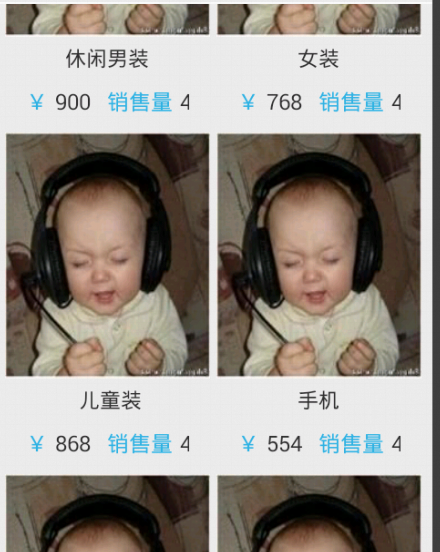
定义一个 GridView 再在上面添加 产品
先定义产品的适配器

1 package org.xml.demo; 2 3 import ogg.huanxin.huadong.R; 4 import android.content.Context; 5 import android.view.LayoutInflater; 6 import android.view.View; 7 import android.view.ViewGroup; 8 import android.widget.BaseAdapter; 9 import android.widget.LinearLayout; 10 import android.widget.TextView; 11 12 public class ProducteGridAdapter extends BaseAdapter { 13 private Context context; 14 15 public ProducteGridAdapter(Context context) { 16 super(); 17 this.context = context; 18 } 19 20 private int[] costs = { 900, 768, 868, 554, 610, 152, 199, 299, 544, 366 }; 21 private String[] title = { "休闲男装", "女装", " 儿童装", "手机", "休闲男装", "女装", 22 " 儿童装", "手机", "休闲男装休闲男装休闲男装", "休闲男装" }; 23 24 @Override 25 public int getCount() { 26 // 在此适配器中所代表的数据集中的条目数 27 return costs.length; 28 } 29 30 @Override 31 public Object getItem(int arg0) { 32 // (获取数据集中与指定索引对应的数据项) 33 return arg0; 34 } 35 36 @Override 37 public long getItemId(int arg0) { 38 // 取在列表中与指定索引对应的行id 39 return arg0; 40 } 41 42 @Override 43 public View getView(int position, View convertView, ViewGroup parent) { 44 // 获取一个在数据集中指定索引的视图来显示数据 45 Holder holder = null; 46 if (convertView == null) { 47 holder = new Holder(); 48 // 根据自定义的布局来加载布局 49 LayoutInflater mInflater = LayoutInflater.from(context); 50 convertView = mInflater.inflate(R.layout.home_produce, null); 51 holder.ll_left = (LinearLayout) convertView 52 .findViewById(R.id.ll_left); 53 holder.ll_right = (LinearLayout) convertView 54 .findViewById(R.id.ll_right); 55 holder.product_cost = (TextView) convertView 56 .findViewById(R.id.product_cost); 57 holder.product_title = (TextView) convertView 58 .findViewById(R.id.product_title); 59 // 将设置好的布局保存到缓存中,并将其设置在Tag里,以便后面方便取出Tag 60 convertView.setTag(holder); 61 62 } else { 63 64 holder = (Holder) convertView.getTag(); 65 66 } 67 68 holder.product_cost.setText(costs[position] + ""); 69 holder.product_title.setText(title[position]); 70 71 return convertView; 72 } 73 74 private static final class Holder { 75 private TextView product_title; 76 TextView product_cost; 77 LinearLayout ll_left; 78 LinearLayout ll_right; 79 } 80 }
其中R.layout.home_produce

1 <?xml version="1.0" encoding="utf-8"?> 2 <LinearLayout xmlns:android="http://schemas.android.com/apk/res/android" 3 android:id="@+id/product" 4 android:layout_width="match_parent" 5 android:layout_height="match_parent" 6 android:background="#eee" 7 android:gravity="center_horizontal" 8 android:orientation="vertical" > 9 10 <ImageView 11 android:id="@+id/image_product" 12 android:layout_width="match_parent" 13 android:layout_height="180dp" 14 android:scaleType="fitXY" 15 android:src="@drawable/name" /> 16 17 <TextView 18 android:id="@+id/product_title" 19 android:layout_width="match_parent" 20 android:layout_height="wrap_content" 21 android:ellipsize="end" 22 android:gravity="center_horizontal" 23 android:maxLines="1" 24 android:paddingBottom="5dp" 25 android:paddingLeft="10dp" 26 android:paddingRight="10dp" 27 android:paddingTop="5dp" 28 android:text="@string/product" 29 android:textSize="15sp" /> 30 31 <LinearLayout 32 android:id="@+id/product_ll" 33 android:layout_width="match_parent" 34 android:layout_height="30dp" > 35 36 <LinearLayout 37 android:id="@+id/ll_left" 38 android:layout_width="0dp" 39 android:layout_height="match_parent" 40 android:layout_weight="1" 41 android:paddingLeft="15dp" > 42 43 <TextView 44 android:layout_width="wrap_content" 45 android:layout_height="match_parent" 46 android:gravity="center_vertical" 47 android:text="@string/money" 48 android:textColor="@android:color/holo_blue_light" 49 android:textSize="16sp" /> 50 51 <TextView 52 android:layout_width="wrap_content" 53 android:layout_height="match_parent" 54 android:layout_marginLeft="5dp" 55 android:id="@+id/product_cost" 56 android:gravity="center_vertical" 57 android:text="@string/price" 58 android:textSize="16sp" > 59 </TextView> 60 </LinearLayout> 61 62 <LinearLayout 63 android:id="@+id/ll_right" 64 android:layout_width="0dp" 65 android:layout_height="match_parent" 66 android:layout_weight="1" 67 android:gravity="right" 68 android:paddingRight="15dp" > 69 70 <TextView 71 android:layout_width="wrap_content" 72 android:layout_height="match_parent" 73 android:gravity="center_vertical" 74 android:text="@string/xiaoshou" 75 android:textColor="@android:color/holo_blue_light" 76 android:textSize="16sp" /> 77 78 <TextView 79 android:layout_width="wrap_content" 80 android:layout_height="match_parent" 81 android:layout_marginLeft="5dp" 82 android:gravity="center_vertical" 83 android:text="@string/much" 84 android:textSize="16sp" > 85 </TextView> 86 </LinearLayout> 87 </LinearLayout> 88 89 </LinearLayout>
主代码
package org.xml.demo; import ogg.huanxin.huadong.R; import android.app.Activity; import android.os.Bundle; public class MyProducte extends Activity { // private GridView productGridView; private MyGridView product_gridView; private ProducteGridAdapter producteGridAdapter; @Override protected void onCreate(Bundle savedInstanceState) { super.onCreate(savedInstanceState); //定义布局变量 super.setContentView(R.layout.home_product); //取得控件 product_gridView = (MyGridView) super.findViewById(R.id.product); //设置适配器 producteGridAdapter = new ProducteGridAdapter(this); product_gridView.setAdapter(producteGridAdapter); } }
布局xml
先定义一个MyGridView

1 package org.xml.demo; 2 3 import android.content.Context; 4 import android.util.AttributeSet; 5 import android.widget.GridView; 6 7 public class MyGridView extends GridView { 8 9 public MyGridView(Context context, AttributeSet attrs) { 10 super(context, attrs); 11 } 12 13 public MyGridView(Context context) { 14 super(context); 15 } 16 17 public MyGridView(Context context, AttributeSet attrs, int defStyle) { 18 super(context, attrs, defStyle); 19 } 20 21 @Override 22 public void onMeasure(int widthMeasureSpec, int heightMeasureSpec) { 23 24 int expandSpec = MeasureSpec.makeMeasureSpec(Integer.MAX_VALUE >> 2, 25 MeasureSpec.AT_MOST); 26 super.onMeasure(widthMeasureSpec, expandSpec); 27 } 28 29 }
<?xml version="1.0" encoding="utf-8"?> <LinearLayout xmlns:android="http://schemas.android.com/apk/res/android" android:layout_width="match_parent" android:layout_height="match_parent" android:background="#eee" android:orientation="vertical" > <TextView android:layout_width="wrap_content" android:layout_height="wrap_content" android:layout_marginLeft="15dp" android:gravity="center_vertical" android:paddingBottom="4dp" android:paddingTop="5dp" android:text="所有产品" android:textSize="15sp" /> <View android:layout_width="fill_parent" android:layout_height="1dp" android:background="@android:color/white" /> <ScrollView android:layout_width="match_parent" android:layout_height="wrap_content" > <LinearLayout android:layout_width="match_parent" android:layout_height="wrap_content" android:orientation="vertical" > <org.xml.demo.MyGridView android:id="@+id/product" android:layout_width="match_parent" android:layout_height="wrap_content" android:horizontalSpacing="5dp" android:numColumns="2" android:paddingBottom="10dp" android:paddingLeft="7dp" android:paddingRight="7dp" android:paddingTop="5dp" android:verticalSpacing="8dp" /> </LinearLayout> </ScrollView> </LinearLayout>
