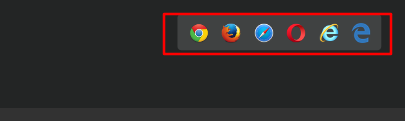-
安装 Visual C++ Redistributable for Visual Studio 2015
-
安装php
- https://windows.php.net/download/
- 下载Thread Safe版
- 解压后将php.ini-development 重命名为 php.ini
- php目录加入PATH
- 打开cmd 输入命令
php -v或php-cgi -v查看
- 打开cmd 输入命令
- 下载安装Composer
-
安装配置xdebug
- 查看安装版本 https://xdebug.org/wizard.php
- php.ini中加入下面的配置信息
[Xdebug] zend_extension="示例:E:phpextphp_xdebug.dll" xdebug.remote_enable=1 xdebug.remote_host=localhost xdebug.remote_port=9000 xdebug.idekey = PHPSTORM- 安装成功后, 打开phpinfo页面信息
- 安装Chrome插件
-
Phpstorm配置
- File | Settings | Languages & Frameworks | PHP
- 选中php.exe 或 php-cgi.exe

- File | Settings | Languages & Frameworks | PHP
-
Phpstorm运行
-
Phpstorm Debug
-
打断点
-
点击这个按钮, 使他变成监听状态, 不Debug时关闭它
-
然后再次运行
-
如果弹出窗口的默认就ok
-
-
安装Apache (使用phpstorm则不必安装)
- https://www.apachelounge.com/download/
- 下载并解压
- 修改Apache24/conf/httpd.conf示例
Define SRVROOT "示例:E:/Apache24" LoadModule php7_module "示例:E:/php/php7apache2_4.dll" PHPIniDir "示例:E:/php" AddHandler application/x-httpd-php .php AddType application/x-httpd-php .php ServerName 127.0.0.1:80 DirectoryIndex index.php index.html DocumentRoot "示例:E:/html"- 打开管理员cmd 在Apache 下的 bin 目录执行
httpd -k install htppd -k start- 在网页目录下创建index.php
- index.php
<?php phpinfo(); ?> - 在浏览器中打开 127.0.0.1/index.php 查看是否安装成功
-
VS Code 配置
- 安装插件
- PHP Debug
- PHP Intelephense
- PHP IntelliSense
- 修改settings.json文件
- 添加配置, 输入php.exe地址或者php-cgi.exe地址,示例
"php.validate.executablePath": "示例:E:\php\php-cgi.exe" - 直接修改文件, 在浏览器中就可以看到改变, 即改完代码不需要执行, 和写前端一样
- F5执行 Listen for XDebug, 开始Debug
- launch.json示例
{ // Use IntelliSense to learn about possible attributes. // Hover to view descriptions of existing attributes. // For more information, visit: https://go.microsoft.com/fwlink/?linkid=830387 "version": "0.2.0", "configurations": [ { "name": "Listen for XDebug", "type": "php", "request": "launch", "port": 9000 } //,{ // "name": "Launch currently open script", // "type": "php", // "request": "launch", // "program": "${file}", // "cwd": "${fileDirname}", // "port": 9000 //} ] } - 调试前要先在浏览器中打开页面
参考链接: https://www.jeffgeerling.com/blog/2018/installing-php-7-and-composer-on-windows-10
- 安装插件