文件的上传和下载
1->文件的上传
文件的上传,采用的是uploadify.js这个插件.
本事例实现的是上传图片文件,其他的文件上传也一样。
2->文件的下载
文件的下载有两个实现的方式:
1->url路径指向文件的路径,浏览器自行下载。但此方法存在缺陷:图片文件,text,pdf等文件会在浏览器中自动显示,不会执行下载功能
2->使用gin 暂时没带有的下载方法
3>新建一个fileopt.go控制器,具体代码如下:
package controllers
import (
"io"
"log"
"os"
"fmt"
"github.com/gin-gonic/gin"
"net/http"
)
/**文件上传下载操作页面**/
func Fileopthtml(c *gin.Context){
c.HTML(http.StatusOK, "fileopt.html", gin.H{
"title": "GIN: 文件上传下载操作布局页面",
})
}
/**上传方法**/
func Fileupload(c *gin.Context){
//得到上传的文件
file, header, err := c.Request.FormFile("image") //image这个是uplaodify参数定义中的 'fileObjName':'image'
if err != nil {
c.String(http.StatusBadRequest, "Bad request")
return
}
//文件的名称
filename := header.Filename
fmt.Println(file, err, filename)
//创建文件
out, err := os.Create("static/uploadfile/"+filename)
//注意此处的 static/uploadfile/ 不是/static/uploadfile/
if err != nil {
log.Fatal(err)
}
defer out.Close()
_, err = io.Copy(out, file)
if err != nil {
log.Fatal(err)
}
c.String(http.StatusCreated, "upload successful")
}
/**下载方法**/
func Filedown(c *gin.Context){
//暂时没有提供方法
}
4>新建一个html页面,名为fileopt.html,其代码如下:
<!DOCTYPE html>
<html>
<head>
<title>首页 - 用户列表页面</title>
<link rel="shortcut icon" href="/static/img/favicon.png" />
<link rel="stylesheet" href="/static/uploadify/uploadify.css" rel="stylesheet"/>
<script type="text/javascript" src="/static/js/jquery-2.1.1.min.js"></script>
<script src="/static/uploadify/jquery.uploadify.min.js"></script>
</head>
<body>
<!--上传部分-->
<form method="POST" action="/Home/UploadFile" enctype="multipart/form-data">
<input type="file" name="image" id="file_upload">
<div id="imgdiv" style="display:none;">
</div>
</form>
<!--下载图片-->
<button value="下载图片" onclick="download()">下载图片</button>
<!--JS部分-->
<script type="text/javascript">
//页面的初始化
$(function () {
$("#file_upload").uploadify({ //绑定元素
'fileObjName':'image',//html input标签的name属性的值吧。
'debug':false,
'auto':true, //自动上传
'multi':true,
'removeCompleted':false, //上传完成以后是否保存进度条
'buttonText':'选择文件',
'cancelImg':'/static/uploadify/uploadify-cancel.png',
'swf':'/static/uploadify/uploadify.swf', //必须设置 swf文件路径
'uploader':'/home/fileuplaod', //必须设置,上传文件触发的url
'fileTypeDesc':'FileType',
'fileTypeExts':'*.jpg;*.jpge;*.gif;*.png;',
'multi':true,
'onUploadSuccess': function (file, data, response) {
$("#imgdiv").show();
var html='<image src="/static/uploadfile/'+file.name+'" style="height:150px;150px;margin:20px;"/>';
$("#imgdiv").append(html);
}
});
});
//下载图片
function download(){
//暂时没有提供后台的方法
//gin暂时没有实现下载方法
//只有使用url
window.location.href="/static/img/1.jpg";
}
</script>
</body>
</html>
5>在路由中添加路由
package routers
import (
"github.com/gin-gonic/gin"
. "GinLearn/GinLearn/apis" //api部分
. "GinLearn/GinLearn/controllers" //constroller部分
)
func InitRouter() *gin.Engine{
router := gin.Default()
//Hello World
router.GET("/", IndexApi)
//渲染html页面
router.LoadHTMLGlob("views/*")
router.GET("/home/index", ShowHtmlPage)
//列表页面
router.GET("/home/list", ListHtml)
router.POST("/home/PageData", GetDataList)
router.POST("/home/PageNextData", PageNextData)
//新增页面
router.GET("/home/add", AddHtml)
router.POST("/home/saveadd", AddPersonApi)
//编辑页面
router.GET("/home/edit", EditHtml)
router.POST("/home/saveedit", EditPersonApi)
//删除
router.POST("/home/delete", DeletePersonApi)
//Bootstrap布局页面
router.GET("/home/bootstrap", Bootstraphtml)
//文件的上传和下载
router.GET("/home/fileopt", Fileopthtml)
router.POST("/home/fileuplaod", Fileupload)
router.GET("/home/filedown", Filedown)
return router
}
6>项目的结构如下:
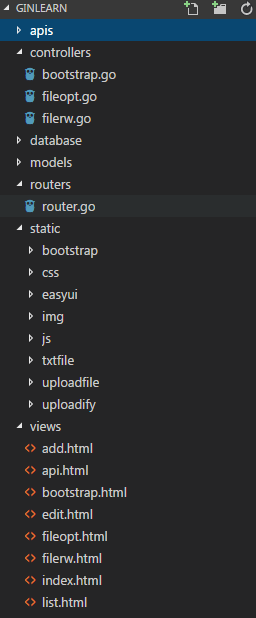
7>执行的效果如下:
1->文件操作的页面如下,路由如下:

2->点击选择文件按钮,选择需要上传的图片,点击打开按钮,效果如下:
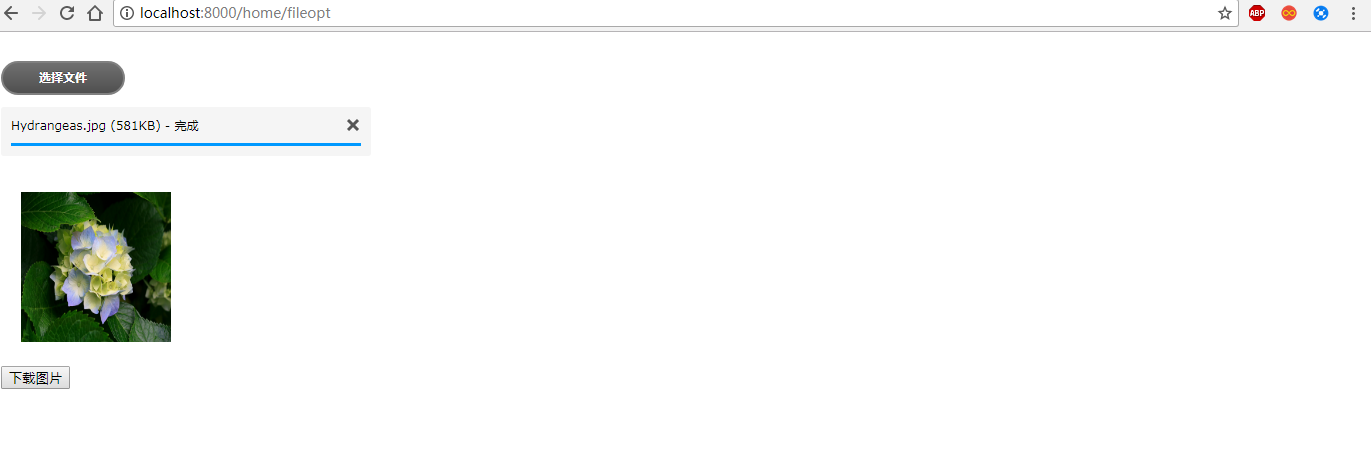
3->点击下载图片按钮,浏览器下载一张指定的图片
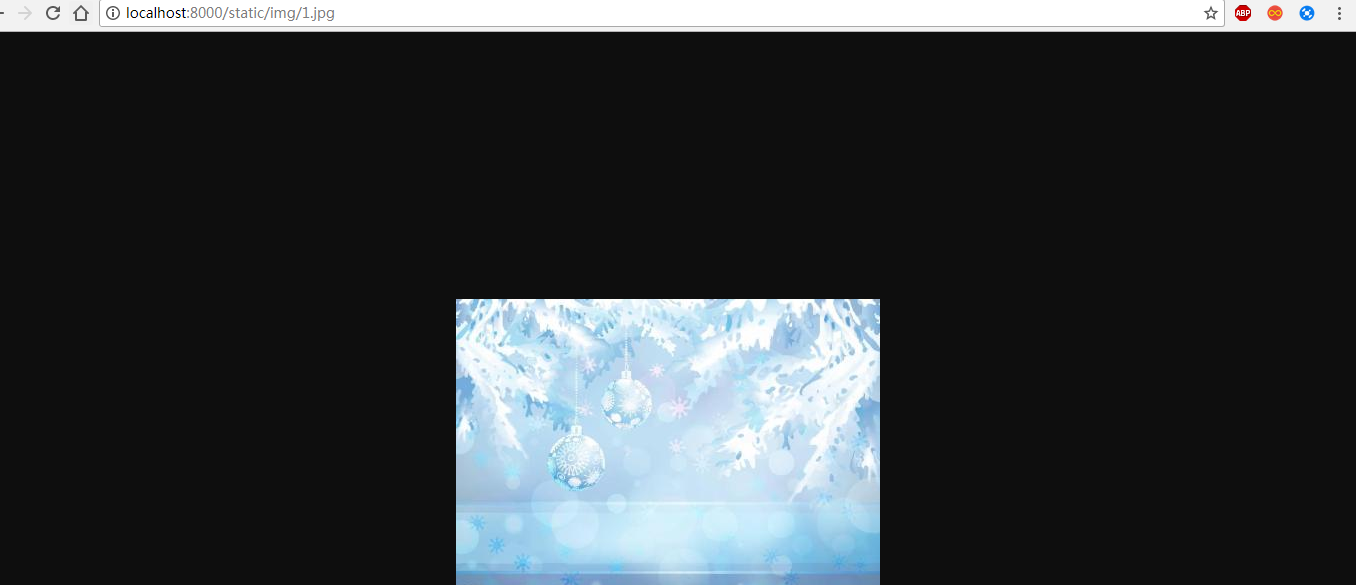
8>下一章,将文件内容的读取。