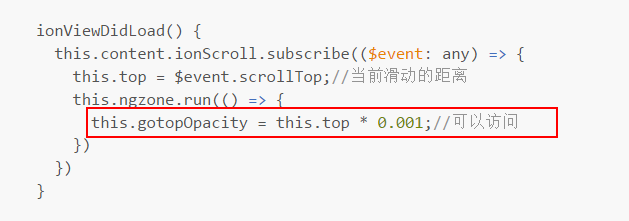简述:实现商品详情页顶部导航显示的明暗效果。在页面顶部是不显示导航,随着滑动导航渐明。并且滑动到相应模块是导航的状态也随之变化,点击导航时页面滑动到指定位置。
第一:需要在组件中引入相关模块;
import { Component, NgZone, ViewChild } from '@angular/core';
import { IonicPage, NavController, NavParams, PopoverController, ModalController, Content } from 'ionic-angular';
第二:如果只是监听页面滑动,只需要标注@ViewChild(Content) content: Content;就可以了。
export class ProductPage {
@ViewChild(Content) content: Content; //括号中的值在html页面中标注的时候,名称不能其他属性相同。如该文件已经有一个pnavs的变量,则会报错。 @ViewChild('pnavs') sticknavs; @ViewChild('evaluate') stickevaluate; @ViewChild('detail') stickdetail;
}
附加:如果要监听页面的某个元素,并对其进行操作的话,在html文件中如下标记即可:
<ion-header>
<!--wechatHidden-->
<ion-navbar wechatHidden>
<ion-title>商品详情</ion-title>
</ion-navbar>
<ion-grid #pnavs class="product-navs" [style.opacity]="navsOpacity" [ngClass]="{activetop: isShowTopNavs}">
<ion-row>
<ion-col (click)="changeNavs(i,true)" [ngClass]="{active: isNavActive==i}" *ngFor="let nav of navs;let i=index">
{{nav.title}}
</ion-col>
</ion-row>
</ion-grid>
</ion-header>
<ion-content>
<ion-list #evaluate class="product-evaluate">
<ion-list-header>
<ion-icon name="ribbon"></ion-icon>宝贝评价<span *ngIf="pInfo.evaluateTotalCount>0">({{pInfo.evaluateTotalCount}})</span></ion-list-header>
</ion-list>
<ion-list #detail class="product-imgs">
<!--[ngClass]="{active: isNavActive==1}"-->
<ion-list-header>
<ion-icon name="images"></ion-icon>商品详情</ion-list-header>
</ion-list>
</ion-content>
第三:在组件加载完成的方法之内,对页面的滑动进行监听;
ionViewDidLoad() {
this.content.ionScroll.subscribe(($event: any) => {
this.ngzone.run(() => {//如果在页面滑动过程中对数据进行修改,页面是不会重构的。所以在对应的操作中需要使用如下方法,使页面能够重构。
this.eve = $event;
let top = $event.scrollTop;//当前滑动的距离
this.navsOpacity = top * 0.005;//导航透明度渐变
let navoffsettop = this.sticknavs.nativeElement.offsetTop;//当前元素距离顶部的距离。
this.navs[0].anchor = navoffsettop;
let evaluateoffsettop = this.stickevaluate.nativeElement.offsetTop;
this.navs[1].anchor = evaluateoffsettop
let detailoffsettop = this.stickdetail.nativeElement.offsetTop;
this.navs[2].anchor = detailoffsettop
if (top > 10) {
this.isShowTopNavs = true;//是否显示导航
if (top + 41 < evaluateoffsettop) {
// 基本信息
this.changeNavs(0);
} else if (top + 41 >= evaluateoffsettop && top + 41 < detailoffsettop) {
//宝贝评价
this.changeNavs(1);
} else if (top + 41 >= detailoffsettop) {
// 商品详情
this.changeNavs(2);
}
} else {
this.isShowTopNavs = false;
}
});
})
}
changeNavs(index: number, isClick?: boolean): void {
this.isNavActive = index;
if (isClick) {
//跳转到指定的位置
this.content.scrollTo(0,this.navs[index].anchor-40,1000);
}
}
补充:#标记的元素属性读取方式似乎与标记的元素有关(获取页面元素的方式Android系统和iOS系统不一样)

but: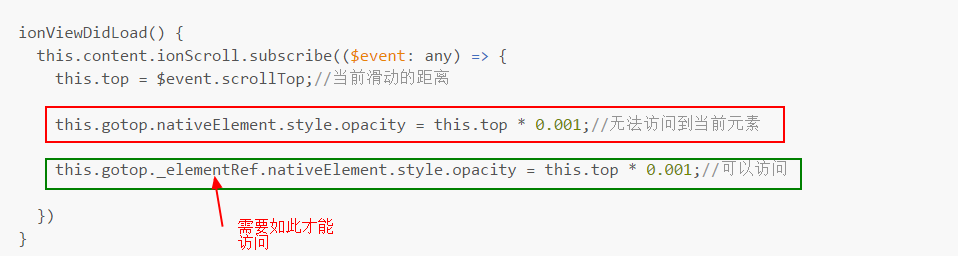
谨记不要试图直接去操作页面元素,例如我改变页面某个元素的样式,其实可以通过其他方法达到同样的效果;