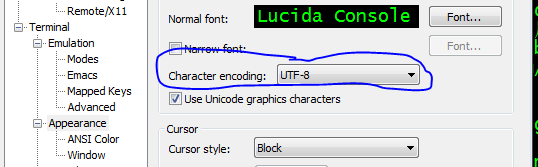Setuping & configuring Ubuntu Chinese Input Methods
1. Ubuntu Chinese Setup
https://www.pinyinjoe.com/linux/ubuntu-12-chinese-setup.htm
If you're doing a clean installation, at the Welcome screen you will be asked to pick a display language, It is not necessary to use a Chinese language desktop if you don't want to, because Chinese input methods are available in any locale. You can select "English" or another language now, and use Chinese menus later if you wish.
After installation, add language support:
After the installation is complete and you have logged in, you will find more than one way to get into the Language Support control panel.
The "old" way is to click the menu at the upper right of the screen, and select System Settings:

That will bring up the System Settings panel, where you'll find Language Support. (For now I'm going to ignore the new touch-friendly version that you may encounter in the latest release, because we want the Language Support panel shown below.)
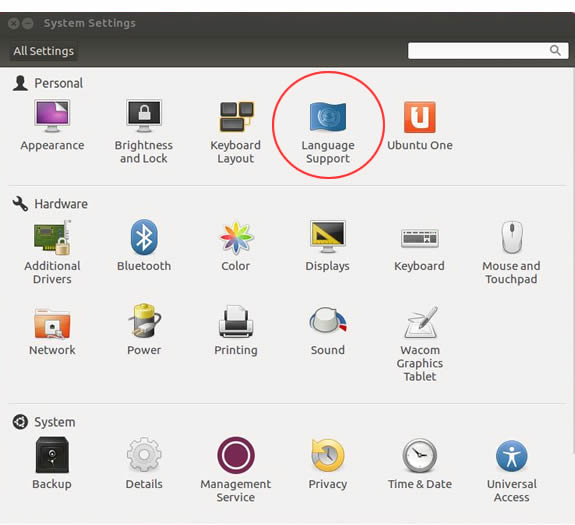
Then click the "Install / Remove Languages..." button:

I've cropped out the "Keyboard input method system" menu because in some cases you need to install languages first to ensure all input method frameworks are available.
After you click the Install/Remove Languages button, the Installed Languages panel will appear. Scroll to and select the languages you want to install, then click the "Apply Changes" button:

After the file installation process is complete, log out and log back in:

Then return to the Language Support panel:
![]()
In Ubuntu 15.04 through 17.04 you'll have the choice of fcitx in the "Keyboard input method system" menu. I suggest you use fcitx, as Ibus has had problems lately. (If fcitx is not there, go back and install the Chinese language(s) as shown above, and be sure to log out and log in. If you don't log out and in, the menu usually will not change.)
In Ubuntu 10 through 14, select IBus unless you have a very specific need for one of the alternatives. (For info on adding the old SCIM framework to this menu, see the input methods page.) You can also add fcitx to these releases too, as explained near the end of my 14.xx bugs FAQ.

After selecting a keyboard input method system, log out and log back in again. Yes, again.

In Ubuntu 15.04-17.04 with fcitx selected, you should see the fcitx keyboard icon on the top panel. If you see the IBus "En" language icon instead, try the command line fix below.
![]() The fcitx penguin may put in an appearance in place of that keyboard icon at some point. Do not be alarmed. He's just showing you his calligraphy brush.
The fcitx penguin may put in an appearance in place of that keyboard icon at some point. Do not be alarmed. He's just showing you his calligraphy brush.
![]()
In 13.10 - 14.10 you'll see an IBus language icon:

In 10.04 - 13.04 you'll see the IBus keyboard icon:

If the icon is not there, or if you see the wrong one, go back to the Language panel to recheck your settings, log out / log in, or if that doesn't work then restart. If it still refuses to appear, open Terminal and run:
im-config
Then click through the dialogs to select fcitx, or IBus, or whatever you need. Logout and login again. You should see the keyboard icon now. (In older systems, you can also try im-switch -s fcitx or im-switch -s ibus as appropriate.)
2. Configuring Ubuntu Chinese Inputs
https://www.pinyinjoe.com/linux/ubuntu-10-chinese-input-pinyin-chewing.htm
In Ubuntu 15 and 17 select "ConfigureFcitx" on the language keyboard menu. Do not use the "Text Entry Settings" panel for this setup. It will interact with fcitx later, but not now.
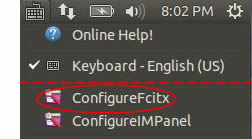
In Ubuntu 16 this was "Text Entry Settings". For screen shots and instructions, skip to the next section below.
In the Input Method Configuration panel, at the lower left click the "+" sign.
Then in the Add Input Method panel, deselect "Only Show Current Language".
Do not bother searching for "Chinese" or "China"; that won't work. Scroll to the bottom of the list to find Chinese input methods:
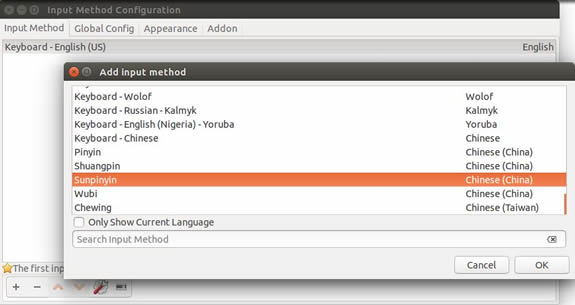
When SecureCRT outputs odd characters, just change character encoding: