摘要
日志分析是运维工程师解决系统故障,发现问题的主要手段。日志主要包括系统日志、应用程序日志和安全日志。系统运维和开发人员可以通过日志了解服务器软硬件信息、检查配置过程中的错误及错误发生的原因,经常分析日志可以了解服务器的负荷,性能安全性,从而及时采取措施纠正错误。
日志是一个非常庞大的数据,并且常常被分散在不同的设备上,这样排查问题的时候找日志就非常繁琐困难。
这时,一个专门处理日志的系统就非常必要,这里介绍其中的一种,ELK日志分析系统(ELasticsearch+Logstash+Kibana)
日志服务器
提高安全性、集中存放日志、缺陷:对日志分析困难
ELK日志分析系统的日志处理步骤
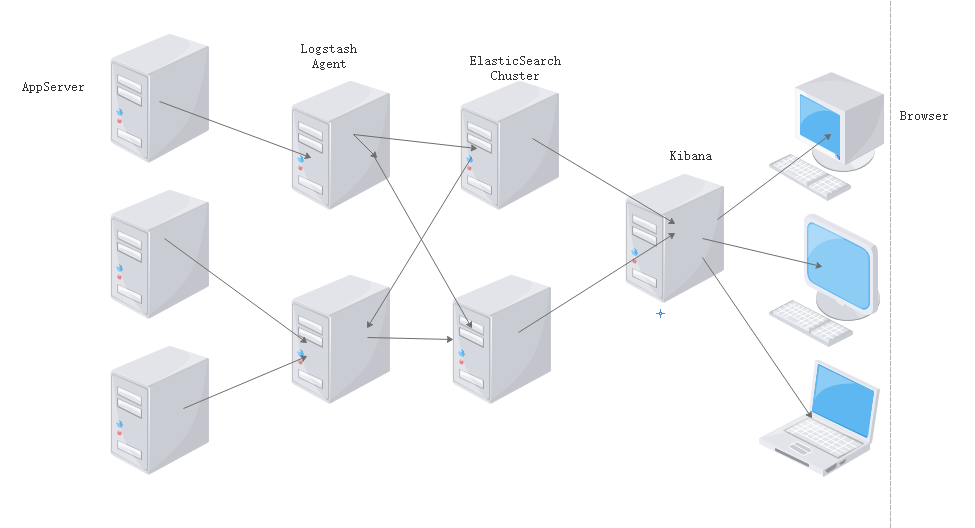
- 首先在集群的每台服务器上都需要安装日记收集工具logstash用于日志的收集工作
- 每个服务器节点会将本地的日志文件输入到LogStash中去。
- LogStash会将日志文件以json的形式输出到ES集群中去。
- 最后可以在可视化界面kibana中对日志进行展示查询操作。
一、Elasticsearch简介
Elasticsearch的概述
提供了一个分布式多用户能力的全文搜索引擎
Elasticsearch核心概念
- 接近实时
- 集群
- 节点
- 索引
- 索引(库)> 类型(表)> 文档(记录)
- 分片和副本
二、Logstash简介
Logstash介绍
- 一款强大的数据处理工具
- 可实现数据传输、格式处理、格式化输出
- 数据输入、数据加工(如过滤,改写等)以及数据输出
LogStash主要组件· - Shipper: 日志收集者。负责监控本地日志文件的变化,及时收集最新的日志文件内容。
- Indexer:日志存储者。负责接收日志并写入到本地文件。
- Broker: 日志Hub。 负责连接多个Shipper 和多个Indexer.
- Search and Storage: 允许对事件进行搜索和存储。
- Web Interface: 基于Web 的展示界面。
在Logstash 中,包括了三个阶段,分别是输入(Input )、处理(Filter, 非必需)和输出(Output) 。
三、Kibana简介
一个针对ELasticsearch的开源分析及可视化平台
搜索、查看存储在Elasticsearch索引中的数据
通过各种图标进行高级数据分析和展示
功能
- Elasticsearch无缝与之集成
- 整合数据,进行复杂数据的分析
- 让团队内的人员更加受益
- 接口灵活,易于分享
- 配置简单,可视化展示多数据源
- 简单数据导出
四、ELK实战分析
4.1、环境部署
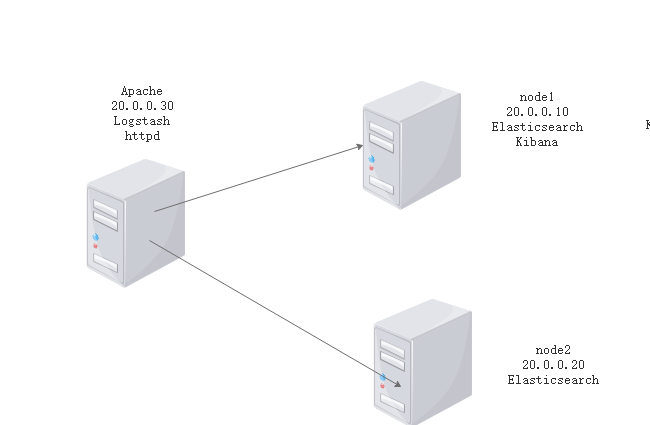
部署两台Elasticsearch做集群,node1做ELK日志分析系统
|
apache |
20.0.0.30 |
httpd |
|
Logstash |
||
|
node1 |
20.0.0.10 |
Elasticsearch |
|
Kinaba |
||
|
node2 |
20.0.0.20 |
Elasticsearch |
4.2、在node1和node2上进行Elasticsearch配置
只在node1上进行演示
[root@node1 ~]# rpm --import https://packages.elastic.co/GPG-KEY-elasticsearch [root@node1 ~]# cd /etc/yum.repos.d/ [root@node1 yum.repos.d]# vi elasticsearch.repo [elasticsearch-2.x] name=Elasticsearch repository for 2.x packages baseurl=http://packages.elastic.co/elasticsearch/2.x/centos gpgcheck=1 gpgkey=http://packages.elastic.co/GPG-KEY-elasticsearch enable=1 [root@node1 ~]# yum list #查看yum清单 [root@node1 ~]# yum install elasticsearch -y #安装elasticsearch [root@node1 ~]# yum install java -y #安装Java [root@node1 ~]# java -version #查看Java版本 openjdk version "1.8.0_131" OpenJDK Runtime Environment (build 1.8.0_131-b12) OpenJDK 64-Bit Server VM (build 25.131-b12, mixed mode)
4.3、修改配置文件
[root@node1 ~]# vi /etc/elasticsearch/elasticsearch.yml cluster.name: elastic #17行 集群名称 node.name: node1 #第23行 节点名称 path.data: /data/es-data #第33行 工作目录 path.logs: /var/log/elasticsearch bootstrap.memory_lock: true #第43行 防止交换swap分区删除#无需修改 network.host: 0.0.0.0 #第54行 监听网络 http.port: 9200 # 第58 行 端口
4.4、创建目录并开启服务
[root@node1 ~]# mkdir -p /data/es-data [root@node1 ~]# chown -R elasticsearch:elasticsearch /data/es-data/ [root@node1 ~]# systemctl start elasticsearch.service [root@node1 ~]# netstat -anpt | grep 9200 tcp6 0 0 :::9200 :::* LISTEN 56017/java
4.4、测试

第二种方法测试
[root@node1 ~]# curl -i -XGET 'http://20.0.0.10:9200/_count?pretty' -d '{
> "query" {
> "match_all"; {}
> }
> }'
HTTP/1.1 200 OK
Content-Type: application/json; charset=UTF-8
Content-Length: 95
{
"count" : 0,
"_shards" : {
"total" : 0,
"successful" : 0,
"failed" : 0
}
}
4.5。安装elasticsearch插件
[root@node1 ~]# /usr/share/elasticsearch/bin/plugin install mobz/elasticsearch-head -> Installing mobz/elasticsearch-head... Trying https://github.com/mobz/elasticsearch-head/archive/master.zip ... Downloading ...................................................................................................................................................................................................................................................................................................................................................................................................................................................................................................................................................................................................................................................................................................................................................................................................................................................................................................................................................................................................................................DONE Verifying https://github.com/mobz/elasticsearch-head/archive/master.zip checksums if available ... NOTE: Unable to verify checksum for downloaded plugin (unable to find .sha1 or .md5 file to verify) Installed head into /usr/share/elasticsearch/plugins/head
测试
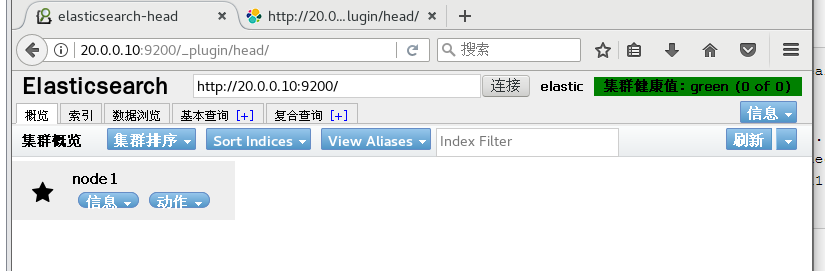
4.6 、复合查询
- 提交请求
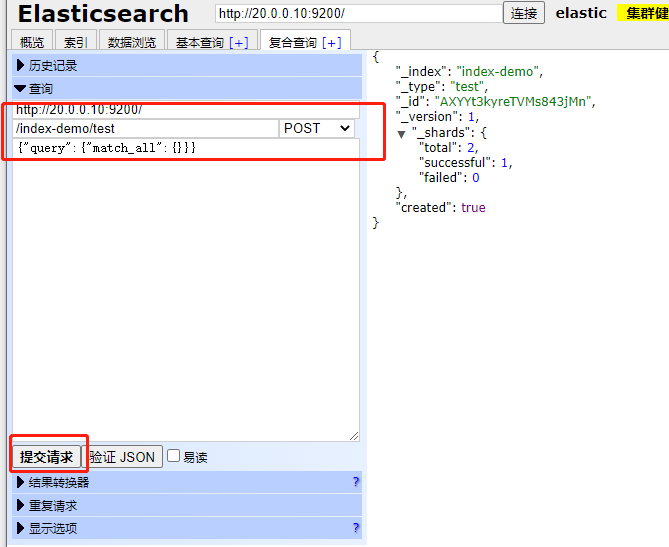

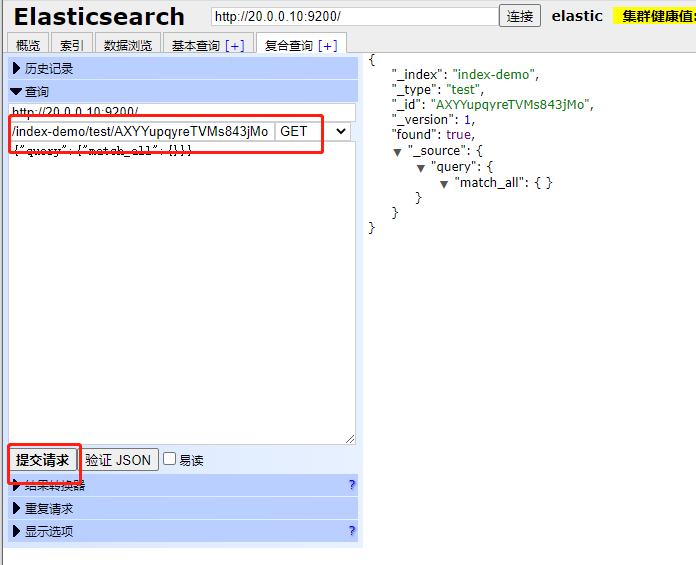
删除后查询


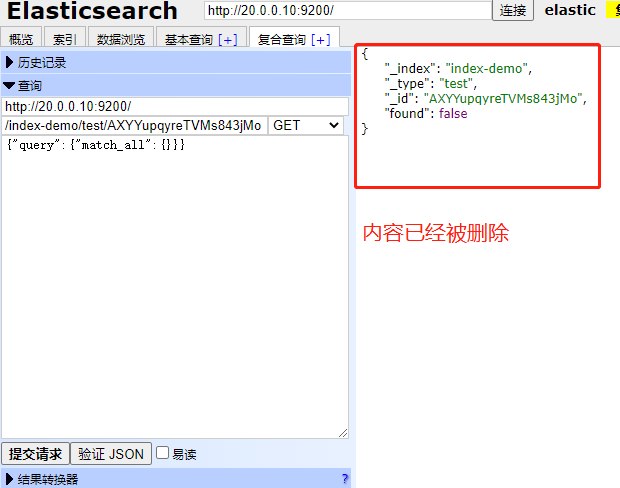
4.7 elasticsearch 集群部署
[root@node1 ~]# vi /etc/elasticsearch/elasticsearch.yml discovery.zen.ping.unicast.hosts: ["20.0.0.10", "20.0.0.20"] #69 行 单播列表自动发现机制 重启服务 [root@node1 ~]# systemctl restart elasticsearch.service
4.8 测试
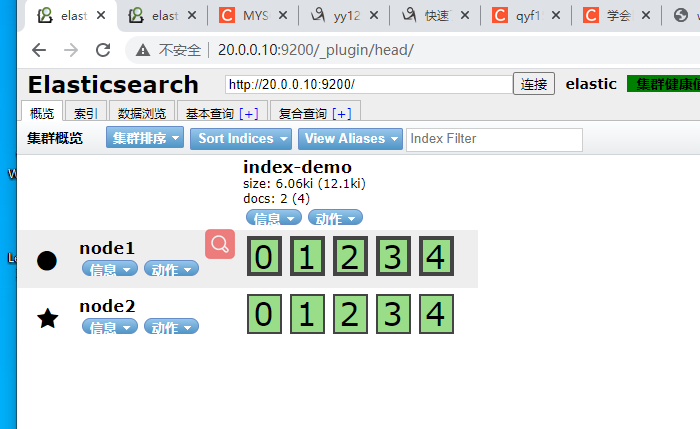
4.9、node1和node2日志提示不让锁内存
[root@node1 ~]# less /var/log/elasticsearch/elastic.log [2020-11-30 18:33:39,167][INFO ][cluster.metadata ] [node1] [index-demo] creating index, cause [auto(index api)], templates [], shards [5]/[1], mappings [] [2020-11-30 18:33:39,422][INFO ][cluster.routing.allocation] [node1] Cluster health status changed from [RED] to [YELLOW] (reason: [shards started [[index-demo][2], [index-demo][3], [index-demo][3], [index-demo][2], [index-demo][0], [index-demo][0], [index-demo][4]] ...]). [2020-11-30 18:33:39,485][INFO ][cluster.metadata ] [node1] [index-demo] create_mapping [test] [2020-11-30 18:47:09,875][INFO ][node ] [node1] stopping ... [2020-11-30 18:47:09,907][INFO ][node ] [node1] stopped [2020-11-30 18:47:09,907][INFO ][node ] [node1] closing ... [2020-11-30 18:47:09,911][INFO ][node ] [node1] clo
修改配置文件
[root@node1 ~]# vi /etc/security/limits.conf # allow user 'elasticsearch' mlockall elasticsearch soft memlock unlimited elasticsearch hard memlock unlimited #在行尾插入
4.10 安装监控组件
[root@node1 ~]# /usr/share/elasticsearch/bin/plugin install lmenezes/elasticsearch-kopf
测试

4.11 Logstash部署 (apache上部署)
1、安装httpd 并开启服务
yum -y install httpd [root@apache ~]# systemctl start httpd [root@apache ~]# netstat -anpt | grep httpd tcp6 0 0 :::80 :::* LISTEN 61700/httpd
[root@apache ~]# echo '<h1>this is my web!!!!!</h1>' > /var/www/html/index.html [root@apache ~]# curl http://localhost <h1>this is my web!!!!!</h1>
2、安装秘钥及logstash源
[root@apache ~]# rpm --import https://packages.elastic.co/GPG-KEY-elasticsearch [root@apache ~]# vi /etc/yum.repos.d/logstash.repo [logstash-2.1] name=Logstash repository for 2.1.x packages baseurl=http://packages.elastic.co/logstash/2.1/centos gpgcheck=1 gpgkey=http://packages.elastic.co/GPG-KEY-elasticsearch enable=1 [root@apache ~]# yum -y install logstash
3、安装java环境。
[root@apache ~]# yum -y install java [root@apache ~]# java -version openjdk version "1.8.0_272" OpenJDK Runtime Environment (build 1.8.0_272-b10) OpenJDK 64-Bit Server VM (build 25.272-b10, mixed mode)
ln -s /opt/logstash/bin/logstash /usr/local/bin/
4、logstash(apache)与elasticsearch(node)功能是否正常,做对接测试
[root@apache ~]# logstash -e 'input { stdin{} } output { stdout{} }'
Settings: Default filter workers: 1
Logstash startup completed
www.aliyun.com
2020-11-30T14:27:35.958Z apache www.aliyun.com
www.baidu.com
2020-11-30T14:27:41.062Z apache www.baidu.com
1 logstash命令选项解释: 2 -f:指定logstash的配置文件,根据配置文件配置logstash 3 -e:后面跟着字符串,该字符串可以被当做logstash的配置(如果是“ ”,则默认使用stdin做输入,stdout为输出) 4 -t:测试配置文件是否正确,然后退出 5 #输入采用标准输入,输出采用标准输出
5、使用rubydebug显示详细输出,codec为一种解码器
[root@apache ~]# logstash -e 'input { stdin{} } output { stdout{ codec => rubydebug } }'
Settings: Default filter workers: 1
Logstash startup completed
www.baidu.com
{
"message" => "www.baidu.com",
"@version" => "1",
"@timestamp" => "2020-11-30T14:29:58.952Z",
"host" => "apache"
}
6、使用logstash讲信息输出给elasticsearch
[root@apache ~]
# logstash -e 'input { stdin{} } output { elasticsearch { hosts => ["20.0.0.10:9200"] } }' Settings: Default filter workers: 1 Logstash startup completed aaa bbb ccc
.7、打开浏览器输入http://20.0.0.10:9200/_plugin/head/,查看索引信息,显示新的数据信息说明输出到elasticsearch成功

8、在apache主机中做对接配置,logstash收集系统日志
[root@apache ~]# chmod o+r /var/log/messages
[root@apache ~]# ll /var/log/messages
-rw----r--. 1 root root 1292470 11月 30 22:30 /var/log/messages
[root@apache ~]# vi /etc/logstash/conf.d/system.conf
input { #logstash输入:从/var/log/messages输入,类型为system,起始位 置为从头开始
file {
path => "/var/log/messages"
type => "system"
start_position => "beginning"
}
}
output { #logstash输出:输出给elasticsearch(以IP地址指定位置)
elasticsearch {
hosts => ["20.0.0.10:9200"]
index => "system-%{+YYY.MM.dd}"
}
}
[root@apache ~]# systemctl restart logstash.service
9、打开浏览器输入http://20.0.0.10:9200/_plugin/head/,查看索引信息,显示新的索引信息代表logstash搜集到的日志信息成功输出给elasticsearch
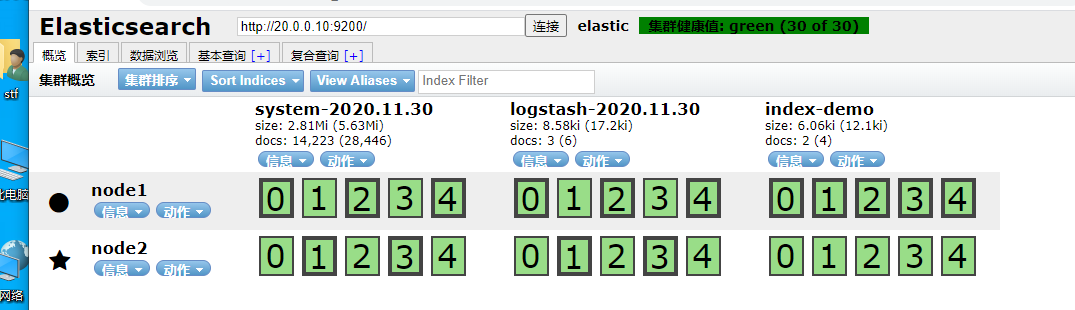
5、在node1主机上安装kibana
[root@node1 ~]# tar zxf kibana-4.3.1-linux-x64.tar.gz [root@node1 ~]# mv kibana-4.3.1-linux-x64 kibana [root@node1 ~]# mv kibana /usr/local/ [root@node1 ~]# cd /usr/l lib/ lib64/ libexec/ local/ [root@node1 ~]# cd /usr/local/kibana/ vi config/kibana.yml //2行 kibana打开的端口 server.port: 5601 //5行 kibana侦听的地址 server.host: "0.0.0.0" //12行 和elasticsearch建立联系 elasticsearch.url: "http://20.0.0.10:9200" //20行 在elasticsearch中添加.kibana索引 kibana.index: ".kibana" [root@node1 kibana]# yum -y install screen [root@node1 kibana]# yum -y install screen 启动kibana [root@node1 kibana]# /usr/local/kibana/bin/kibana log [22:41:10.966] [info][status][plugin:kibana] Status changed from uninitialized to green - Ready log [22:41:10.998] [info][status][plugin:elasticsearch] Status changed from uninitialized to yellow - Waiting for Elasticsearch log [22:41:11.018] [info][status][plugin:kbn_vislib_vis_types] Status changed from uninitialized to green - Ready log [22:41:11.041] [info][status][plugin:markdown_vis] Status changed from uninitialized to green - Ready log [22:41:11.050] [info][status][plugin:metric_vis] Status changed from uninitialized to green - Ready log [22:41:11.065] [info][status][plugin:spyModes] Status changed from uninitialized to green - Ready log [22:41:11.069] [info][status][plugin:statusPage] Status changed from uninitialized to green - Ready log [22:41:11.072] [info][status][plugin:table_vis] Status changed from uninitialized to green - Ready log [22:41:11.095] [info][listening] Server running at http://0.0.0.0:5601 log [22:41:16.085] [info][status][plugin:elasticsearch] Status changed from yellow to yellow - No existing Kibana index found log [22:41:18.763] [info][status][plugin:elasticsearch] Status changed from yellow to green - Kibana index ready
5.2 浏览器中登录20.0.0.10:5601,首次登录提示创建一个索引名字:
填入system-*,即对接系统日志文件名

5.3同时也能看到刚才在kibana.yml中添加的在elasticsearch中添加.kibana索引配置生效了(用于验证kibana和elasticsearch是否成功连接)
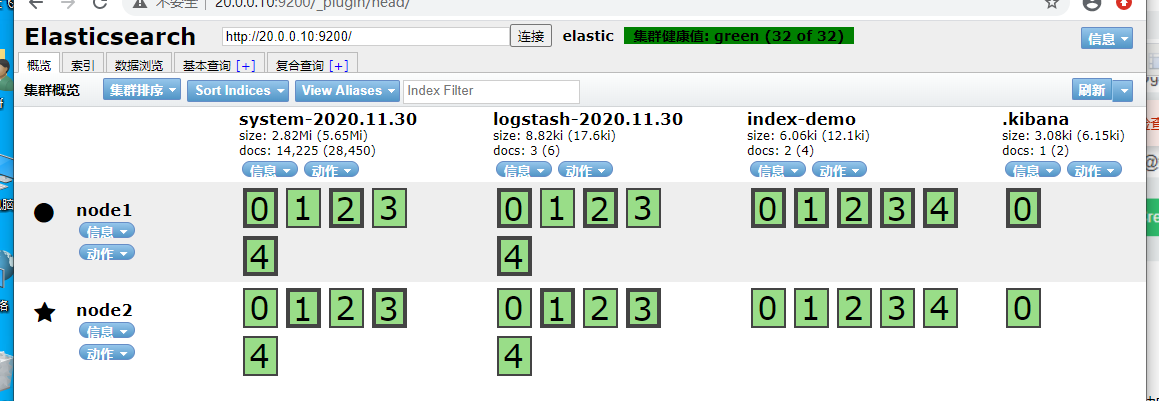
5.4/ 添加logstash配置,收集apache服务的访问日志和错误日志
中的数据
[root@apache ~]# cd /etc/logstash/conf.d/
[root@apache conf.d]# vi apache_log.conf
input {
file {
path => "/etc/httpd/logs/access_log"
type => "access"
start_position => "beginning"
}
file {
path => "/etc/httpd/logs/error_log"
type => "error"
start_position => "beginning"
}
}
output {
if [type] == "access" {
elasticsearch {
hosts => ["20.0.0.10:9200"]
index => "apache_access-%{+YYY.MM.dd}"
}
}
if [type] == "error" {
elasticsearch {
hosts => ["20.0.0.10:9200"]
index => "apache_error-%{+YYY.MM.dd}"
}
}
}
[root@apache conf.d]# logstash -f apache_log.conf #指定logstash的配置文件,根据apache_log.conf配置logstash(-f可以不重启加载)
5.5/ 浏览器访问http://20.0.0.10:9200/_plugin/head/,查看apache日志文件的索引是否建立成功
