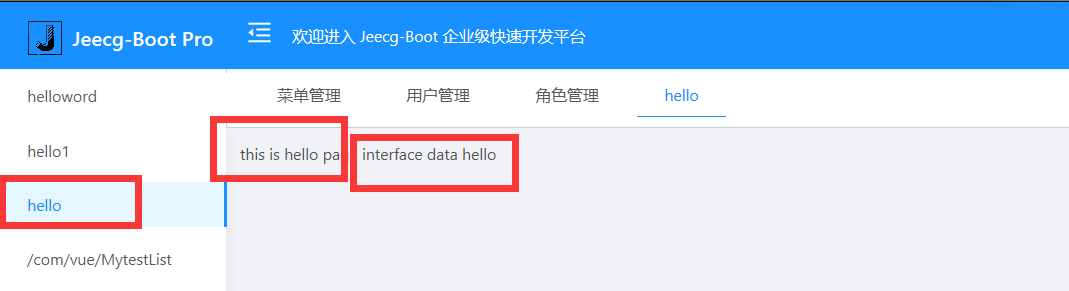1、在如图demo文件夹下可以编写自己的后端代码。

我们编写hello的接口代码如下:
1 @RestController 2 @RequestMapping("/hello") 3 @Slf4j//日志打印 4 public class HelloController { 5 @GetMapping("/hello") 6 public Result<String> hello(){ 7 Result<String> result = new Result<>(); 8 result.success("interface data hello"); 9 return result; 10 } 11 }
2、打开webstorm寻找如下图目录编写前端代码,视图加载的根目录在views目录,原项目本身测试建立了jeecg目录,我们在jeecg下新建视图文件

新建hello.vue如下:
1 <template> 2 3 4 5 <div> 6 this is hello page<!--页面信息--> 7 {{msg}}<!--绑定从后端拿到的信息--> 8 </div> 9 </template> 10 11 <script> 12 import {getAction} from '../../api/manage' 13 14 export default { 15 name: 'hello', 16 data(){ 17 return { 18 msg:"" 19 } 20 }, 21 methods:{ 22 hello(){ 23 var url = "/hello/hello" 24 getAction(url).then((res)=>{ 25 console.log(res); 26 if(res.success){ 27 this.msg = res.message;// 获取网络数据 28 } 29 }) 30 } 31 }, 32 created() { 33 this.hello();// 生命周期执行 34 } 35 36 } 37 </script> 38 39 <style scoped> 40 41 </style>
3、查看配置文件可以看到前端项目里配置有后端地址

4、启动项目进行配置,进入菜单管理新增菜单
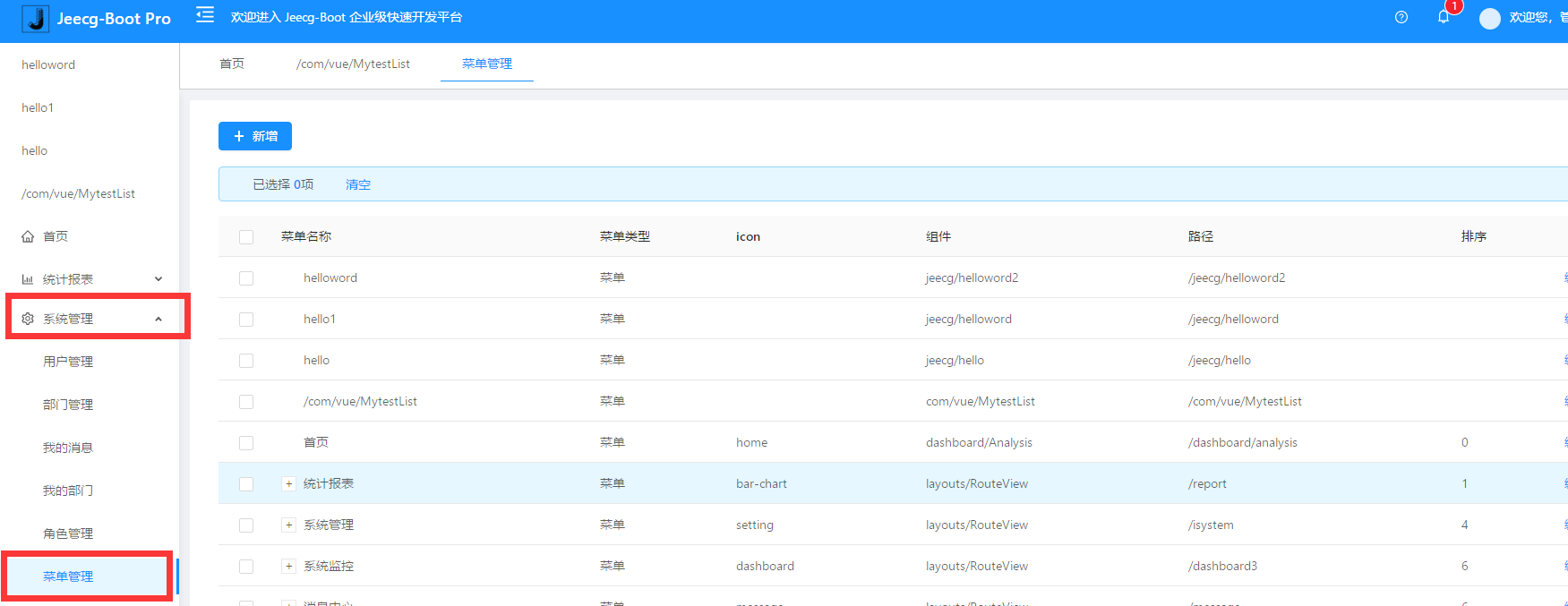
菜单新增配置项目如下:
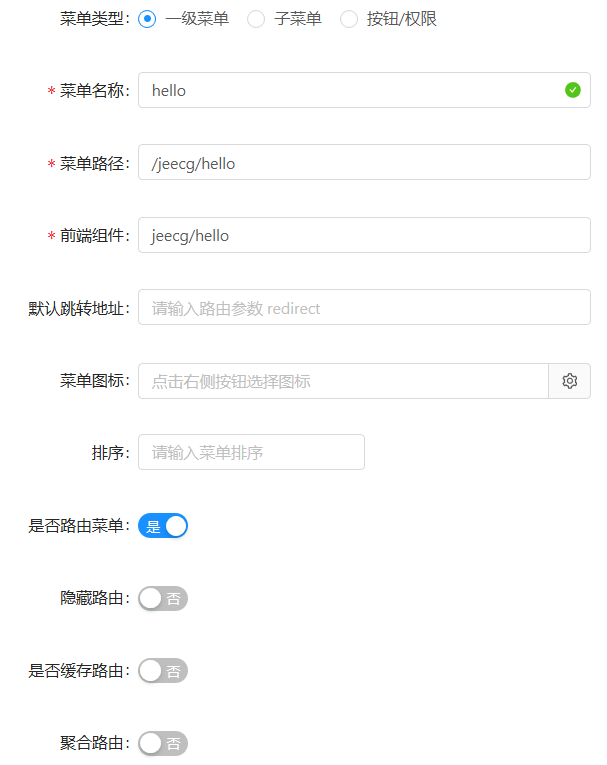
5、配置admin拥有访问hello菜单的权限,进入角色管理进行授权
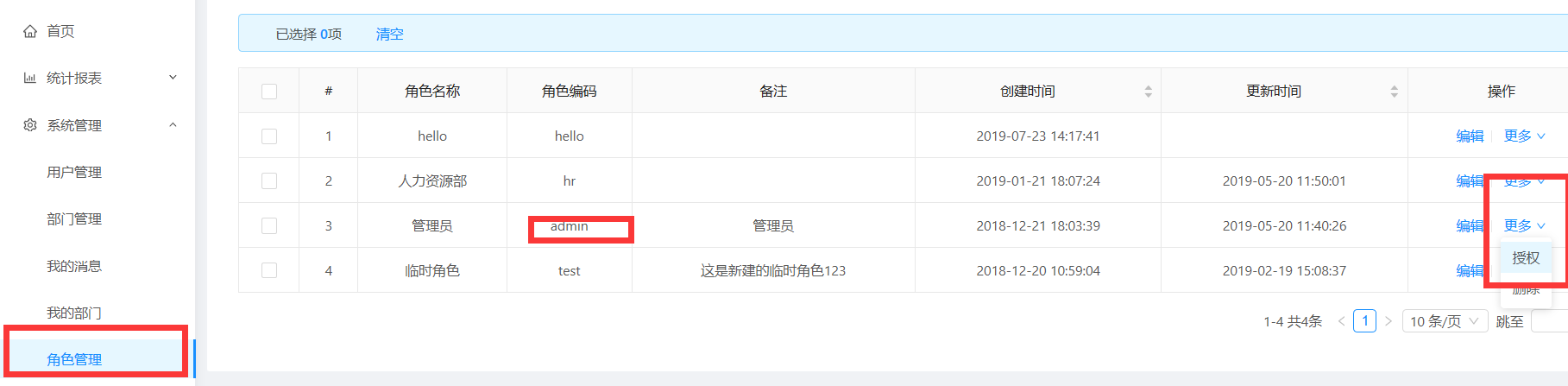
授权图如下:
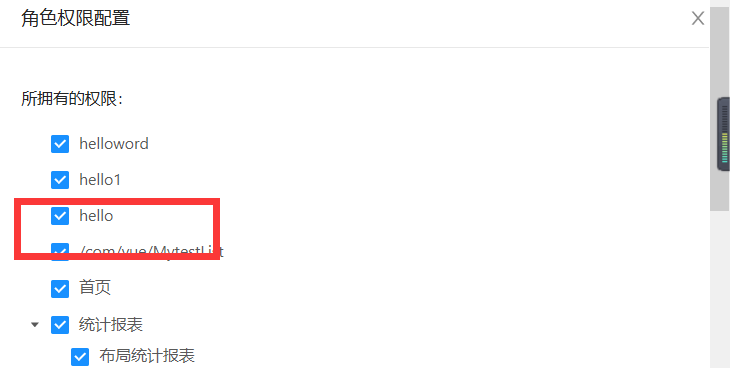
6、刷新页面,出现hello菜单 ,点击查看