前言
一般生产环境都使用Pull模式
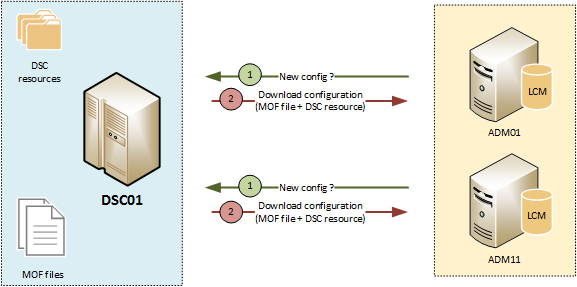
配置Pull Server
配置Pull Server需要安装两个WindowsFeture:IIS、windows DSC,这两都可以通过UI界面化引导安装,也可以通过前面讲过的配置方式安装。
安装好之后,需要在IIS上部署一个用于和各Node交互的服务,指定后续的配置存放位置、资源存放位置等信息,具体配置如下:
configuration CreatePullServer
{
param
(
[string[]]$ComputerName = 'localhost'
)
Import-DSCResource -ModuleName xPSDesiredStateConfiguration
Node $ComputerName
{
WindowsFeature DSCServiceFeature
{
Ensure = "Present"
Name = "DSC-Service"
}
xDscWebService PSDSCPullServer
{
Ensure = "Present"
EndpointName = "PSDSCPullServer"
Port = 8080
PhysicalPath = "$env:SystemDriveinetpubwwwrootPSDSCPullServer"
CertificateThumbPrint = "AllowUnencryptedTraffic"
ModulePath = "$env:PROGRAMFILESWindowsPowerShellDscServiceModules"
ConfigurationPath = "$env:PROGRAMFILESWindowsPowerShellDscServiceConfiguration"
State = "Started"
DependsOn = "[WindowsFeature]DSCServiceFeature"
}
}
}
CreatePullServer
配置完之后,在IIS上会出现一个Site,可在浏览器访问,测试是否配置成功
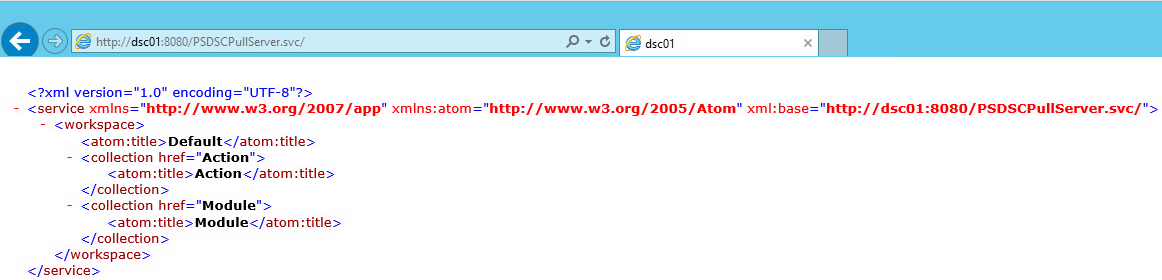
配置各个Node
各Node主要是LCM发挥作用,所以主要是配置LCM:
[DSCLocalConfigurationManager()]
configuration LCMConfig
{
Node localhost
{
Settings
{
RefreshMode = 'Pull'
#方式1:通过ConfigurationID
#注意:此方式RegistrationKey不是必须设置
ConfigurationID = '1d545e3b-60c3-47a0-bf65-5afc05182fd0'
}
}
#定义节点请求配置文件
ConfigurationRepositoryWeb CONTOSO-PullSrv
{
ServerURL = 'https://CONTOSO-PullSrv:8080/PSDSCPullServer.svc'
RegistrationKey = '140a952b-b9d6-406b-b416-e0f759c9c0e4'
#方式2:通过ConfigurationNames
#注意:此方式RegistrationKey必须要设置
ConfigurationNames = @('ClientConfig')
}
#定义节点请求资源文件
ConfigurationRepositoryWeb CONTOSO-PullSrv
{
ServerURL = 'https://CONTOSO-PullSrv:8080/PSDSCPullServer.svc'
RegistrationKey = '140a952b-b9d6-406b-b416-e0f759c9c0e4'
}
#定义节点汇报执行情况给PullServer
#PullServer默认会使用access数据库
#数据库可以修改为SQLServer
ReportServerWeb CONTOSO-PullSrv
{
ServerURL = 'https://CONTOSO-PullSrv:8080/PSDSCPullServer.svc'
RegistrationKey = 'fbc6ef09-ad98-4aad-a062-92b0e0327562'
}
}
生成mof文件(xxx.meta.mof)并应用即可
Set-DSCLocalConfigurationManager –ComputerName localhost –Path 'mof floder' –Verbose.
可以使用以下命令进行验证配置是否成功
Get-DSCLocalConfigurationManager
发布配置到Pull Server
以上服务器配置完成后,就需要进行交互工作了。我们根据业务写配置,编译,放到指定位置,等待Node到Pull Server上拉取,然后到Node中执行应用。
指定的位置是哪里?
上面我们配置Pull Server的时候,设置 ModulePath、ConfigurationPath,就分别是资源和配置要放置的地方。
需要强调的是资源和配置,都需要为其生成checksum文件,这样Node每次来拉取如果发现文件的checksum无变化,则不拉取。
所以配置文件夹下大概是这样的:
a.mof
a.mof.checksum
b.mof
b.mof.checksum
...
资源文件夹下面大概是这样的:
a_1.0.zip
a_1.0.zip.checksum
b_2.0.zip
b_2.0.zip.checksum
...
注意:资源文件命名必须要资源名称_版本号.zip
参考
Pull Server配置:https://docs.microsoft.com/en-us/powershell/dsc/pull-server/pullserver
LCM配置:https://docs.microsoft.com/en-us/powershell/dsc/managing-nodes/metaconfig
注册Node到PulServer:
https://docs.microsoft.com/en-us/powershell/dsc/pull-server/pullclientconfignames
https://docs.microsoft.com/en-us/powershell/dsc/pull-server/pullclientconfigid