最近接了一个任务,就是做一个列表的Excel导出功能。并且有很多页面都会使用这个功能。
导出的Excel大体格式如图
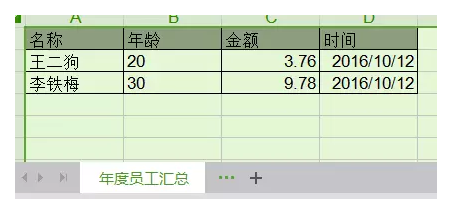
很简单的列表,标题加背景色,然后不同类型,显示方式不一样。对齐方式不一样。不同页面除了内容以外,大体形式都差不多。
当时本来是想直接用NPOI,IRow ICell。这样进行拼接页面,最简单也最方便。
但是很多页面,都进行这种类似的设计。我实在是懒得做这种重复功能。所以花了一点时间,整理了一下帮助类。
使用
做好这个帮助类以后只要进行两点调用
1.制作导出Excel的数据模型。这个没办法,毕竟要告诉系统,你要导出的内容都是什么东西。省略不了。
2.调用帮助类的导出方法。初始化一下,ExportExcel(导出的数据集合); 然后Excel就直接下载完毕了。
ExcelDownload downLoad = new ExcelDownload("员工信息", "年度员工汇总");
downLoad.ExportExcel(testList);
思路和过程
接着,说一下我的思路和具体写法。做的不到,想的不周全的地方。还希望各位告知。源码地址在文章结尾处。
帮助类
因为我想做成使用最简单的类,所以我只暴露一个公共方法。其余一切都进行隐藏。
但是因为可能需要导出的其他格式的Excel,那么我也可以接受一个自定义的Excel填充方法。
这里我定义一个ExportExcel方法接受数据集合。并且添加一个重载方法,接受自定义Excel填充方法。
导出方法
/// <summary>
/// 导出Excel
/// </summary>
/// <param name="list">导出模型数据</param>
public void ExportExcel<T>(IEnumerable<T> list)
{
GenerateExcel(list);
DownLoadExcel();
}
/// <summary>
/// 导出Excel
/// </summary>
/// <param name="excelSetMethod">操作Excel方法</param>
public void ExportExcel(Action<IWorkbook, ISheet> excelSetMethod)
{
excelSetMethod.Invoke(hssfWork, hssfSheet);
DownLoadExcel();
}
方法里面的私有方法,稍后会详细说明。这里调用这一个方法,普通导出和自定义导出,均可实现。
模型和样式
首先要考虑的问题就是单元格的样式问题和列头名称问题。
如果不是公共方法,就非常简单了,直接在方法里面ICellStyle。但是既然是偷懒,肯定不能这样,而且又要考虑到可以自定义。
那么,我采用的方法就是给模型实体类使用Attribute。可以在实体类上面针对不同字段,设定不同的显示样式。
缺点也很显而易见,使用反射执行效率会稍微慢一点(各位有其他方法可以说一下)。
实体类的定义就如同下面
public class UserManagerTest
{
[ExcelInfo("名称")]
public string Name { get; set; }
[ExcelInfo("年龄", ExcelStyle = ExcelStyle.left)]
public int Old { get; set; }
[ExcelInfo("金额", ExcelStyle = ExcelStyle.money)]
public double Money { get; set; }
[ExcelInfo("时间", ExcelStyle = ExcelStyle.date | ExcelStyle.right)]
public DateTime CreateDate { get; set; }
}
可以定义中文名称显示标题、设置单元格样式、设置单元格宽度。
目前允许自定义的就这三个。
单元格特性
public class ExcelInfoAttribute : Attribute
{
/// <summary>
/// 显示中文名
/// </summary>
public string Name { get; set; }
/// <summary>
/// 列宽
/// </summary>
public int Width { get; set; }
/// <summary>
/// 列样式
/// </summary>
public ExcelStyle ExcelStyle { get; set; }
/// <summary>
/// 默认左对齐,宽度2800
/// </summary>
public ExcelInfoAttribute(string name)
{
Name = name;
Width = 2800;
ExcelStyle = ExcelStyle.left;
}
}
ExcelStyle,是列样式的一个枚举,针对不同的值,会进行不同的单元格设置。
因为有可能一个单元格进行多种设置,例如时间格式并且右对齐。所以使用Flags,让其可以形成组。
样式枚举
[Flags]
public enum ExcelStyle
{
/// <summary>
/// 标题灰色背景
/// </summary>
title = 0x001,
/// <summary>
/// 左对齐
/// </summary>
left = 0x002,
/// <summary>
/// 右对齐
/// </summary>
right = 0x004,
/// <summary>
/// 时间格式,右对齐
/// </summary>
date = 0x008,
/// <summary>
/// 金钱格式,右对齐
/// </summary>
money = 0x016
}
样式有了接下来就要把他对应成ICellStyle单元格样式,这样才能具体的进行操作。
这个时候,我们就需要一个针对样式枚举,返回单元格样式的方法。
这样方法会进行以下几点操作
-
设置单元格通用的属性。我这里设置的是单元格边框。
-
针对Flags组,分别进行对应的单元格设定,并且最终返回一个ICellStyle。
单元格设定,因为样式会很多。所以这里使用了多态代替判断条件。 并且使用了一个键值对,来实现享元设计模式的思路。
Excel样式操作
internal static class ExcelStyleMessage
{
/// <summary>
/// 样式集合
/// </summary>
private static Dictionary<string, ICellStyle> styleList { get; set; }
static ExcelStyleMessage()
{
styleList = new Dictionary<string, ICellStyle>();
}
/// <summary>
/// 获取枚举对应CellStyle
/// </summary>
/// <param name="excelStyle">Excel样式枚举</param>
/// <returns></returns>
internal static ICellStyle GetCellStyle<T>(T workbook, ExcelStyle excelStyle) where T : IWorkbook
{
if (styleList.ContainsKey(excelStyle.ToString()))
{
return styleList[excelStyle.ToString()];
}
ICellStyle _cellStyle = workbook.CreateCellStyle();
_cellStyle.BorderTop = BorderStyle.Thin;
_cellStyle.BorderRight = BorderStyle.Thin;
_cellStyle.BorderLeft = BorderStyle.Thin;
_cellStyle.BorderBottom = BorderStyle.Thin;
CellStyleMethod styleMethod;
if (excelStyle.ToString().IndexOf(',') > -1)
{
foreach (var styleItem in excelStyle.ToString().Replace(" ", "").Split(','))
{
if (Enum.IsDefined(typeof(ExcelStyle), styleItem))
{
ExcelStyle styleModel = (ExcelStyle)Enum.Parse(typeof(ExcelStyle), styleItem, true);
styleMethod = GetStyleMethod(styleModel);
styleMethod.SetCell(_cellStyle);
}
}
return _cellStyle;
}
styleMethod = GetStyleMethod(excelStyle);
styleMethod.SetCell(_cellStyle);
styleList.Add(excelStyle.ToString(), _cellStyle);
return _cellStyle;
}
/// <summary>
/// 根据枚举加载对应操作类
/// </summary>
/// <param name="excelStyle">样式枚举</param>
/// <returns>操作类</returns>
private static CellStyleMethod GetStyleMethod(ExcelStyle excelStyle)
{
switch (excelStyle)
{
case ExcelStyle.title:
return new TitleBackgroundMethod();
case ExcelStyle.left:
return new LeftAligmentMethod();
case ExcelStyle.right:
return new RightAligmentMethod();
case ExcelStyle.date:
return new DateFormatMethod();
case ExcelStyle.money:
return new MoneyFormatMethod();
default:
throw new ArgumentException("参数无效");
}
}
}
具体样式的多态,我就不粘贴了。就是一个很简单的抽象类,然后集成实现SetCell。
抽象类定义了workbook字段,用于创建IDataFormat。具体可以看最底下的源码地址。
帮助类思路
首先考虑一下需要全局的字段和属性。Excel名称,页签名称,IWorkbook,ISheet。
那么,我们定义这四个,并且在构造函数里给他们赋值。
构造函数
private readonly string _excelName;
private readonly string _excelSheetName;
private IWorkbook hssfWork { get; set; }
private ISheet hssfSheet { get; set; }
/// <summary>
/// 初始化Excel相关信息
/// </summary>
/// <param name="ExcelName">Excel名称</param>
/// <param name="ExcelSheetName">初始页签名称</param>
public ExcelDownload(string ExcelName, string ExcelSheetName)
{
_excelName = ExcelName;
_excelSheetName = ExcelSheetName;
hssfWork = new HSSFWorkbook();
hssfSheet = hssfWork.CreateSheet(_excelSheetName);
}
自定义的Excel填充,就是一个执行然后下载。我们忽略,说一下通用的方法。
public void ExportExcel<T>(IEnumerable<T> list)
{
GenerateExcel(list);
DownLoadExcel();
}
执行两个方法,1.生成Excel,2.下载Excel
生成Excel
在生成方法里面,我们给样式的workbook赋值,然后设置Excel的列表和单元格内容。
private void GenerateExcel<T>(IEnumerable<T> list)
{
if (list == null)
{
return;
}
CellStyleMethod.workbook = hssfWork;
Dictionary<PropertyInfo, ExcelInfoAttribute> _excelInfos = GetPropInfo<T>();
SetExcelTitle(_excelInfos);
SetExcelContent(list, _excelInfos);
}
GetPropInfo 是一个反射的方法,反射实体类中的特性,并返回属性和样式特性的键值对。这个在设置里面会有用途。
GetPropInfo
private Dictionary<PropertyInfo, ExcelInfoAttribute> GetPropInfo<T>()
{
Dictionary<PropertyInfo, ExcelInfoAttribute> _infos = new Dictionary<PropertyInfo, ExcelInfoAttribute>();
Type _type = typeof(T);
PropertyInfo[] _propInfos = _type.GetProperties();
foreach (var propInfo in _propInfos)
{
object[] objAttrs = propInfo.GetCustomAttributes(typeof(ExcelInfoAttribute), true);
if (objAttrs.Length > 0)
{
ExcelInfoAttribute attr = objAttrs[0] as ExcelInfoAttribute;
if (attr != null)
{
_infos.Add(propInfo, attr);
}
}
}
return _infos;
}
SetExcelTitle 是设置Excel的标题。
SetTitle
private void SetExcelTitle(Dictionary<PropertyInfo, ExcelInfoAttribute> excelInfos)
{
IRow rowTitle = hssfSheet.CreateRow(0);
int _cellIndex = 0;
foreach (var item in excelInfos)
{
ICell celltitle = rowTitle.CreateCell(_cellIndex);
celltitle.CellStyle = ExcelStyleMessage.GetCellStyle(hssfWork, ExcelStyle.title);
celltitle.SetCellValue(item.Value.Name);
hssfSheet.SetColumnWidth(_cellIndex, item.Value.Width);
_cellIndex++;
}
}
SetExcelContent 是设置Excel的内容
SetContent
private void SetExcelContent<T>(IEnumerable<T> list, Dictionary<PropertyInfo, ExcelInfoAttribute> _excelInfos)
{
int _rowNum = 1;
Dictionary<string, ICellStyle> cellStyleList = new Dictionary<string, ICellStyle>();
foreach (T rowItem in list)
{
int _rowCell = 0;
IRow _rowValue = hssfSheet.CreateRow(_rowNum);
foreach (var cellItem in _excelInfos)
{
object _cellItemValue = cellItem.Key.GetValue(rowItem);
ICell _cell = _rowValue.CreateCell(_rowCell);
if (!cellStyleList.ContainsKey(cellItem.Value.ExcelStyle.ToString()))
{
ICellStyle _cellStyle = ExcelStyleMessage.GetCellStyle(hssfWork, cellItem.Value.ExcelStyle);
cellStyleList.Add(cellItem.Value.ExcelStyle.ToString(), _cellStyle);
}
SetCellValue(cellItem, _cellItemValue, _cell);
_cell.CellStyle = cellStyleList[cellItem.Value.ExcelStyle.ToString()];
_rowCell++;
}
_rowNum++;
}
}
这里就是使用键值对的属性,来获取Value值的。然后因为返回的object,所以我们进行一下类型转换。
SetCellValue 就是根据Type,来进行强制转换。
下载Excel
下载就更简单了,我们使用FileStream,进行一个临时存储。将NPOI写入这个文件中。然后将其转换成字节流,输出出来。
下载方法
/// <summary>
/// 导出Excel操作
/// </summary>
private void DownLoadExcel()
{
string _path = TemporarySave();
FileStream fileStream = new FileStream(_path, FileMode.Open);
int fileContent = (int)fileStream.Length;
byte[] byData = new byte[fileContent];
fileStream.Read(byData, 0, fileContent);
fileStream.Close();
File.Delete(_path);
DownLoadExcel(byData);
}
/// <summary>
/// 临时保存
/// </summary>
/// <returns></returns>
private string TemporarySave()
{
string _path = AppDomain.CurrentDomain.BaseDirectory;
_path += string.Format(@"TemporarySave{0}.xlsx", DateTime.Now.ToString("hhmmss"));
using (FileStream file = new FileStream(_path, FileMode.Create))
{
hssfWork.Write(file);
file.Close();
}
return _path;
}
/// <summary>
/// 下载
/// </summary>
private void DownLoadExcel(byte[] byData)
{
HttpContext.Current.Response.AddHeader("Content-Disposition", string.Format("attachment;filename={0}.xls", _excelName));
HttpContext.Current.Response.BinaryWrite(byData);
HttpContext.Current.Response.Flush();
HttpContext.Current.Response.Close();
}
至此,这个帮助类的雏形,就算完成了。说着挺简单的,但是连想带写,也还是用了一下午。
因为,平时很少写这种博客,都是知识点记录。所以可能措辞方面不太妥当,请各位见谅。
源码地址:https://github.com/chenxygx/ExcelExportHelper