首先下载JDK并配置环境变量,本博文中有相关文章,并下载Java开发工具,推荐使用Eclipse或MyEclipse,安装完成后,点击“help”,选择“ Install new softWare ”然后弹出新对话框,点击右边的“add”,出现如下画面,然后在填入以下内容:
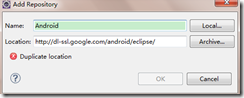 Name可以随便填,下面的地址为:http://dl-ssl.google.com/android/eclipse/ 点击OK后,
Name可以随便填,下面的地址为:http://dl-ssl.google.com/android/eclipse/ 点击OK后,
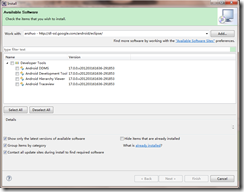 全选那些工具,然后一步步进行,等它下载完成就可。如果以后什么疑问的地方欢迎留言。
全选那些工具,然后一步步进行,等它下载完成就可。如果以后什么疑问的地方欢迎留言。
二:怎么在Android模拟器中添加软件?
在Windows平台下首先找到android-sdk-windows目录,即为android开发目录。然后找到adb.exe,
然后利用Windows里面的Cmd命令提示符,然后建议将.apk文件
剪切到adb.exe相同的目录下,然后在CMD中输入以下内容:
首先输入:CD 切换到你安装的adb执行程序的目录 假如你安装的目录为E:\android 则为输入:cd “E:\android\platform-tools”
然后输入: adb install **.apk(注意此处的**指你的应用名称)
三:Android中的控件一些控件属性和表示?
安卓中最常见的布局是采用的xml方法,另外还有HTML布局,个人认为布局精美的是采用HTML5布局,但是经典的还是用xml,在源文件中res\Layout文件夹下面注意放置xml布局文件:
xml布局最常见的是LinearLayout和RelativeLayout
共有属性:
java代码中通过btn1关联次控件
android:id="@+id/btn1"
控件宽度
android:layout_width="80px" //"80dip"或"80dp"
android:layout_width =“wrap_content”
android:layout_width =“match_parent”
控件高度
android:layout_height="80px" //"80dip"或"80dp"
android:layout_height =“wrap_content”
android:layout_height =“match_parent”
控件排布
android:orientation="horizontal”
android:orientation="vertical“
控件间距
android:layout_marginLeft="5dip" //距离左边
android:layout_marginRight="5dip" //距离右边
android:layout_marginTop="5dip" //距离上面
android:layout_marginRight="5dip" //距离下面
控件显示位置
android:gravity="center" //left,right, top, bottom
android:gravity="center_horizontal"
android:layout_gravity是本元素对父元素的重力方向。
android:layout_gravity属性则设置控件本身相对于父控件的显示位置
android:gravity是本元素所有子元素的重力方向。
android:layout_gravity="center_vertical"
android:layout_gravity="left"
android:layout_gravity="left|bottom"
TextView中文本字体
android:text="@String/text1" //在string.xml中定义text1的值
android:textSize="20sp"
android:textColor=”#ff123456”
android:textStyle="bold" //普通(normal), 斜体(italic),粗斜体(bold_italic)
定义控件是否可见
android:visibility=”visible” //可见
android:visibility=”invisible” //不可见,但是在布局中占用的位置还在
android:visibility=”gone” //不可见,完全从布局中消失
定义背景图片
android:background="@drawable/img_bg" //img_bg为drawable下的一张图片
seekbar控件背景图片及最大值
android:progressDrawable="@drawable/seekbar_img"
android:thumb="@drawable/thumb"
android:max = "60"
仅在RelativeLayout中有效:
在父亲布局的相对位置
android:layout_alignParentLeft="true" //在布局左边
android:layout_alignParentRight="true" //在布局右边
android:layout_alignParentTop="true" //在布局上面
android:layout_alignParentBottom="true " //在布局的下面
在某个控件的相对位置
android:layout_toRightOf="@id/button1" //在控件button1的右边,不仅仅是紧靠着
android:layout_toLeftOf="@id/button1" //在控件button2的左边,不仅仅是紧靠着
android:layout_below="@id/button1 " //在控件button1下面,不仅仅是正下方
android:layout_above=“@id/button1” //在控件button1下面,不仅仅是正下方
定义和某控件对奇
android:layout_alignTop=”@id/button1” //和控件button1上对齐
android:layout_alignBottom=”@id/button1” //和控件button1下对齐
android:layout_alignLeft=”@id/button1” //和控件button1左对齐
android:layout_alignRight=”@id/button1” //和控件button2右对齐
android:layout_centerHorizontal="true" //水平居中
android:layout_centerVertical="true"
android:layout_centerInParent="true"
仅在LinearLayout中有效
设置控件在一排或一列中所占比例值
android:layout_weight="1"