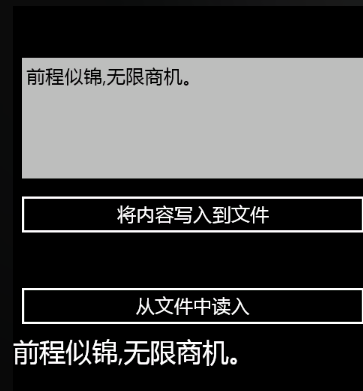上一节我们聊了目录的操作,这一节我们继续来看看如何读写文件。
首先说一下题外话,许多朋友都在摇摆不定,三心二意,其实这样的学习态度是很不好的,如果你对Windows phone开发有兴趣,如果你真想学习,你就应该一心一意,静下心来学习。
如果你不喜欢Windows phone开发,那你不必要徘徊,你可以选择IOS、Android或者其它平台。
只要你选择了,你应该要相信你所选择的,记得有一句话是这样说的:选择你所爱的,爱你所选择的,虽然这个比方不大合适,但意思是相近的。
其实,说到底,不是编程有多么难学,而很多半途而废的,其根本问题就是学习态度,我们不应该说我们的长辈,像60、70后的这一辈人怎么落后,怎么跟不上时代了,对的,从知识的积累和技能上说,我们的长辈们的的确确跟不上时代了,但是,他们身上有一个优点,这个优点是我们80后,90后的年轻人身上所没有的,那就是执着,敢于吃苦的精神,这是事实,希望各位朋友要正视这一点,人不怕缺点多,就怕你不敢面对你的缺点。
作为青春年少的我们,更应该有一种“敢于直面惨淡的人生,敢于正视淋漓的鲜血”的勇气。
只要你喜欢,不用担心Windows phone的未来,就好像当年你不必要担心.NET的前途一个道理,也不要被一些新闻和评论吓倒,作为理性的主体,我们更应该分辨真伪,许多新闻评论都是在误导我们。
不要管它微软动作慢不慢,市场目前是很小,但你知道,存在必有其价值,IT巨头们都在激烈竞争,作为开发者,我们只需要脚踏实地去学习。
最近,谷歌和甲骨文的员工在努力学习法律知识,而微软的员工在努力学习市场营销学,其实从这些现象我们知道,无论开源闭源,都各有优缺点,能在二者之间取得一个平衡,才是王道。
好了,废话就说到这里,今天的内容很简单,所以我才说那么多题外话,目的就是告诉各位WP开发者,不要浮躁,只要你能把WP开发的技能练得出神入化,哪怕它市场很小,你也能赚大钱,马宁就是一个成功案例。
隔离存储的文件读写与我们过去在其它.NET开发中的文件读写是没有区别的,只是在WP上我们用IsolatedStorageFileStream,而不是传统的FileStream罢了,说白了,就是换了一个类名,所有操作都一样,至于你信不信,反正我是信了。
现在,我用一个示例来证明,读写文件有多么简单。
新建一个项目,在主页面上放一个文本框,用来输入要写入文件的内容,放两个按钮,一个用于写操作,一个用于读操作,再放一个TextBlock,用于显示从文件读入的内容。XAML布局如下所示。
- <phone:PhoneApplicationPage
- x:Class="PhoneApp1.MainPage"
- xmlns="http://schemas.microsoft.com/winfx/2006/xaml/presentation"
- xmlns:x="http://schemas.microsoft.com/winfx/2006/xaml"
- xmlns:phone="clr-namespace:Microsoft.Phone.Controls;assembly=Microsoft.Phone"
- xmlns:shell="clr-namespace:Microsoft.Phone.Shell;assembly=Microsoft.Phone"
- xmlns:d="http://schemas.microsoft.com/expression/blend/2008"
- xmlns:mc="http://schemas.openxmlformats.org/markup-compatibility/2006"
- mc:Ignorable="d" d:DesignWidth="480" d:DesignHeight="768"
- FontFamily="{StaticResource PhoneFontFamilyNormal}"
- FontSize="{StaticResource PhoneFontSizeNormal}"
- Foreground="{StaticResource PhoneForegroundBrush}"
- SupportedOrientations="Portrait" Orientation="Portrait"
- shell:SystemTray.IsVisible="True">
- <StackPanel>
- <StackPanel Margin="0,25" Orientation="Vertical">
- <TextBox Name="txtContent" HorizontalAlignment="Stretch" Height="185" ScrollViewer.VerticalScrollBarVisibility="Auto" TextWrapping="Wrap"/>
- <Button Name="btnWrite" HorizontalAlignment="Stretch" Height="auto" Content="将内容写入到文件" Click="btnWrite_Click"/>
- </StackPanel>
- <StackPanel Margin="0,25" Orientation="Vertical">
- <Button HorizontalAlignment="Stretch" Content="从文件中读入" Name="btnRead" Click="btnRead_Click"/>
- <TextBlock Name="txtDisplay" HorizontalAlignment="Stretch" Height="358" ScrollViewer.VerticalScrollBarVisibility="Auto" TextWrapping="Wrap" FontSize="35"/>
- </StackPanel>
- </StackPanel>
- </phone:PhoneApplicationPage>
后台C#如下所示。
- using System;
- using System.Collections.Generic;
- using System.Linq;
- using System.Net;
- using System.Windows;
- using System.Windows.Controls;
- using System.Windows.Documents;
- using System.Windows.Input;
- using System.Windows.Media;
- using System.Windows.Media.Animation;
- using System.Windows.Shapes;
- using Microsoft.Phone.Controls;
- // 引入此命名空间
- using System.IO;
- using System.IO.IsolatedStorage;
- namespace PhoneApp1
- {
- public partial class MainPage : PhoneApplicationPage
- {
- // 常量
- const string MyDir = "MyData";
- const string testFileName = "file";
- // 构造函数
- public MainPage()
- {
- InitializeComponent();
- this.Loaded += (sender, e) =>
- {
- using (var iso = IsolatedStorageFile.GetUserStoreForApplication())
- {
- if (iso.DirectoryExists(MyDir) == false)
- {
- iso.CreateDirectory(MyDir);
- }
- }
- };
- }
- private void btnWrite_Click(object sender, RoutedEventArgs e)
- {
- using (var iso = IsolatedStorageFile.GetUserStoreForApplication())
- {
- using (var sr = iso.CreateFile(MyDir + "\\" + testFileName))
- {
- StreamWriter sw = new StreamWriter(sr);
- sw.Write(txtContent.Text);
- sw.Close();
- sw.Dispose();
- }
- }
- }
- private void btnRead_Click(object sender, RoutedEventArgs e)
- {
- using (var iso = IsolatedStorageFile.GetUserStoreForApplication())
- {
- var sr = iso.OpenFile(MyDir + "\\" + testFileName, FileMode.Open, FileAccess.Read);
- StreamReader reader = new StreamReader(sr);
- string info = reader.ReadToEnd();
- reader.Close();
- reader.Dispose();
- sr.Close();
- sr.Dispose();
- txtDisplay.Text = info;
- }
- }
- }
- }
上面的代码,我想各位能看得懂的,是的,就是这么简单,现在你相信了吧。
来,看看运后的结果吧。