效果图:
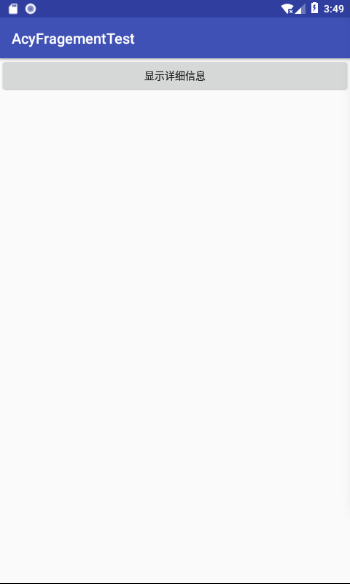
上节学习了静态添加Fragment的方法,这节学习动态添加方法。
主页面
layout.xml
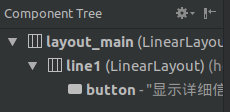
Fragment页面
layout2.xml
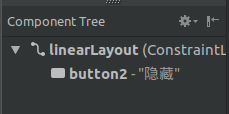
实现功能,当点击主页面的button时,将Fragment页面添加到主页面上,使用replace。
注意:在layout.xml中添加一个LinearLayout并设置为水平排列,就是因为添加Fragment时让其水平排列,即分成左右两部分,这时要确定左右两部分的大小,用到
layout.setLayoutParams(new LinearLayout.LayoutParams(getWindowManager().getDefaultDisplay().getWidth()/3,
getWindowManager().getDefaultDisplay().getHeight()));
说明layout占这个屏幕宽度的1/3,高度是屏幕显示的高度。
实现点击隐藏按钮时,去掉Fragment页面并使显示详细信息的按钮扩展整个屏幕。
在MyFragment.java里添加
button.setOnClickListener(new View.OnClickListener() {
@Override
public void onClick(View v) {
manager=getFragmentManager();
FragmentTransaction transaction=manager.beginTransaction();
transaction.remove(MyFragement.this);
transaction.commit();
maxScreen();
}
});
这样一个简单的动态页面添加就完成了,如果想要添加其他文本内容或控件的话,可以自行添加进去。代码如下:
layout.xml

<?xml version="1.0" encoding="utf-8"?> <LinearLayout xmlns:android="http://schemas.android.com/apk/res/android" android:orientation="horizontal" android:id="@+id/layout_main" android:layout_width="match_parent" android:layout_height="match_parent"> <LinearLayout android:id="@+id/line1" android:layout_width="match_parent" android:layout_height="match_parent" android:orientation="horizontal"> <Button android:id="@+id/button" android:layout_width="wrap_content" android:layout_height="wrap_content" android:layout_weight="1" android:text="显示详细信息" /> </LinearLayout> </LinearLayout>
layout2.xml

<?xml version="1.0" encoding="utf-8"?> <android.support.constraint.ConstraintLayout xmlns:android="http://schemas.android.com/apk/res/android" xmlns:app="http://schemas.android.com/apk/res-auto" android:id="@+id/linearLayout" android:layout_width="match_parent" android:background="#fffff0" android:layout_height="match_parent"> <Button android:id="@+id/button2" android:layout_width="wrap_content" android:layout_height="wrap_content" android:layout_marginBottom="8dp" android:layout_marginEnd="8dp" android:text="隐藏" app:layout_constraintBottom_toBottomOf="parent" app:layout_constraintEnd_toEndOf="parent" /> </android.support.constraint.ConstraintLayout>
MainActivity.java

package com.example.aimee.acyfragementtest; import android.support.v4.app.FragmentManager; import android.support.v4.app.FragmentTransaction; import android.support.v7.app.AppCompatActivity; import android.os.Bundle; import android.view.View; import android.widget.Button; import android.widget.LinearLayout; import android.widget.Toast; public class MainActivity extends AppCompatActivity { Button button; FragmentManager manager; LinearLayout layout; @Override protected void onCreate(Bundle savedInstanceState) { super.onCreate(savedInstanceState); setContentView(R.layout.layout); button=findViewById(R.id.button); layout=findViewById(R.id.line1); manager=getSupportFragmentManager(); button.setOnClickListener(new View.OnClickListener() { @Override public void onClick(View v) { layout.setLayoutParams(new LinearLayout.LayoutParams(getWindowManager().getDefaultDisplay().getWidth()/3, getWindowManager().getDefaultDisplay().getHeight())); FragmentTransaction transaction=manager.beginTransaction(); transaction.replace(R.id.layout_main,new MyFragement()); transaction.addToBackStack(null); transaction.commit(); } }); } }
MyFragment.java

package com.example.aimee.acyfragementtest; import android.os.Bundle; import android.support.annotation.NonNull; import android.support.annotation.Nullable; import android.support.v4.app.Fragment; import android.support.v4.app.FragmentManager; import android.support.v4.app.FragmentTransaction; import android.view.LayoutInflater; import android.view.View; import android.view.ViewGroup; import android.widget.Button; import android.widget.LinearLayout; public class MyFragement extends Fragment { LinearLayout layout; Button button; FragmentManager manager; @Nullable @Override public View onCreateView(@NonNull LayoutInflater inflater, @Nullable ViewGroup container, @Nullable Bundle savedInstanceState) { layout=getActivity().findViewById(R.id.line1); View view=inflater.inflate(R.layout.layout2,container,false); button=view.findViewById(R.id.button2); button.setOnClickListener(new View.OnClickListener() { @Override public void onClick(View v) { manager=getFragmentManager(); FragmentTransaction transaction=manager.beginTransaction(); transaction.remove(MyFragement.this); transaction.commit(); maxScreen(); } }); return view; } // @Override // public void onDestroyView() { // super.onDestroyView(); // maxScreen(); // } private void maxScreen(){ layout.setLayoutParams(new LinearLayout.LayoutParams(getActivity().getWindowManager().getDefaultDisplay().getWidth(), getActivity().getWindowManager().getDefaultDisplay().getHeight())); } }
注释的那一段,是表示如果你点返回的时候,程序不会直接退出,而是原本的主页面,即只有显示详细信息这一个button。
