wget http://ncu.dl.sourceforge.net/project/extundelete/extundelete/0.2.0/extundelete-0.2.0.tar.bz2
所需依赖包
yum -y install e2fsprogs e2fsprogs-libs e2fsprogs-devel
安装的方式就不多说了,无非是源码安装和yum安装,都可以
cat /etc/fstab 查看文件系统类型 centos 6.6 首先在新的机器上安装epel源 1.epel简介: https://fedoraproject.org/wiki/EPEL/zh-cn rpm -Uvh http://mirrors.ustc.edu.cn/fedora/epel/6/x86_64/epel-release-6-8.noarch.rpm rpm -Uvh http://rpms.famillecollet.com/enterprise/remi-release-6.rpm 以上URL请按实际情况修改 2.查看是否安装成功 rpm -q epel-release 3.导入key: rpm --import /etc/pki/rpm-gpg/RPM-GPG-KEY-EPEL-6 4.修改/etc/yum.repos.d/epel.repo文件 在[epel]最后添加一条属性 priority=11 vi /etc/yum.repos.d/epel.repo 意思是yum先去官方源查,官方没有再去epel的源找 5.重建缓存 yum makecache 然后创建新的分区 指定文件系统为ext4 [root@localhost ~]# fdisk /dev/sdb Device contains neither a valid DOS partition table, nor Sun, SGI or OSF disklabel Building a new DOS disklabel with disk identifier 0x3e60339f. Changes will remain in memory only, until you decide to write them. After that, of course, the previous content won't be recoverable. Warning: invalid flag 0x0000 of partition table 4 will be corrected by w(rite) WARNING: DOS-compatible mode is deprecated. It's strongly recommended to switch off the mode (command 'c') and change display units to sectors (command 'u'). Command (m for help): m Command action a toggle a bootable flag b edit bsd disklabel c toggle the dos compatibility flag d delete a partition l list known partition types m print this menu n add a new partition o create a new empty DOS partition table p print the partition table q quit without saving changes s create a new empty Sun disklabel t change a partition's system id u change display/entry units v verify the partition table w write table to disk and exit x extra functionality (experts only) Command (m for help): p Disk /dev/sdb: 10.7 GB, 10737418240 bytes 255 heads, 63 sectors/track, 1305 cylinders Units = cylinders of 16065 * 512 = 8225280 bytes Sector size (logical/physical): 512 bytes / 512 bytes I/O size (minimum/optimal): 512 bytes / 512 bytes Disk identifier: 0x3e60339f Device Boot Start End Blocks Id System Command (m for help): n Command action e extended p primary partition (1-4) p Partition number (1-4): 1 First cylinder (1-1305, default 1): Using default value 1 Last cylinder, +cylinders or +size{K,M,G} (1-1305, default 1305): +2G Command (m for help): p Disk /dev/sdb: 10.7 GB, 10737418240 bytes 255 heads, 63 sectors/track, 1305 cylinders Units = cylinders of 16065 * 512 = 8225280 bytes Sector size (logical/physical): 512 bytes / 512 bytes I/O size (minimum/optimal): 512 bytes / 512 bytes Disk identifier: 0x3e60339f Device Boot Start End Blocks Id System /dev/sdb1 1 262 2104483+ 83 Linux Command (m for help): w The partition table has been altered! Calling ioctl() to re-read partition table. Syncing disks. [root@xuegod63 ~]# partx -a /dev/sdb #获得新分区表 或 [root@xuegod63 ~]#reboot [root@localhost ~]# mkfs.ext4 /dev/sdb1 mke2fs 1.41.12 (17-May-2010) 文件系统标签= 操作系统:Linux 块大小=4096 (log=2) 分块大小=4096 (log=2) Stride=0 blocks, Stripe width=0 blocks 131648 inodes, 526120 blocks 26306 blocks (5.00%) reserved for the super user 第一个数据块=0 Maximum filesystem blocks=541065216 17 block groups 32768 blocks per group, 32768 fragments per group 7744 inodes per group Superblock backups stored on blocks: 32768, 98304, 163840, 229376, 294912 正在写入inode表: 完成 Creating journal (16384 blocks): 完成 Writing superblocks and filesystem accounting information: 完成 This filesystem will be automatically checked every 30 mounts or 180 days, whichever comes first. Use tune2fs -c or -i to override. 使用新的分区表: [root@xuegod63 /]# mkdir /home/shenjianyu #创建挂载点 [root@xuegod63 ~]# mount /dev/sdb1 /home/shenjianyu/ #挂载 查看挂载情况 [root@xuegod63 ~]# df -h Filesystem Size Used Avail Use% Mounted on /dev/sda2 9.7G 3.8G 5.5G 41% / tmpfs 569M 264K 569M 1% /dev/shm /dev/sda1 194M 28M 157M 15% /boot /dev/sr0 3.4G 3.4G 0 100% /mnt /dev/sdb1 1012M 34M 928M 4% /tmp/sdb1 安装extundelet(恢复软件) 直接yum装就可以 epel源自带 方法1:通过inode结点恢复 方法二:通过文件名恢复 方法三:恢复某个目录,如目录a下的所有文件: 方法四:恢复所有的文件 extundelet命令介绍: 方法1:通过inode结点恢复 --restore-inode 方法二:通过文件名恢复 --restore-file 方法三:恢复某个目录,如目录a下的所有文件: --restore-directory 方法四:恢复所有的文件 --restore-all
实践: [root@bogon shenjianyu]# touch testsjy [root@bogon shenjianyu]# rm -f testsjy

已经删除了 ) stat +文件名 可以查看文件inode结点 这里我使用all恢复
如何避免误删除的文件内容被覆盖??? 卸载需要恢复文件的分区或以只读的方式挂载 目的:不在向此分区写入数据避免覆盖之前的数据 注:删除时,只删除了文件名。 另外,我们可以从inode中读出文件名的名字,所以通过inode可以恢复。 [root@bogon ~]# umount /home/shenjianyu/
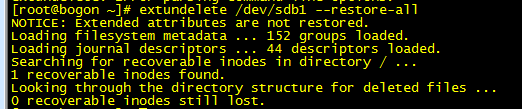
成功
默认恢复成功的文件存放在 /root/RECOVERED_FILES/
