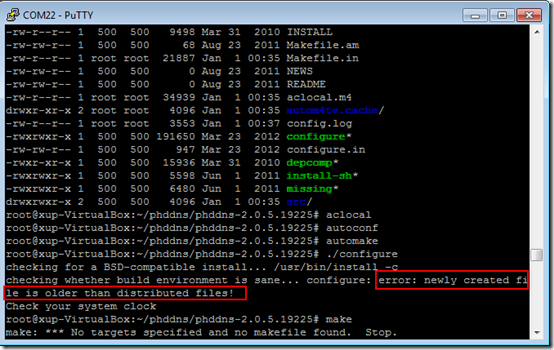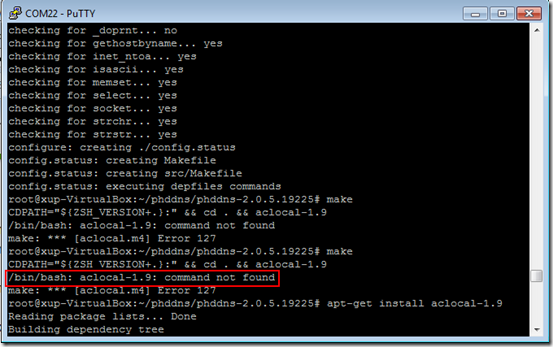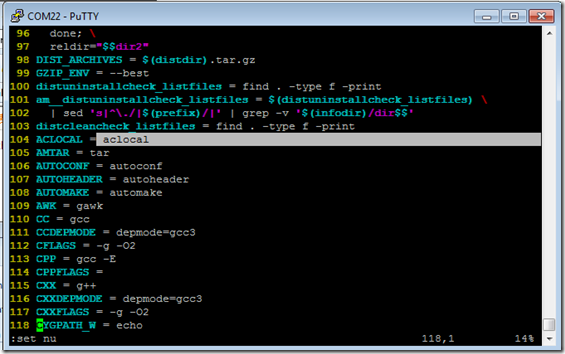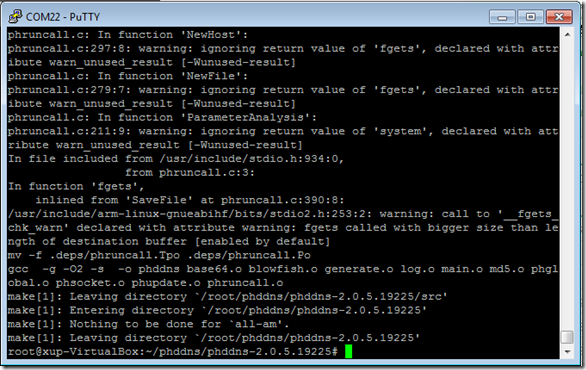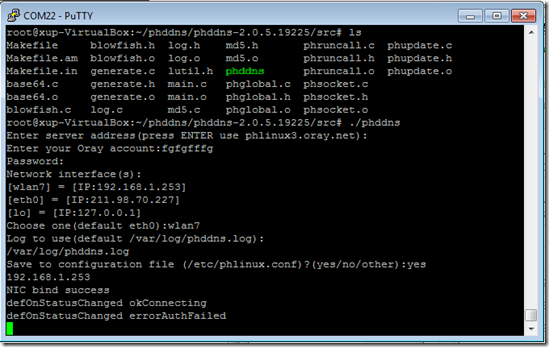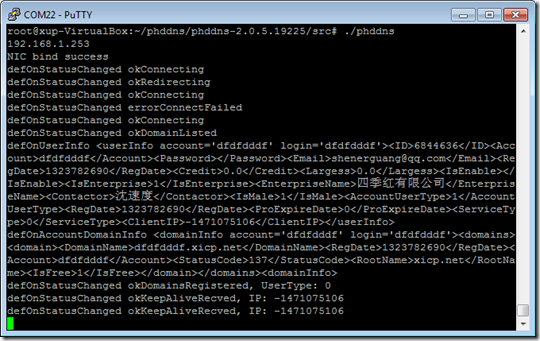参考博文http://bluegemyf.blog.163.com/blog/static/11816340201310472751513/
1、安装必要的开发包
sudo apt-get install yum gawk g++ automake1.11 autoconf2.64
2、下载phddns-2.0.2.16556.tar.gz到某一个目录
wget http://download.oray.com/peanuthull/phddns-2.0.5.19225.tar.gz
3、解压所有文件
tar zxvf phddns-2.0.5.19225.tar.gz
进入解压目录:
cd phddns-2.0.5.19225
4、编译
aclocal
autoconf
automake
./configure
make
错误1(系统时间在configure创建时间之前):
date --set="2014-09-2"
错误2(aclocal-1.9找不到):
解决:
vi Makefile
成功:
5、执行编译好的程序并配置(默认使用/etc/phlinux.conf)
进入src目录,执行phddns:
cd src
./phddns
输入服务器地址,如无特殊情况可使用默认值
Enter server address(press ENTER use phlinux3.oray.net):
输入您的Oray帐号名称
Enter your Oray account:
对应的Oray帐号密码
Password:
选择帮定的网卡,如无特殊,默认即可
Network interface(s):
eth0:192.168.141.18
lo:127.0.0.1
Choose one(default eth0):
选择日志保存到哪个文件
Log to use(default /var/log/phddns.log):
保存配置文件,选择yes则直接保存到/etc/phlinux.conf,输入other可以指定文件
Save to configuration file (/etc/phlinux.conf)?(yes/no/other):
接下来程序将已交互模式开始运行
192.168.141.18
NIC bind success
OnStatusChanged okConnecting
OnStatusChanged okDomainListed
OnDomainRegistered skyvense22.gicp.net
OnStatusChanged okDomainsRegistered
UserType: 0
看到上面这些就表示登录成功,这个时候可以按ctrl+c先退出程序
6、将phddns拷贝到/usr/bin/目录
export PATH=$PATH:/usr/local/sbin:/usr/local/bin:/usr/sbin:/usr/bin:/sbin:/bin
cd /usr/bin/
ln -s ~/phddns/phddns-2.0.5.19225/src/phddns phddns
7、以后台模式启动花生壳并检查运行情况
/usr/bin/phddns -c /etc/phlinux.conf –d
8、将花生壳加到系统启动时运行
vi /etc/rc.local
在文件的末尾加上一行:
/usr/bin/phddns -c /etc/phlinux.conf -d
花生壳日志保存路径为:
/var/log/phddns.log
查看日志的命令:
tail /var/log/phddns.log