类似了Android里边的MVC模式, Windows Phone 有自己的Model-View-ViewModel模式,这种模式的作用就是为了Data和UI分离开来。
如果你英文较好的话,你可以不再阅读以下内容,直接访问 WindowsPhone Dev Center 学习阅读,因为以下内容是对其的一个中文复述。
这次演练,将执行以下的任务:
- 创建一个Model、一个ModelView和两个View;
- 使用XAML文件绑定数据;
- 创建一个定制数据的转换器;
- 保留页面的数据;
- 在isolated storage保存数据;
- 使用App Bar暴露保存的功能。
创建一个Model、一个ModelView和两个View
- 右击MVVMTestApp->Add->New folder 添加Model、ModelView和View文件夹如下:
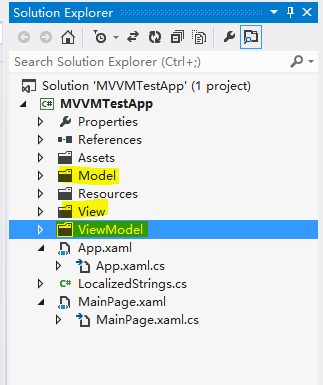
- 右击Model->Add->class 新建数据Model,命名为Accomplishment.cs, 添加内容如下:
using System; using System.ComponentModel; namespace MVVMTestApp.Model { public class Accomplishment : INotifyPropertyChanged { // The name of the accomplishment. public string Name { get; set; } // The type of the accomplishment, Item or Level. public string Type { get; set; } // The number of each item that has been collected. private int _count; public int Count { get { return _count; } set { _count = value; RaisePropertyChanged("Count"); } } // Whether a level has been completed or not private bool _completed; public bool Completed { get { return _completed; } set { _completed = value; RaisePropertyChanged("Completed"); } } public event PropertyChangedEventHandler PropertyChanged; private void RaisePropertyChanged(string propertyName) { if (this.PropertyChanged != null) { this.PropertyChanged(this, new PropertyChangedEventArgs(propertyName)); } } // Create a copy of an accomplishment to save. // If your object is databound, this copy is not databound. public Accomplishment GetCopy() { Accomplishment copy = (Accomplishment)this.MemberwiseClone(); return copy; } } }
当某个属性改变的时候,这个类通过执行INotifyPropertyChanged接口,使用PropertyChanged事件通知绑定了(OneWay或者TwoWay绑定)这个属性的View更新数据。
- 右击Model->Add->class 新建数据ViewModel,命名为ViewModel.cs,它是连接View和Model的一个中枢。 现添加内容如下:
using System; using System.Windows; using System.Collections.ObjectModel; using System.IO.IsolatedStorage; using MVVMTestApp.Model; namespace MVVMTestApp.ViewModelNamespace { public class ViewModel { public ObservableCollection<Accomplishment> Accomplishments { get; set; } public void GetAccomplishments() { if (IsolatedStorageSettings.ApplicationSettings.Count > 0) { GetSavedAccomplishments(); } else { GetDefaultAccomplishments(); } } public void GetDefaultAccomplishments() { ObservableCollection<Accomplishment> a = new ObservableCollection<Accomplishment>(); // Items to collect a.Add(new Accomplishment() { Name = "Potions", Type = "Item" }); a.Add(new Accomplishment() { Name = "Coins", Type = "Item" }); a.Add(new Accomplishment() { Name = "Hearts", Type = "Item" }); a.Add(new Accomplishment() { Name = "Swords", Type = "Item" }); a.Add(new Accomplishment() { Name = "Shields", Type = "Item" }); // Levels to complete a.Add(new Accomplishment() { Name = "Level 1", Type = "Level" }); a.Add(new Accomplishment() { Name = "Level 2", Type = "Level" }); a.Add(new Accomplishment() { Name = "Level 3", Type = "Level" }); Accomplishments = a; //MessageBox.Show("Got accomplishments from default"); } public void GetSavedAccomplishments() { ObservableCollection<Accomplishment> a = new ObservableCollection<Accomplishment>(); foreach (Object o in IsolatedStorageSettings.ApplicationSettings.Values) { a.Add((Accomplishment)o); } Accomplishments = a; //MessageBox.Show("Got accomplishments from storage"); } } }
- 右击View->New Item->Windows Phone User Control新建第一个View,命名为ItemView.xaml,在GRID布局里边添加如下内容:
<ListBox ItemsSource="{Binding}"> <ListBox.ItemTemplate> <DataTemplate> <Grid> <Grid.ColumnDefinitions> <ColumnDefinition Width="200"/> <ColumnDefinition Width="80"/> <ColumnDefinition Width="100"/> </Grid.ColumnDefinitions> <TextBlock x:Name="Item" Text="{Binding Path=Name, Mode=OneWay}" Grid.Column="0" HorizontalAlignment="Left" VerticalAlignment="Center" /> <TextBox x:Name="Count" Text="{Binding Path=Count, Mode=TwoWay}" Grid.Column="1" TextAlignment="Center" InputScope="Number"/> <TextBlock x:Name="Check" Text="{Binding Path=Count, Mode=OneWay}" Grid.Column="2" HorizontalAlignment="Center" VerticalAlignment="Center" /> </Grid> </DataTemplate> </ListBox.ItemTemplate> </ListBox>
- 右击View->New Item->Windows Phone User Control新建第二个View,命名为LevelView.xaml,右击xaml->View Code,替换一下内容:
using System; using System.Windows.Controls; using System.Globalization; namespace MVVMTestApp.View { public partial class LevelView : UserControl { public LevelView() { InitializeComponent(); } } public class BoolOpposite : System.Windows.Data.IValueConverter { public object Convert(object value, Type targetType, object parameter, CultureInfo culture) { bool b = (bool)value; return !b; } public object ConvertBack(object value, Type targetType, object parameter, CultureInfo culture) { string s = value as string; bool b; if (bool.TryParse(s, out b)) { return !b; } return false; } } }
- 在LevelView.xaml文件,<UserControl>标签中,加入本地的命名空间:
xmlns:src="clr-namespace:MVVMTestApp.View"
- 在GRID布局前,将转换器类(src:BoolOpposite)的实例作为唯一标识(BoolOpposite)的资源, 在第二个LevelView 的CheckBox IsEnabled中,数据在绑定的View和data Model中传递时,调用该引用修改数据。
<UserControl.Resources> <src:BoolOpposite x:Key="BoolOpposite"/> </UserControl.Resources>
- 在LevelView的GRID布局中加入如下内容:
<ListBox ItemsSource="{Binding}"> <ListBox.ItemTemplate> <DataTemplate> <Grid> <Grid.ColumnDefinitions> <ColumnDefinition Width="200"/> <ColumnDefinition Width="80"/> <ColumnDefinition Width="100"/> </Grid.ColumnDefinitions> <TextBlock x:Name="Level" Text="{Binding Path=Name, Mode=OneWay}" Grid.Column="0" HorizontalAlignment="Left" VerticalAlignment="Center"/> <CheckBox x:Name="Completed" IsChecked="{Binding Path=Completed, Mode=TwoWay}" Grid.Column="1" HorizontalAlignment="Center" IsEnabled="{Binding Path=Completed, Converter={StaticResource BoolOpposite}}"/> <TextBlock x:Name="Check" Text="{Binding Path=Completed, Mode=OneWay}" Grid.Column="2" HorizontalAlignment="Center" VerticalAlignment="Center"/> </Grid> </DataTemplate> </ListBox.ItemTemplate> </ListBox>
构建主页面
- 在MainPage.xaml文件,<Phone>标签中,增加View的命名空间
xmlns:views="clr-namespace:MVVMTestApp.View"
- 替换ContentPanel GRID内容如下:
<!--ContentPanel - place additional content here--> <Grid x:Name="ContentPanel" Grid.Row="1" Margin="12,0,12,0"> <StackPanel> <TextBlock Text="Items Collected" Foreground="{StaticResource PhoneAccentBrush}" Style="{StaticResource PhoneTextLargeStyle}" /> <views:ItemView x:Name="ItemViewOnPage" Height="200"/> <TextBlock Text="Levels Completed" Foreground="{StaticResource PhoneAccentBrush}" Style="{StaticResource PhoneTextLargeStyle}" /> <views:LevelView x:Name="LevelViewOnPage" Height="200"/> </StackPanel> </Grid>
这样就把ItemView和LevelView两个视图跟应用的页面关联起来了。
- 视图有了,接下来就是要给视图填充数据了, 把MainPage.xaml.cs修改如下:
using System; using System.Linq; using System.Windows; using Microsoft.Phone.Controls; using MVVMTestApp.ViewModelNamespace; namespace MVVMTestApp { public partial class MainPage : PhoneApplicationPage { private ViewModel vm; // Constructor public MainPage() { InitializeComponent(); vm = new ViewModel(); } protected override void OnNavigatedTo(System.Windows.Navigation.NavigationEventArgs e) { base.OnNavigatedTo(e); // Later, you will replace this next line with something better. vm.GetAccomplishments(); // There are two different views, but only one view model. // So, use LINQ queries to populate the views. // Set the data context for the Item view. ItemViewOnPage.DataContext = from Accomplishment in vm.Accomplishments where Accomplishment.Type == "Item" select Accomplishment; // Set the data context for the Level view. LevelViewOnPage.DataContext = from Accomplishment in vm.Accomplishments where Accomplishment.Type == "Level" select Accomplishment; // If there is only one view, you could use the following code // to populate the view. //AccomplishmentViewOnPage.DataContext = vm.Accomplishments; } } }
至此运行一下效果,内容已经填充到了主页面了
To be continue...