前言
由于项目需求,最近需要使用ambari配置hdp,因此在公司找了台搭建一套测试环境,测试环境运行在kvm虚拟机上,ambari版本和hdp版本没有采用最新版进行配置,为了快速进行配置,使用了ansible进行批量操作,详细配置如下。
1.环境准备
1.1 安装包准备
hdp:wget http://public-repo-1.hortonworks.com/HDP/centos7/2.x/updates/2.5.0.0/HDP-2.5.0.0-centos7-rpm.tar.gz ambari:wget http://public-repo-1.hortonworks.com/ambari/centos7/2.x/updates/2.4.0.1/AMBARI-2.4.0.1-centos7.tar.gz hdp-utils:wget http://public-repo-1.hortonworks.com/HDP-UTILS-1.1.0.21/repos/centos7/HDP-UTILS-1.1.0.21-centos7.tar.gz jdk:已下载完毕
1.2 服务器准备
|
序号 |
主机名 |
ip地址 |
用途 |
备注 |
|
01 |
node01 |
192.168.1.101 |
ambari-server |
mysql |
|
02 |
node02 |
192.168.1.102 |
ambari-agent |
nn+snn+zk |
|
03 |
node03 |
192.168.1.103 |
ambari-agent |
rm+zk+dn+hive |
|
04 |
node04 |
192.168.1.104 |
ambari-agent |
zk+dn+hive |
|
05 |
node05 |
192.168.1.105 |
ambari-agent |
1.3 配置管理工具
ansible 定义组:ambari
1.4 yum源配置文件准备
[root@node-30 ~]# cat HDP.repo [HDP-2.5] name=HDP-2.5 baseurl=http://192.168.2.252/HDP/centos7 enabled=1 gpgcheck=0 [root@node-30 ~]# cat ambari.repo [ambari] name=ambari baseurl=http://192.168.2.252/ambari/AMBARI-2.4.0.1/centos7/2.4.0.1-1 enabled=1 gpgcheck=0 gpgkey=http://192.168.2.252/ambari/AMBARI-2.4.0.1/centos7/2.4.0.1-1/RPM-GPG-KEY/RPM-GPG-KEY-Jenkins [root@node-30 ~]# cat HDP-UTILS.repo [HDP-UTILS-1.1.0.21] name=HDP-UTILS-1.1.0.21 baseurl=http://192.168.2.252/HDP-UTILS-1.1.0.21/ enabled=1 gpgcheck=0 [root@node05 ~]# cat /etc/yum.repos.d/mysql.repo [mysql5.7] name=mysql5.7 baseurl=https://mirrors.tuna.tsinghua.edu.cn/mysql/yum/mysql57-community-el7/ enabled=1 gpgcheck=0
2 操作系统初始化
2.1 关闭selinux
2.2 关闭防火墙
2.3 修改hosts
2.4 配置时钟同步
2.5 配置系统centos7.4 yum源
2.6 关闭THD
2.7 增加sudo用户
centos7.4.sh如下:
#!/bin/bash # Filename: centos7.4.sh # Revision: 1.0 # Date: 20180621 # Author: Yang # Description: 用于centos7.4配置ambari的安装 #1.定义配置yum源函数 function yum(){ mkdir -p /etc/yum.repos.d/bak /usr/bin/mv /etc/yum.repos.d/*.repo /etc/yum.repos.d/bak touch /etc/yum.repos.d/centos7.4.repo cat > /etc/yum.repos.d/centos7.4.repo << EOF [centos7.4] name=centos7.4 baseurl=http://192.168.2.252/centos7.4 enabled=1 gpgcheck=0 EOF } #2.定义关闭防火墙函数 function close_firewalld(){ /usr/bin/systemctl stop firewalld.service &> /dev/null /usr/bin/systemctl disable firewalld.service &> /dev/null } #3.定义关闭selinux函数 function close_selinux(){ setenforce 0 sed -i 's#SELINUX=enforcing#SELINUX=disabled#g' /etc/selinux/config } #4.优化内核并打开文件数限制 function optimization(){ [ -f /etc/sysctl.conf.bak ] && error_show "sysctl.conf.back is exist." /usr/bin/cp /etc/sysctl.conf /etc/sysctl.conf.bak cat>>/etc/sysctl.conf<<EOF #对于一个新建连接,内核要发送多少个 SYN 连接请求才决定放弃。 net.ipv4.tcp_syn_retries = 1 #显示或设定 Linux 核心在回应 SYN 要求时会尝试多少次重新发送初始 SYN,ACK 封包后才决定放弃。 net.ipv4.tcp_synack_retries = 1 #表示当keepalive起用的时候,TCP发送keepalive消息的频度。默认是俩小时。 net.ipv4.tcp_keepalive_time = 600 #TCP发送keepalive探测以确定该连接已经断开的次数。 net.ipv4.tcp_keepalive_probes = 3 #探测消息发送的频率 net.ipv4.tcp_keepalive_intvl =15 #在丢弃激活(已建立通讯状况)的TCP连接之前﹐需要进行多少次重试。默认15。 net.ipv4.tcp_retries2 = 5 #表示如果套接字由本端要求关闭,这个参数决定了它保持在FIN-WAIT-2状态的时间。 net.ipv4.tcp_fin_timeout = 2 #表示系统同时保持TIME_WAIT套接字的最大数量。 net.ipv4.tcp_max_tw_buckets = 36000 #表示开启TCP连接中TIME-WAIT sockets的快速回收,默认为0,表示关闭。 net.ipv4.tcp_tw_recycle = 1 #表示开启重用。允许将TIME-WAIT sockets重新用于新的TCP连接,默认为0,表示关闭; net.ipv4.tcp_tw_reuse = 1 #系统所能处理不属于任何进程的TCP sockets最大数量。 net.ipv4.tcp_max_orphans = 32768 #表示开启SYN Cookies。 net.ipv4.tcp_syncookies = 1 #表示SYN队列的长度 net.ipv4.tcp_max_syn_backlog = 16384 #为每个TCP连接分配的读、写缓冲区内存大小,单位是Byte net.ipv4.tcp_wmem = 8192 131072 16777216 net.ipv4.tcp_rmem = 32768 131072 16777216 #内核分配给TCP连接的内存 单位是Page,1 Page = 4096 Bytes net.ipv4.tcp_mem = 786432 1048576 1572864 #允许使用的端口 net.ipv4.ip_local_port_range = 1024 65000 #在内核内存中netfilter可以同时处理的“任务” net.ipv4.ip_conntrack_max = 65536 net.ipv4.netfilter.ip_conntrack_max=65536 #跟踪的连接超时结束时间 net.ipv4.netfilter.ip_conntrack_tcp_timeout_established=180 #定义了系统中每一个端口最大的监听队列的长度 net.core.somaxconn = 16384 #该参数决定了, 每个网络接口接收数据包的速率比内核处理这些包的速率快时,允许送到队列的数据包的最大数目 net.core.netdev_max_backlog = 16384 EOF /sbin/sysctl -p echo "* soft nofile 65536" >> /etc/security/limits.conf echo "* hard nofile 65536" >> /etc/security/limits.conf echo "* soft nproc 65536" >> /etc/security/limits.conf echo "* hard nproc 65536" >> /etc/security/limits.conf } #05.添加sudo-mvtech用户 function add_user(){ useradd weihu echo "1qaz2wsx"|passwd --stdin weihu history -c sed -i '91a weihu ALL=(ALL) NOPASSWD:ALL' /etc/sudoers } #06.ntp function ntp(){ /usr/bin/yum -y install ntp #修改配置文件 echo '' >/etc/ntp.conf cat >>/etc/ntp.conf << EOF driftfile /var/lib/ntp/drift restrict default nomodify notrap nopeer noquery restrict 127.0.0.1 restrict ::1 server 192.168.2.251 includefile /etc/ntp/crypto/pw keys /etc/ntp/keys disable monitor EOF #同步hwclock cat >>/etc/sysconfig/ntpd<<EOF #Command line options for ntpd SYNC_HWCLOCK=yes OPTIONS="-g" EOF #使用ntpdate命令校验时间 /usr/sbin/ntpdate 192.168.2.251 && /usr/sbin/hwclock -w /usr/bin/systemctl stop chronyd &> /dev/null /usr/bin/systemctl disable chronyd &> /dev/null /usr/bin/systemctl start ntpd &> /dev/null /usr/bin/systemctl enable ntpd &> /dev/null } #7.关闭THP function closeTHP(){ cat >> /etc/rc.d/rc.local << EOF if test -f /sys/kernel/mm/transparent_hugepage/defrag; then echo never > /sys/kernel/mm/transparent_hugepage/defrag fi if test -f /sys/kernel/mm/transparent_hugepage/enabled; then echo never > /sys/kernel/mm/transparent_hugepage/enabled fi exit 0 EOF chmod +x /etc/rc.d/rc.local } #8.配置hosts文件 function hosts(){ cat >> /etc/hosts << EOF 192.168.1.101 node01 192.168.1.102 node02 192.168.1.103 node03 192.168.1.104 node04 192.168.1.105 node05 EOF } #初始化方法 function init(){ yum; close_firewalld; close_selinux; optimization; add_user; ntp; closeTHP; hosts; } init
使用ansible批量执行
ansible ambari -m script -a /root/centos7.4.sh -f 5
2.8 配置主机名
sshpass -p 'Mvtech@123!' ssh -o StrictHostKeyChecking=no root@192.168.1.101 hostnamectl set-hostname node01 sshpass -p 'Mvtech@123!' ssh -o StrictHostKeyChecking=no root@192.168.1.102 hostnamectl set-hostname node02 sshpass -p 'Mvtech@123!' ssh -o StrictHostKeyChecking=no root@192.168.1.103 hostnamectl set-hostname node03 sshpass -p 'Mvtech@123!' ssh -o StrictHostKeyChecking=no root@192.168.1.104 hostnamectl set-hostname node04 sshpass -p 'Mvtech@123!' ssh -o StrictHostKeyChecking=no root@192.168.1.105 hostnamectl set-hostname node05
2.9 配置主机互信
使用ansible批量配置主机名互信
ansible ambari -m shell -a "ssh-keygen -t rsa -P '' -f ~/.ssh/id_rsa" -f 5 ansible ambari -m shell -a "cat /root/.ssh/id_rsa.pub" -f 5 > /tmp/authorized_keys sed -i '/SUCCESS/d' /tmp/authorized_keys ansible ambari -m copy -a "src=/tmp/authorized_keys dest=/root/.ssh/ owner=root group=root mode=0644" -f 5
2.10 安装jdk1.7
install.sh
#!/bin/bash mkdir -p /usr/local/java tar -xvf jdk-7u80-linux-x64.gz -C /usr/local/java sed -i '$a export JAVA_HOME=/usr/local/java/jdk1.7.0_80' /etc/profile sed -i '$a export CLASSPATH=.:$JAVA_HOME/lib/dt.jar:$JAVA_HOME/lib/tools.jar' /etc/profile sed -i '$a export PATH=$JAVA_HOME/bin:$PATH' /etc/profile
批量执行
ansible ambari -m copy -a "src=/root/jdk dest=/root/jdk" -f 5 ansible ambari -m shell -a "cd /root/jdk && bash +x install.sh" -f 5
2.11 拷贝ambari源、HDP源、HDP-UTILS源
ansible ambari -m copy -a "src=/root/ambari.repo dest=/etc/yum.repos.d/ambari.repo " -f 5 ansible ambari -m copy -a "src=/root/HDP.repo dest=/etc/yum.repos.d/HDP.repo " -f 5 ansible ambari -m copy -a "src=/root/HDP-UTILS.repo dest=/etc/yum.repos.d/HDP-UTILS.repo " -f 5 ansible ambari -m shell -a "yum clean all && yum makecache" -f 5
2.12 拷贝mysql源至node01服务器中
安装mysql-server用于ambari-server,hive
yum install mysql-community-server-5.7.22
修改/etc/my.cnf 添加:区分大小写,和把连接数设为1000 max_connections = 1024 max_connect_errors = 1000
启动:systemctl start mysqld
开机自启动:systemctl enable mysqld
首次登陆需要查看root密码:cat /var/log/mysqld.log | grep 'A temporary password' 登陆后需要更新密码:ALTER user 'root'@'localhost' identified by 'Mvtech@123#'; 创建远程root用户:grant all privileges on *.* to root@"%" identified by "Mvtech@123#"; select Grant_priv from user where user='root' and Host='%'; update user set Grant_priv='Y' where user='root' and Host='%'; 创建ambari库:CREATE DATABASE `ambari` DEFAULT CHARACTER SET utf8 COLLATE utf8_general_ci; 刷新数据库:FLUSH PRIVILEGES; 注:配置ambari-server时需要输入mysql密码,若密码中含有特殊字符则会报错,可通过修改以下配置进行修改mysql密码为简单的:123456 注:mysql5.7密码策略修改 set global validate_password_policy=0; set global validate_password_length=0;
3 配置ambari
3.1 ambari-server
node01服务器上执行
3.1.1 安装
yum install ambari-server -y
3.1.2 导入ambari库
mysql> use ambari Database changed mysql> source /var/lib/ambari-server/resources/Ambari-DDL-MySQL-CREATE.sql;
3.1.3 安装mysql jdbc包
yum install mysql-connector-java-5.1.37-1.noarch
若报错则可这样执行: rpm -ivh http://192.168.2.252/HDP-UTILS-1.1.0.21/mysql-connector-java/mysql-connector-java-5.1.37-1.noarch.rpm
3.1.4 配置ambari-server setup

3.1.5 启动ambari-server
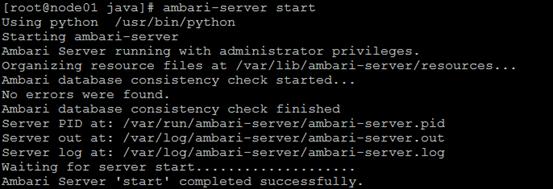
3.1.6 开机自启动
chkconfig ambari-server on
3.1.7 ambari-web登陆
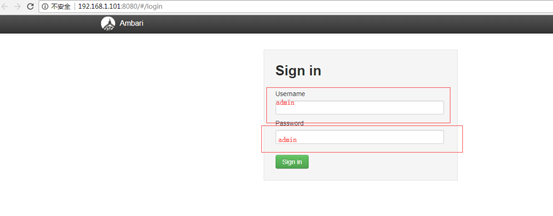
登陆成功:

3.1.8 状态检查
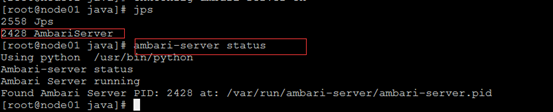
3.2 ambari-agent
node02 node03 node04 node05上执行
3.2.1 安装
yum install ambari-agent -y
3.2.2 开机启动
chkconfig ambari-agent on
3.3 配置集群
3.3.1 ambari界面如下:点击 launch install wizard
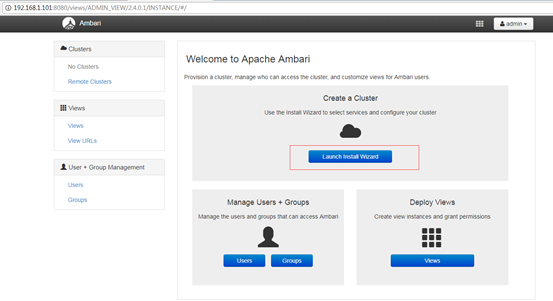
3.3.2 弹出下图输入集群名称:hdpCluster

3.3.3 弹出下图:根据下图进行填写
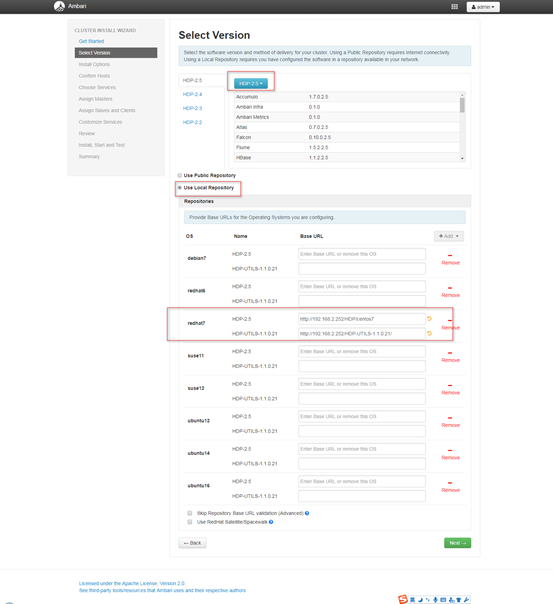
3.3.5 弹出下图
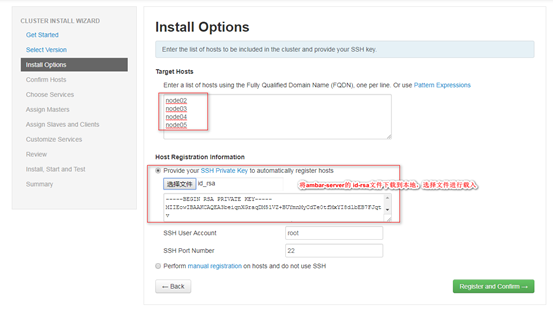
3.3.6 弹出下图:点击ok

3.3.7 弹出下图:confirm hosts
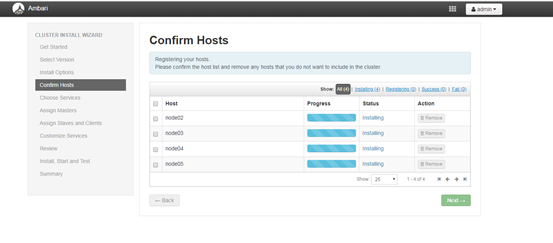
报错:centos7.4会报失败的错误: 错误信息:ERROR 2018-06-21 15:56:02,451 NetUtil.py:89 - SSLError: Failed to connect. Please check openssl library versions. 可在ambari-agent 修改:/etc/python/cert-verification.cfg [https] #verify=platform_default verify=disable 修改后重启agent: 点击retry
3.3.8 通过界面:点击next
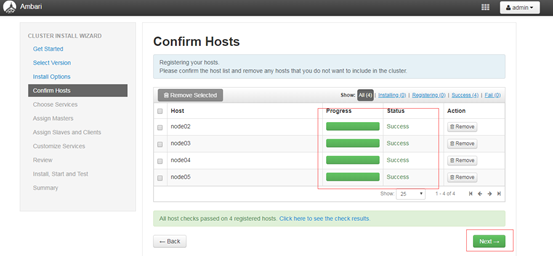
3.3.9 弹出下图:选择角色

3.3.10 弹出下图:proceed anyway
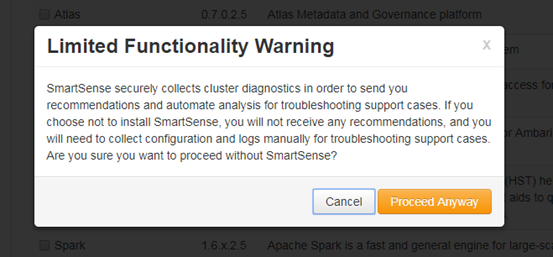
3.3.11 弹出下图:选择角色所在的服务器
注:Metrics与其它组件不要装在一台机器上,因为Metrics内置了HBase和Zookeeper,容易产生问题。
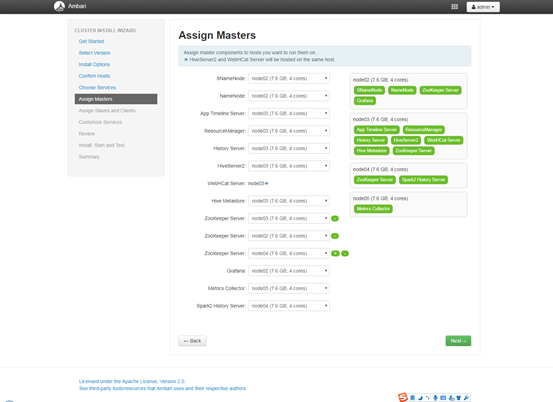
3.3.12 弹出下图,选择相应的角色
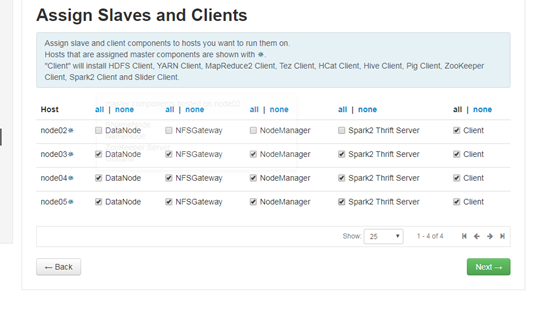
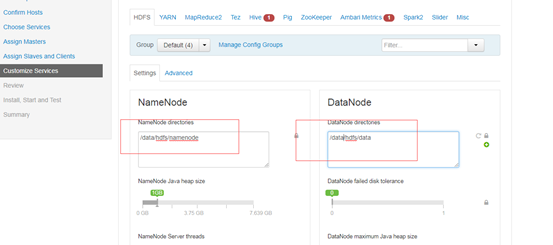
3.3.13 根据提示执行
切到hive页面时配置,注:需要在ambari-server上执行:ambari-server setup --jdbc-db=mysql --jdbc-driver=/usr/share/java/mysql-connector-java.jar 配置完毕后点击最下面的next
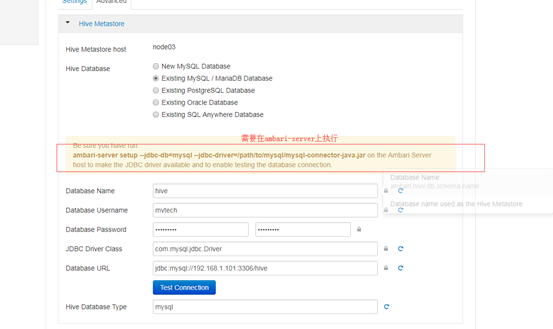
3.3.14 弹出下图:点击deploy
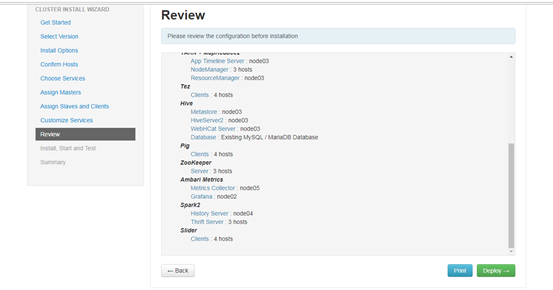
3.3.15 弹出下图
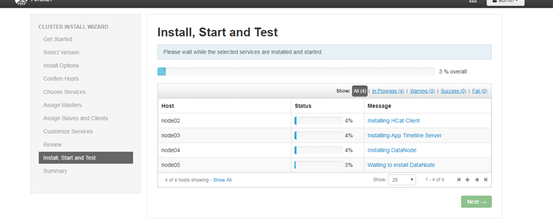
3.3.16 待安装完毕:如下图
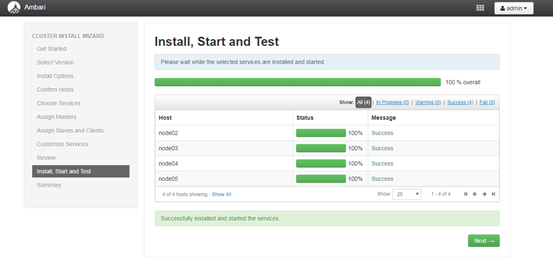
3.3.17 弹出下图:点击完毕
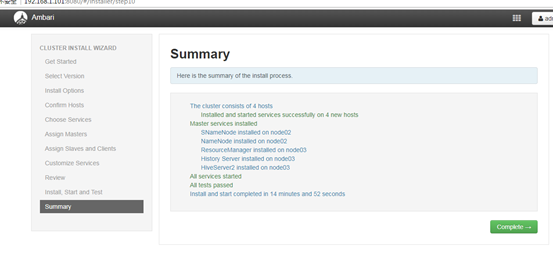
3.3.18 弹出下图:至此ambari-server安装完毕
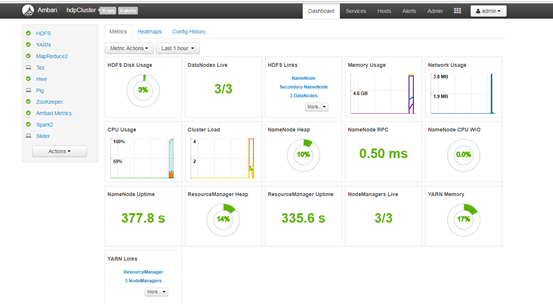
3.3.19 验证集群
验证hdfs:hadoop fs -ls /
验证hive:输入hive
3.3.20 配置resource ha

弹出下图选择:
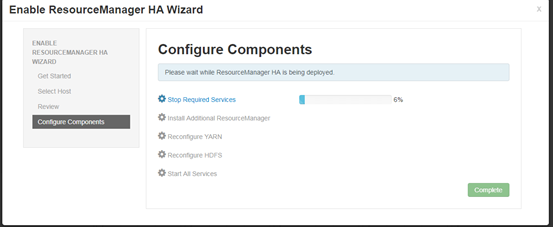
3.3.21 配置hdfs ha
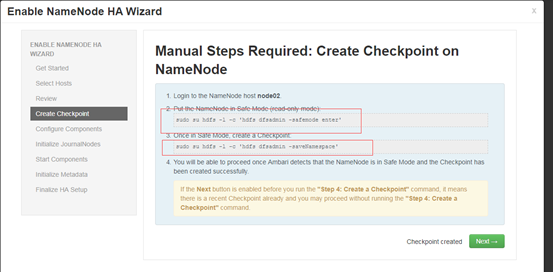
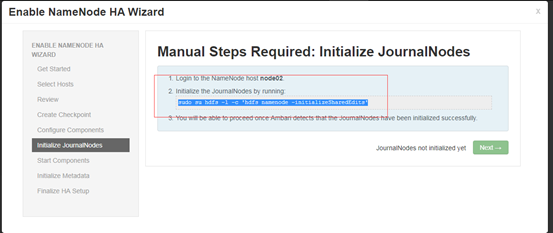
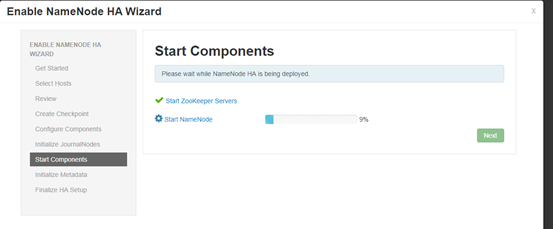
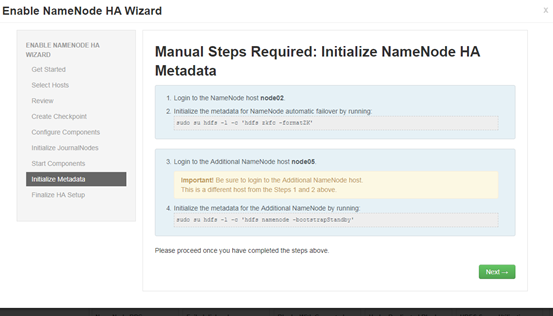
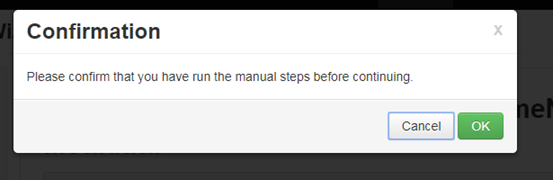
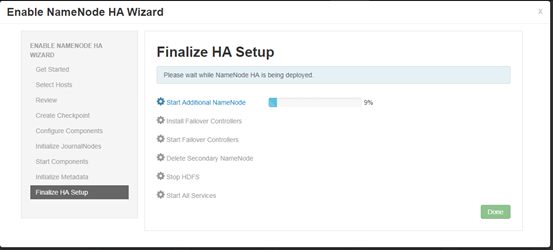
至此ambari配置hdp完毕。
如有发现问题,欢迎留言指导,一起学习,一起进步。