1.下载git https://git-scm.com/
2. git 全局设置
git config --global user.name "xxxx"
git config --global user.email "xxxx@xx.com"

3.创建git 本地仓库
进入指定文件夹 执行git init
添加远程 地址 git remote add origin https://gitee.com/richard1015/ljlxnewh5.git
拉去远程数据 git pull
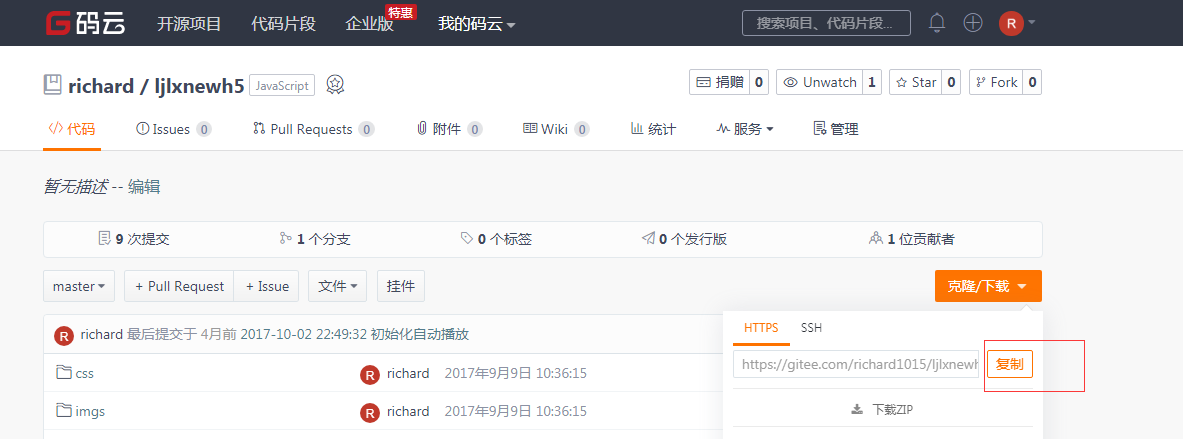

4.此时用vscode 打开该文件夹 发现web 下什么也没有
点击左下角master
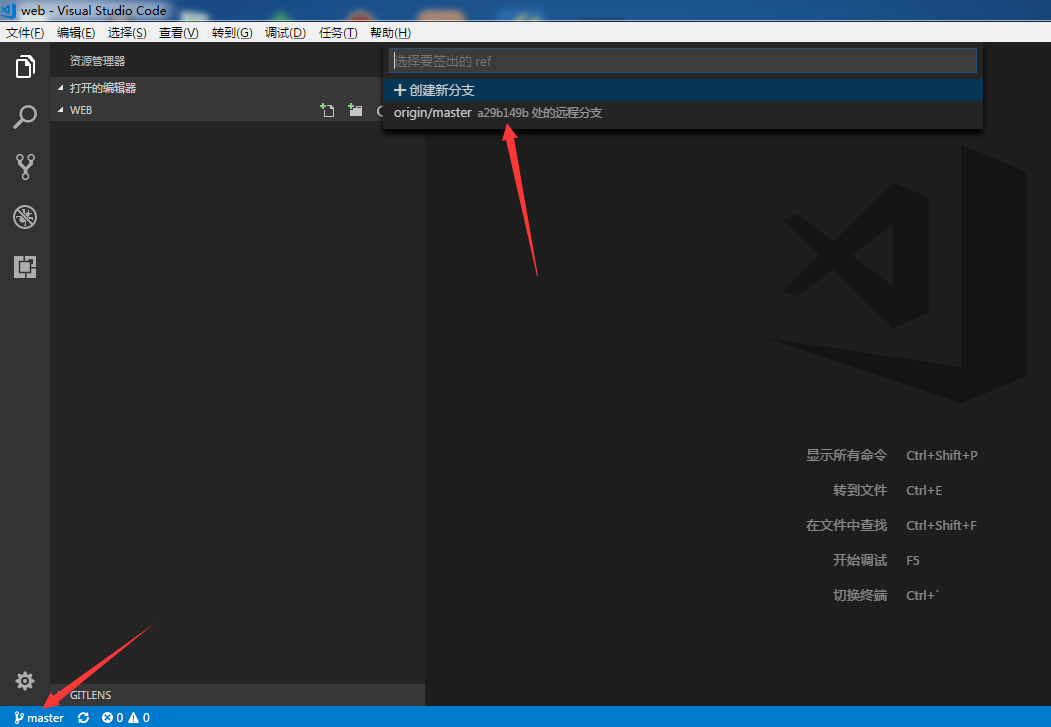
远程项目 master 远程 同步到本地
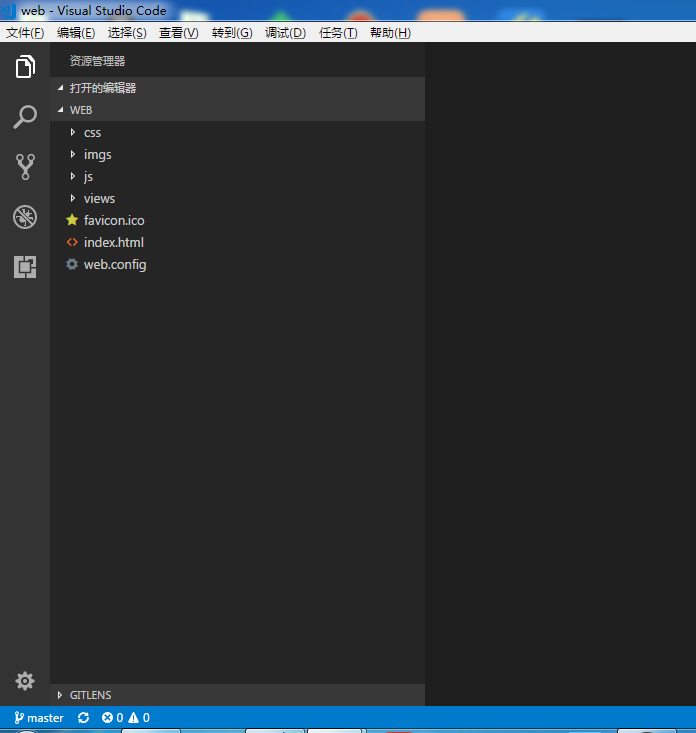
5.使用vs code 提交 代码

提交时输入账号密码(你的git账号密码)
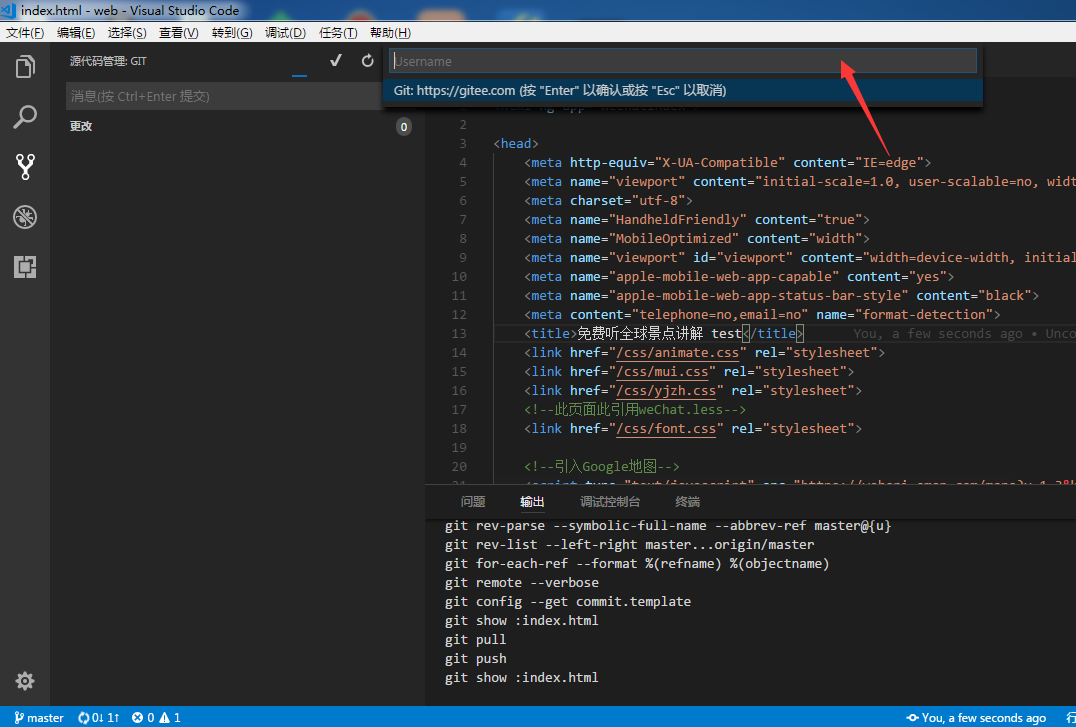
6.每次提交代码时都会输入账号密码
下面介绍2种解决办法
https 方式每次都要输入密码,按照如下设置即可输入一次就不用再手输入密码的困扰而且又享受 https 带来的极速
设置记住密码(默认15分钟):
git config --global credential.helper cache
如果想自己设置时间,可以这样做:
git config credential.helper 'cache --timeout=3600'
这样就设置一个小时之后失效
长期存储密码:
git config --global credential.helper store
增加远程地址的时候带上密码也是可以的。(推荐)
http://yourname:password@gitee.com/name/project.git
补充:使用客户端也可以存储密码的。
如果你正在使用ssh而且想体验https带来的高速,那么你可以这样做: 切换到项目目录下 :
cd projectfile/
移除远程ssh方式的仓库地址
git remote rm origin
增加https远程仓库地址
git remote add origin http://yourname:password@gitee.com/name/project.git
Update:
Git-for-Windows 默认带有 Git-Credential-Manager-for-Windows
Linux 和 Mac 用户可以使用: Git-Credential-Manager-for-Mac-and-Linux
安装文档: https://github.com/Microsoft/Git-Credential-Manager-for-Mac-and-Linux/blob/master/Install.md
搞定,enjoy the speed!