十一:创建Define定义文件和pch预处理文件
1、在Define目录里创建Const.h文件,用于保存一些常用的宏命令
#define CURRENT_APPID @"" #define IS_IPAD (UI_USER_INTERFACE_IDIOM() == UIUserInterfaceIdiomPad) #define IS_IPHONE (UI_USER_INTERFACE_IDIOM() == UIUserInterfaceIdiomPhone) #define IS_RETINA ([[UIScreen mainScreen] scale] >= 2.0) #define IS_IOS8_AND_UP ([[UIDevice currentDevice].systemVersion floatValue] >= 8.0) #define SCREEN_WIDTH ([[UIScreen mainScreen] bounds].size.width) #define SCREEN_HEIGHT ([[UIScreen mainScreen] bounds].size.height) #define SCREEN_MAX_LENGTH (MAX(SCREEN_WIDTH, SCREEN_HEIGHT)) #define SCREEN_MIN_LENGTH (MIN(SCREEN_WIDTH, SCREEN_HEIGHT)) #define IS_IPHONE_4_OR_LESS (IS_IPHONE && SCREEN_MAX_LENGTH < 568.0) #define IS_IPHONE_5 (IS_IPHONE && SCREEN_MAX_LENGTH == 568.0) #define IS_IPHONE_6 (IS_IPHONE && SCREEN_MAX_LENGTH == 667.0) #define IS_IPHONE_6P (IS_IPHONE && SCREEN_MAX_LENGTH == 736.0) // View 坐标(x,y)和宽高(width,height) #define X(v) (v).frame.origin.x #define Y(v) (v).frame.origin.y #define WIDTH(v) (v).frame.size.width #define HEIGHT(v) (v).frame.size.height //定义部分常用颜色 #define COLOR(R, G, B, A) [UIColor colorWithRed:R/255.0 green:G/255.0 blue:B/255.0 alpha:A] //默认的文字大小 #define BASE_FONT_SIZE 15 #define BASE_TABLEVIEWCELL_HEIGHT 46 #define BASE_COLOR_MAIN COLOR(105,175,0,1) #define BASE_COLOR_TOPBAR COLOR(57,172,105,1) #define BASE_STATUSBAR_HEIGHT [[UIApplication sharedApplication] statusBarFrame].size.height
2、在Define目录里创建UrlDefine.h文件,用于保存一些网络请求的地址
#define BASE_URL @"http://192.168.1.117:2002" #define BASE_URL_MAIN_RECOMMAND @"/house.ashx?action=recommand" #define BASE_URL_SALE @"/house.ashx?action=list&housetype=1" #define BASE_URL_RENT @"/house.ashx?action=list&housetype=2" #define BASE_URL_PROJECT @"/project.ashx"
3、在Define目录里创建PrefixMain.pch文件,用于包含一些预处理文件(默认不会启用pch,所以需要一些设置)
#define ISDEBUG //定义变量 #import "Const.h" #import "UrlDefine.h" //第三方组件 #import "AFNetworking.h" #import "UIView+Toast.h" #import "SVProgressHUD.h" #import "Bugly/CrashReporter.h" #import "UIImageView+WebCache.h" #import "MJRefresh.h" #import "IQKeyboardManager.h" //实用工具 #import "ToolsHelper.h" #import "HttpHelper.h" //正式环境不输出日志 #ifndef __OPTIMIZE__ #define NSLog(...) NSLog(__VA_ARGS__) #else #define NSLog(...) {} #endif
4、进入Targets,Build Settings,搜索Complie Prefix Header,修改为yes
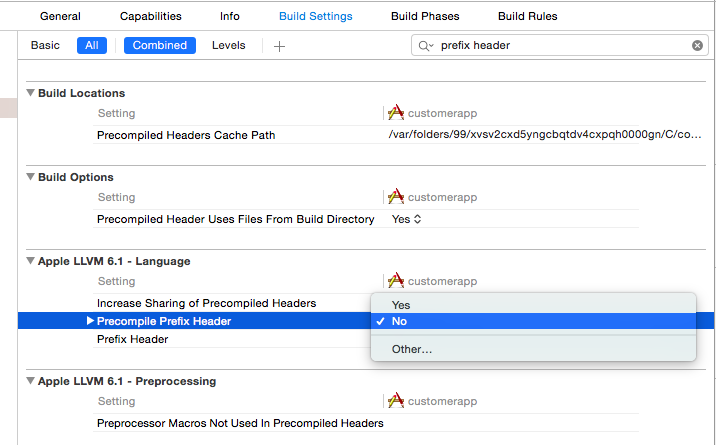
5、然后在Prefix Header中增加pch的文件路径即可。需要在debug和release中都进行添加。
$(SRCROOT)/customerapp/PrefixMain.pch

十二:为UITabBarController添加图标,并完善代码
解决两个问题,一个是TabBar的图标问题,二个是每个页面不仅仅是个UIViewController,应该这个页面还可以跳转到下一个页面,所以这五个页面应该是UINavigationController。
修改AppDelegate.m里的代码如下。
- (BOOL)application:(UIApplication *)application didFinishLaunchingWithOptions:(NSDictionary *)launchOptions { self.window = [[UIWindow alloc] initWithFrame:[[UIScreen mainScreen] bounds]]; self.window.backgroundColor = [UIColor whiteColor]; //创建并初始化TabBarController self.tabBarController=[[UITabBarController alloc] init]; self.window.rootViewController = self.tabBarController; //创建五个视图控制器 RDMainViewController *VCMain = [[RDMainViewController alloc] init]; RDProjectListTableViewController *VCProjectList = [[RDProjectListTableViewController alloc] init]; RDSaleListTableViewController *VCSaleList = [[RDSaleListTableViewController alloc] init]; RDRentListTableViewController *VCRentList = [[RDRentListTableViewController alloc] init]; RDMyTableViewController *VCMy = [[RDMyTableViewController alloc] init]; //为视图控制器添加导航栏控制器 UINavigationController *navVCMain= [[UINavigationController alloc]initWithRootViewController:VCMain]; UINavigationController *navVCProjectList = [[UINavigationController alloc]initWithRootViewController:VCProjectList]; UINavigationController *navVCSaleList = [[UINavigationController alloc] initWithRootViewController:VCSaleList]; UINavigationController *navVCRentList = [[UINavigationController alloc] initWithRootViewController:VCRentList]; UINavigationController *navVCMy = [[UINavigationController alloc] initWithRootViewController:VCMy]; self.tabBarController.viewControllers=[NSArray arrayWithObjects:navVCMain, navVCProjectList, navVCSaleList,navVCRentList,navVCMy,nil]; //设置标题 navVCMain.tabBarItem.title=@"首页"; navVCProjectList.tabBarItem.title=@"新房"; navVCSaleList.tabBarItem.title=@"二手房"; navVCRentList.tabBarItem.title=@"租房"; navVCMy.tabBarItem.title=@"我"; //设置图标 navVCMain.tabBarItem.image = [UIImage imageNamed:@"icon_tab_house"]; navVCProjectList.tabBarItem.image = [UIImage imageNamed:@"icon_tab_building"]; navVCSaleList.tabBarItem.image = [UIImage imageNamed:@"icon_tab_building"]; navVCRentList.tabBarItem.image = [UIImage imageNamed:@"icon_tab_building"]; navVCMy.tabBarItem.image = [UIImage imageNamed:@"icon_tab_user"]; navVCMain.tabBarItem.selectedImage = [UIImage imageNamed:@"icon_tab_house_press"]; navVCProjectList.tabBarItem.selectedImage = [UIImage imageNamed:@"icon_tab_building_press"]; navVCSaleList.tabBarItem.selectedImage = [UIImage imageNamed:@"icon_tab_building_press"]; navVCRentList.tabBarItem.selectedImage = [UIImage imageNamed:@"icon_tab_building_press"]; navVCMy.tabBarItem.selectedImage = [UIImage imageNamed:@"icon_tab_user_press"]; //一些通用颜色设置 [[UITabBar appearance] setTintColor:BASE_COLOR_MAIN]; [[UINavigationBar appearance] setBarTintColor:BASE_COLOR_TOPBAR]; [[UINavigationBar appearance] setBarStyle:UIBarStyleBlack]; [[UINavigationBar appearance] setTintColor:[UIColor whiteColor]]; [self.window makeKeyAndVisible]; return YES; }
看看模拟器效果,还不错不是。

十三:加入Bugly崩溃日志功能
系统一定要有日志功能!系统一定要有日志功能!系统一定要有日志功能!
不要指望用户替你提交bug,忠诚点的用户崩溃之后再打开一次,普通用户就直接骂句垃圾,然后就卸载了。用C#的时候用Log4NET记录错误日志。iOS程序当然也要有。
1、进入腾讯Bugly创建你的程序,获取监视ID。
2、AppDelegate.m加入如下代码即可。

后面的ID是腾讯给你的监视ID,不是你的APPID哦。
3、模拟器运行一次程序,然后返回腾讯bugly网站,看,成功了。
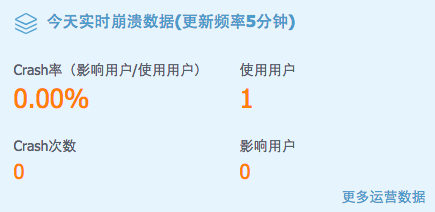
十四:解决键盘覆盖文本框的问题
1、AppDelegate.m文件中加入如下代码即可。

2、需要用到这个功能的h文件加入。
@property(nonatomic,strong) IQKeyboardReturnKeyHandler *returnKeyHandler;
3、需要用到这个功能的m文件的viewDidLoad方法加入如下代码

以下是引用其他文章的。
“设置returnKeyHandler,可以点击键盘上的next键,自动跳到下一个输入框。最后一个输入框点击done自动收起键盘。 运行后,可以看到输入框随着键盘的弹出自动上下浮动。点击背景,键盘收起。全自动了。 这个库默认支持UITextField、UITextView、UIWebView、UIScrollView、UITableView、UICollectionView 最后要注意一点,它可以自动计算多个textField之间的先后顺序,排列依据是看addSubView的先后顺序。”
最后记录一个问题,NSMutableArray自动释放会造成问题。
It doesn't really matter. [NSMutableArray array] is a nice shortcut, but you have to remember to retain it, so the question really is a matter of [[NSMutableArray array] retain] versus [[NSMutableArray alloc] init]. I usually use the former. The real convenience comes in when you need to statically fill the array; you can do it all in one message. [[NSMutableArray arrayWithObjects:...] retain] is faster than [[NSMutableArray alloc] init] followed by numerous [NSMutableArray addObject:(id)] calls.