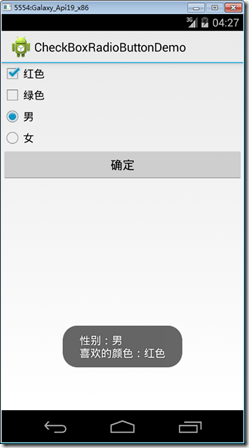分类:C#、Android、VS2015;
创建日期:2016-02-07
一、简介
1、CheckBox
复选
【Checked】属性:是否选中。
2、RadioButton
单选
【Checked】属性:是否选中。
【RadioGroup】属性:RadioButton的分组容器。注意必须将RadioButton包含在RadioGroup内。
二、示例4—Demo04CheckBoxRadioButton
1、运行截图
2、添加demo04_CheckBoxRadioButton.axml文件
在layout文件夹下添加该文件。
从【工具箱】中向设计界面拖放2个【CheckBox】控件,1个【RadioGroup】控件,然后直接在【源】中将其修改为下面的内容:
<?xml version="1.0" encoding="utf-8"?> <LinearLayout xmlns:android="http://schemas.android.com/apk/res/android" android:orientation="vertical" android:layout_width="match_parent" android:layout_height="match_parent"> <CheckBox android:text="红色" android:layout_width="match_parent" android:layout_height="wrap_content" android:id="@+id/checkBoxRed" /> <CheckBox android:text="绿色" android:layout_width="wrap_content" android:layout_height="wrap_content" android:id="@+id/checkBoxGreen" /> <RadioGroup android:minWidth="25px" android:minHeight="25px" android:layout_width="match_parent" android:layout_height="wrap_content" android:id="@+id/radioGroupGander"> <RadioButton android:layout_width="wrap_content" android:layout_height="wrap_content" android:checked="true" android:text="男" android:id="@+id/radioButtonMale" /> <RadioButton android:layout_width="wrap_content" android:layout_height="wrap_content" android:text="女" android:id="@+id/radioButtonFamale" /> </RadioGroup> <Button android:id="@+id/btnOK" android:layout_width="fill_parent" android:layout_height="wrap_content" android:text="确定" /> </LinearLayout>
3、添加Demo04CheckBoxRadioButton.cs文件
在SrcActivity文件夹下添加该文件。
using System; using Android.App; using Android.OS; using Android.Widget; namespace ch05demos.SrcActivity { [Activity(Label = "CheckBoxRadioButtonDemo")] public class Demo04CheckBoxRadioButton : Activity { CheckBox red, green; RadioButton nan, nv; protected override void OnCreate(Bundle savedInstanceState) { base.OnCreate(savedInstanceState); SetContentView(Resource.Layout.demo04_CheckBoxRadioButton); red = FindViewById<CheckBox>(Resource.Id.checkBoxRed); green = FindViewById<CheckBox>(Resource.Id.checkBoxGreen); nan = FindViewById<RadioButton>(Resource.Id.radioButtonMale); nv = FindViewById<RadioButton>(Resource.Id.radioButtonFamale); var button = FindViewById<Button>(Resource.Id.btnOK); button.Click += Button_Click; } private void Button_Click(object sender, EventArgs e) { string s1 = "性别:" + (nan.Checked ? "男" : "女"); string s2 = "喜欢的颜色:"; if (red.Checked) s2 += red.Text; if (green.Checked) s2 += " " + green.Text; Toast.MakeText(this, string.Format("{0} {1}", s1, s2), ToastLength.Long).Show(); } } }
运行观察该例子的效果。
提示:通过【Checked】属性或Toggle()方法都可以改变RadioButton的状态。