JXTaskPane 类似XP 左边的导航栏,在开发Swing应用的时候很好用的。
下面两张截图反应了JXTaskPane的动画效果。可以自由的卷起和展开。
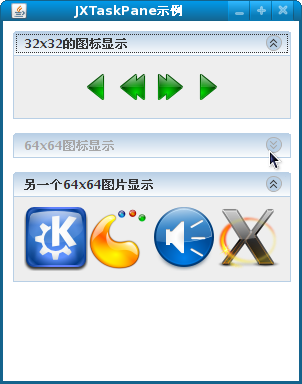
JXTaskPane的的使用步骤:
1、新建一个 JXTaskPaneContainer
2、新建{i}个JXTaskPane (i>=1)
3、依次将 新建的JXTaskPane 添加到 JXTaskPaneContainer 中去。
4、最后将 JXTaskPaneContainer 添加到JFrame 中。
下面附上 SwingX的官方doc中的示例代码:
JXFrame frame = new JXFrame(); // a container to put all JXTaskPane together JXTaskPaneContainer taskPaneContainer = new JXTaskPaneContainer(); // create a first taskPane with common actions JXTaskPane actionPane = new JXTaskPane(); actionPane.setTitle("Files and Folders"); actionPane.setSpecial(true); // actions can be added, a hyperlink will be created Action renameSelectedFile = createRenameFileAction(); actionPane.add(renameSelectedFile); actionPane.add(createDeleteFileAction()); // add this taskPane to the taskPaneContainer taskPaneContainer.add(actionPane); // create another taskPane, it will show details of the selected file JXTaskPane details = new JXTaskPane(); details.setTitle("Details"); // add standard components to the details taskPane JLabel searchLabel = new JLabel("Search:"); JTextField searchField = new JTextField(""); details.add(searchLabel); details.add(searchField); taskPaneContainer.add(details); // put the action list on the left frame.add(taskPaneContainer, BorderLayout.EAST); // and a file browser in the middle frame.add(fileBrowser, BorderLayout.CENTER); frame.pack(); frame.setVisible(true);
默认JXTaskPane 的动画功能是起用的,你也可以关闭 :
只要 myJXTaskPane.setAnimated(false); 就可以了。
不过,遗憾的是,该GUI控件库被 Oracle/SUN公司收购后,就没有后续更新了,貌似最新的版本为1.6.5。
相关链接:
3、swingx-core-1.6.5或者http://www.java2s.com/Code/JarDownload/swingx/swingx-core-1.6.5-1.jar.zip或者我的百度云盘中去下载, 提取码:zppz。