如何初始化和设置树莓派,请参考我另外一篇博文,好像还没写,哈哈。
言归正传,我们来说一下,如何在树莓派利用Docker实现NextCloud,个人感觉使用docker实现,比直接安装方便太多,前提是你要稍微熟悉下Docker和编排。
1、Docker规划
首先确认需要使用适用树莓派的nextcloud的fpm封装,不使用apache版本,降低资源消耗,方便配置https。对nextcloud的卷的规划,需要适应后期版本更新的需求。根据需要完成下面的容器规划。
所有的卷都规划到home目录下的nextcloud目录下,方便管理。除了nextcloud所需要的data目录,这个是单独挂载了一个硬盘作为存储。
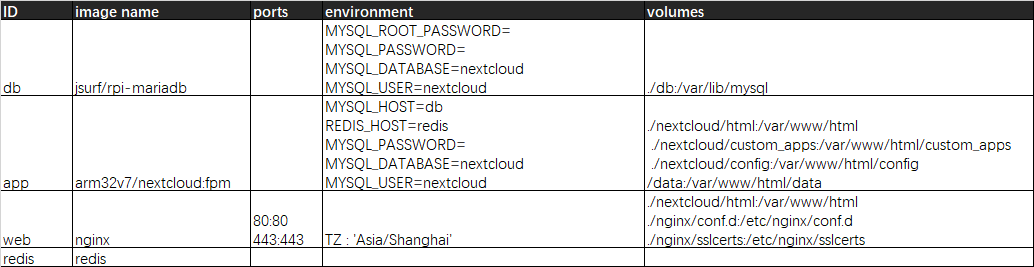
2、编写编排文件
根据容器的规划,完成编排文件的编写。
docker-compose.yml
version: '2' volumes: nextcloud: db: services: db: image: jsurf/rpi-mariadb restart: always command: --transaction-isolation=READ-COMMITTED --binlog-format=ROW volumes: - ./db:/var/lib/mysql environment: - MYSQL_ROOT_PASSWORD=root@123 - MYSQL_PASSWORD=nextcloud@123 - MYSQL_DATABASE=nextcloud - MYSQL_USER=nextcloud app: image: arm32v7/nextcloud:fpm privileged: true links: - db environment: - MYSQL_HOST=db - REDIS_HOST=redis - MYSQL_PASSWORD=nextcloud@123 - MYSQL_DATABASE=nextcloud - MYSQL_USER=nextcloud volumes: - ./nextcloud/html:/var/www/html - ./nextcloud/custom_apps:/var/www/html/custom_apps - ./nextcloud/config:/var/www/html/config - /data:/var/www/html/data restart: always web: image: nginx restart: always ports: - 80:80 - 443:443 environment: TZ : 'Asia/Shanghai' links: - app volumes_from: - app volumes: - ./nextcloud/html:/var/www/html - ./nginx/conf.d:/etc/nginx/conf.d - ./nginx/sslcerts:/etc/nginx/sslcerts redis: image: redis volumes_from: - app restart: always
3、安装Docker
curl -fsSL get.docker.com -o get-docker.shsudo sh get-docker.sh --mirror Aliyun
可以把当前用户加入到 docker 组,以便这个用户能方便的使用 docker 命令
sudo usermod -aG docker 当前用户
docker-compose 是基于 python 的一个 docker 编排工具
apt-get install docker-compose
4、安装Portainer
Portainer是一个可视化的容器镜像的图形管理工具,方便后期对容器的启停和管理,该软件提供了很便利的日志查询、容器内操作及容器网络管理。
#下载 Docker 图形化界面 portainer sudo docker pull portainer/portainer #创建 portainer 容器 sudo docker volume create portainer_data #运行 portainer sudo docker run -d -p 9000:9000 --name portainer --restart always -v /var/run/docker.sock:/var/run/docker.sock -v portainer_data:/data portainer/portainer
5、准备volumes目录
根据前期的规划,为nextcloud挂载外部存储,这个请参考其他的文档了。对于配置文件和其他的东西,都在home目录下创建好主目录即可,比如我这里,就在/home/pi/下创建了nextcloud目录,并将编排文件放到了该目录下。
6、准备nginx相应配置文件和ssl证书
需要根据规划,对nginx的配置文件,及证书进行准备。ssl证书可以到阿里云去申请免费证书。
nginx/conf.d/default.conf
upstream php-handler { server app:9000; # app为docker容器的名称,9000为nextcloud fpm的端口
} server { listen 80; listen [::]:80; server_name xxx; # 修改为自己的域名 # enforce https return 301 https://$server_name:443$request_uri; } server { listen 443 ssl http2; listen [::]:443 ssl http2; server_name xxx; # 修改为自己的域名 # Use Mozilla's guidelines for SSL/TLS settings # https://mozilla.github.io/server-side-tls/ssl-config-generator/ # NOTE: some settings below might be redundant ssl_certificate /etc/nginx/sslcerts/xxx.pem; # 替换为自己证书文件名 ssl_certificate_key /etc/nginx/sslcerts/xxx.key; # 替换为自己证书文件名 # Add headers to serve security related headers # Before enabling Strict-Transport-Security headers please read into this # topic first. #add_header Strict-Transport-Security "max-age=15768000; includeSubDomains; preload;"; # # WARNING: Only add the preload option once you read about # the consequences in https://hstspreload.org/. This option # will add the domain to a hardcoded list that is shipped # in all major browsers and getting removed from this list # could take several months. add_header X-Content-Type-Options nosniff; add_header X-XSS-Protection "1; mode=block"; add_header X-Robots-Tag none; add_header X-Download-Options noopen; add_header X-Permitted-Cross-Domain-Policies none; add_header Referrer-Policy no-referrer; add_header Strict-Transport-Security 15552000; add_header X-Frame-Options SAMEORIGIN; # Remove X-Powered-By, which is an information leak fastcgi_hide_header X-Powered-By; # Path to the root of your installation root /var/www/html; # 此处需要对应nextcloud的文件目录 # The following 2 rules are only needed for the user_webfinger app. # Uncomment it if you're planning to use this app. #rewrite ^/.well-known/host-meta /public.php?service=host-meta last; #rewrite ^/.well-known/host-meta.json /public.php?service=host-meta-json last; # The following rule is only needed for the Social app. # Uncomment it if you're planning to use this app. #rewrite ^/.well-known/webfinger /public.php?service=webfinger last; location = /.well-known/carddav { return 301 $scheme://$host:$server_port/remote.php/dav; } location = /.well-known/caldav { return 301 $scheme://$host:$server_port/remote.php/dav; } # set max upload size client_max_body_size 512M; fastcgi_buffers 64 4K; # Enable gzip but do not remove ETag headers gzip on; gzip_vary on; gzip_comp_level 4; gzip_min_length 256; gzip_proxied expired no-cache no-store private no_last_modified no_etag auth; gzip_types application/atom+xml application/javascript application/json application/ld+json application/manifest+json application/rss+xml application/vnd.geo+json application/vnd.ms-fontobject application/x-font-ttf application/x-web-app-manifest+json application/xhtml+xml application/xml font/opentype image/bmp image/svg+xml image/x-icon text/cache-manifest text/css text/plain text/vcard text/vnd.rim.location.xloc text/vtt text/x-component text/x-cross-domain-policy; # Uncomment if your server is build with the ngx_pagespeed module # This module is currently not supported. #pagespeed off; location / { rewrite ^ /index.php$request_uri; } location ~ ^/(?:build|tests|config|lib|3rdparty|templates|data)/ { deny all; } location ~ ^/(?:.|autotest|occ|issue|indie|db_|console) { deny all; } location ~ ^/(?:index|remote|public|cron|core/ajax/update|status|ocs/v[12]|updater/.+|oc[ms]-provider/.+).php(?:$|/) { fastcgi_split_path_info ^(.+?.php)(/.*|)$; include fastcgi_params; fastcgi_param SCRIPT_FILENAME $document_root$fastcgi_script_name; fastcgi_param PATH_INFO $fastcgi_path_info; fastcgi_param HTTPS on; # Avoid sending the security headers twice fastcgi_param modHeadersAvailable true; # Enable pretty urls fastcgi_param front_controller_active true; fastcgi_pass php-handler; fastcgi_intercept_errors on; fastcgi_request_buffering off; } location ~ ^/(?:updater|oc[ms]-provider)(?:$|/) { try_files $uri/ =404; index index.php; } # Adding the cache control header for js, css and map files # Make sure it is BELOW the PHP block location ~ .(?:css|js|woff2?|svg|gif|map)$ { try_files $uri /index.php$request_uri; add_header Cache-Control "public, max-age=15778463"; # Add headers to serve security related headers (It is intended to # have those duplicated to the ones above) # Before enabling Strict-Transport-Security headers please read into # this topic first. #add_header Strict-Transport-Security "max-age=15768000; includeSubDomains; preload;"; # # WARNING: Only add the preload option once you read about # the consequences in https://hstspreload.org/. This option # will add the domain to a hardcoded list that is shipped # in all major browsers and getting removed from this list # could take several months. add_header X-Content-Type-Options nosniff; add_header X-XSS-Protection "1; mode=block"; add_header X-Robots-Tag none; add_header X-Download-Options noopen; add_header X-Permitted-Cross-Domain-Policies none; add_header Referrer-Policy no-referrer; # Optional: Don't log access to assets access_log off; } location ~ .(?:png|html|ttf|ico|jpg|jpeg|bcmap)$ { try_files $uri /index.php$request_uri; # Optional: Don't log access to other assets access_log off; } }
7、执行 Docker Compose
一切准备好后,执行编排文件,会将docker下载好,并创建好卷和网络。必须在docker-compose.yml 文件所在目录。
docker-compose up -d
8、配置NextCloud
一切完成后,进入Portainer,查看容器运行情况,一切正常,就可以通过你配置的地址打开页面了。直接进入到nextcloud的配置界面,创建一个用户名密码,就可以登录了。
9、更新NextCloud
如果nextcloud版本有更新,可以删除现有NextClolud Docker镜像进行更新
docker stop arm32v7/nextcloud:fpm docker rm arm32v7/nextcloud:fpm rm -rvf /home/pi/nextcloud/nextcloud/html