案例1:效果
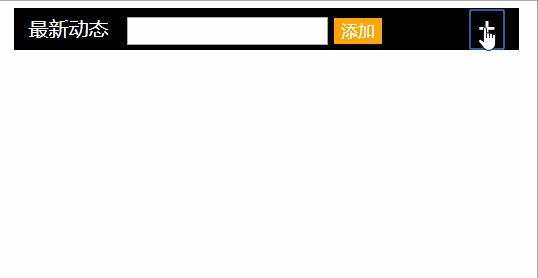
代码:

1 <!DOCTYPE html PUBLIC "-//W3C//DTD XHTML 1.0 Transitional//EN" "http://www.w3.org/TR/xhtml1/DTD/xhtml1-transitional.dtd"> 2 <html xmlns="http://www.w3.org/1999/xhtml" xml:lang="en"> 3 <head> 4 <meta http-equiv="Content-Type" content="text/html;charset=UTF-8"> 5 <title>添加对话</title> 6 <style type="text/css"> 7 body,ul,p{margin: 0;padding: 0;} 8 ul{list-style: none;} 9 img{border: 0; vertical-align: middle;} 10 .box{ 11 float: left; 12 width: 400px; 13 margin: 50px; 14 border: 2px solid black; 15 } 16 .box .title{ 17 position: relative; 18 width: 100%; 19 height: 30px; 20 background-color: black; 21 line-height: 30px; 22 color: white; 23 } 24 .box .title #btn{ 25 position: absolute; 26 right: 10px; 27 background: none; 28 border: 0; 29 font-size: 25px; 30 color: white; 31 cursor: pointer; 32 } 33 .box .title span{ 34 margin: 0 10px; 35 } 36 .box .title #conin{ 37 vertical-align: middle; 38 } 39 .box .title #add{ 40 background-color: orange; 41 border: 0; 42 color: white; 43 cursor: pointer; 44 vertical-align: middle; 45 } 46 .box .title #textbox{ 47 display: none; 48 /*display: inline-block;*/ 49 } 50 .box ul p{ 51 margin: 0 10px; 52 padding: 2px 0; 53 border-bottom: 1px solid #eee; 54 font-size: 14px; 55 } 56 </style> 57 </head> 58 <body> 59 <div class="box"> 60 <div class="title"> 61 <span>最新动态</span> 62 <div id="textbox"> 63 <input type="text" id="conin" class="conin" /> 64 <input type="button" id="add" value="添加" /> 65 </div> 66 <button title="新建" id="btn" >+</button> 67 </div> 68 <ul id="body"> 69 </ul> 70 </div> 71 <script type="text/javascript"> 72 //box 73 var Otxtbox = document.getElementById("textbox"); 74 var Oin = document.getElementById("conin"); 75 var Oadd = document.getElementById("add"); 76 77 var Obtn = document.getElementById("btn"); 78 79 var Obody = document.getElementById("body"); 80 //显示输入框 81 Obtn.onclick = function(){ 82 Otxtbox.style.display = "inline-block"; 83 }; 84 //新建li,清空输入框 85 Oadd.onclick = function(){ 86 var txt = Oin.value; 87 if(txt){ 88 Obody.innerHTML += "<li><p>" + txt + "</p></li>"; 89 Oin.value = ""; 90 }else{ 91 alert("请输入!"); 92 } 93 }; 94 </script> 95 </body> 96 </html>
原理:
这里有两个点击事件,首先看第一个:点击+号显示输入框;
1、获取+这个元素,id为btn,同时获取输入框,id为textbox;给btn添加onclick事件,事件直接控制输入框的样式display即可。
2、获取添加按钮,id为add,给按钮添加onclick事件,点击新增列表项,依次添加到列表ul的innerHTML中即可。列表项中的文字用输入框内的value值代替。
案例2:效果
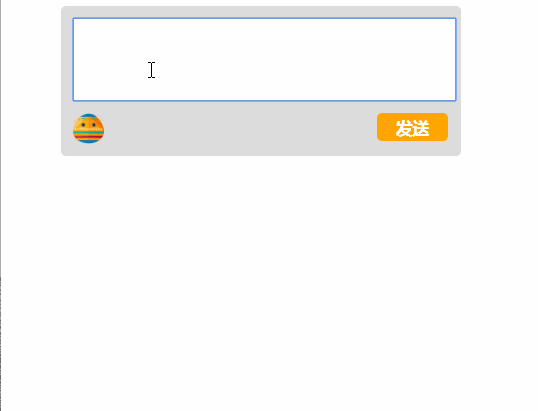
代码:

<!DOCTYPE html PUBLIC "-//W3C//DTD XHTML 1.0 Transitional//EN" "http://www.w3.org/TR/xhtml1/DTD/xhtml1-transitional.dtd"> <html xmlns="http://www.w3.org/1999/xhtml" xml:lang="en"> <head> <meta http-equiv="Content-Type" content="text/html;charset=UTF-8"> <title>添加对话</title> <style type="text/css"> body,ul,p{margin: 0;padding: 0;} ul{list-style: none;} img{border: 0; vertical-align: middle;} .box2{ float: left; width: 300px; margin: 50px; } .box2 .top{ width: 100%; height: 100px; padding: 10px; background-color: #ddd; border-radius: 4px; } .box2 .top .txt{ height: 60px; width: 98%; margin-bottom: 10px; resize: none; } .box2 .top span{ display: inline-block; width: 25px; height: 25px; background: url("images/emoji3.png") no-repeat center center/cover; cursor: pointer; } .box2 .top span.other{ background:url("images/emoji1.png") no-repeat center center/cover; } .box2 .top .send{ float: right; padding: 2px 15px; background-color: orange; border: 0; border-radius: 4px; color: white; font-weight: bold; cursor: pointer; } .box2 ul li{ margin-top: 10px; padding-bottom: 2px; border-bottom: 1px solid #eee; } .box2 ul li img{ width: 25px; height: 25px; } .box2 ul li span{ vertical-align: middle; font-size: 14px; } </style> </head> <body> <div class="box2"> <div class="top"> <textarea class="txt" id="txt"></textarea> <span id="photo"></span> <input type="button" value="发送" class="send" id="send"/> </div> <ul id="messages"> </ul> </div> <script type="text/javascript"> //box2 var Otxt = document.getElementById("txt"); var Osend = document.getElementById("send"); var Omes = document.getElementById("messages"); var Ophoto = document.getElementById("photo"); //图片路径数组 var aImg = ["images/emoji1.png","images/emoji3.png"]; //记录当前图片 var nNum = 1; //图片切换 Ophoto.onclick = function(){ if(nNum){ nNum--; this.setAttribute("class", "other"); }else{ nNum++; this.removeAttribute('class'); } } //新增消息列表项li Osend.onclick = function(){ if(Otxt.value){ Omes.innerHTML += "<li><img src='" + aImg[nNum] + "' alt='images'/><span>" + Otxt.value + "</span></li>"; Otxt.value = ""; }else{ alert("请输入信息!"); } } </script> </body> </html>
原理:
页面中两个出发事件都为点击事件:
1、点击发送按钮,给ul添加列表项li,其中图片为当前输入框中的图片,文本为输入框中的value;
2、输入框中图片点击切换,采用给不同样式设置不同背景图片,用js更改class名称来实现。
3、采用计数器来记录当前图片号num,将图片路径存储到一个数组中,每次切换图片的时候更改num值。新建列表项时用num来取当前图片。
注意:
获取元素时:
* ID获取时,前缀必须是 document.
* 其他方法获取时,前缀可以是某一个节点对象,表明不是从所有节点里面找,而是只从该节点子元素里面找,节省资源。
通过ID获取
document.getElementById()
通过class获取,不兼容IE8及以下
.getElementsByClassName()
获取的是个 类数组 (类似于数组,可以用下标,可以用.length)
通过 标签名 获取
.getElementsByTagName()
获取的是个 类数组
通过 name 获取
.getElementsByName()
获取的是个 类数组
通过 选择器 找,不兼容IE7及以下
.querySelector() 直接获取单个节点对象
.querySelectorAll() 获取类数组
