一、安装
rhel,centos
1、检查内核版本: 使用docker需要在64微系统上,内核版本3.8.13以上,之前的版本也可以使用,但是兼容性可能不是很好
#查看内核版本 uname -a uname -r
2:检查device Mapper
我们这里使用Device Mapper 作为Docker的存储启动。
[root@centos-linux ~]# grep device-mapper /proc/devices 253 device-mapper
如果没有就安装
[root@centos-linux ~]# yum install device-mapper
*我有,但是我还是可以安装上。
安装完以后还需要加载dm_mod内核模块
[root@centos-linux ~]# modprobe dm_mod [root@centos-linux ~]# lsmod | grep dm_mod dm_mod 113292 8 dm_log,dm_mirror [root@centos-linux ~]# ls /sys/class/misc/device-mapper/ dev power subsystem uevent
3、安装
centos 7
[root@centos-linux yum.repos.d]# yum install subscription-manager
[root@centos-linux ~]# subscription-manager repos --enable=rhel-7-server-extras-rpms
想要访问red hat 的 docker 软件包和万当,必须是red hat的客户,并且拥有rhel服务器订阅权限(RHEL Server
sybscription entitlement)
不用上面一步也可安装
root@centos-linux ~]# yum install -y docker
4、启动
[root@centos-linux ~]# service docker start . or
[root@centos-linux ~]# systemctl start docker
开机启动
[root@centos-linux ~]# systemctl enable docker
[root@centos-linux ~]# systemctl list-dependencies docker 查看开机启动状
查看docker状态
[root@centos-linux ~]# docker info

Containers: 0 Running: 0 Paused: 0 Stopped: 0 Images: 0 Server Version: 1.10.3 Storage Driver: devicemapper Pool Name: docker-253:0-67389343-pool Pool Blocksize: 65.54 kB Base Device Size: 10.74 GB Backing Filesystem: xfs Data file: /dev/loop0 Metadata file: /dev/loop1 Data Space Used: 11.8 MB Data Space Total: 107.4 GB Data Space Available: 17.86 GB Metadata Space Used: 581.6 kB Metadata Space Total: 2.147 GB Metadata Space Available: 2.147 GB Udev Sync Supported: true Deferred Removal Enabled: false Deferred Deletion Enabled: false Deferred Deleted Device Count: 0 Data loop file: /var/lib/docker/devicemapper/devicemapper/data WARNING: Usage of loopback devices is strongly discouraged for production use. Either use `--storage-opt dm.thinpooldev` or use `--storage-opt dm.no_warn_on_loop_devices=true` to suppress this warning. Metadata loop file: /var/lib/docker/devicemapper/devicemapper/metadata Library Version: 1.02.135-RHEL7 (2016-09-28) Execution Driver: native-0.2 Logging Driver: journald Plugins: Volume: local Network: host bridge null Kernel Version: 3.10.0-327.el7.x86_64 Operating System: CentOS Linux 7 (Core) OSType: linux Architecture: x86_64 Number of Docker Hooks: 2 CPUs: 2 Total Memory: 989.3 MiB Name: centos-linux.shared ID: WYHC:VVGT:BZN6:ONIH:DHIG:HCXK:67FB:AJST:NV3E:DC3R:XPCY:BINE WARNING: bridge-nf-call-iptables is disabled WARNING: bridge-nf-call-ip6tables is disabled Registries: docker.io (secure)
docker守护进程
装完docker,我们需要确认docker的守护进程是否运行,docker以root权限运行他的守护进程,来处理普通用户无法完成的操作。docker程序是Docker守护进程的客户端程序,同样也是需要root身份运行。
当docker安装后默认会立即启动守护进程,并监听/var/run/docker.sock这个Unix套接字文件,获取来自客户端的Docker请求。如果系统中存在名为docker的用户组的话,Docker则会将该套接字文件的所有者设置为该用户组,这样docker用胡子的所有用户都可以直接运行Docker,无需再私用sudo命令了。
将hx添加到dockerroot组中
usermod -a -G dockerroot hx
在没有启动docker的时候可以指定绑定端口启动。
[hx@centos-linux ~]$ sudo docker daemon -H tcp://0.0.0.0:2345
启动后显示内容大概就是绑定在任意ip端口上不安全
WARN[0000] /! DON'T BIND ON ANY IP ADDRESS WITHOUT setting -tlsverify IF YOU DON'T KNOW WHAT YOU'RE DOING /! WARN[0000] devmapper: Usage of loopback devices is strongly discouraged for production use. Please use `--storage-opt dm.thinpooldev` or use `man docker` to refer to dm.thinpooldev section. WARN[0000] devmapper: Base device already exists and has filesystem xfs on it. User specified filesystem will be ignored. INFO[0000] [graphdriver] using prior storage driver "devicemapper" INFO[0000] Graph migration to content-addressability took 0.00 seconds INFO[0000] Firewalld running: true INFO[0000] Default bridge (docker0) is assigned with an IP address 172.17.0.0/16. Daemon option --bip can be used to set a preferred IP address INFO[0000] Loading containers: start. INFO[0000] Loading containers: done. INFO[0000] Daemon has completed initialization INFO[0000] Docker daemon commit=3999ccb-unsupported execdriver=native-0.2 graphdriver=devicemapper version=1.10.3 INFO[0000] API listen on [::]:2345
也可以指定Unix套接字路径,或者同时指定多个绑定地址:
[hx@centos-linux ~]$ sudo docker daemon -H tcp://0.0.0.0:2345 -H unix:///var/run/docker.socket
显示docker守护进程的更详细的信息
sudo docker daemon -D
如果想让这些参数成为默认,不用每次启动时都输入可以修改
[hx@centos-linux ~]$ sudo vim /usr/lib/systemd/system/docker.service

vim /etc/sysconfig/docker 增加下面也可以
OPTIONS='--selinux-enabled -H tcp://0.0.0.0:2345 -H unix:///dev/shm/docker.sock'
重新加载配置文件
[hx@centos-linux ~]$ systemctl daemon-reload

此时配置没有生效,然后在重启docker
[hx@centos-linux ~]$ service docker restart

Docker用户界面
Shipyard 提供了通过管理界面来管理各种docker资源(包括容器,镜像,宿主机等)
源代码:https://github.com/ehazlett/shipyard
wget https://github.com/ehazlett/shipyard/archive/master.zip
docker的基本使用
1、查看状态
sudo docker info
**配置上面自定义内容后 使用 docker info 命令失败
2、查看docker镜像
[hx@centos-linux src]$ sudo docker search centos
centos 是镜像的名字,只要是有就会搜索出来docker镜像源上匹配的镜像

你可以下载这些镜像也可以直接运行,直接运行的话docker会在本地先查找,如果没有就会链接镜像源去下载
[hx@centos-linux src]$ sudo docker run -i -t centos /bin/bash
-i 保证容器中STDIN是开启的,尽管我们灭有附着到容器中。持久的标准输入时交互式shell的半边天。
-t 告诉docker为要撞见的容器分配一个伪TTY终端,这样新创建的容器才能提供一个交互式shell。如果要在命令行下在创建一个我们能预知进行交互的容器,而不是一个运行后台服务的容器,这两个参数是最基本的参数了。


当容器创建完毕以后,docker就会执行容器中的/bin/bash的命令,这是就可以看到容器内的shell了。
此时我们就身在docker的容器中这个容器就相当于一个小的centos环境

此时你的宿主机上也多了一个网卡

3、列出容器
查看当前系统中所有的容器列表
[root@centos-linux ~]# docker ps -a
只查看当前正在运行的容器
[root@centos-linux ~]# docker ps
只查看最后一个运行的容器
[hx@centos-linux src]$ docker ps -l

查看左后X个docker容器,不管是启动还是停止的
[hx@centos-linux ~]$ docker ps -n 1

如果你想退出容器就输入 exit
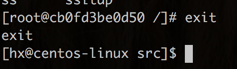
此时就退出了这个容器,退出状态是0

4、容器的名字
IMAGE 镜像的名字
CONTAINER 容器的名字
NAMES 别名
有三种方式可以为之指代容器
短UUID:(cb0fd3be0d50)
别名:focused_shirley
长UUID:这个也不知道是在哪,但是应该不会经常用的
下面我们会自定义docker的别名,好来辨别大量的docker容器的功能
5、删除镜像
可以同时删除多个镜像,这是就要使用CONTAINER ID 来删除了
[hx@centos-linux src]$ docker rm 519c2870ce20 73e84f664e75
6、重新进入容器
如果此时我们还想进入刚才的那个容器中,再运行 docker run -i -t centos /bin/bash 这个命令是不成的,这样会再生成一个新的centos镜像的容器。

那么我们怎么才能进入之前的那个镜像那?
重新附着到容器上
[hx@centos-linux src]$ docker attach 4dff86f3dd71
You cannot attach to a stopped container, start it first
7、启动容器
但是此时让我先启动
[hx@centos-linux src]$ sudo docker start 4dff86f3dd71
也可以使用restart重启这个容器
启动以后我们就可以使用attach重新附着到这个容器上了
启动后我们再看一下docker的进程,就不难发现为什么说docker是有客户端和服务器端的模式了,我们最先安装的那个就是docker的服务器端,后来启动的容器相当于客户端

此时是不是觉得老是使用这个一串字符有点不方便?我们也可以在生成镜像的时候提前命好名字
[hx@centos-linux src]$ docker run --name test1 -i -t centos /bin/bash
-name 就是指定新生成的镜像名字
容器的命名必须是唯一的。如果试图创建两个同名的容器,命令会失败。如果想创建已经有的名字,那只能删除之前的容器了。
8、创建守护式容器
除了bash这类交互式容器(interactive container) ,也可以创建长期运行的容器。守护式容器(daemonized container) 没有交互式回话,非常适合运行应用程序和服务。大多数时候我们都需要以守护式来运行我们的容器。下面就来启动一个守护式容器。
[hx@centos-linux src]$ docker run --name daemon1 -d centos /bin/bash -c "a=0; while [ $a -le 100 ]; do echo hello world $a;sleep 1;((a=$a+1));done"
-d参数就是讲docker容器放到后台运行
-c 执行命令
查看容器中都干什么了
[hx@centos-linux src]$ docker logs -f daemon1

此时我们可以看到这个容器正在运行
[hx@centos-linux src]$ docker stop daemon1
此时我们可以停止这个daemon1 然后再启动后查看日志这个程序还是在继续的执行-c定义的脚本
此时如果再使用 docker logs -f daemon1 这个命令查看日志还会从最开始查看,我们也可以自动以从那块开始查看log
[hx@centos-linux src]$ docker logs --tail 0 -f daemon1
而且还可以加上-t 来显示时间戳
[hx@centos-linux src]$ docker logs --tail 0 -tf daemon1

9 Docker日志驱动
Docker1.6开始,也可以控制Docker守护进程和容器所用的日志驱动,可以通过--log-driver 选项实现。也可以在启动Docker守护进程或者执行docker run命令是使用这个选项。
其他的选项是json-file,这个选项为我们的docker logs命令提供了基础。
默认的是 journald
还有就是none
其他可用的选项还包括syslog,该选项将禁用docker logs命令,将所有的容器的日志输出都重定向到Syslog,或者通过docker run对个别的容器进行日志重定向输出
[hx@centos-linux ~]$ docker run --log-driver="syslog" --name daemon_syslog -d centos /bin/bash -c "while true;do echo world;sleep 1;done"

syslog会将所有的日志输出到Syslog,导致docker logs 命令不输出任何东西,输出到哪里了?
日志被输出到了宿主机的syslog日志中了。

none这个选项会禁用所有容器中的日志,导致docker logs命令也被禁用
10 查看守护式容器中的进程
[hx@centos-linux ~]$ docker top daemon_syslog

[hx@centos-linux ~]$ docker stats daemon_syslog restarta restartf
可以查看一个或者多个,是Docker1.5中引入的命令

CPU使用率,内存的使用/限制,网络IO,存储IO
11 在容器内部运行进程
在Docker1.3以后,也可以通过docker exec 命令在容器内部额外启动新进程。可以在容器内运行的进程有两种
1.后台任务:在容器内运行并没有交互需求
2.交互式任务:保持在前台运行,对于需要在容器内部打开shell的任务,交互式很实用
1.后台任务
[hx@centos-linux ~]$ docker exec -d daemon_syslog touch /tmp/test1 [hx@centos-linux ~]$ docker exec -d daemon_syslog useradd hx [hx@centos-linux ~]$ docker exec -u hx -d daemon_syslog touch /tmp/test2
Docker 1.7开始可以对docker exec 启动的进程使用-u标志为新启动的进程指定一个用户属主
2.交互式任务
[hx@centos-linux ~]$ docker exec -t -i daemon_syslog /bin/bash

12 停止守护式容器
[hx@centos-linux ~]$ docker stop daemon_syslog
docker stop 会向Docker容器进程发送SIGTERM信号,如果想快速停止某个容器,也可以使用docker kill 命令来想容器发送SIGKILL信号

13自动重启容器 Docker 1.2后引入
由于某种错误导致容器停止运行,可以用--restart 让Docker自动重启该容器。它会检查容器的退出代码,并据此来决定是否要重启容器。默认行为是Docker不会重启容器
[hx@centos-linux ~]$ docker run --restart=always --name daemon_always -d centos /bin/bash -c "while true; do echo hello world; sleep 1 ;done"
always参数:无论容器退出代码是什么,Docker都会自动重启该容器
on-failure :只有当退出代码为非0时,Docker才会重启该容器
on-failure:5 还可以接受一个可选的重启次数参数,:5代表最多重启5次
14.深入容器
除了 docker ps命令获取容器信息,还可以用 docker inspect 来获取更多的容器信息
[hx@centos-linux ~]$ docker inspect daemon_always | more
[
{
"Id": "e26c04639f37cd4a317286d71c5a5555d37f6576ad858464e6f5f3ffa3c4e35a",
"Created": "2016-12-22T13:32:55.860826446Z",
"Path": "/bin/bash",
"Args": [
"-c",
"while true; do echo hello world; sleep 1 ;done"
],
"State": {
"Status": "running",
"Running": true,
"Paused": false,
"Restarting": false,
"OOMKilled": false,
"Dead": false,
"Pid": 3901,
"ExitCode": 0,
"Error": "",
"StartedAt": "2016-12-22T13:32:56.334254201Z",
"FinishedAt": "0001-01-01T00:00:00Z"
},
"Image": "sha256:67591570dd29de0e124ee89d50458b098dbd83b12d73e5fdaf8b4dcbd4ea50f8",
"ResolvConfPath": "/var/lib/docker/containers/e26c04639f37cd4a317286d71c5a5555d37f6576ad858464e6f5f3ffa3c4e35a/resolv.conf",
"HostnamePath": "/var/lib/docker/containers/e26c04639f37cd4a317286d71c5a5555d37f6576ad858464e6f5f3ffa3c4e35a/hostname",
"HostsPath": "/var/lib/docker/containers/e26c04639f37cd4a317286d71c5a5555d37f6576ad858464e6f5f3ffa3c4e35a/hosts",
"LogPath": "",
"Name": "/daemon_always",
"RestartCount": 0,
"Driver": "devicemapper",
"MountLabel": "system_u:object_r:svirt_sandbox_file_t:s0:c443,c854",
"ProcessLabel": "system_u:system_r:svirt_lxc_net_t:s0:c443,c854",
"AppArmorProfile": "",
"ExecIDs": null,
"HostConfig": {
"Binds": null,
"ContainerIDFile": "",
"LogConfig": {
"Type": "journald",
"Config": {}
},
"NetworkMode": "default",
"PortBindings": {},
"RestartPolicy": {
"Name": "always",
"MaximumRetryCount": 0
},
"VolumeDriver": "",
"VolumesFrom": null,
"CapAdd": null,
"CapDrop": null,
"Dns": [],
"DnsOptions": [],
"DnsSearch": [],
"ExtraHosts": null,
"GroupAdd": null,
"IpcMode": "",
"Links": null,
"OomScoreAdj": 0,
"PidMode": "",
"Privileged": false,
"PublishAllPorts": false,
"ReadonlyRootfs": false,
"SecurityOpt": null,
"UTSMode": "",
"ShmSize": 67108864,
"ConsoleSize": [
0,
0
],
"Isolation": "",
"CpuShares": 0,
"CgroupParent": "",
"BlkioWeight": 0,
"BlkioWeightDevice": null,
"BlkioDeviceReadBps": null,
"BlkioDeviceWriteBps": null,
"BlkioDeviceReadIOps": null,
"BlkioDeviceWriteIOps": null,
"CpuPeriod": 0,
"CpuQuota": 0,
"CpusetCpus": "",
"CpusetMems": "",
"Devices": [],
"KernelMemory": 0,
"Memory": 0,
"MemoryReservation": 0,
"MemorySwap": 0,
"MemorySwappiness": -1,
"OomKillDisable": false,
"PidsLimit": 0,
"Ulimits": null
},
"GraphDriver": {
"Name": "devicemapper",
"Data": {
"DeviceId": "20",
"DeviceName": "docker-253:0-67389343-56ad8a38c2ad1747b936a70a6e4faa51cea4719a455015efc8dc1824d55f9f79",
"DeviceSize": "10737418240"
}
},
"Mounts": [],
"Config": {
"Hostname": "e26c04639f37",
"Domainname": "",
"User": "",
"AttachStdin": false,
"AttachStdout": false,
"AttachStderr": false,
"Tty": false,
"OpenStdin": false,
"StdinOnce": false,
"Env": [
"PATH=/usr/local/sbin:/usr/local/bin:/usr/sbin:/usr/bin:/sbin:/bin"
],
"Cmd": [
"/bin/bash",
"-c",
"while true; do echo hello world; sleep 1 ;done"
],
"Image": "centos",
"Volumes": null,
"WorkingDir": "",
"Entrypoint": null,
"OnBuild": null,
"Labels": {
"build-date": "20161214",
"license": "GPLv2",
"name": "CentOS Base Image",
"vendor": "CentOS"
}
},
"NetworkSettings": {
"Bridge": "",
"SandboxID": "86a9e878d328d2f571e3dc97e860ab3e89963877492e24349d349317007d6e55",
"HairpinMode": false,
"LinkLocalIPv6Address": "",
"LinkLocalIPv6PrefixLen": 0,
"Ports": {},
"SandboxKey": "/var/run/docker/netns/86a9e878d328",
"SecondaryIPAddresses": null,
"SecondaryIPv6Addresses": null,
"EndpointID": "4706ceff3b4f3a04d718423c63d12c39618d0ba3a915f7c462d48ac000ef8b80",
"Gateway": "172.17.0.1",
"Bridge": "",
"SandboxID": "86a9e878d328d2f571e3dc97e860ab3e89963877492e24349d349317007d6e55",
"HairpinMode": false,
"LinkLocalIPv6Address": "",
"LinkLocalIPv6PrefixLen": 0,
"Ports": {},
"SandboxKey": "/var/run/docker/netns/86a9e878d328",
"SecondaryIPAddresses": null,
"SecondaryIPv6Addresses": null,
"EndpointID": "4706ceff3b4f3a04d718423c63d12c39618d0ba3a915f7c462d48ac000ef8b80",
"Gateway": "172.17.0.1",
"GlobalIPv6Address": "",
"GlobalIPv6PrefixLen": 0,
"IPAddress": "172.17.0.2",
"IPPrefixLen": 16,
"IPv6Gateway": "",
"MacAddress": "02:42:ac:11:00:02",
"Networks": {
"bridge": {
"IPAMConfig": null,
"Links": null,
"Aliases": null,
"NetworkID": "31f89a07ff75df59394ddf8cb2a8ab283044ed0c7c10acf586feffc561c175bf",
"EndpointID": "4706ceff3b4f3a04d718423c63d12c39618d0ba3a915f7c462d48ac000ef8b80",
"Gateway": "172.17.0.1",
"IPAddress": "172.17.0.2",
"IPPrefixLen": 16,
"IPv6Gateway": "",
"GlobalIPv6Address": "",
"GlobalIPv6PrefixLen": 0,
"MacAddress": "02:42:ac:11:00:02"
}
}
}
}
]
也可以使用-f or --format 定义查看的结果
[hx@centos-linux ~]$ docker inspect --format '{{ .NetworkSettings.Gateway }}' daemon_always
*格式类似方法的调用

也支持查询多个
[hx@centos-linux ~]$ docker inspect --format '{{ .NetworkSettings.Gateway }} {{ .NetworkSettings.IPAddress}}' daemon_always
支持Go语言模板
除了查看容器,还可以通过浏览 /var/lib/docker 目录来深入了解Docker的工作原理,该目录存放着Docker镜像、容器,以及容器的配置。
所有容器都保存在/var/lib/docker/containers目录下
15. Docker 镜像
Docker Hub 中有很多镜像,比如Ubuntu镜像中包含了很多版本的镜像
1.下载镜像
[hx@centos-linux ~]$ docker pull ubuntu:12.04
2.查看镜像
[hx@centos-linux ~]$ docker images

每个镜像都有TAG标签,作为这个镜像的状态
3.构建镜像
docker commit docker bulid 和Dockerfile
**建议使用Dockerfile命令更灵活
使用docker commit命令
a、先创建Docker Hub账号
然后本地服务器就可以登录这个账号
[root@centos-linux ~]# docker login

然后填写注册时的用户名邮箱密码,就注册登录成功,个人认证信息保存至提示路径。
提交修改后的镜像
[root@centos-linux ~]# docker commit 596b103debac hanxu/centos6_tomcat
查看镜像,就可以看到我们刚才修改后commit的自定义镜像

查看镜像详细信息

提交时还可以制定更详细的信息
[root@centos-linux ~]# docker commit -m "create tomcat server" -a "centos_tocmat" 596b103debac hanxu/centos6:tomcat
-m message:信息
hanxu/centos6 镜像名称
:tomcat 镜像TAG

** 如果在创建镜像的时候重复了名称(REPOSITORY),则原镜像的名称和TAG就都变成<none>状态
如果想运行这个刚创建的镜像可以使用 docker run命令
[root@centos-linux ~]# docker run -i -t hanxu/centos6:tomcat /bin/bash WARNING: IPv4 forwarding is disabled. Networking will not work.
使用Dokerfile命令
