首先使用插件:vue-cropper https://github.com/xyxiao001/vue-cropper
1. 看效果图吧?
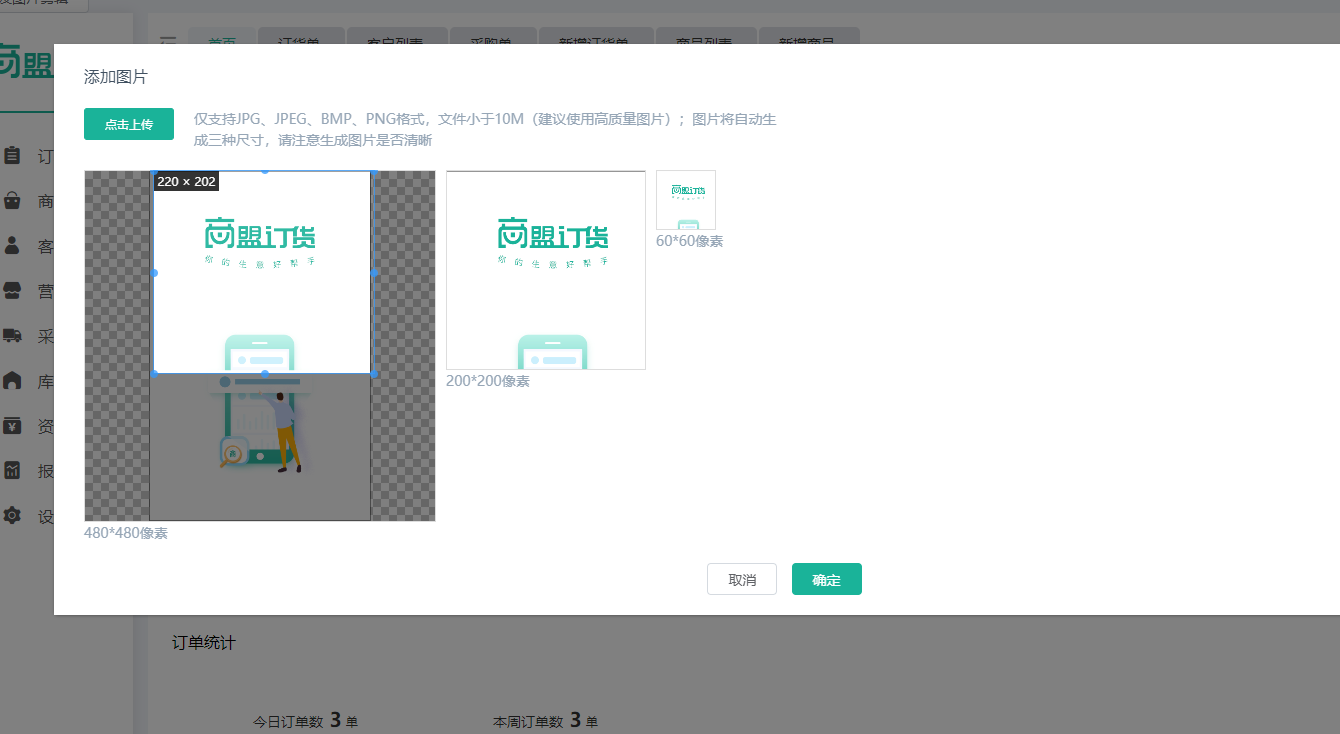
2. 代码如下:
<template> <el-dialog :width="$store.state.dialogWidth || '0px'" :visible.sync="dialogVisible" ref="elDialog" custom-class="modalStyle"> <div class="card-box min-form-inner" ref="cardBox"> <div class="width100"> <p class="tiles">添加图片</p> <div class="uploadBox"> <el-upload class="upload-demo" action="action" accept=".jpg,.png,.jpeg" :show-file-list="false" :http-request="uploadImg" :before-upload="beforeUploads" :multiple="false"> <el-button size="small" type="primary">点击上传</el-button> </el-upload> <div class="upload__tip">仅支持JPG、JPEG、BMP、PNG格式,文件小于10M(建议使用高质量图片);图片将自动生成三种尺寸,请注意生成图片是否清晰</div> </div> <div class="cropperImgBox"> <div class="overflowHidden"> <div class="img-crop-box fl"> <vueCropper ref="cropper" :img="files.url" :outputSize="option.outputSize" :outputType="option.outputType" :autoCropWidth="option.autoCropWidth" :autoCropHeight="option.autoCropHeight" :fixedBox="option.fixedBox" :centerBox="option.centerBox" :enlarge="option.enlarge" :infoTrue="option.infoTrue" :autoCrop="option.autoCrop" @real-time="realTime"/> </div> <div class="fl" style="margin-left: 10px"> <div class="img-crop-medium"> <div :style="previews.div" class="overflowHidden"> <img class="imgCrop" :src="previews.url" :style="previews.img"> </div> </div> <div>200*200像素</div> </div> <div class="fl" style="margin-left: 10px"> <div class="img-crop-small"> <div :style="previewStyleSmall"> <img class="imgCrop" :src="previews.url" :style="previews.img"> </div> </div> <div>60*60像素</div> </div> </div> <div>480*480像素</div> </div> </div> <div class="text-center btnBox" ref="btnBox"> <el-button @click="dialogVisible = false">取消</el-button> <el-button type="primary" @click="sureSearch">确定</el-button> </div> </div> </el-dialog> </template> <script> import Vue from 'vue' import { Component, Prop, Watch } from 'vue-property-decorator' import { namespace } from 'vuex-class' const imgModule = namespace('publicModule') @Component() // 图片剪辑弹窗 export default class cropperImg extends Vue { @Prop({default: false, type: Boolean}) value @imgModule.Action('uploadReq1') uploadReq // 上传临时图片方法 dialogVisible = false files = {url: 'https://avatars2.githubusercontent.com/u/15681693?s=460&v=4'} previews = {} previewStyleSmall = {} option = { outputSize: 1, autoCrop: true, // 只有自动截图开启 宽度高度才生效 autoCropWidth: 200, autoCropHeight: 200, centerBox: true, fixedBox: false, enlarge: 1, infoTrue: false, outputType: 'jpeg' } sureSearch () { // 获取截图的base64 数据 this.$refs.cropper.getCropData((data) => { // do something console.log(data) }) // this.$emit('input', false) } // 上传文件前 beforeUploads (file) { if (!/.(jpg|jpeg|png)$/i.test(file.name)) { // 文件类型过滤 this.$message.warning({ showClose: true, message: '文件格式只支持jpg|jpeg|png' }) return false } else if (file.size > 2 * 1024 * 1024) { // 文件大小过滤 this.$message.warning({ showClose: true, message: '文件大小最大支持2M' }) return false } else { this.files.fileObj = file return true } } uploadImg (e) { const { file } = e let form = new FormData() form.append('file', file) const data = { form, type: 'OTHER' } this.uploadReq(data).then(({ code, data }) => { console.log(data) if (code === '0') { this.files.fileIds = [data.fileId] this.files.url = URL.createObjectURL(this.files.fileObj) } }) } // 实时预览函数 realTime (data) { this.previewStyleSmall = { data.w + 'px', height: data.h + 'px', overflow: 'hidden', margin: '0', zoom: 60 / data.h } this.previews = data } @Watch('value') valueChange (val) { this.dialogVisible = val } @Watch('dialogVisible') dialogVisibleChange (val) { this.$emit('input', val) } } </script> <style scoped lang="less"> .min-form-inner {background: #fff;min-height: 100px;padding: 20px 30px; .tiles { font-size: 16px; margin-bottom: 20px; color: #415161; } .uploadBox { max- 700px; display: flex; .upload-demo { flex-shrink: 0; } .upload__tip { flex: 1; color: #96a6b6; font-size: 14px; padding-left: 20px; } } .cropperImgBox { 100%; padding: 20px 0; color: #96a6b6; .img-crop-box { position: relative; height: 350px; 350px; border: 1px solid #ddd; box-sizing: content-box; } .img-crop-medium { 200px;height: 200px;} .img-crop-small { 60px;height: 60px;} .img-crop-medium, .img-crop-small { border: 1px solid #ddd; position: relative; overflow: hidden; } } } </style>