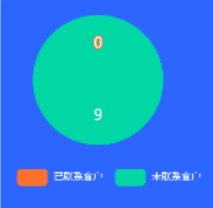1、下载 GitHub 上的 ecomfe/echarts-for-weixin 项目,Echarts微信版。
地址:https://github.com/ecomfe/echarts-for-weixin
2、将 ec-canvas 文件放置到小程序项目中

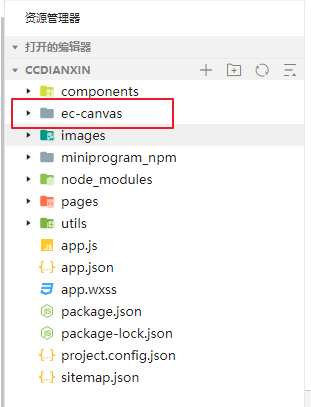
3、使用echarts(饼图为例)
// json文件 "usingComponents": { "ec-canvas": "../../ec-canvas/ec-canvas" }
// wxml文件 <view class="containers"> <ec-canvas id="mychart-dom-bar" canvas-id="mychart-bar" ec="{{ ec }}"></ec-canvas> </view>
// 外层用view包裹方便设置echarts元素的宽高
// js import * as echarts from '../../ec-canvas/echarts'; const app = getApp() function initChart(canvas, width, height, dpr) { const chart = echarts.init(canvas, null, { width, height: height, devicePixelRatio: dpr // 像素 }); canvas.setChart(chart); let option = { title: {}, tooltip: { trigger: 'item', formatter: '{b} : {c}' }, legend: { left: 'center', bottom: 20, textStyle: { fontSize: 8, color: '#ffffff' }, data: ['已联系客户', '未联系客户'] }, color: ['#FD7031','#00d6a5'], series: [{ name: '客户', type: 'pie', radius: '60%', center: ["45%", "38%"], label: { position: 'inner', show: true, formatter: '{c}' }, data: [{ value: app.globalData.pieData? app.globalData.pieData[0] : 0, name: '已联系客户', formatter: '{c}', tooltip: { trigger: 'item', formatter: '{b} : {c}' } }, { value: app.globalData.pieData? app.globalData.pieData[1] : 0, name: '未联系客户', formatter: '{c}', tooltip: { trigger: 'item', formatter: '{b} : {c}' } } ], emphasis: { itemStyle: { shadowBlur: 10, shadowOffsetX: 0, shadowColor: 'rgba(0, 0, 0, 0.5)' } }, }] }; chart.setOption(option); return chart; } Page({ data: { ec: { onInit: initChart } } })
4、效果图