SVG矢量动画
(Bitmap)相对,SVG不会像位图一样因为缩放而让图片质量下降。它的优点在于节约空间,使用方便 。Android 5.0中引入了 VectorDrawable 来支持
矢量图(SVG),同时还引入了 AnimatedVectorDrawable 来支持矢量图动画,在最近几次Support包更新之后,SVG的兼容性问题得以大大改善
AS本身就支持SVG的加载,右击drawable,通过Vector Asset直接加载一个SVG图像。
SVG命令
使用<path>标签创建SVG就像使用指令的方式来控制一只画笔,它所支持的指令有以下几种:
| 指令 | 说明 |
|---|---|
| M = moveto(M,X,Y) | 将画笔移动到指定坐标位置,但未发生绘制。 |
| L = lineto(L,X,Y) | 画直线到指定的坐标位置。 |
| H = horizontal lineto(H X) | 画水平线到指定的X坐标位置。 |
| V = vertical lineto(V Y) | 画垂直线到指定的Y坐标位置。 |
| C = curveto(C X1,Y1,X2,Y2,ENDX,ENDY) | 三次贝塞尔曲线 |
| S = smooth curveto(S X2,Y2,ENDX,ENDY) | 三次贝塞尔曲线 |
| Q = quadratic Belzier curve(Q X,Y,ENDX,ENDY) | 二次贝塞尔曲线 |
| T = smooth quadratic Belzier curveto(T ENDX,ENDY) | 映射前面路径的终点 |
| A = elliptical Arc(A RX,RY,XROTATION,FLAG1,FLAG2,X,Y) | 绘制一段弧线,允许弧线不闭合。 1)RX,RY指所在椭圆大小 2)XROTATION椭圆的X轴和水平方向顺时针夹角。 3)FLAG1有两个值,1表示大角度弧线,0为小角度弧线 4)FLAG2有两个值,1位顺时针,0位逆时针 5)X,Y轴为终点坐标 |
| Z = closepath() | 关闭路径 |
在使用上面的指令时,需要注意以下几点:
坐标轴(0,0)为中心,X轴水平向右,Y轴水平向下。
所有指令大小写均可,大写是绝对定位,小写相对定位。
同一个指令出现多次可以只用一个,且指令间的空格可省略。
SVG编辑器
SVG参数的写法固定而且复杂,因此完全可以使用程序来实现,所以一般通过SVG编辑器来编辑SVG图形。网上有很多SVG的在线编辑器,通过可视化编辑好图形后,点击View Source就可以转换为SVG代码。
使用SVG
在Android 5.X中提供两个新的api来支持SVG:VectorDrawable(SVG图形) 和 AnimatedVectorDrawable(动画效果)。
- VectorDrawable
在res/drawable/ic_verctor_test.xml中创建静态的SVG图形,其中<path>是结构中的最小单位,<group>可以将不同的<path>进行组合。
<vector xmlns:android="http://schemas.android.com/apk/res/android"
android:width="200dp"
android:height="200dp"
android:viewportWidth="100"
android:viewportHeight="100">
<group
android:name="test"
android:rotation="0">
<path
android:fillColor="@android:color/holo_blue_light"
android:pathData="M 25 50 a 25,25 0 1,0 50, 0"/>
</group>
</vector>
由于这里使用fillcolor表示填充,如果想要非填充的则使用:
android:strokeColor="@android:color/holo_blue_light"
android:strokeWidth="2"
效果如下图所示:

-
AnimatedVectorDrawable
AnimatedVectorDrawable的作用是给VectorDrawable提供动画效果,它可以连接静态的VectorDrawable和动态的ObjectAnimation。
1、在res/drawable/anim_vector.xml中通过<animated-vector>标签声明对AnimatedVectorDrawable的使用,并指定其作用的path和group。
<?xml version="1.0" encoding="utf-8"?>
<animated-vector
xmlns:android="http://schemas.android.com/apk/res/android"
android:drawable="@drawable/ic_vector_test">
<target
android:name="test"
android:animation="@animator/anim_path"/>
</animated-vector>
2、对应res/drawable/ic_verctor_test.xml中的vector是静态的VectorDrawable
<?xml version="1.0" encoding="utf-8"?>
<vector xmlns:android="http://schemas.android.com/apk/res/android"
android:width="200dp"
android:height="200dp"
android:viewportWidth="100"
android:viewportHeight="100">
<group
android:name="test"
android:rotation="0">
<path
android:strokeColor="@android:color/holo_blue_light"
android:strokeWidth="2"
android:pathData="M 25 50 a 25,25 0 1,0 50,0"/>
</group>
</vector>
注意:AnimatorVectorDrawable中的target节点下的name和VectorDrawable中group节点下的name必须保持一致。
3、通过AnimatorVectorDrawable中的target节点下的animation属性引入属性动画(必须是属性动画,否则报错)
<?xml version="1.0" encoding="utf-8"?>
<objectAnimator xmlns:android="http://schemas.android.com/apk/res/android"
android:duration="4000"
android:propertyName="rotation"
android:valueFrom="0"
android:valueTo="360" />
4、当所有的XML准备好之后,我们就可以直接给一个imageview设置背景
<?xml version="1.0" encoding="utf-8"?>
<LinearLayout xmlns:android="http://schemas.android.com/apk/res/android"
android:layout_width="match_parent"
android:layout_height="match_parent"
android:orientation="vertical">
<ImageView
android:id="@+id/image"
android:layout_gravity="center"
android:layout_width="200dp"
android:layout_height="200dp"
android:src="@drawable/anim_vector" />
</LinearLayout>
5、最后,通过ImageView中的src引入AnimatorVectorDrawable文件,然后通过代码进行开启即可。
ImageView imageView = (ImageView) findViewById(R.id.image);
Animatable drawable = (Animatable) imageView.getDrawable();
drawable.start();
运行效果如下图所示:
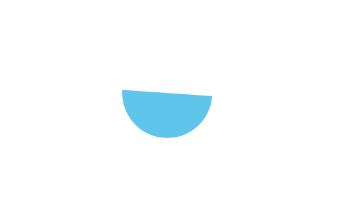
兼容性
SVG在5.X以上使用是没有任何问题的,但是在低版本就会出现各种问题,可以使用如下方法进行兼容:
兼容低版本
我们的SVG在5.X是没有问题,但是在低版本的话可能出现彩色图片变成黑色的,解决方式如下:
- 在build.gradle里面进行配置
android {
defaultConfig {
vectorDrawables.useSupportLibrary = true
}
|
-
只能用于AppCompatImageView或者AppCompatImageButton或其子类,而且必须在app:srcCompat标签中使用。
-
SVG图像需要依附于StateListDrawable,InsetDrawable,LayerDrawable,LevelListDrawable,RotateDrawable。StateListDrawable最简单,就是直接写一个selector即可
?xml version="1.0" encoding="utf-8"?>
<selector xmlns:android="http://schemas.android.com/apk/res/android">
<item android:drawable="@drawable/ic_a"></item>
</selector>
别忘记还有一个标志位要开启,在activity的最上方
static {
AppCompatDelegate.setCompatVectorFromResourcesEnabled(true);
}
动态换色
如果你想手动更换图片的背景色,那么只要按照如下代码操作即可:
VectorDrawableCompat a=VectorDrawableCompat.create(getResources(), R.drawable.ic_a, getTheme());
a.setTint(Color.RED);
ImageView imageview= (ImageView) findViewById(R.id.imageview);
imageview.setImageDrawable(a);