一.用类库方式创建
1.新建类库
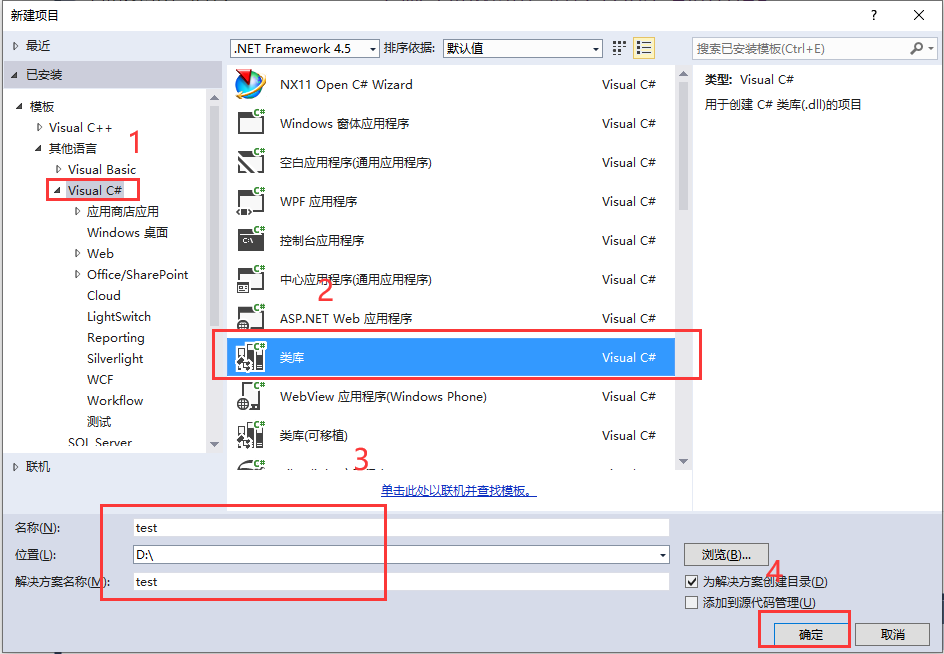
进来后编译代码,成功
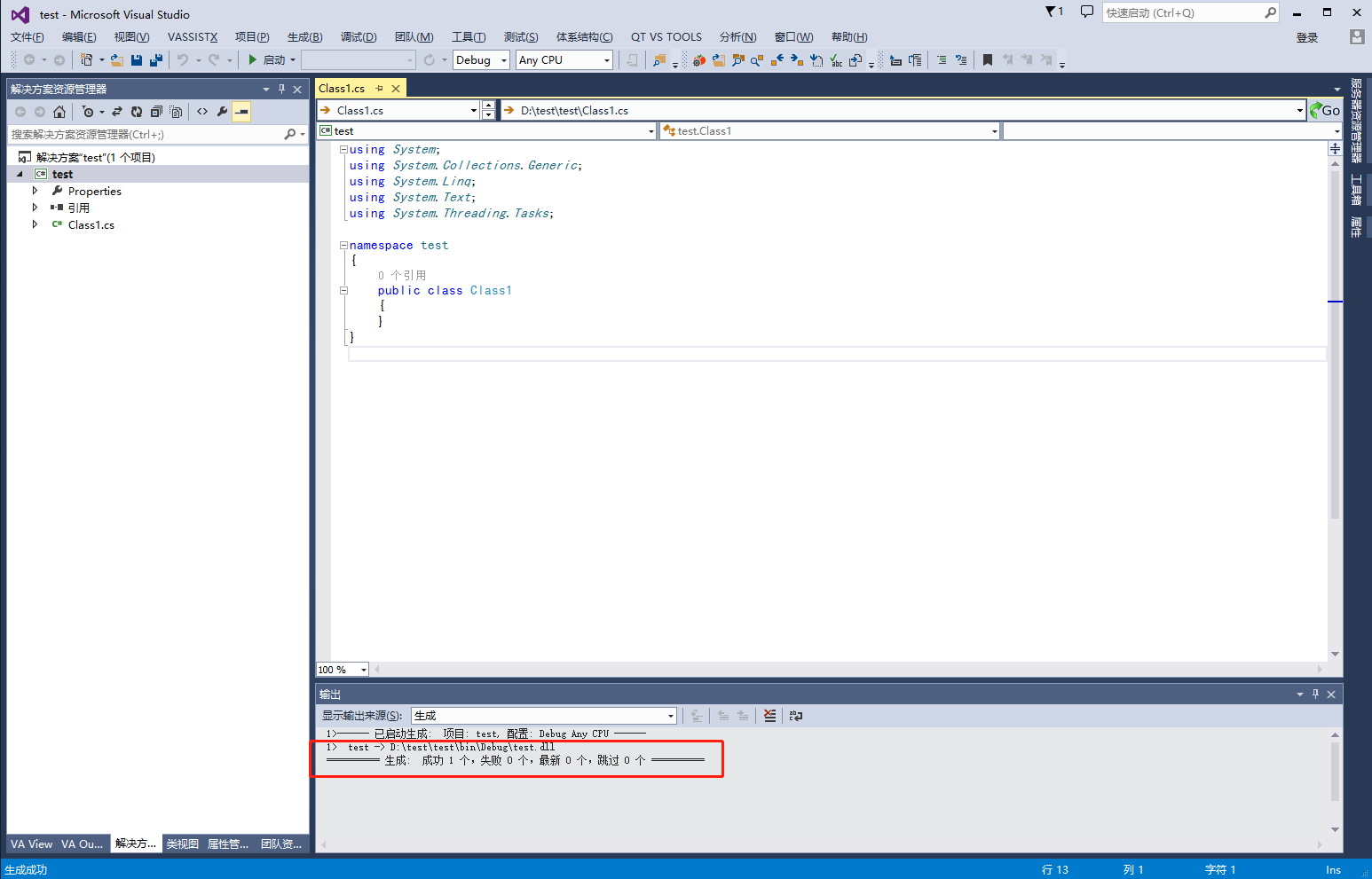
添加NXOPEN的库到项目中
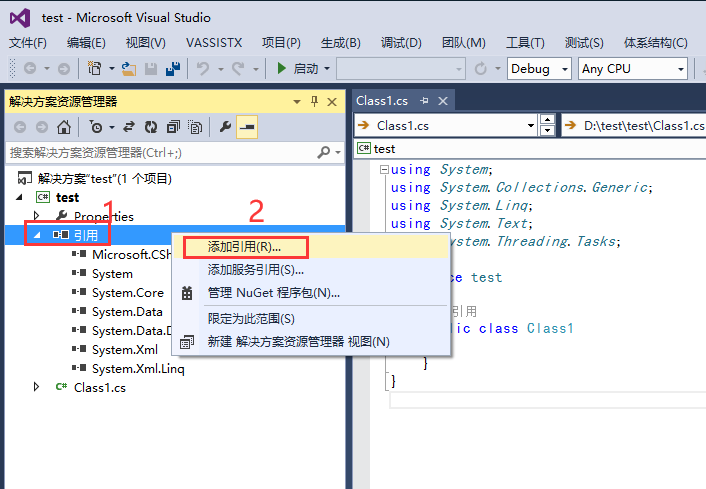
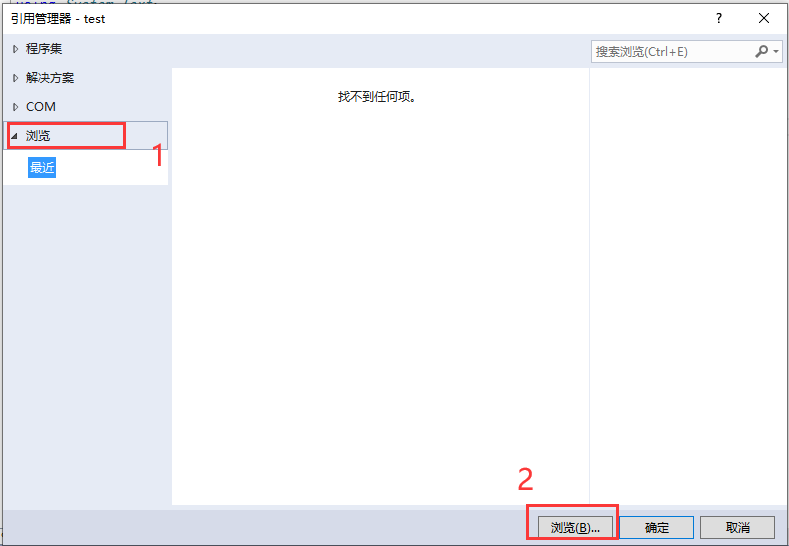

不同NX版本,可能dll所在位置不一样,NX11以上版本在NXBIN这里,NX11以下版本大概在UGII。
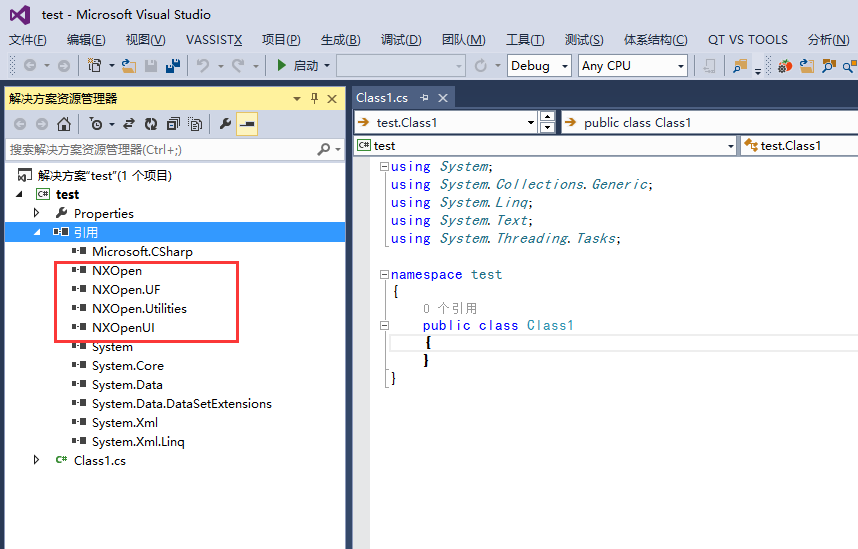
添加头文件
using NXOpen;
using NXOpen.Utilities;
using NXOpen.UF;
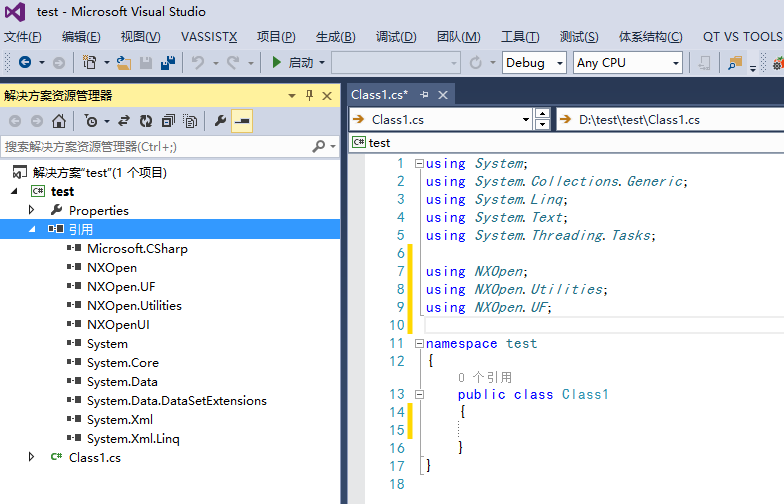
2.添加winform窗体
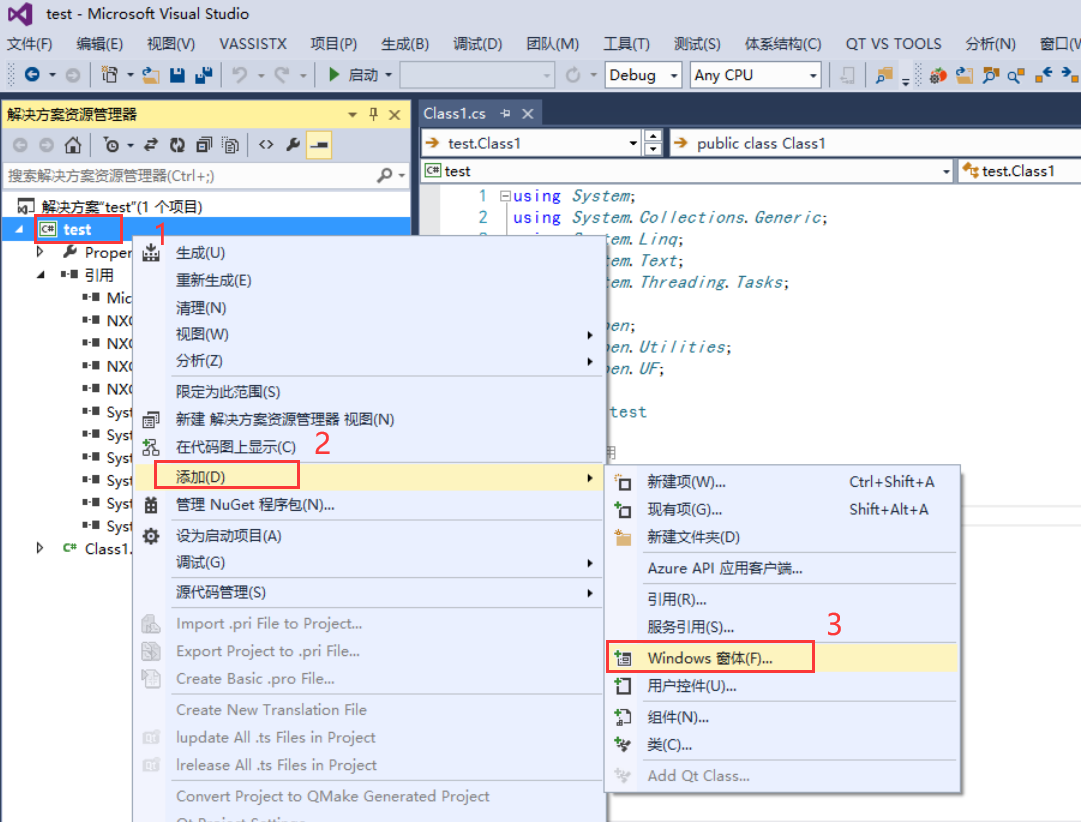

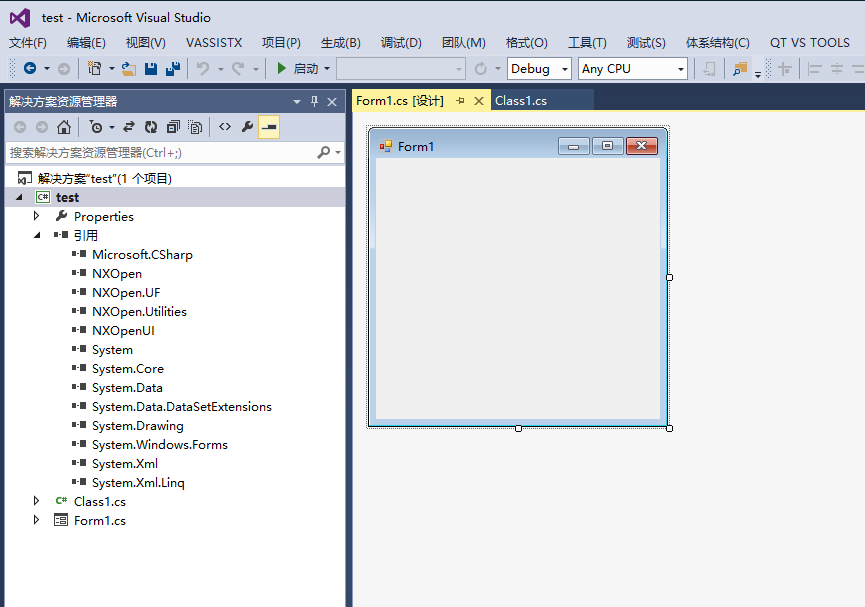
3.添加main入口函数和卸载方式

1 public static int Main() 2 { 3 Form1 aa = new Form1(); 4 aa.Show();//1.使用.show()为非模态对话框2.使用.ShowDialog()为模态对话框 5 6 return 0; 7 } 8 9 public static int GetUnloadOption(string dummy) 10 { 11 return UFConstants.UF_UNLOAD_UG_TERMINATE;//卸载方式显示卸载 12 } 13 14 Caesar卢尚宇 15 2020年3月1日
4.去winform对话框设计控件
在工具箱中拖过去botton控件
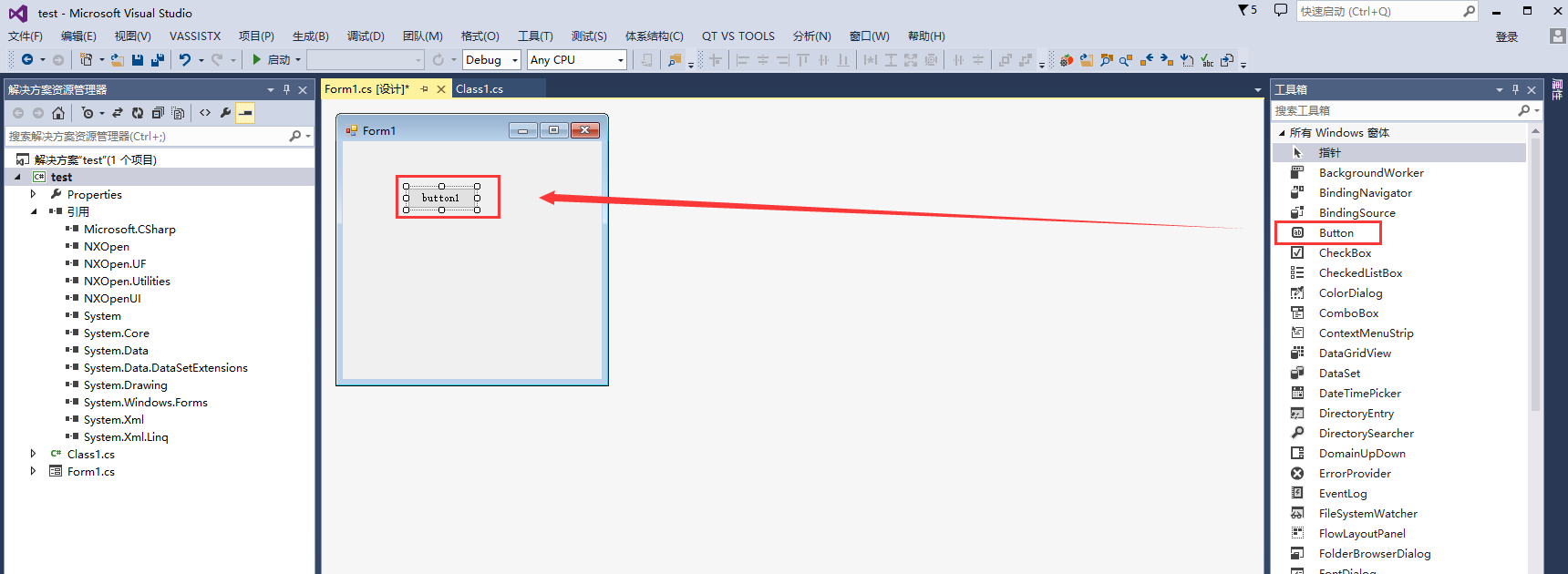
设置控件属性
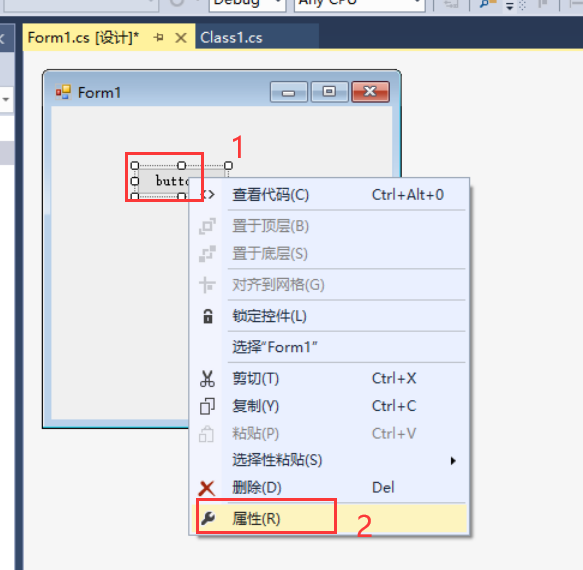
更改控件显示的名字
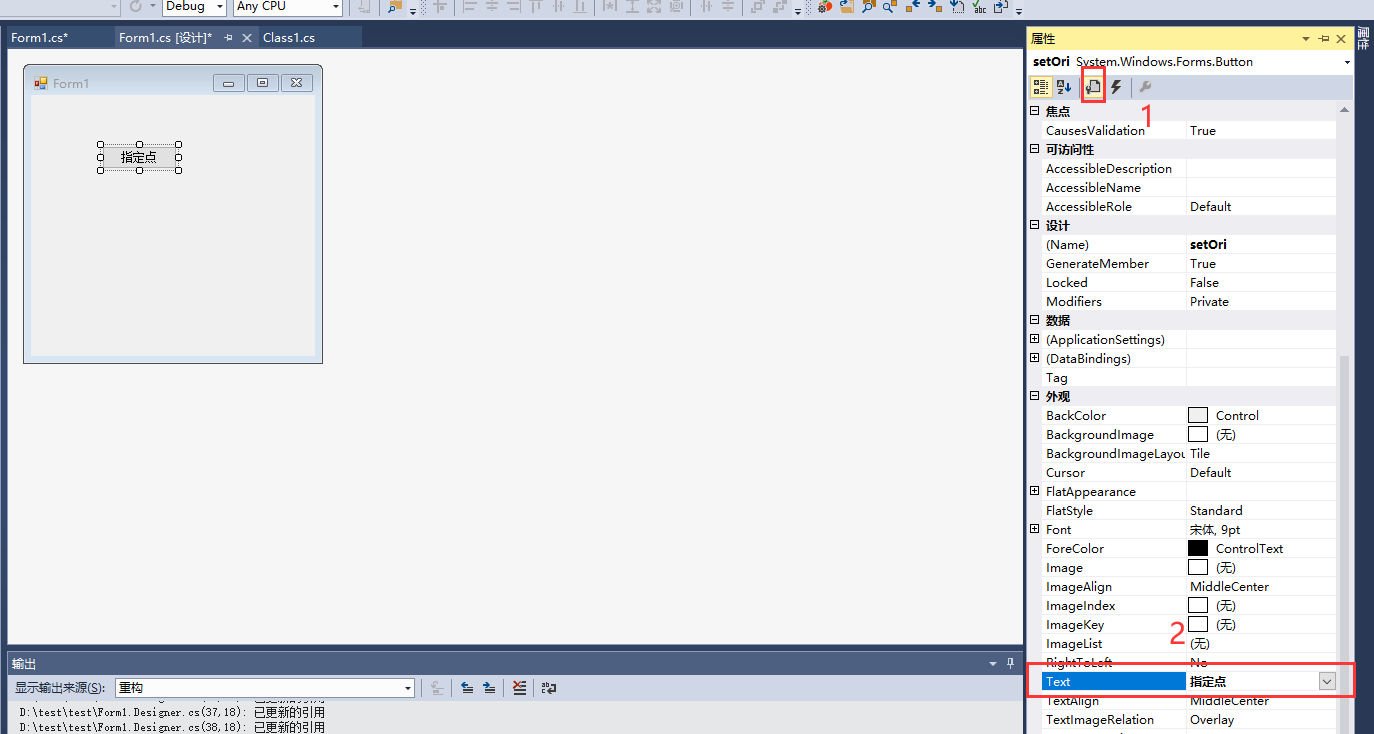
更改控件ID

添加回调函数,按回车创建。

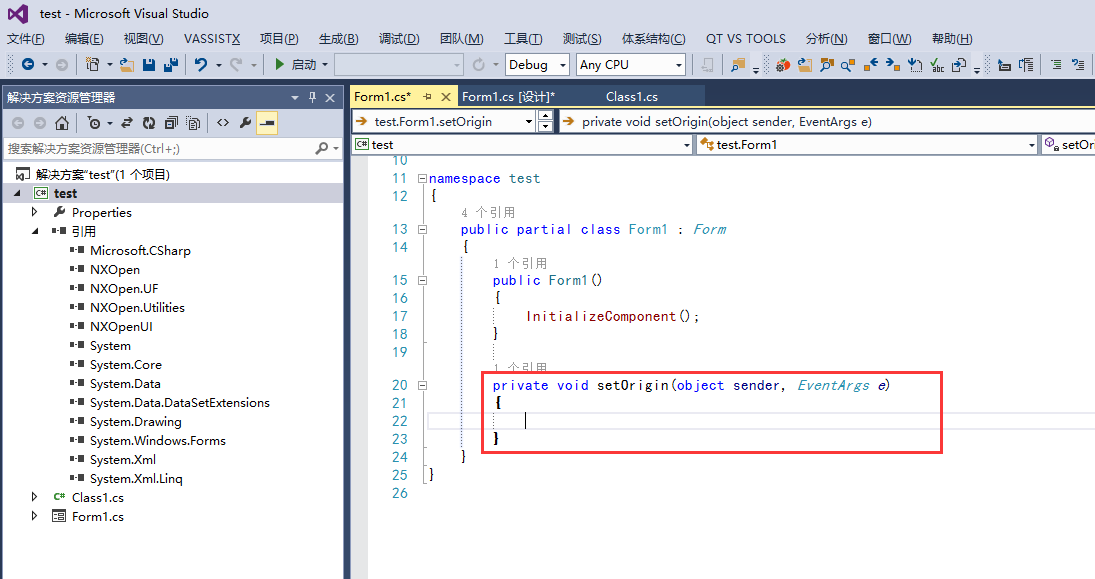
依次在添加如下几个控件,就不详细截图了。不会弄,去看C# winform使用相关知识
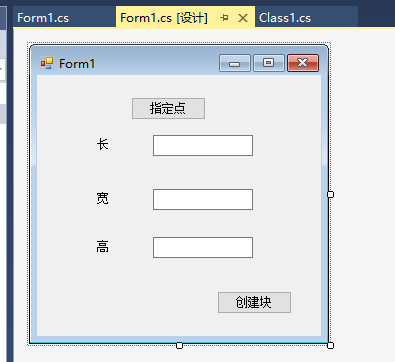
添加头文件
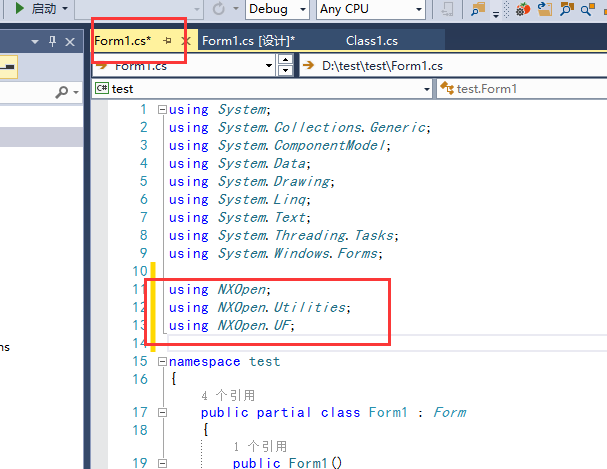
添加Session代码
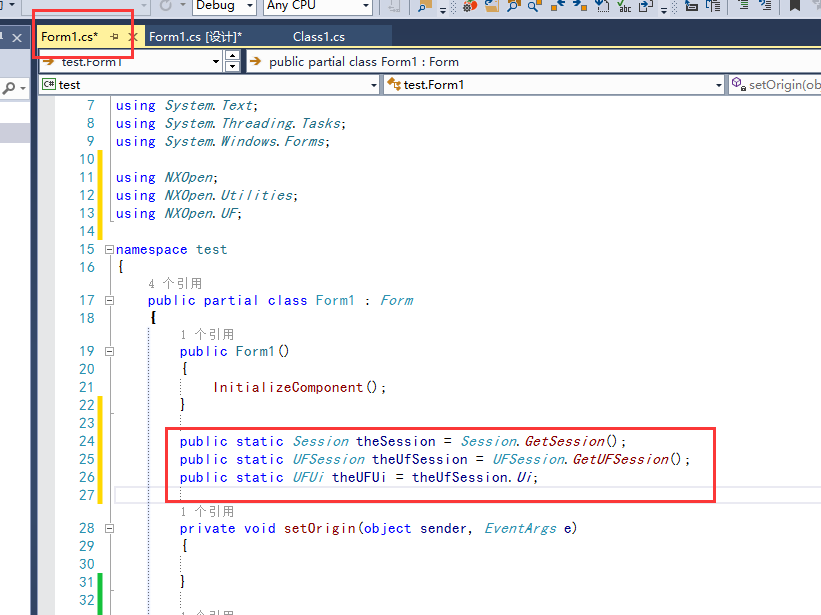
5.去回调函数里添加代码Form1.cs
1 using System; 2 using System.Collections.Generic; 3 using System.ComponentModel; 4 using System.Data; 5 using System.Drawing; 6 using System.Linq; 7 using System.Text; 8 using System.Threading.Tasks; 9 using System.Windows.Forms; 10 11 using NXOpen; 12 using NXOpen.Utilities; 13 using NXOpen.UF; 14 15 namespace test 16 { 17 public partial class Form1 : Form 18 { 19 public Form1() 20 { 21 InitializeComponent(); 22 } 23 24 public static Session theSession = Session.GetSession(); 25 public static UFSession theUfSession = UFSession.GetUFSession(); 26 public static UFUi theUFUi = theUfSession.Ui; 27 28 double[] base_pt; 29 private void setOrigin(object sender, EventArgs e) 30 { 31 theUfSession.Ui.LockUgAccess(NXOpen.UF.UFConstants.UF_UI_FROM_CUSTOM);//对话框加锁 32 33 //使用点构造器创建点 34 string cue = "请选择一点"; 35 UFUi.PointBaseMethod basemethod = UFUi.PointBaseMethod.PointCursorPos; 36 Tag tPt; 37 base_pt = new double[3]; 38 int resp; 39 theUFUi.PointConstruct(cue, ref basemethod, out tPt, base_pt, out resp); 40 41 theUfSession.Ui.UnlockUgAccess(NXOpen.UF.UFConstants.UF_UI_FROM_CUSTOM);//对话框解锁 42 } 43 44 private void createBlock(object sender, EventArgs e) 45 { 46 FeatureSigns sign = FeatureSigns.Nullsign;//定义布尔 47 string[] edge_len = { textL.Text, textW.Text, textH.Text };//定义长宽高 48 Tag blk_obj_id = new Tag(); 49 theUfSession.Modl.CreateBlock1(sign, base_pt, edge_len, out blk_obj_id);//创建块 50 51 this.Close();//关闭对话框 52 } 53 } 54 } 55 Caesar卢尚宇 56 2020年3月1日
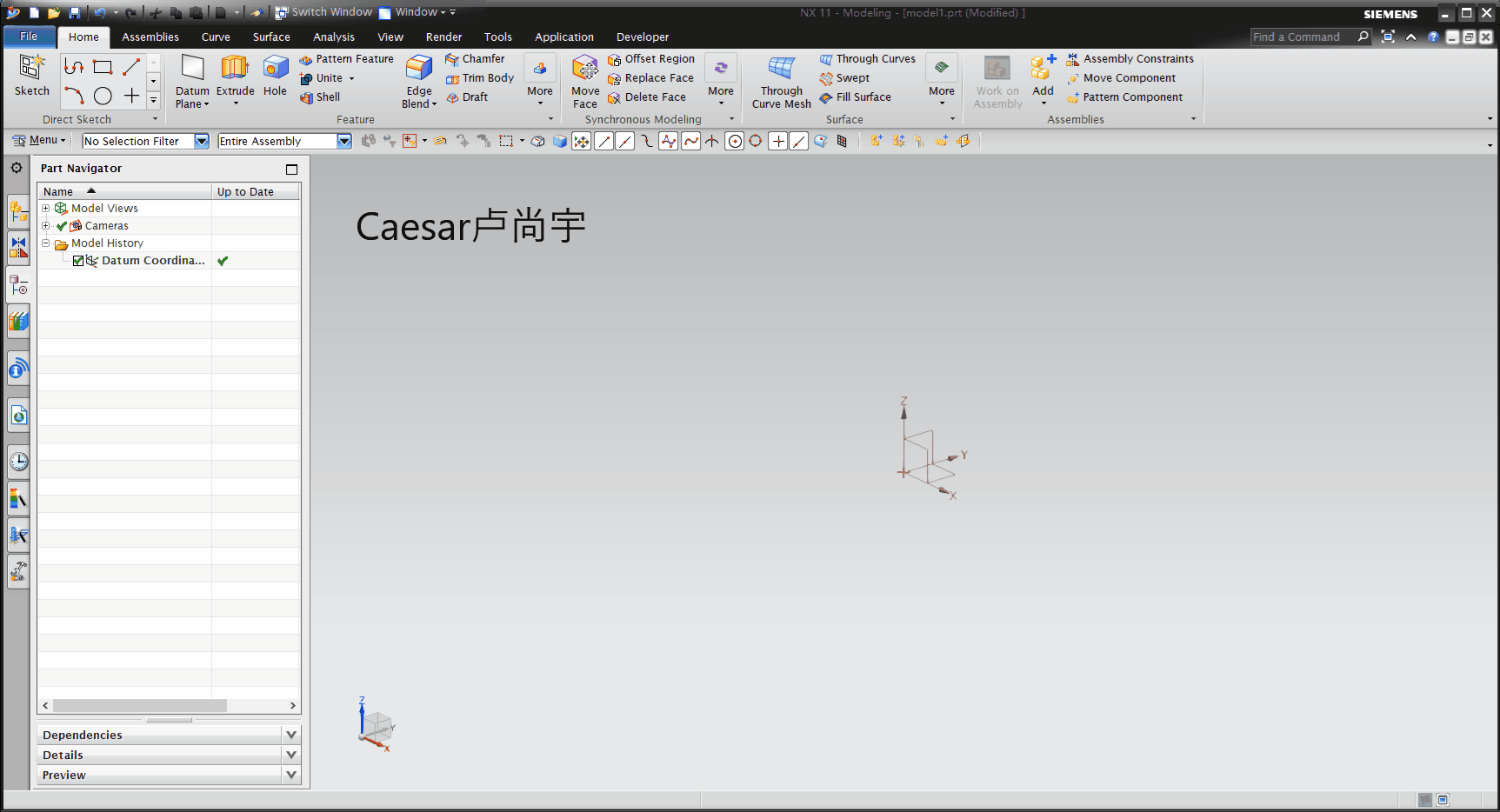
Caesar卢尚宇
2020年3月1日
二.NXOPEN C#向导方式创建(对话框嵌套在NX主窗口)
2020年7月5日新增
1.新建项目
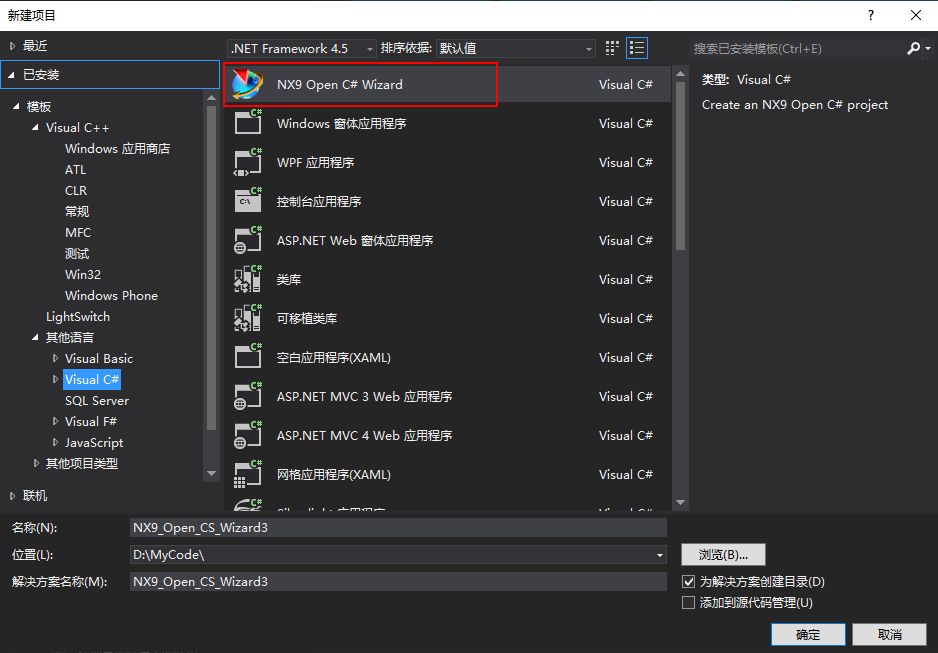
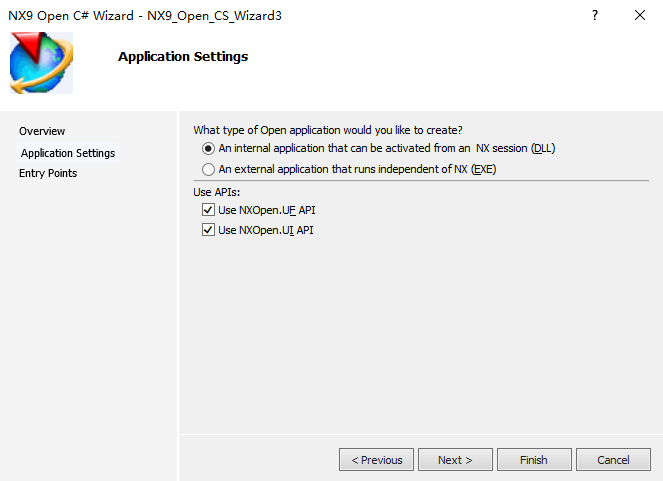
更改卸载方式,要不然Winform对话框显示不出来
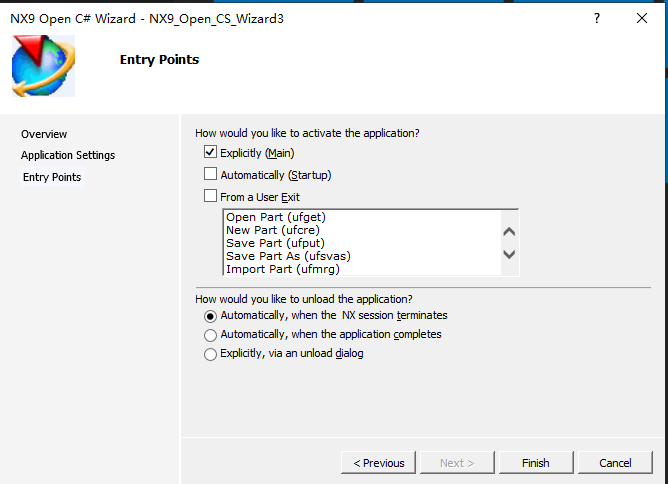
2.添加对话框
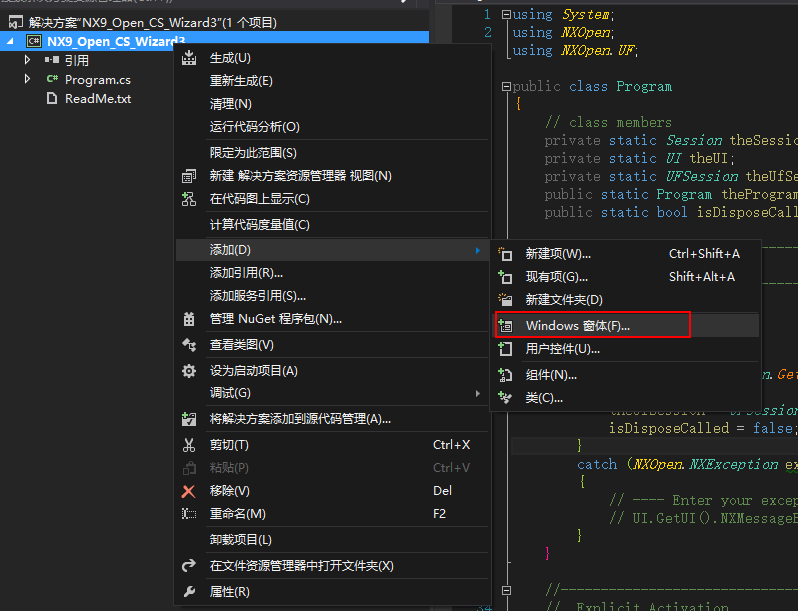
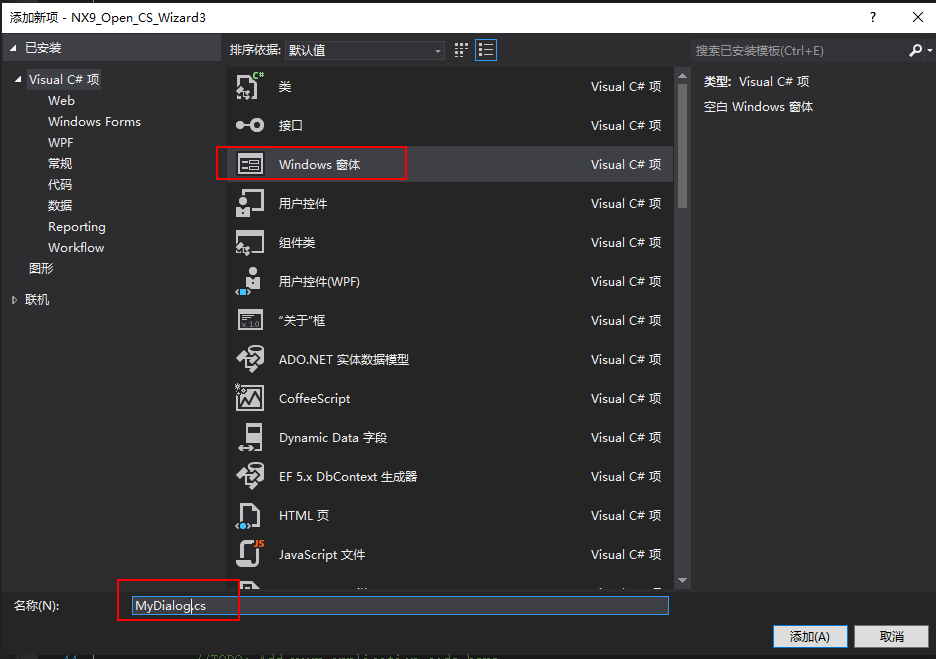
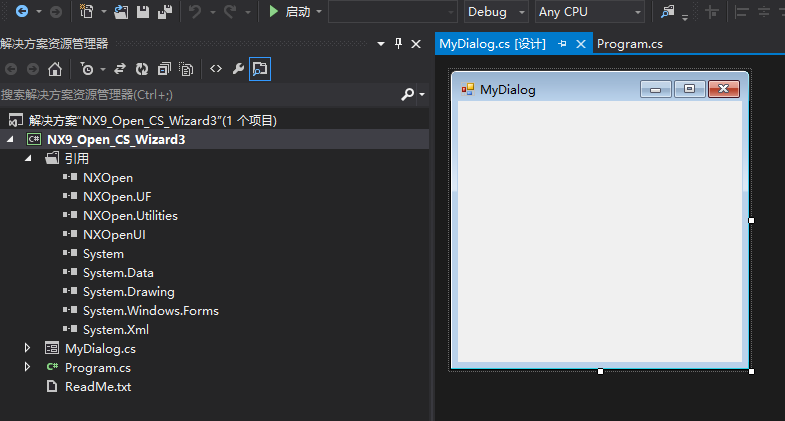
3.调用对话框
1.添加对话框命名空间
using System; using NXOpen; using NXOpen.UF; using NXOpenUI; using NXOpen.Utilities; using NX9_Open_CS_Wizard3;
2.在main函数里调用对话框
//调用对话框 MyDialog dlg = new MyDialog(); //使显示的窗口成为主NX窗口的子窗口 NXOpenUI.FormUtilities.SetApplicationIcon(dlg); NXOpenUI.FormUtilities.ReparentForm(dlg); dlg.Show();
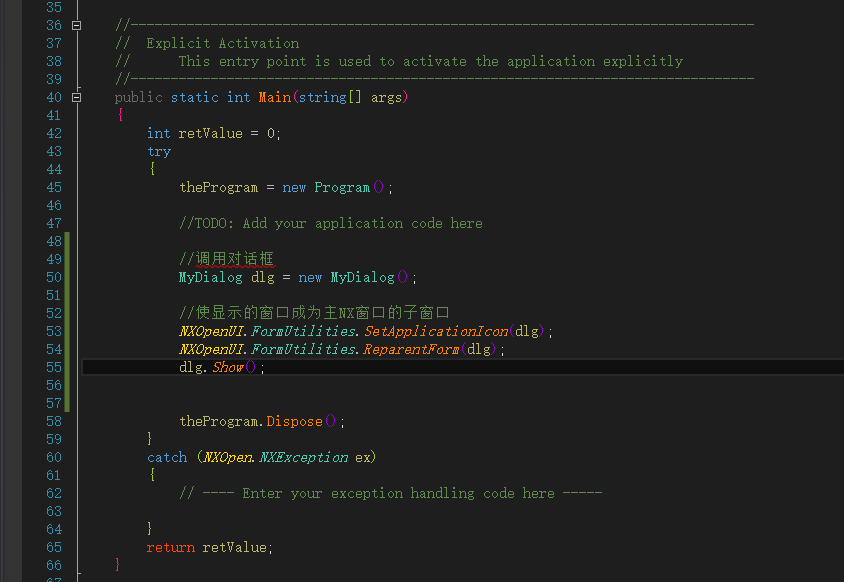
3.设置对话框属性
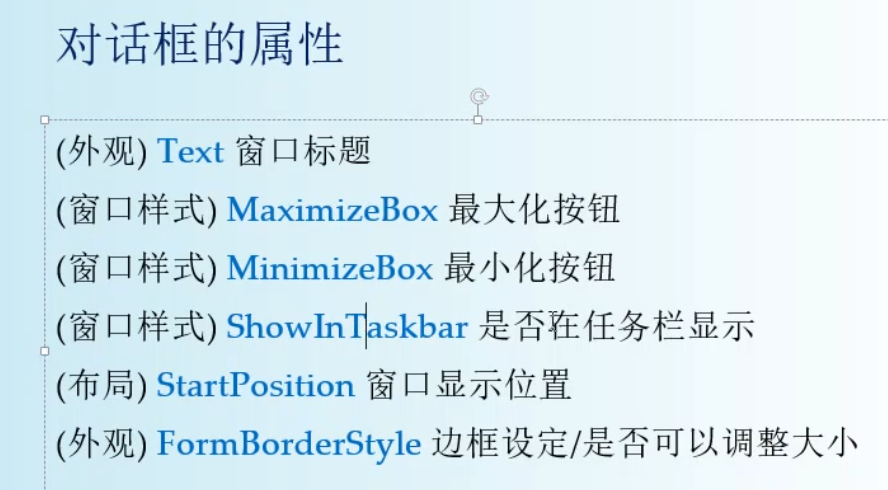
图片出处 https://study.163.com/course/introduction/1209726808.htm
根据需要设置对应的属性(我这里只设置两处)
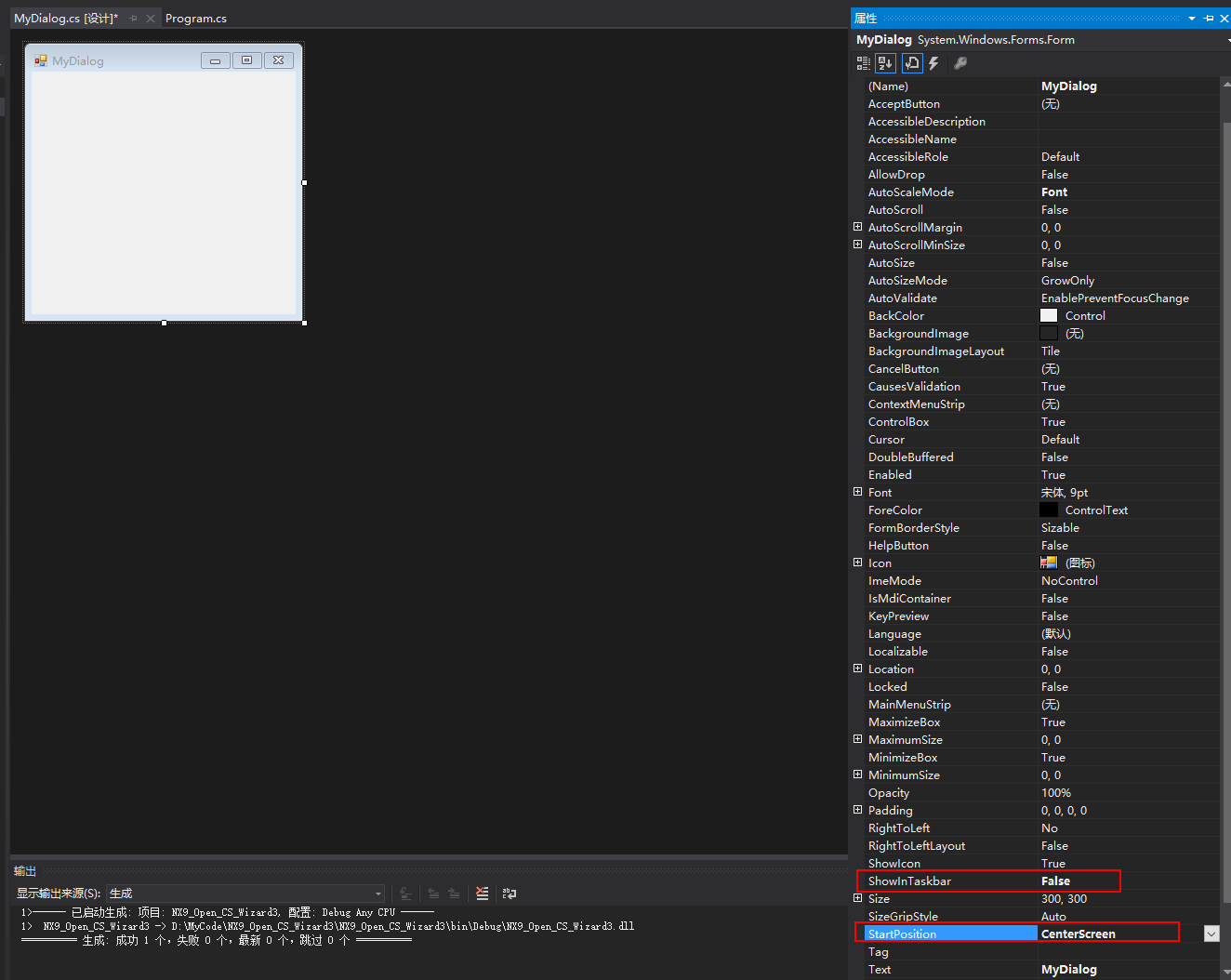
4.演示

参考资料
https://www.ugapi.com/thread-10016.html
https://www.icax.org/thread-191354-1-1.html
Caesar卢尚宇
2020年7月5日