安装和配置
系统Win10,VS2013,下载Emgu安装包libemgucv-windesktop-3.4.3.3016
安装到了E:\OpenCV\emgucv-windesktop 3.4.3.3016
打开官方的例子,试着运行HelloWorld,会在E:\OpenCV\emgucv-windesktop 3.4.3.3016\bin下面生成 X64 X86两个文件夹,里面是
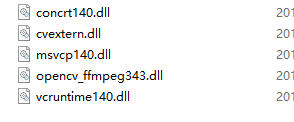
新建一个Console工程,添加引用,主要是上面目录下的这四个dll文件

因为我们自己的第一个程序使用到了System.Drawing.Point,所以添加引用

HelloWorld项目1
using Emgu.CV; using Emgu.CV.CvEnum; using Emgu.CV.Structure; using System; using System.Collections.Generic; using System.Linq; using System.Text; using System.Threading.Tasks; namespace CVHelloWorld { class Program { static void Main(string[] args) { String win1 = "Test Window"; //The name of the window CvInvoke.NamedWindow(win1); //Create the window using the specific name Mat img = new Mat(200, 400, DepthType.Cv8U, 3); //Create a 3 channel image of 400x200 img.SetTo(new Bgr(255, 0, 0).MCvScalar); // set it to Blue color //Draw "Hello, world." on the image using the specific font CvInvoke.PutText( img, "Hello, world", new System.Drawing.Point(10, 80), FontFace.HersheyComplex, 1.0, new Bgr(0, 255, 0).MCvScalar); CvInvoke.Imshow(win1, img); //Show the image CvInvoke.WaitKey(0); //Wait for the key pressing event CvInvoke.DestroyWindow(win1); //Destroy the window if key is pressed } } }
然后根据平台,将X85或者X64文件夹复制到程序目录
效果如下
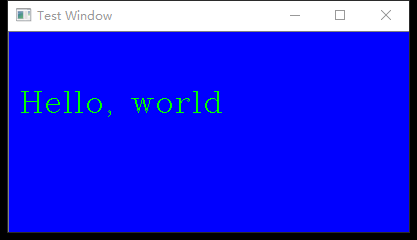
其他配置
工具,选择项,浏览到Emgu.CV.UI.dll,可以添加控件
还可以将E:\OpenCV\emgucv-windesktop 3.4.3.3016\bin添加到环境变量Path中去。
HelloWorld 项目2
代码
static void Main(string[] args) { Mat img=CvInvoke.Imread("faces.png"); CvInvoke.NamedWindow("读取图像", NamedWindowType.AutoSize); CvInvoke.Imshow("读取图像", img); CvInvoke.WaitKey(0); //Wait for the key pressing event CvInvoke.DestroyWindow("读取图像"); //Destroy the window if key is pressed }
显示图像
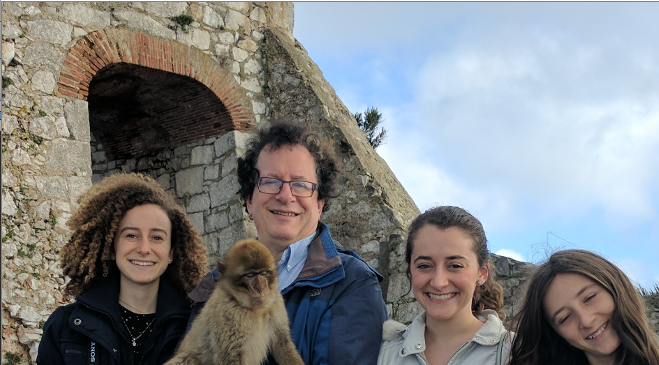
将上面的图片高斯模糊
代码
static void Main(String[] args) { Mat image = CvInvoke.Imread("faces.png"); CvInvoke.NamedWindow("TEST_IN", Emgu.CV.CvEnum.NamedWindowType.AutoSize); CvInvoke.NamedWindow("TEST_OUT", Emgu.CV.CvEnum.NamedWindowType.AutoSize); CvInvoke.Imshow("TEST_IN", image); Mat output=new Mat(); CvInvoke.GaussianBlur(image, output, new Size(5, 5), 3, 3); //CvInvoke.GaussianBlur(output, output, new Size(5, 5), 3, 3); CvInvoke.Imshow("TEST_OUT", output); CvInvoke.WaitKey(0); }
结果显示2个窗口,原图片和模糊的图片

DownSampling
static void Main(String[] args) { Mat image = CvInvoke.Imread("faces.png"); CvInvoke.NamedWindow("TEST_IN", Emgu.CV.CvEnum.NamedWindowType.AutoSize); CvInvoke.NamedWindow("TEST_OUT", Emgu.CV.CvEnum.NamedWindowType.AutoSize); CvInvoke.Imshow("TEST_IN", image); Mat output=new Mat(); CvInvoke.PyrDown(image, output); CvInvoke.Imshow("TEST_OUT", output); CvInvoke.WaitKey(0); }
显示灰度图和Canny边缘检测
static void Main(String[] args) { Mat image = CvInvoke.Imread("faces.png"); CvInvoke.NamedWindow("TEST_GRAY", Emgu.CV.CvEnum.NamedWindowType.AutoSize); CvInvoke.NamedWindow("TEST_CANNY", Emgu.CV.CvEnum.NamedWindowType.AutoSize); CvInvoke.Imshow("TEST_IN", image); Mat imgGray=new Mat(); Mat imgCny = new Mat(); CvInvoke.CvtColor(image, imgGray, Emgu.CV.CvEnum.ColorConversion.Bgr2Gray); CvInvoke.Imshow("TEST_GRAY", imgGray); CvInvoke.Canny(imgGray, imgCny, 10, 100, 3, true); CvInvoke.Imshow("TEST_CANNY",imgCny); CvInvoke.WaitKey(0); }
