1、adb install强制安装在SD卡
因为盒子/data/空间不够了。而默认apk就安装在了/data/目录下。因此需要更改默认安装位置
命令参照
进入adb shell $adb shell $pm set-install-location 0 pm set-install-location 0 由app自行决定软件能否安装在sd卡 pm set-install-location 1 强制全部app安装在rom内 pm set-install-location 2 强制全部app安装在sd卡 同时可以用pm set-install-location获取当前安装地址的信息,返回0,1,2描述同上
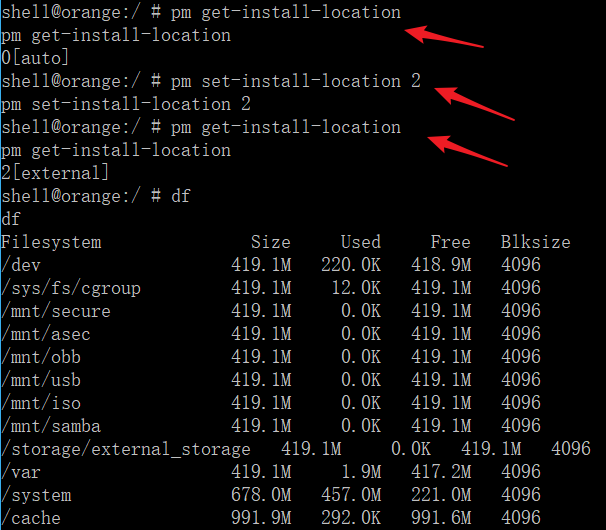
然而我发现实际机顶盒安装的时候依然是安装到了本机存储上,而不是sd卡上
关于指定安装路径这一部分,我又找了一些参考的。问题和我一样,后面有机会可以测试下,这里我没测试
参考地址 https://www.cnblogs.com/eustoma/p/4059542.html 实例:如何在海信2.2 STB上将APK安装到U盘中: 首先尝试使用: pm set-install-location 2 之后安装之,没有用。 后来做如下尝试: 在其它设置->存储设备->制定默认存储设备中选择U盘为默认存储设备。 # pm install -s xxxx.apk 就可以成功。
2、adb安装apk报错Failure [INSTALL_FAILED_INVALID_URI]
很可能原因是包不存在,或者路径写错了。
我这里是包因为垃圾清理时删除了。然后没注意到,执行安装报了这个错误
shell@orange:/ # cd /mnt/usb/
cd /mnt/usb/
shell@orange:/mnt/usb # pm install zyqp-release.apk
pm install zyqp-release.apk
pkg: zyqp-release.apk
Failure [INSTALL_FAILED_INVALID_URI]
shell@orange:/mnt/usb # pm install /mnt/usb/zyqp-release.apk
pm install /mnt/usb/zyqp-release.apk
pkg: /mnt/usb/zyqp-release.apk
Failure [INSTALL_FAILED_INVALID_URI]
3、盒子存储空间不够
导致安装报如下错误
Failure [INSTALL_FAILED_INSUFFICIENT_STORAGE]
这里因为默认都是安装到了/data/目录下的,空间不够导致失败
shell@orange:/mnt/usb # pm install zyqp-release.apk
pm install zyqp-release.apk
pkg: zyqp-release.apk
Failure [INSTALL_FAILED_INSUFFICIENT_STORAGE]
shell@orange:/mnt/usb # df
df
Filesystem Size Used Free Blksize
/dev 419.1M 220.0K 418.9M 4096
/sys/fs/cgroup 419.1M 12.0K 419.1M 4096
/mnt/secure 419.1M 0.0K 419.1M 4096
/mnt/asec 419.1M 0.0K 419.1M 4096
/mnt/obb 419.1M 0.0K 419.1M 4096
/mnt/usb 419.1M 14.2M 404.9M 4096
/mnt/iso 419.1M 0.0K 419.1M 4096
/mnt/samba 419.1M 0.0K 419.1M 4096
/storage/external_storage 419.1M 0.0K 419.1M 4096
/var 419.1M 3.1M 416.0M 4096
/system 678.0M 457.0M 221.0M 4096
/cache 991.9M 292.0K 991.6M 4096
/data 495.9M 422.9M 73.1M 4096
/tvservice 55.0M 18.5M 36.6M 4096
/tvconfig 5.8M 2.7M 3.1M 4096
/tvdatabase 3.9M 304.0K 3.6M 4096
/tvcustomer 11.7M 40.0K 11.7M 4096
/flashdata 15.7M 56.0K 15.6M 4096
/mnt/shell/emulated 495.9M 422.9M 73.1M 4096
/data/vmtmp 4.0M 24.0K 4.0M 4096
/mnt/media_rw/sdcard0 1.8G 1.6G 262.4M 32768
以下空间可以清理
除了卸载不必要的APP以及整理照片、视频,还可以手动删除一些系统文件。
比如在/data/local/目录,其中的tmp就是缓存文件,将它们全部删除。
另外在/data/dalvik-cache中则是系统缓存文件和卸载程序后留下来的无用记录文件,可以放心全部删除。(删除后可能会提醒部分APP停止运行,不必担心)系统所需文件重启后就能自动生成。
这个报错的特殊情况(我没遇到过,别人遇到的)
Failure [INSTALL_FAILED_INSUFFICIENT_STORAGE] 其实,在应用第一次安装的时候,APK 文件会被保存在如下路径中: /data/app/<package-name>-1.apk 当这个 APK 文件更新,需要重新安装之后, APK 会重新被保存在相同的目录中,但是文件的序号会相应增加。然后之前一个版本的 APK -1.apk文件会被删除。 /data/app/<package-name>-2.apk 如果这时又有了一个新版本的 APK 需要安装,那么这个文件又会被保存为 -1.apk, 相应的,-2.apk 也会被删除。以此类推,如果又有新的 APK, 那么这个逻辑会一直交替下去。 而 INSTALL_FAILED_INSUFFICIENT_STORAGE 错误发生的情况中,大部分是因为 APK 更新之后, /data/app/ 里的文件删除失败, -1.apk 和 -2.apk 残留导致的。 解决办法 所以,很简单,在安装之前先清除 /data/app/ 下对应包名的文件就好了。解决方法如下: adb shell pm uninstall <full.packge.name> adb shell rm -rf /data/app/<full.package.name>-* 作者:_Ryeeeeee 链接:https://www.jianshu.com/p/4eb025c13a48 來源:简书 著作权归作者所有。商业转载请联系作者获得授权,非商业转载请注明出处。
4、adb模式下pm命令详解
pm install 安装应用 pm unitall 卸载应用 pm clear 清除应用缓存
介绍adb shell中一个很重要的命令——pm(Package Manager),这个命令主要用于获取和安装在 Android 设备上的应用信息。
安装APK: pm install [-l] [-r] [-t] [-i INSTALLER_PACKAGE_NAME] [-s] [-f] PATH PATH 指 APK文件绝对路径和文件名。 例如: pm install /data/3dijoy_fane.apk 这几个参数很有用: -r: 安装一个已经安装的APK,保持其数据不变。 -i:指定安装的包名。(没试出来) -s: 安装到SDCard上。 -f: 安装到内部Flash上。 卸载APK: pm uninstall 包名。 例如: pm uninstall com.TDiJoy.fane
关于pm命令的用法解析。命令行下输入adb shell pm即可获得关于pm的用法帮助,如下所示:
usage: pm list packages [-f] [-d] [-e] [-s] [-3] [-i] [-u] [--user USER_ID] [FILTER]
pm list permission-groups
pm list permissions [-g] [-f] [-d] [-u] [GROUP]
pm list instrumentation [-f] [TARGET-PACKAGE]
pm list features
pm list libraries
pm list users
pm path PACKAGE
pm dump PACKAGE
pm install [-lrtsfd] [-i PACKAGE] [PATH]
pm install-create [-lrtsfdp] [-i PACKAGE] [-S BYTES]
pm install-write [-S BYTES] SESSION_ID SPLIT_NAME [PATH]
pm install-commit SESSION_ID
pm install-abandon SESSION_ID
pm uninstall [-k] [--user USER_ID] PACKAGE
pm set-installer PACKAGE INSTALLER
pm clear [--user USER_ID] PACKAGE
pm enable [--user USER_ID] PACKAGE_OR_COMPONENT
pm disable [--user USER_ID] PACKAGE_OR_COMPONENT
pm disable-user [--user USER_ID] PACKAGE_OR_COMPONENT
pm disable-until-used [--user USER_ID] PACKAGE_OR_COMPONENT
pm hide [--user USER_ID] PACKAGE_OR_COMPONENT
pm unhide [--user USER_ID] PACKAGE_OR_COMPONENT
pm grant PACKAGE PERMISSION
pm revoke PACKAGE PERMISSION
pm set-install-location [0/auto] [1/internal] [2/external]
pm get-install-location
pm set-permission-enforced PERMISSION [true|false]
pm trim-caches DESIRED_FREE_SPACE
pm create-user [--profileOf USER_ID] [--managed] USER_NAME
pm remove-user USER_ID
pm get-max-users
pm list packages: prints all packages, optionally only
those whose package name contains the text in FILTER. Options:
-f: see their associated file.
-d: filter to only show disbled packages.
-e: filter to only show enabled packages.
-s: filter to only show system packages.
-3: filter to only show third party packages.
-i: see the installer for the packages.
-u: also include uninstalled packages.
pm list permission-groups: prints all known permission groups.
pm list permissions: prints all known permissions, optionally only
those in GROUP. Options:
-g: organize by group.
-f: print all information.
-s: short summary.
-d: only list dangerous permissions.
-u: list only the permissions users will see.
pm list instrumentation: use to list all test packages; optionally
supply <TARGET-PACKAGE> to list the test packages for a particular
application. Options:
-f: list the .apk file for the test package.
pm list features: prints all features of the system.
pm list users: prints all users on the system.
pm path: print the path to the .apk of the given PACKAGE.
pm dump: print system state associated with the given PACKAGE.
pm install: install a single legacy package
pm install-create: create an install session
-l: forward lock application
-r: replace existing application
-t: allow test packages
-i: specify the installer package name
-s: install application on sdcard
-f: install application on internal flash
-d: allow version code downgrade
-p: partial application install
-S: size in bytes of entire session
pm install-write: write a package into existing session; path may
be '-' to read from stdin
-S: size in bytes of package, required for stdin
pm install-commit: perform install of fully staged session
pm install-abandon: abandon session
pm set-installer: set installer package name
pm uninstall: removes a package from the system. Options:
-k: keep the data and cache directories around after package removal.
pm clear: deletes all data associated with a package.
pm enable, disable, disable-user, disable-until-used: these commands
change the enabled state of a given package or component (written
as "package/class").
pm grant, revoke: these commands either grant or revoke permissions
to applications. Only optional permissions the application has
declared can be granted or revoked.
pm get-install-location: returns the current install location.
0 [auto]: Let system decide the best location
1 [internal]: Install on internal device storage
2 [external]: Install on external media
pm set-install-location: changes the default install location.
NOTE: this is only intended for debugging; using this can cause
applications to break and other undersireable behavior.
0 [auto]: Let system decide the best location
1 [internal]: Install on internal device storage
2 [external]: Install on external media
pm trim-caches: trim cache files to reach the given free space.
pm create-user: create a new user with the given USER_NAME,
printing the new user identifier of the user.
pm remove-user: remove the user with the given USER_IDENTIFIER,
deleting all data associated with that user
5、常用命令
进入终端:adb shell 安装APK:adb push xxx(apk所在的路径) xxx(apk将要安装的路径下,即目的地路径) 或adb install xxx(apk所在的路径) xxx(apk将要安装的路径下,即目的地路径); 移除APK:rm xxx.apk 或 rm -rf xxx.apk 连接盒子:adb connect 192.168.160.1(盒子的ip地址,这个得换成自己盒子得ip) 断开盒子:adb disconnect 192.168.160.1(盒子的ip地址,这个得换成自己盒子得ip) 修改系统读写权限:adb remount 或mount -o remount /system 杀死服务:adb kill-server 查看设备信息:adb devices 打印log信息:adb logcat 重启:adb reboot 展示内容列表:ll 或 ls 终端拷贝文件:copy xxx(源文件路径) xxx(目的地路径)
6、adb 命令提示设备offline
参考地址
https://www.cnblogs.com/mgzc-1508873480/p/6994597.html
adb devices 提示offline 问题原因:adb版本太旧,旧版本不支持4.2.2以上系统或小米V5 解决方法:更新adb版本 操作步骤: 1) 检查adb版本:adb version; 2) 更新到1.0.31或以上版本:sudo find / -name adb 3) 拔掉usb线,重新连接 4) 如果adb版本已更新到1.0.31,但仍存在offline问题,则更新platform tool到16.0.1以上版本; 5) 重启手机,重新连接。